How to remove Mega Colors adware and the advertisements it displays
AdwareAlso Known As: Ads by Mega Colors
Get free scan and check if your device is infected.
Remove it nowTo use full-featured product, you have to purchase a license for Combo Cleaner. Seven days free trial available. Combo Cleaner is owned and operated by RCS LT, the parent company of PCRisk.com.
What is Mega Colors?
Our research team discovered the Mega Colors browser extension while inspecting questionable software-promoting webpages. This extension is endorsed as a tool capable of changing website background colors. Our analysis of Mega Colors revealed that it operates as advertising-supported software (adware) instead.
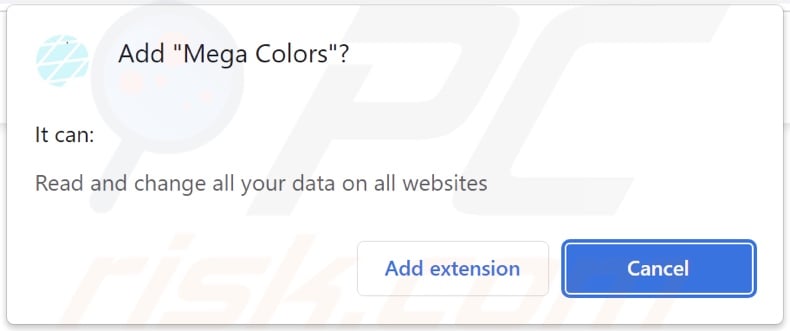
Mega Colors adware overview
Adware displays advertisements on visited websites and/or different interfaces. These adverts push scams, unreliable/dangerous software, and malware. Some intrusive advertisements can even make stealthy downloads/installations when clicked on.
It has to be mentioned that while legitimate products can be encountered through such ads, they are unlikely to be promoted in this manner by their actual developers. Instead, this endorsement is undertaken by scammers abusing the products' affiliate programs in order to acquire illegitimate commissions.
Note that even if Mega Colors (or other adware) does not deliver adverts - the presence of such software endangers device/user safety nonetheless. Advertising-supported software might not work as intended if the browser/system specs or user geolocation are incompatible, visits to particular sites are not made, or other conditions are unsuitable.
What is more, Mega Colors spies on users' browsing activity. Information of interest may include: browsing and search engine histories, usernames/passwords, personally identifiable data, credit card numbers, and so on. The collected information can be monetized via sale to third-parties (potentially, cyber criminals).
To summarize, the presence of adware on a device can result in system infections, severe privacy issues, financial losses, and identity theft.
| Name | Ads by Mega Colors |
| Threat Type | Adware, Unwanted ads, Pop-up Virus |
| Browser Extension(s) | Mega Colors |
| Supposed Functionality | Webpage background color changing tool |
| Symptoms | Seeing advertisements not originating from the sites you are browsing. Intrusive pop-up ads. Decreased Internet browsing speed. |
| Distribution Methods | Deceptive pop-up ads, free software installers (bundling), fake Flash Player installers. |
| Damage | Decreased computer performance, browser tracking - privacy issues, possible additional malware infections. |
| Malware Removal (Windows) |
To eliminate possible malware infections, scan your computer with legitimate antivirus software. Our security researchers recommend using Combo Cleaner. Download Combo CleanerTo use full-featured product, you have to purchase a license for Combo Cleaner. 7 days free trial available. Combo Cleaner is owned and operated by RCS LT, the parent company of PCRisk.com. |
Adware examples
We have analyzed thousands of adware samples; Video Downloader, View-Dark, and Playless videos are just a few of our newest finds.
The applications and browser extensions/plug-ins within this classification usually appear legitimate and innocuous. Users are enticed into download/installation and/or purchase with promises of "handy" features, which are rarely operational.
How did Mega Colors install on my computer?
We obtained Mega Colors from a deceptive download page. In addition to "official" promotional webpages, adware is endorsed on scam websites. Users typically enter such sites via redirects caused by mistyped URLs, pages using rogue advertising networks, intrusive ads, spam browser notifications, or installed adware (capable of force-opening browsers).
Intrusive advertisements proliferate advertising-supported software as well. Once clicked on, some of the adverts can execute scripts to perform stealthy downloads/installations.
"Bundling" - packing regular program installers with unwanted/malicious additions - is also used to spread adware. Download from untrustworthy sources (e.g., freeware and third-party websites, P2P sharing networks, etc.) and rushed installations increase the risk of allowing bundled content into the system.
How to avoid installation of adware?
We strongly recommend researching software products and downloading them only from official/verified channels. When installing, it is essential to read terms, inspect available options, and use the "Custom/Advanced" settings to opt-out of all supplementary apps, tools, etc.
We advise being vigilant when browsing - as illegitimate and malicious content typically appears harmless. For example, intrusive advertisements may look ordinary, but they redirect to highly questionable sites (e.g., gambling, pornography, adult-dating, etc.).
In case of encounters with adverts/redirects of this type, inspect the device and immediately remove all suspicious applications and browser extensions/plug-ins. If your computer is already infected with Mega Colors, we recommend running a scan with Combo Cleaner Antivirus for Windows to automatically eliminate this adware.
Screenshot of a deceptive website used to promote Mega Colors adware:
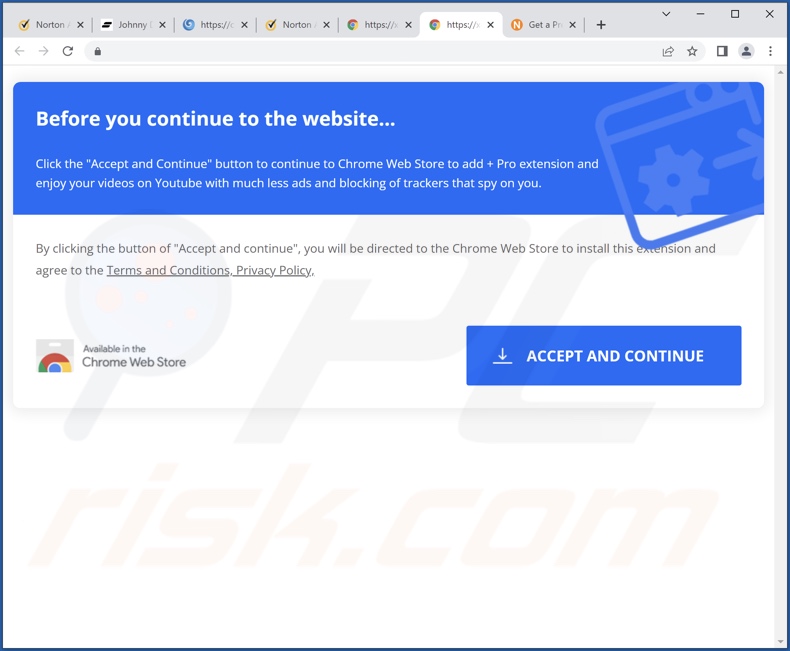
Instant automatic malware removal:
Manual threat removal might be a lengthy and complicated process that requires advanced IT skills. Combo Cleaner is a professional automatic malware removal tool that is recommended to get rid of malware. Download it by clicking the button below:
DOWNLOAD Combo CleanerBy downloading any software listed on this website you agree to our Privacy Policy and Terms of Use. To use full-featured product, you have to purchase a license for Combo Cleaner. 7 days free trial available. Combo Cleaner is owned and operated by RCS LT, the parent company of PCRisk.com.
Quick menu:
- What is Mega Colors?
- STEP 1. Uninstall Mega Colors application using Control Panel.
- STEP 2. Remove Mega Colors ads from Google Chrome.
- STEP 3. Remove 'Ads by Mega Colors' from Mozilla Firefox.
- STEP 4. Remove Mega Colors extension from Safari.
- STEP 5. Remove rogue plug-ins from Microsoft Edge.
Mega Colors adware removal:
Windows 11 users:

Right-click on the Start icon, select Apps and Features. In the opened window search for the application you want to uninstall, after locating it, click on the three vertical dots and select Uninstall.
Windows 10 users:

Right-click in the lower left corner of the screen, in the Quick Access Menu select Control Panel. In the opened window choose Programs and Features.
Windows 7 users:

Click Start (Windows Logo at the bottom left corner of your desktop), choose Control Panel. Locate Programs and click Uninstall a program.
macOS (OSX) users:

Click Finder, in the opened screen select Applications. Drag the app from the Applications folder to the Trash (located in your Dock), then right click the Trash icon and select Empty Trash.
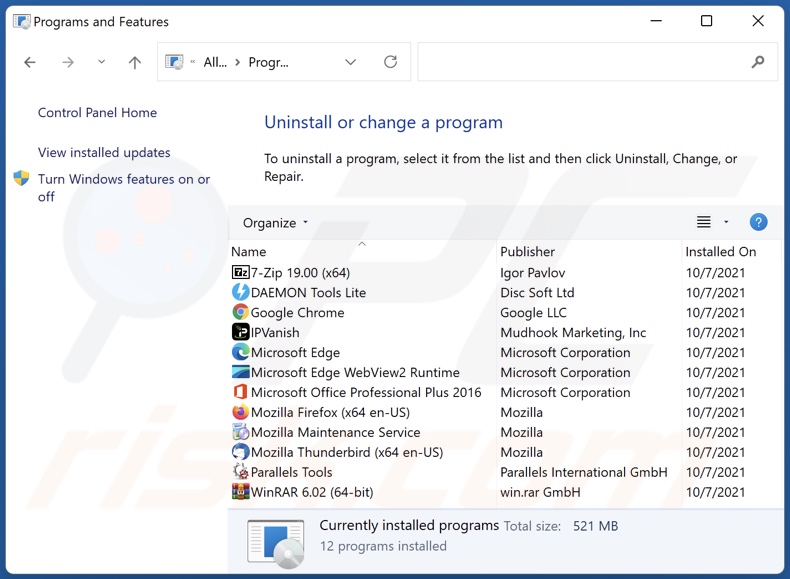
In the uninstall programs window, look for "Mega Colors", select this entry and click "Uninstall" or "Remove".
After uninstalling the potentially unwanted application (which causes Mega Colors ads), scan your computer for any remaining unwanted components or possible malware infections. To scan your computer, use recommended malware removal software.
DOWNLOAD remover for malware infections
Combo Cleaner checks if your computer is infected with malware. To use full-featured product, you have to purchase a license for Combo Cleaner. 7 days free trial available. Combo Cleaner is owned and operated by RCS LT, the parent company of PCRisk.com.
Remove Mega Colors adware from Internet browsers:
Video showing how to remove Mega Colors adware using Combo Cleaner:
 Remove malicious extensions from Google Chrome:
Remove malicious extensions from Google Chrome:
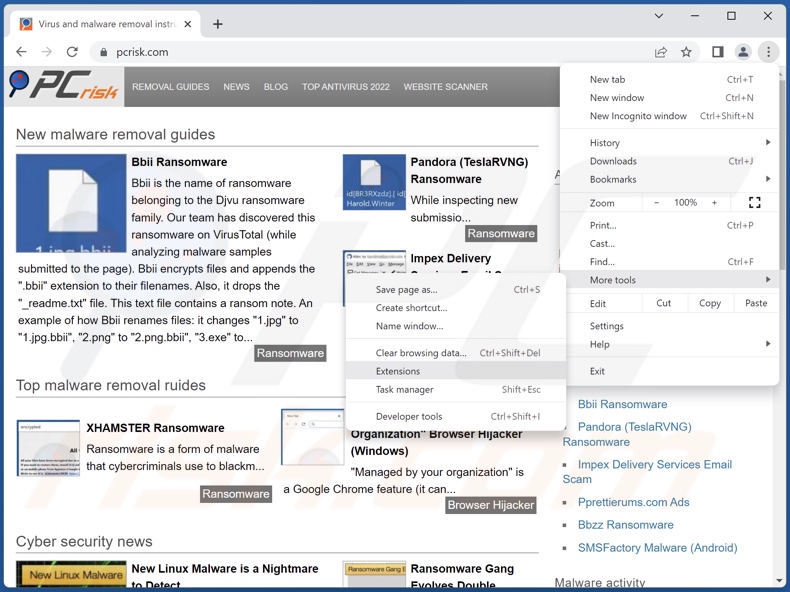
Click the Chrome menu icon ![]() (at the top right corner of Google Chrome), select "More Tools" and click "Extensions". Locate "Mega Colors" and all other recently-installed suspicious extensions, select these entries and click "Remove".
(at the top right corner of Google Chrome), select "More Tools" and click "Extensions". Locate "Mega Colors" and all other recently-installed suspicious extensions, select these entries and click "Remove".
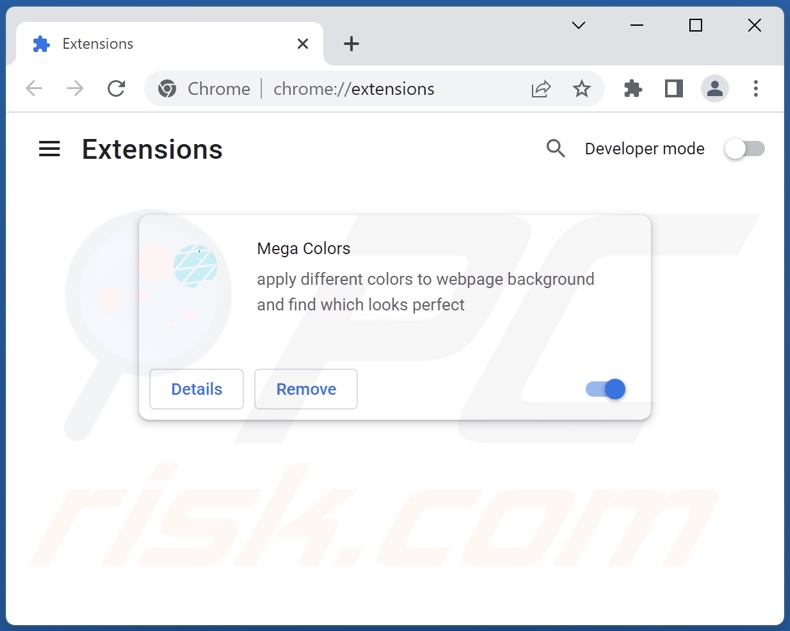
Optional method:
If you continue to have problems with removal of the ads by mega colors, reset your Google Chrome browser settings. Click the Chrome menu icon ![]() (at the top right corner of Google Chrome) and select Settings. Scroll down to the bottom of the screen. Click the Advanced… link.
(at the top right corner of Google Chrome) and select Settings. Scroll down to the bottom of the screen. Click the Advanced… link.

After scrolling to the bottom of the screen, click the Reset (Restore settings to their original defaults) button.

In the opened window, confirm that you wish to reset Google Chrome settings to default by clicking the Reset button.

 Remove malicious plugins from Mozilla Firefox:
Remove malicious plugins from Mozilla Firefox:
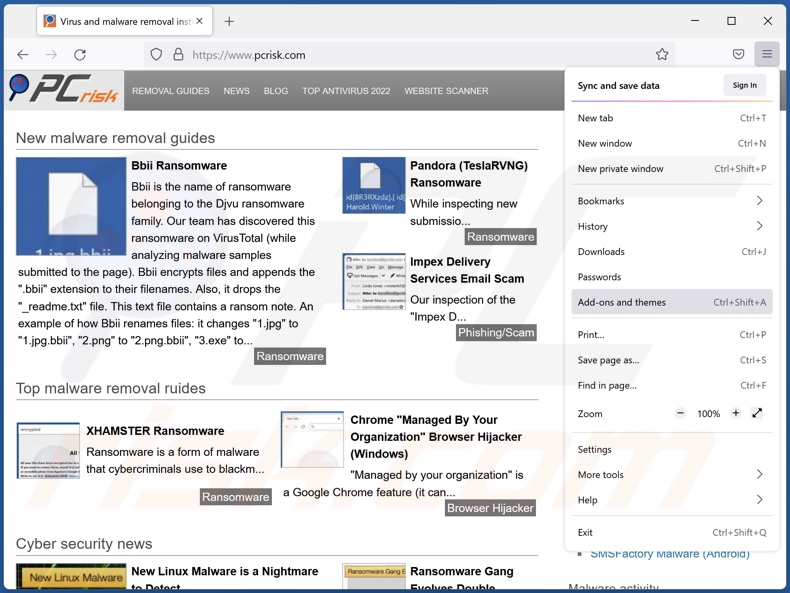
Click the Firefox menu ![]() (at the top right corner of the main window), select "Add-ons and themes". Click "Extensions", in the opened window locate "Mega Colors" and all other recently-installed suspicious extensions, click on the three dots and then click "Remove".
(at the top right corner of the main window), select "Add-ons and themes". Click "Extensions", in the opened window locate "Mega Colors" and all other recently-installed suspicious extensions, click on the three dots and then click "Remove".
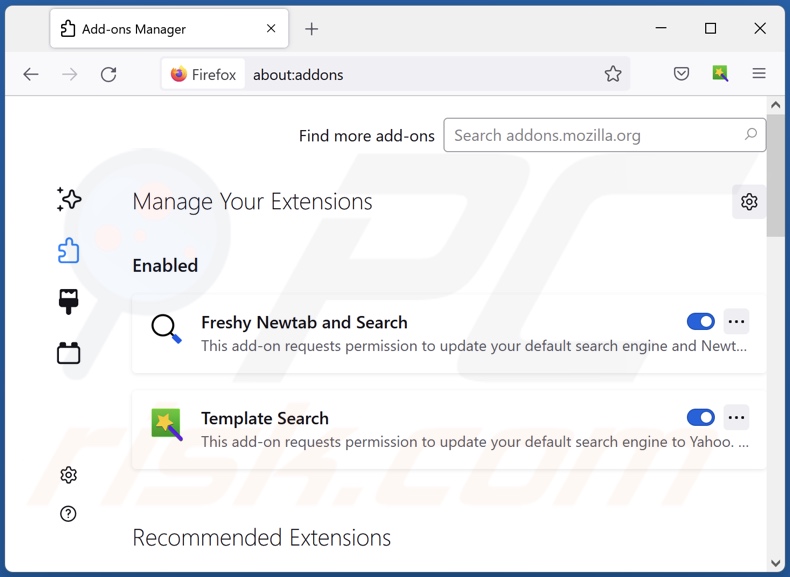
Optional method:
Computer users who have problems with ads by mega colors removal can reset their Mozilla Firefox settings.
Open Mozilla Firefox, at the top right corner of the main window, click the Firefox menu, ![]() in the opened menu, click Help.
in the opened menu, click Help.

Select Troubleshooting Information.

In the opened window, click the Refresh Firefox button.

In the opened window, confirm that you wish to reset Mozilla Firefox settings to default by clicking the Refresh Firefox button.

 Remove malicious extensions from Safari:
Remove malicious extensions from Safari:

Make sure your Safari browser is active, click Safari menu, and select Preferences....

In the opened window click Extensions, locate any recently installed suspicious extension, select it and click Uninstall.
Optional method:
Make sure your Safari browser is active and click on Safari menu. From the drop down menu select Clear History and Website Data...

In the opened window select all history and click the Clear History button.

 Remove malicious extensions from Microsoft Edge:
Remove malicious extensions from Microsoft Edge:

Click the Edge menu icon ![]() (at the upper-right corner of Microsoft Edge), select "Extensions". Locate all recently-installed suspicious browser add-ons and click "Remove" below their names.
(at the upper-right corner of Microsoft Edge), select "Extensions". Locate all recently-installed suspicious browser add-ons and click "Remove" below their names.

Optional method:
If you continue to have problems with removal of the ads by mega colors, reset your Microsoft Edge browser settings. Click the Edge menu icon ![]() (at the top right corner of Microsoft Edge) and select Settings.
(at the top right corner of Microsoft Edge) and select Settings.

In the opened settings menu select Reset settings.

Select Restore settings to their default values. In the opened window, confirm that you wish to reset Microsoft Edge settings to default by clicking the Reset button.

- If this did not help, follow these alternative instructions explaining how to reset the Microsoft Edge browser.
Summary:
 Commonly, adware or potentially unwanted applications infiltrate Internet browsers through free software downloads. Note that the safest source for downloading free software is via developers' websites only. To avoid installation of adware, be very attentive when downloading and installing free software. When installing previously-downloaded free programs, choose the custom or advanced installation options – this step will reveal any potentially unwanted applications listed for installation together with your chosen free program.
Commonly, adware or potentially unwanted applications infiltrate Internet browsers through free software downloads. Note that the safest source for downloading free software is via developers' websites only. To avoid installation of adware, be very attentive when downloading and installing free software. When installing previously-downloaded free programs, choose the custom or advanced installation options – this step will reveal any potentially unwanted applications listed for installation together with your chosen free program.
Post a comment:
If you have additional information on ads by mega colors or it's removal please share your knowledge in the comments section below.
Frequently Asked Questions (FAQ)
What harm can adware cause?
Adware-delivered ads diminish the browsing experience and promote dangerous content, which can cause severe issues (e.g., system infections, financial losses, etc.). This software is deemed to be a privacy threat, as it usually has data tracking functionalities.
What does adware do?
Adware stands for advertising-supported software. It displays ads on visited websites and/or other interfaces. Additionally, some adware-types can cause redirects and gather private information.
How do adware developers generate revenue?
Most of the profit is made through affiliate programs by promoting various websites, apps, services, etc. Adware developers may earn commission from ad clicks, webpage visits, file downloads, product purchases, service subscriptions, or similar.
Will Combo Cleaner remove Mega Colors adware?
Yes, Combo Cleaner can scan devices and eliminate adware-type apps present. It must be mentioned that manual removal (unaided by security software) may be ineffective. In some instances, even after the adware has been (manually) removed - various components (files) get left behind. These remnants might continue running and causing problems. Therefore, advertising-supported software must be removed thoroughly.
Share:

Tomas Meskauskas
Expert security researcher, professional malware analyst
I am passionate about computer security and technology. I have an experience of over 10 years working in various companies related to computer technical issue solving and Internet security. I have been working as an author and editor for pcrisk.com since 2010. Follow me on Twitter and LinkedIn to stay informed about the latest online security threats.
PCrisk security portal is brought by a company RCS LT.
Joined forces of security researchers help educate computer users about the latest online security threats. More information about the company RCS LT.
Our malware removal guides are free. However, if you want to support us you can send us a donation.
DonatePCrisk security portal is brought by a company RCS LT.
Joined forces of security researchers help educate computer users about the latest online security threats. More information about the company RCS LT.
Our malware removal guides are free. However, if you want to support us you can send us a donation.
Donate
▼ Show Discussion