How to eliminate the "Playless videos" adware-type browser extension
AdwareAlso Known As: Ads by Playless videos
Get free scan and check if your device is infected.
Remove it nowTo use full-featured product, you have to purchase a license for Combo Cleaner. Seven days free trial available. Combo Cleaner is owned and operated by RCS LT, the parent company of PCRisk.com.
What is Playless videos?
Our research team discovered the "Playless videos" browser extension while inspecting dubious software-promoting webpages. It is presented as a tool capable of disabling/auto-skipping ads on YouTube. However, our analysis revealed that Playless videos works as adware. Hence, instead of removing advertisements - this browser extension displays them.
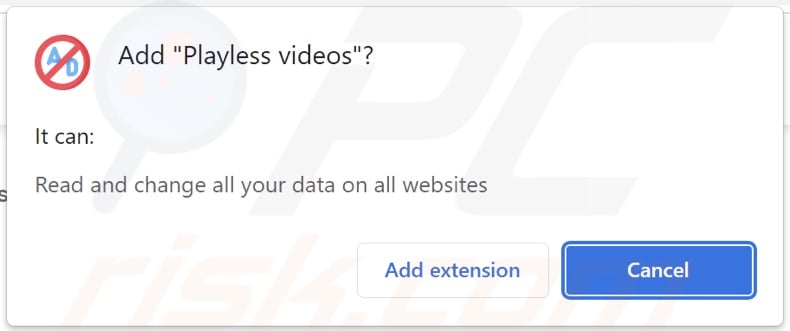
Playless videos adware overview
Adware stands for advertising-supported software. It is designed to enable the placement of third-party graphical content (ads) on visited sites and/or other interfaces.
These adverts endorse unreliable/dangerous websites and applications, online scams, and even malware. Some intrusive advertisements can infiltrate software into systems upon being clicked.
It is noteworthy that any legitimate products encountered through these ads are highly unlikely to be promoted by their actual developers. Instead, this endorsement is undertaken by scammers abusing the products' affiliate programs to obtain illegitimate commissions.
It is pertinent to mention that adware may require specific conditions to run intrusive ad campaigns, e.g., compatible browser/system or user geolocation, visits to particular websites, etc. However, regardless of whether Playless videos display adverts - its presence endangers device/user safety.
Furthermore, this browser extension has data tracking abilities. Targeted information may include: visited URLs, viewed pages, searched queries, usernames/passwords, personally identifiable details, financial/banking data, etc. The gathered information can then be shared with and/or sold to third-parties.
To summarize, the presence of software like Playless videos on devices can lead to system infections, severe privacy issues, financial losses, and even identity theft.
| Name | Ads by Playless videos |
| Threat Type | Adware, Unwanted ads, Pop-up Virus |
| Browser Extension(s) | Playless videos |
| Supposed Functionality | Disabling/auto-skipping ads on YouTube |
| Symptoms | Seeing advertisements not originating from the sites you are browsing. Intrusive pop-up ads. Decreased Internet browsing speed. |
| Distribution Methods | Deceptive pop-up ads, free software installers (bundling), fake Flash Player installers. |
| Damage | Decreased computer performance, browser tracking - privacy issues, possible additional malware infections. |
| Malware Removal (Windows) |
To eliminate possible malware infections, scan your computer with legitimate antivirus software. Our security researchers recommend using Combo Cleaner. Download Combo CleanerTo use full-featured product, you have to purchase a license for Combo Cleaner. 7 days free trial available. Combo Cleaner is owned and operated by RCS LT, the parent company of PCRisk.com. |
Adware examples
We have analyzed thousands of adware samples; GetItDark, Images downloader, OpenSubtitles Uploader, and Power Colors are just some of our latest finds. Advertising-supported software usually looks harmless and offers "handy" functions. However, these features rarely work as promised, and in most cases - they are utterly nonoperational.
How did Playless videos install on my computer?
We acquired Playless videos from its "official" download webpage, and we found that this extension is promoted on deceptive sites as well. Adware is commonly pushed through such pages, and they are most often accessed via redirects caused by mistyped URLs, websites using rogue advertising networks, spam browser notifications, intrusive adverts, or installed adware (with the ability to open browsers).
Additionally, intrusive advertisements proliferate advertising-supported software. Once clicked on, some of these ads can execute scripts to perform stealthy downloads/installations.
Adware is also spread using the bundling tactic - packing regular program installers with unwanted/malicious additions. Download from untrustworthy sources (e.g., unofficial and freeware websites, P2P sharing networks, etc.) and rushed installations increase the risk of unintentionally permitting bundled content into the device.
How to avoid installation of adware?
We strongly recommend researching software and downloading from official/verified sources. When installing, it is crucial to read terns, explore available options, use the "Custom/Advanced" settings, and opt-out of all additional apps, tools, functions, etc.
Another recommendation is to be vigilant when browsing since illegitimate and malicious content typically looks ordinary and innocuous. For example, intrusive adverts appear harmless yet redirect to highly questionable sites (e.g., gambling, adult-dating, pornography, etc.).
If you keep experiencing such ads/redirects, check the device and immediately remove all suspect applications and browser extensions/plug-ins. If your computer is already infected with Playless videos, we recommend running a scan with Combo Cleaner Antivirus for Windows to automatically eliminate this adware.
Screenshot of Playless videos adware's "official" promotional webpage:
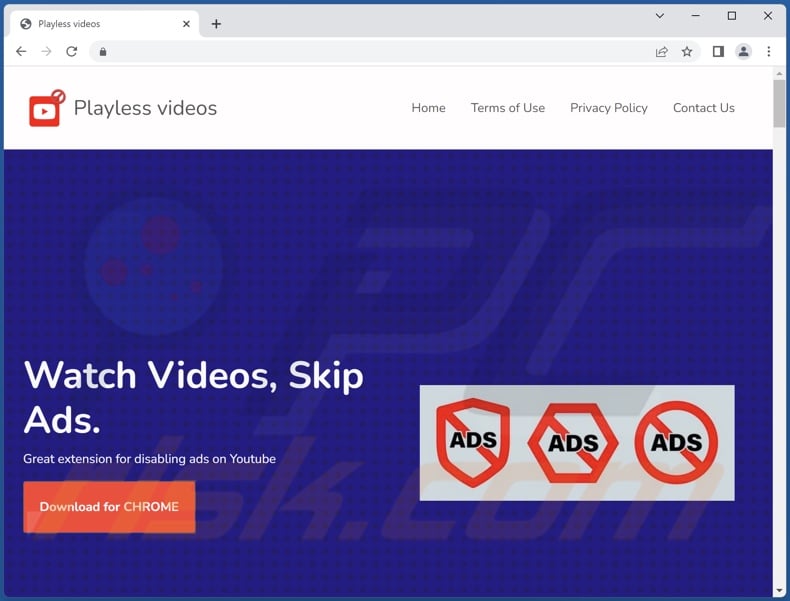
Screenshot of a deceptive website promoting Playless videos adware:
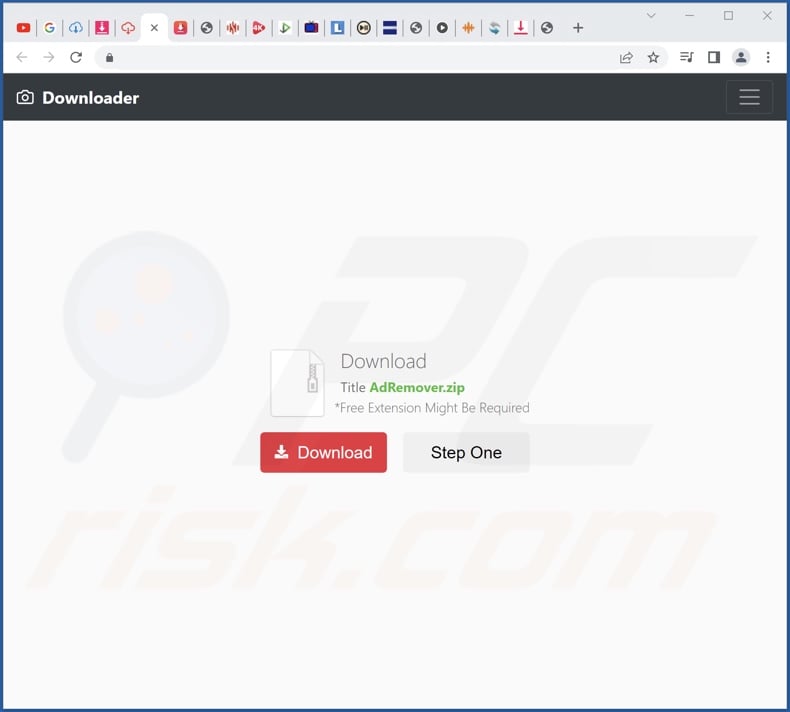
Instant automatic malware removal:
Manual threat removal might be a lengthy and complicated process that requires advanced IT skills. Combo Cleaner is a professional automatic malware removal tool that is recommended to get rid of malware. Download it by clicking the button below:
DOWNLOAD Combo CleanerBy downloading any software listed on this website you agree to our Privacy Policy and Terms of Use. To use full-featured product, you have to purchase a license for Combo Cleaner. 7 days free trial available. Combo Cleaner is owned and operated by RCS LT, the parent company of PCRisk.com.
Quick menu:
- What is Playless videos?
- STEP 1. Uninstall Playless videos application using Control Panel.
- STEP 2. Remove Playless videos ads from Google Chrome.
- STEP 3. Remove 'Ads by Playless videos' from Mozilla Firefox.
- STEP 4. Remove Playless videos extension from Safari.
- STEP 5. Remove rogue plug-ins from Microsoft Edge.
Playless videos adware removal:
Windows 11 users:

Right-click on the Start icon, select Apps and Features. In the opened window search for the application you want to uninstall, after locating it, click on the three vertical dots and select Uninstall.
Windows 10 users:

Right-click in the lower left corner of the screen, in the Quick Access Menu select Control Panel. In the opened window choose Programs and Features.
Windows 7 users:

Click Start (Windows Logo at the bottom left corner of your desktop), choose Control Panel. Locate Programs and click Uninstall a program.
macOS (OSX) users:

Click Finder, in the opened screen select Applications. Drag the app from the Applications folder to the Trash (located in your Dock), then right click the Trash icon and select Empty Trash.
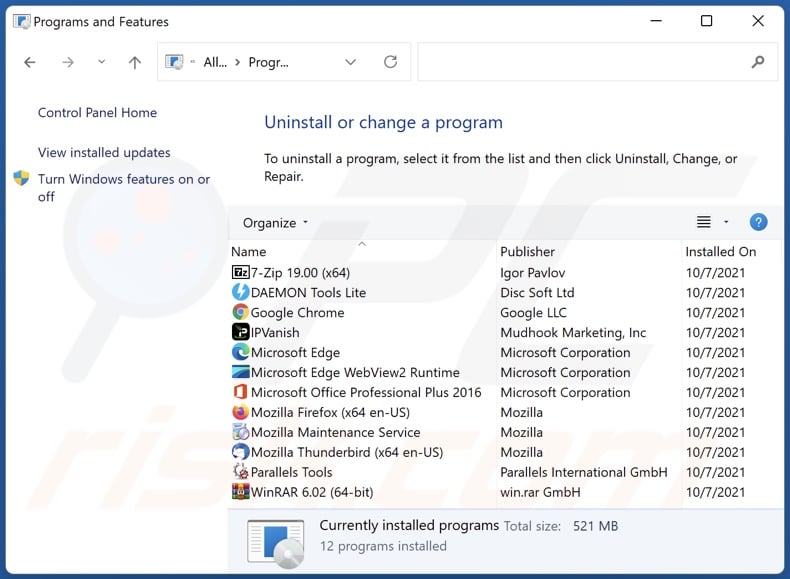
In the uninstall programs window, look for "Playless videos", select this entry and click "Uninstall" or "Remove".
After uninstalling the potentially unwanted application (which causes Playless videos ads), scan your computer for any remaining unwanted components or possible malware infections. To scan your computer, use recommended malware removal software.
DOWNLOAD remover for malware infections
Combo Cleaner checks if your computer is infected with malware. To use full-featured product, you have to purchase a license for Combo Cleaner. 7 days free trial available. Combo Cleaner is owned and operated by RCS LT, the parent company of PCRisk.com.
Remove Playless videos adware from Internet browsers:
Video showing how to remove Playless videos adware using Combo Cleaner:
 Remove malicious extensions from Google Chrome:
Remove malicious extensions from Google Chrome:
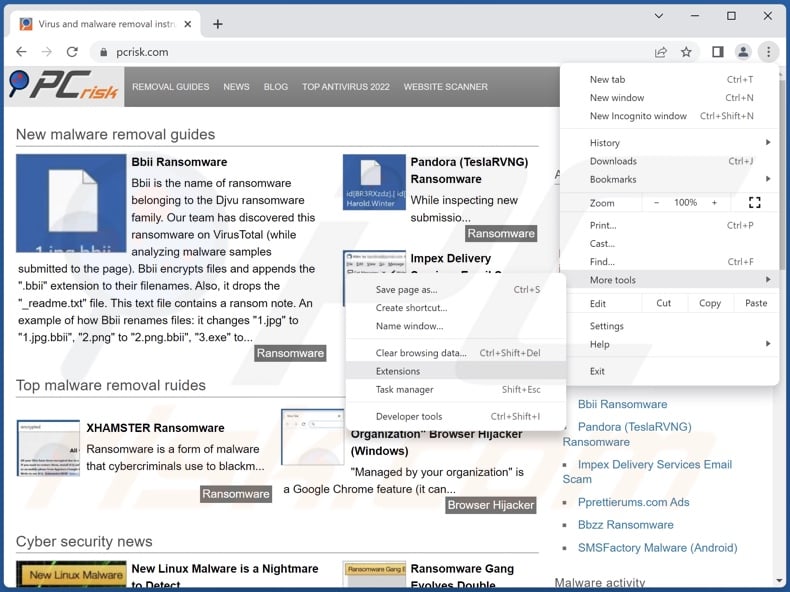
Click the Chrome menu icon ![]() (at the top right corner of Google Chrome), select "More Tools" and click "Extensions". Locate "Playless videos" and all other recently-installed suspicious extensions, select these entries and click "Remove".
(at the top right corner of Google Chrome), select "More Tools" and click "Extensions". Locate "Playless videos" and all other recently-installed suspicious extensions, select these entries and click "Remove".
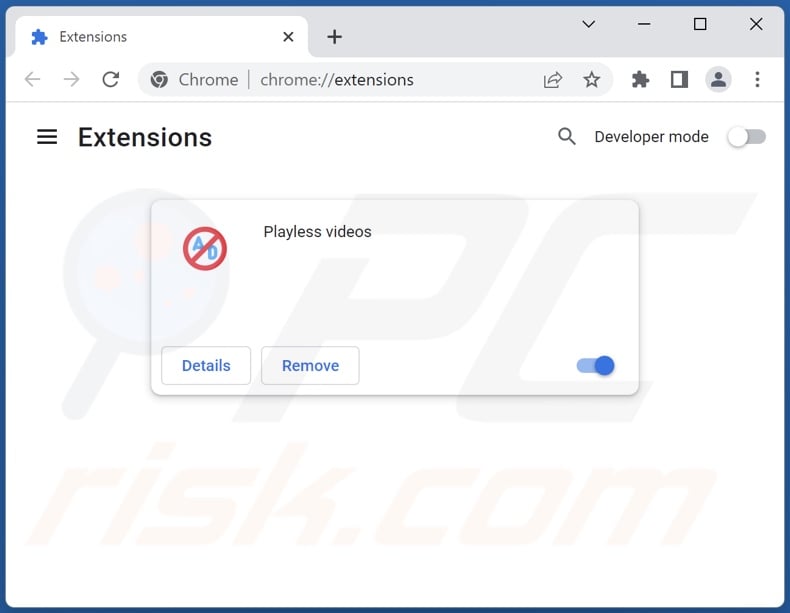
Optional method:
If you continue to have problems with removal of the ads by playless videos, reset your Google Chrome browser settings. Click the Chrome menu icon ![]() (at the top right corner of Google Chrome) and select Settings. Scroll down to the bottom of the screen. Click the Advanced… link.
(at the top right corner of Google Chrome) and select Settings. Scroll down to the bottom of the screen. Click the Advanced… link.

After scrolling to the bottom of the screen, click the Reset (Restore settings to their original defaults) button.

In the opened window, confirm that you wish to reset Google Chrome settings to default by clicking the Reset button.

 Remove malicious plugins from Mozilla Firefox:
Remove malicious plugins from Mozilla Firefox:
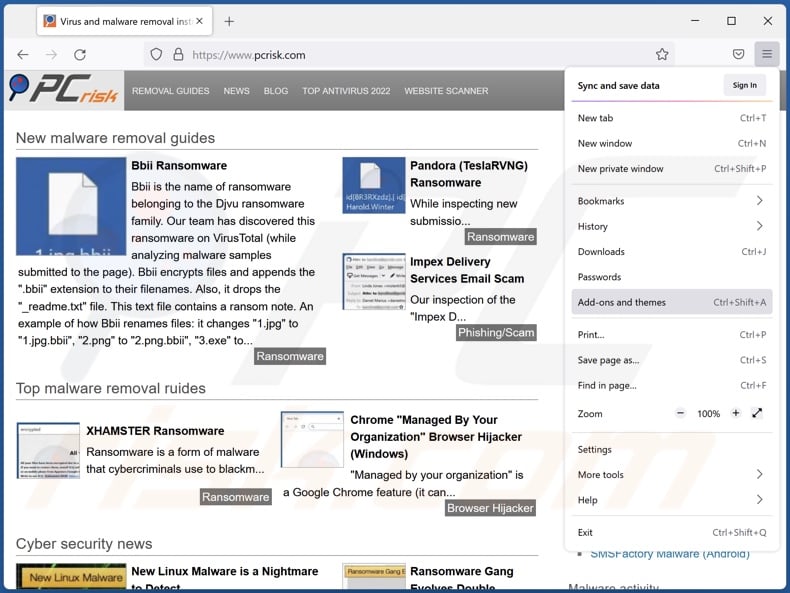
Click the Firefox menu ![]() (at the top right corner of the main window), select "Add-ons and themes". Click "Extensions", in the opened window locate "Playless videos" and all other recently-installed suspicious extensions, click on the three dots and then click "Remove".
(at the top right corner of the main window), select "Add-ons and themes". Click "Extensions", in the opened window locate "Playless videos" and all other recently-installed suspicious extensions, click on the three dots and then click "Remove".
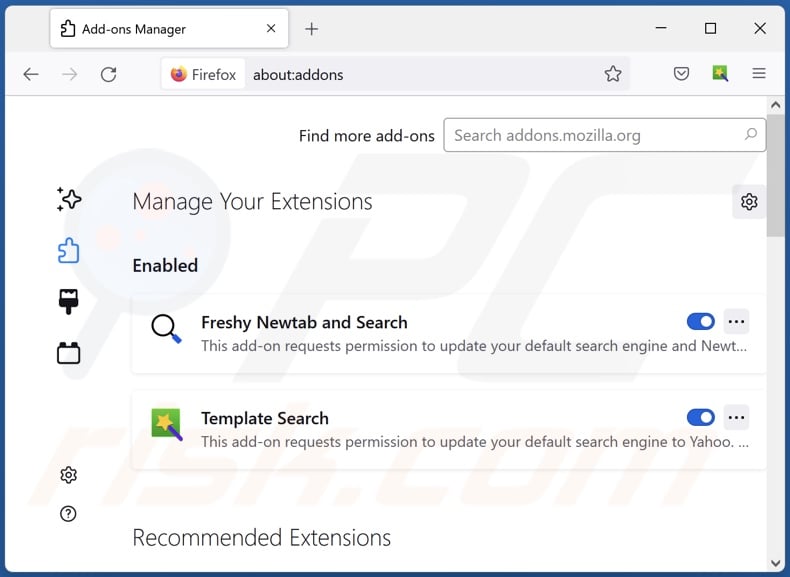
Optional method:
Computer users who have problems with ads by playless videos removal can reset their Mozilla Firefox settings.
Open Mozilla Firefox, at the top right corner of the main window, click the Firefox menu, ![]() in the opened menu, click Help.
in the opened menu, click Help.

Select Troubleshooting Information.

In the opened window, click the Refresh Firefox button.

In the opened window, confirm that you wish to reset Mozilla Firefox settings to default by clicking the Refresh Firefox button.

 Remove malicious extensions from Safari:
Remove malicious extensions from Safari:

Make sure your Safari browser is active, click Safari menu, and select Preferences....

In the opened window click Extensions, locate any recently installed suspicious extension, select it and click Uninstall.
Optional method:
Make sure your Safari browser is active and click on Safari menu. From the drop down menu select Clear History and Website Data...

In the opened window select all history and click the Clear History button.

 Remove malicious extensions from Microsoft Edge:
Remove malicious extensions from Microsoft Edge:

Click the Edge menu icon ![]() (at the upper-right corner of Microsoft Edge), select "Extensions". Locate all recently-installed suspicious browser add-ons and click "Remove" below their names.
(at the upper-right corner of Microsoft Edge), select "Extensions". Locate all recently-installed suspicious browser add-ons and click "Remove" below their names.

Optional method:
If you continue to have problems with removal of the ads by playless videos, reset your Microsoft Edge browser settings. Click the Edge menu icon ![]() (at the top right corner of Microsoft Edge) and select Settings.
(at the top right corner of Microsoft Edge) and select Settings.

In the opened settings menu select Reset settings.

Select Restore settings to their default values. In the opened window, confirm that you wish to reset Microsoft Edge settings to default by clicking the Reset button.

- If this did not help, follow these alternative instructions explaining how to reset the Microsoft Edge browser.
Summary:
 Commonly, adware or potentially unwanted applications infiltrate Internet browsers through free software downloads. Note that the safest source for downloading free software is via developers' websites only. To avoid installation of adware, be very attentive when downloading and installing free software. When installing previously-downloaded free programs, choose the custom or advanced installation options – this step will reveal any potentially unwanted applications listed for installation together with your chosen free program.
Commonly, adware or potentially unwanted applications infiltrate Internet browsers through free software downloads. Note that the safest source for downloading free software is via developers' websites only. To avoid installation of adware, be very attentive when downloading and installing free software. When installing previously-downloaded free programs, choose the custom or advanced installation options – this step will reveal any potentially unwanted applications listed for installation together with your chosen free program.
Post a comment:
If you have additional information on ads by playless videos or it's removal please share your knowledge in the comments section below.
Frequently Asked Questions (FAQ)
What harm can adware cause?
Adware can decrease browsing quality and system performance. It usually has data tracking functionalities - hence, this software is considered to be a privacy threat. Furthermore, adware-delivered advertisements promote deceptive/malicious content that can cause serious problems (e.g., system infections, financial losses, etc.).
What does adware do?
Adware is designed to display advertisements on various interfaces. Additionally, some types can force-open webpages and collect private data.
How do adware developers generate revenue?
Adware developers generate revenue mainly via affiliate programs by promoting various websites, apps, products, services, and other content.
Will Combo Cleaner remove Playless videos adware?
Yes, Combo Cleaner can scan computers and eliminate installed adware-type applications. Note that manual removal (unaided by security software) might not be an ideal solution. In some instances, even after the adware has been (manually) removed - various leftovers (files) remain within the system. These remnants can continue running and causing issues. Therefore, it is paramount to eliminate advertising-supported software thoroughly.
Share:

Tomas Meskauskas
Expert security researcher, professional malware analyst
I am passionate about computer security and technology. I have an experience of over 10 years working in various companies related to computer technical issue solving and Internet security. I have been working as an author and editor for pcrisk.com since 2010. Follow me on Twitter and LinkedIn to stay informed about the latest online security threats.
PCrisk security portal is brought by a company RCS LT.
Joined forces of security researchers help educate computer users about the latest online security threats. More information about the company RCS LT.
Our malware removal guides are free. However, if you want to support us you can send us a donation.
DonatePCrisk security portal is brought by a company RCS LT.
Joined forces of security researchers help educate computer users about the latest online security threats. More information about the company RCS LT.
Our malware removal guides are free. However, if you want to support us you can send us a donation.
Donate
▼ Show Discussion