Removing Weekly Hits browser hijacker and the redirects it causes
Browser HijackerAlso Known As: weeklyhits.xyz redirect
Get free scan and check if your device is infected.
Remove it nowTo use full-featured product, you have to purchase a license for Combo Cleaner. Seven days free trial available. Combo Cleaner is owned and operated by RCS LT, the parent company of PCRisk.com.
What is Weekly Hits?
While inspecting rogue software installers, our researchers discovered the Weekly Hits browser extension. This extension promises to allow users to quickly access the most searched song lyrics of the week. After analyzing this piece of software, we determined that it is a browser hijacker promoting the weeklyhits.xyz fake search engine.
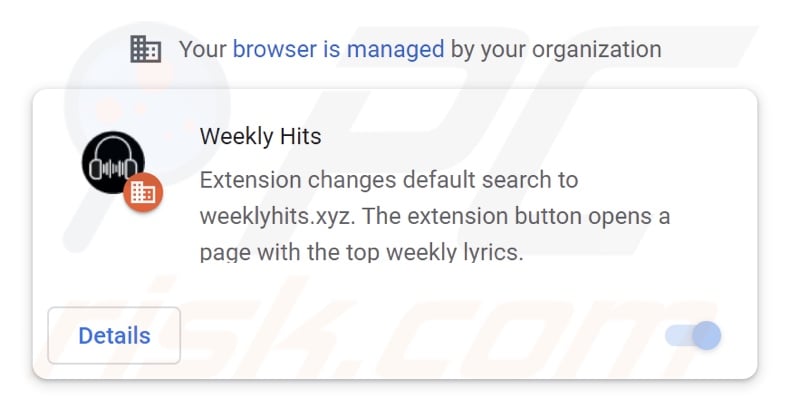
Weekly Hits browser hijacker overview
Browser-hijacking software operates by making changes to browser settings in order to promote illegitimate search engines. Hijackers assign the promoted site addresses as browsers' default search engine, new tab/window, and homepage URLs.
Therefore, with Weekly Hits installed: new browser tabs/windows opened and search queries typed onto the URL bar - result in redirects to the weeklyhits.xyz website.
Fake search engines usually cannot generate search results, so they redirect to legitimate ones. We observed weeklyhits.xyz redirecting to the Bing search engine. However, it might land elsewhere as redirects can depend on factors (e.g., user geolocation, etc.).
Furthermore, browser hijackers tend to use persistence-ensuring techniques to prevent users from recovering their browsers. In some instances (when installed by a malicious installer), Weekly Hits employs the "Managed by your organization" Google Chrome browser feature for this purpose.
What is more, Weekly Hits likely has data tracking functionalities. Browser-hijacking software typically collects visited URLs, viewed webpages, searched queries, usernames/passwords, personally identifiable details, credit card numbers, and so on. The collected data is then monetized via sale to third-parties.
To summarize, the presence of software like Weekly Hits on devices may lead to system infections, serious privacy issues, financial losses, and even identity theft.
| Name | Weekly Hits |
| Threat Type | Browser Hijacker, Redirect, Search Hijacker, Toolbar, Unwanted New Tab |
| Detection Names (malicious installer) | Avast (Win32:PWSX-gen [Trj]), Combo Cleaner (Trojan.GenericKD.46941077), ESET-NOD32 (Multiple Detections), Kaspersky (Trojan-Banker.Win32.Passteal.on), Microsoft (Trojan:Win32/Azorult.RT!MTB), Full List Of Detections (VirusTotal) |
| Browser Extension(s) | Weekly Hits |
| Supposed Functionality | Easy access to most searched song lyrics of the week. |
| Promoted URL | weeklyhits.xyz |
| Affected Browser Settings | Homepage, new tab URL, default search engine |
| Symptoms | Manipulated Internet browser settings (homepage, default Internet search engine, new tab settings). Users are forced to visit the hijacker's website and search the Internet using their search engines. |
| Distribution methods | Deceptive pop-up ads, free software installers (bundling), fake Flash Player installers. |
| Damage | Internet browser tracking (potential privacy issues), display of unwanted ads, redirects to dubious websites. |
| Malware Removal (Windows) |
To eliminate possible malware infections, scan your computer with legitimate antivirus software. Our security researchers recommend using Combo Cleaner. Download Combo CleanerTo use full-featured product, you have to purchase a license for Combo Cleaner. 7 days free trial available. Combo Cleaner is owned and operated by RCS LT, the parent company of PCRisk.com. |
Browser hijacker examples
We have analyzed thousands of browser hijackers; Baro box, Internet Download Manager, and Extension Settings are merely a couple of examples. They usually appear legitimate and offer "handy" features, which are rarely operational. Hence, not only is browser-hijacking software worthless, but it also endangers device/user safety.
How did Weekly Hits install on my computer?
Weekly Hits has an "official" promotional webpage, and we have noted it being endorsed on the Chrome Web Store at the time of research. In addition to dubious download pages, browser hijackers are pushed through scam websites.
Most users enter these webpages via redirects caused by sites using rogue advertising networks, misspelled URLs, spam browser notifications, intrusive ads, or installed adware.
Intrusive advertisements proliferate browser-hijacking software as well. Once clicked on, some of these adverts can execute scripts to make downloads/installations without user consent.
Browser hijackers can also be bundled (packed together) with regular programs. Download from untrustworthy sources (e.g., freeware and free file-hosting websites, P2P sharing networks, etc.) and rushed installations increase the risk of allowing bundled content into the system.
How to avoid installation of browser hijackers?
We strongly recommend researching software and downloading only from official and verified sources. When installing, it is crucial to read terms, study possible options, use the "Custom/Advanced" settings, and opt-out of all additional apps, extensions, tools, features, etc.
We advise being vigilant when browsing since illegitimate and malicious content usually appears ordinary and innocuous. For example, intrusive advertisements look legitimate, yet they redirect to highly questionable websites (e.g., gambling, pornography, adult-dating, etc.).
In case of encounters with such ads/redirects, check the system and immediately remove all suspicious applications and browser extensions/plug-ins. If your computer is already infected with Weekly Hits, we recommend running a scan with Combo Cleaner Antivirus for Windows to automatically eliminate this browser hijacker.
Appearance of Weekly Hits browser hijacker's website (lyrics.weeklyhits.xiz):
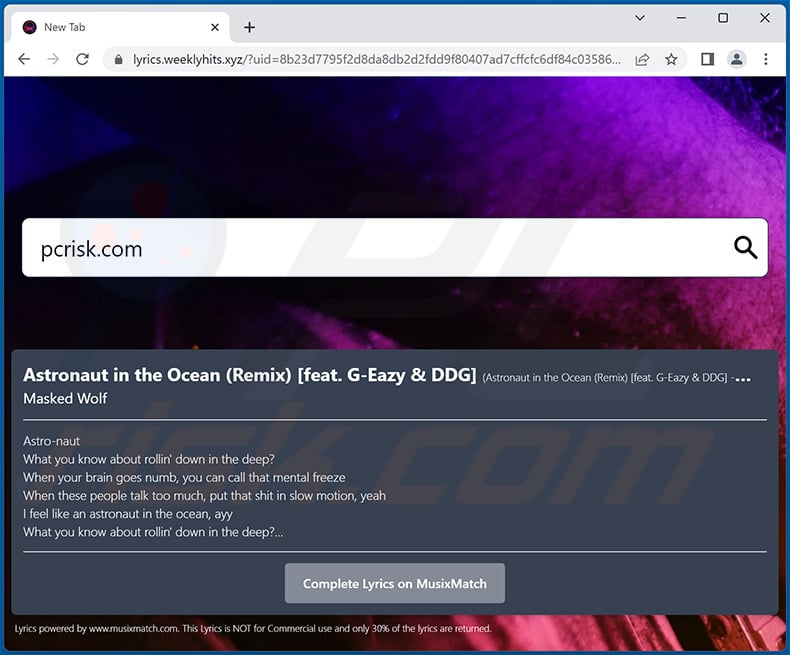
Website promoting Weekly Hits browser hijacker:
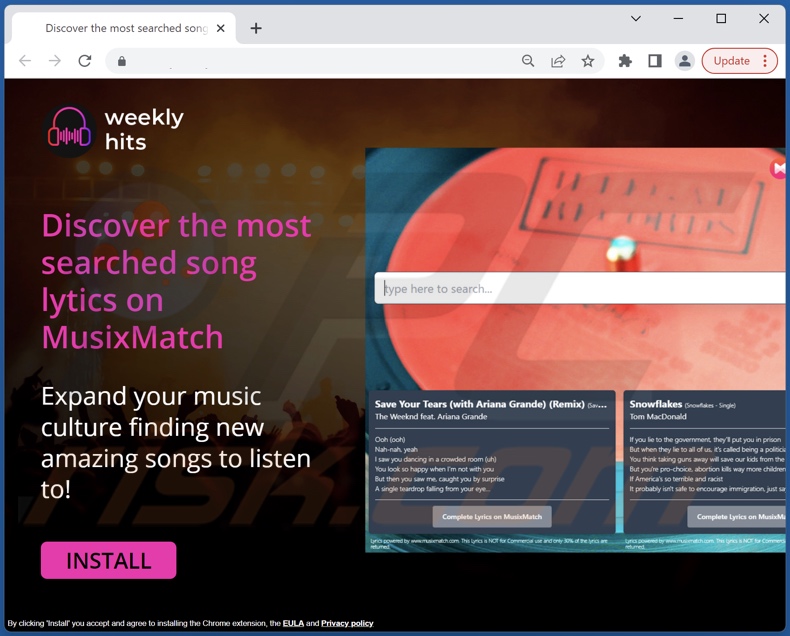
Appearance of weeklyhits.xyz redirecting to the Bing search engine (GIF):
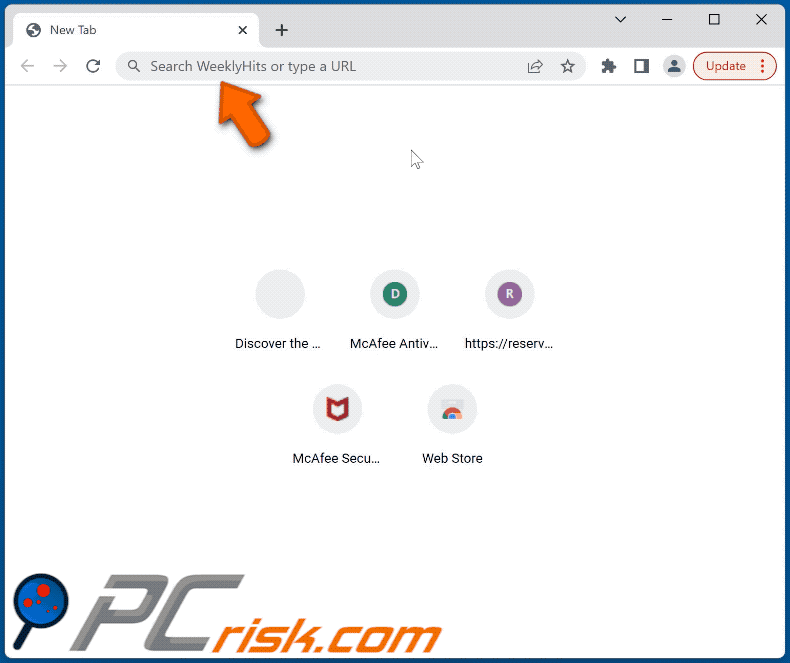
Instant automatic malware removal:
Manual threat removal might be a lengthy and complicated process that requires advanced IT skills. Combo Cleaner is a professional automatic malware removal tool that is recommended to get rid of malware. Download it by clicking the button below:
DOWNLOAD Combo CleanerBy downloading any software listed on this website you agree to our Privacy Policy and Terms of Use. To use full-featured product, you have to purchase a license for Combo Cleaner. 7 days free trial available. Combo Cleaner is owned and operated by RCS LT, the parent company of PCRisk.com.
Quick menu:
- What is Weekly Hits?
- STEP 1. Uninstall Weekly Hits application using Control Panel.
- STEP 2. Remove Weekly Hits browser hijacker from Google Chrome.
- STEP 3. Remove weeklyhits.xyz homepage and default search engine from Mozilla Firefox.
- STEP 4. Remove weeklyhits.xyz redirect from Safari.
- STEP 5. Remove rogue plug-ins from Microsoft Edge.
Weekly Hits browser hijacker removal:
Windows 11 users:

Right-click on the Start icon, select Apps and Features. In the opened window search for the application you want to uninstall, after locating it, click on the three vertical dots and select Uninstall.
Windows 10 users:

Right-click in the lower left corner of the screen, in the Quick Access Menu select Control Panel. In the opened window choose Programs and Features.
Windows 7 users:

Click Start (Windows Logo at the bottom left corner of your desktop), choose Control Panel. Locate Programs and click Uninstall a program.
macOS (OSX) users:

Click Finder, in the opened screen select Applications. Drag the app from the Applications folder to the Trash (located in your Dock), then right click the Trash icon and select Empty Trash.
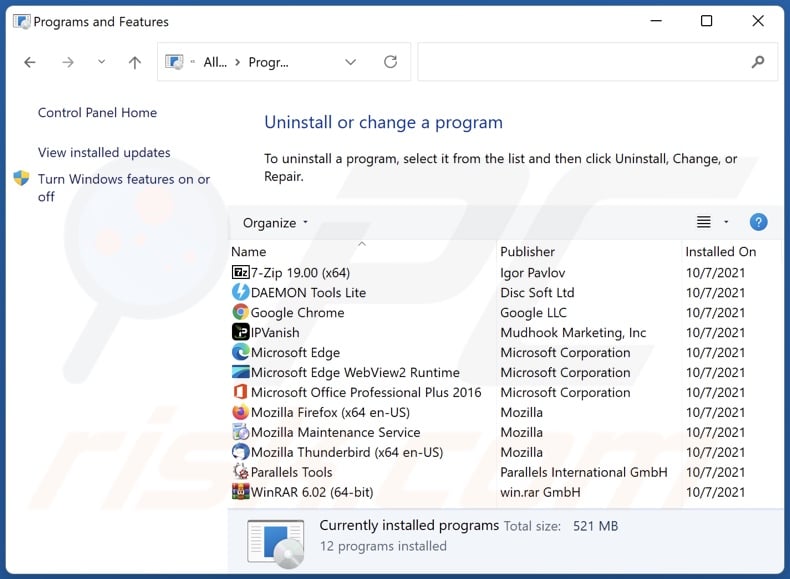
In the uninstall programs window: look for any recently installed suspicious applications (for example, "Weekly Hits"), select these entries and click "Uninstall" or "Remove".
After uninstalling the potentially unwanted applications (which cause browser redirects to the weeklyhits.xyz website), scan your computer for any remaining unwanted components. To scan your computer, use recommended malware removal software.
DOWNLOAD remover for malware infections
Combo Cleaner checks if your computer is infected with malware. To use full-featured product, you have to purchase a license for Combo Cleaner. 7 days free trial available. Combo Cleaner is owned and operated by RCS LT, the parent company of PCRisk.com.
Weekly Hits browser hijacker removal from Internet browsers:
Video showing how to remove Weekly Hits browser hijacker using Combo Cleaner:
 Remove malicious extensions from Google Chrome:
Remove malicious extensions from Google Chrome:
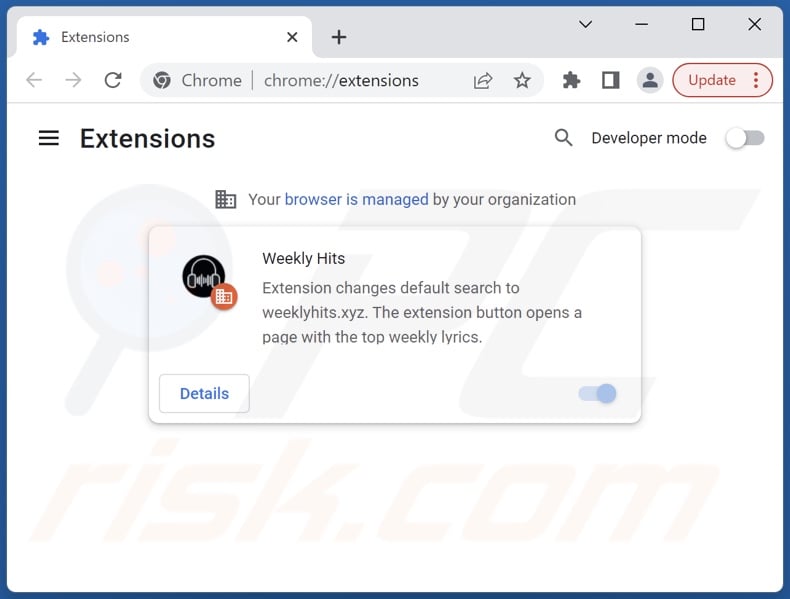
Click the Chrome menu icon ![]() (at the top right corner of Google Chrome), select "More tools" and click "Extensions". Locate "Weekly Hits" and other recently-installed suspicious extensions, select these entries and click "Remove".
(at the top right corner of Google Chrome), select "More tools" and click "Extensions". Locate "Weekly Hits" and other recently-installed suspicious extensions, select these entries and click "Remove".
Change your homepage:
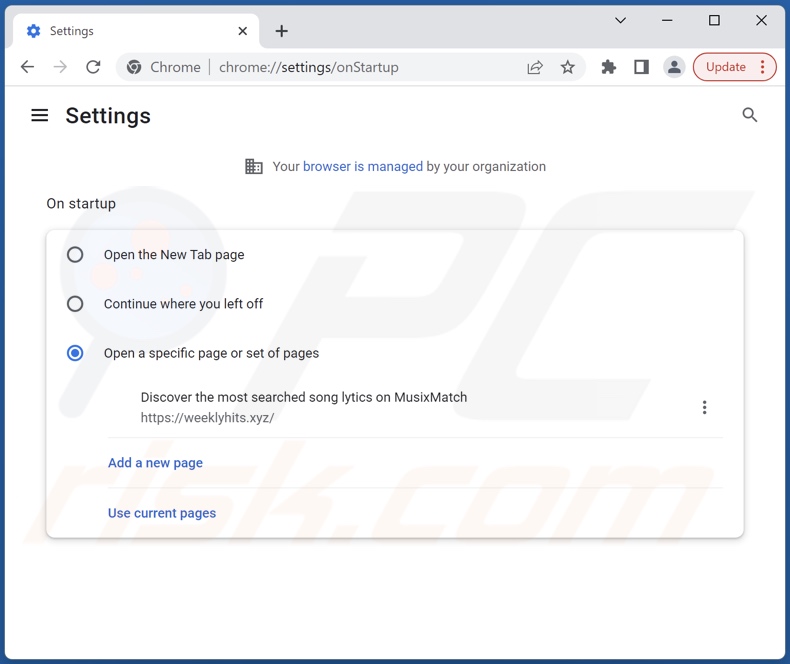
Click the Chrome menu icon ![]() (at the top right corner of Google Chrome), select "Settings". In the "On startup" section, disable "Weekly Hits", look for a browser hijacker URL (hxxp://www.weeklyhits.xyz) below the "Open a specific or set of pages" option. If present click on the three vertical dots icon and select "Remove".
(at the top right corner of Google Chrome), select "Settings". In the "On startup" section, disable "Weekly Hits", look for a browser hijacker URL (hxxp://www.weeklyhits.xyz) below the "Open a specific or set of pages" option. If present click on the three vertical dots icon and select "Remove".
Change your default search engine:
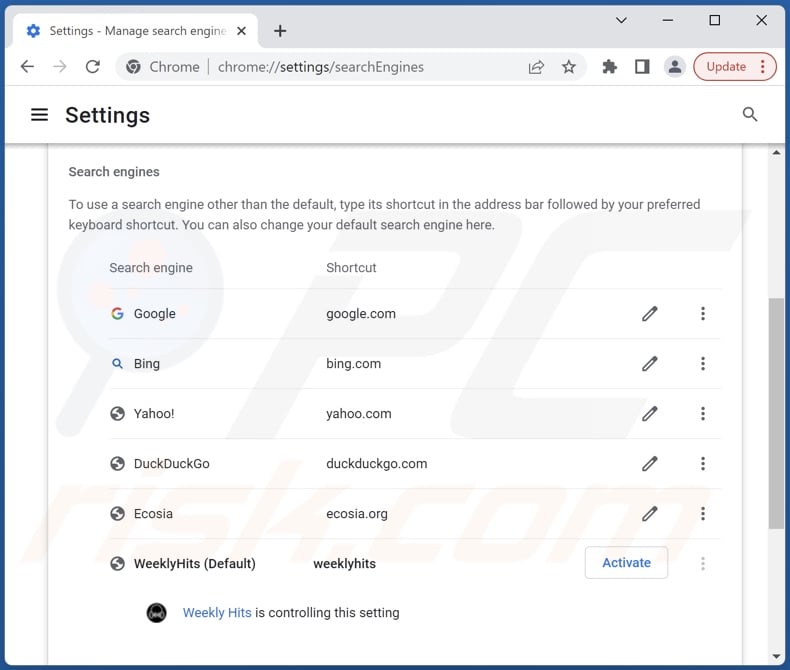
To change your default search engine in Google Chrome: Click the Chrome menu icon ![]() (at the top right corner of Google Chrome), select "Settings", in the "Search engine" section, click "Manage search engines...", in the opened list look for "weeklyhits.xyz", when located click the three vertical dots near this URL and select "Delete".
(at the top right corner of Google Chrome), select "Settings", in the "Search engine" section, click "Manage search engines...", in the opened list look for "weeklyhits.xyz", when located click the three vertical dots near this URL and select "Delete".
- If you continue to have problems with browser redirects and unwanted advertisements - Reset Google Chrome.
Optional method:
If you continue to have problems with removal of the weeklyhits.xyz redirect, reset your Google Chrome browser settings. Click the Chrome menu icon ![]() (at the top right corner of Google Chrome) and select Settings. Scroll down to the bottom of the screen. Click the Advanced… link.
(at the top right corner of Google Chrome) and select Settings. Scroll down to the bottom of the screen. Click the Advanced… link.

After scrolling to the bottom of the screen, click the Reset (Restore settings to their original defaults) button.

In the opened window, confirm that you wish to reset Google Chrome settings to default by clicking the Reset button.

 Remove malicious extensions from Mozilla Firefox:
Remove malicious extensions from Mozilla Firefox:
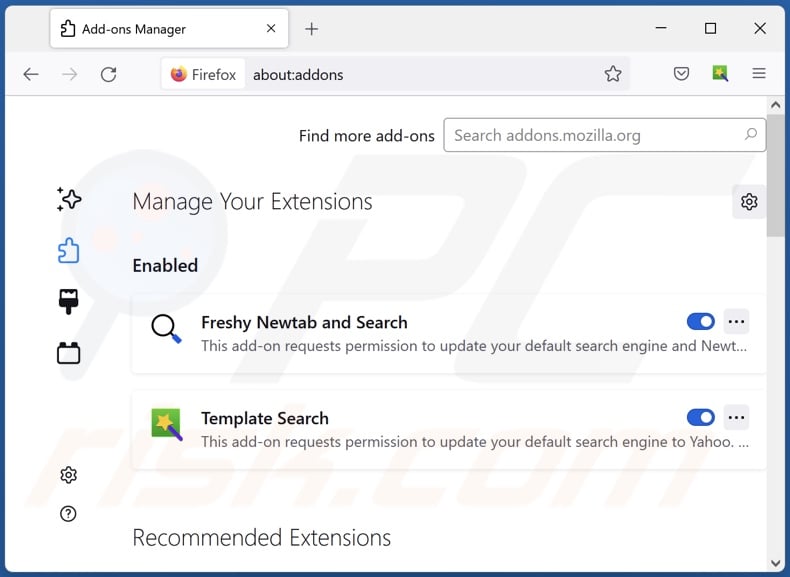
Click the Firefox menu ![]() (at the top right corner of the main window), select "Add-ons and themes". Click "Extensions", in the opened window locate "Weekly Hits", as well as all recently-installed suspicious extensions, click on the three dots and then click "Remove".
(at the top right corner of the main window), select "Add-ons and themes". Click "Extensions", in the opened window locate "Weekly Hits", as well as all recently-installed suspicious extensions, click on the three dots and then click "Remove".
Change your homepage:
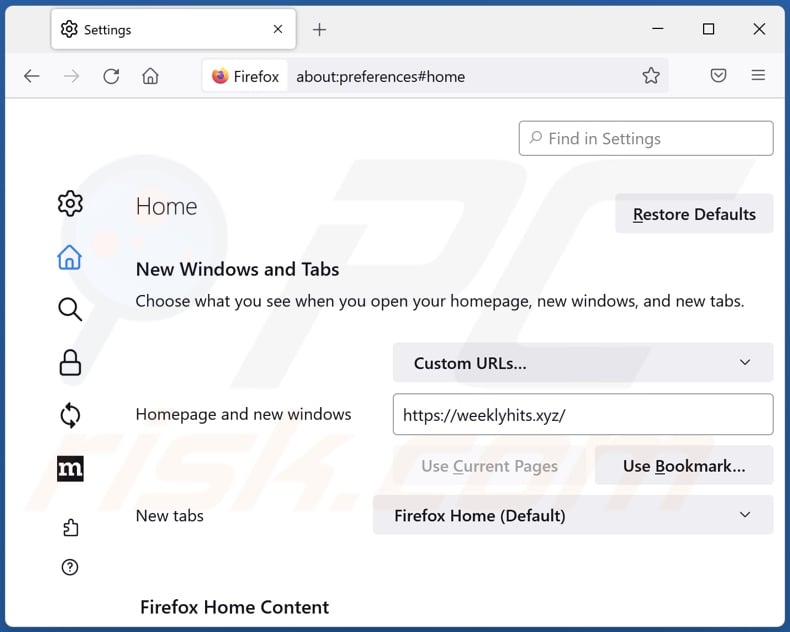
To reset your homepage, click the Firefox menu ![]() (at the top right corner of the main window), then select "Settings", in the opened window disable "Weekly Hits", remove hxxp://weeklyhits.xyz and enter your preferred domain, which will open each time you start Mozilla Firefox.
(at the top right corner of the main window), then select "Settings", in the opened window disable "Weekly Hits", remove hxxp://weeklyhits.xyz and enter your preferred domain, which will open each time you start Mozilla Firefox.
Change your default search engine:
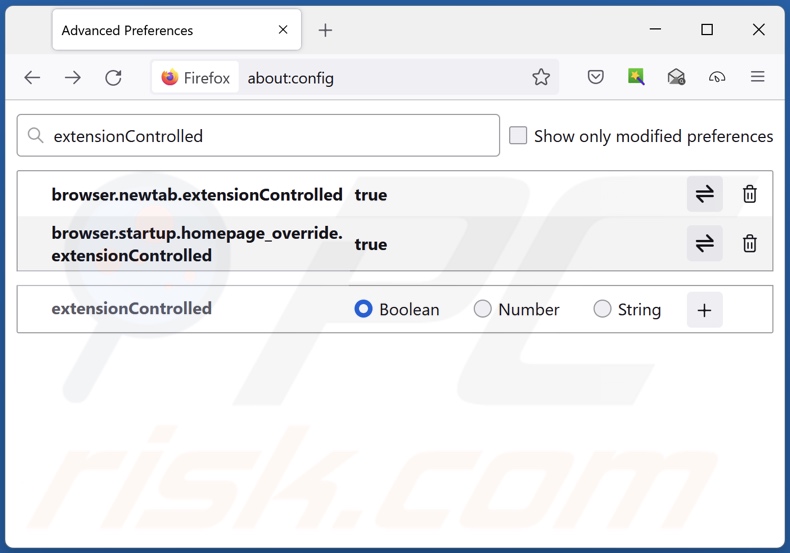
In the URL address bar, type "about:config" and press Enter. Click "Accept the Risk and Continue".
In the search filter at the top, type: "extensionControlled". Set both results to "false" by either double-clicking each entry or clicking the ![]() button.
button.
Optional method:
Computer users who have problems with weeklyhits.xyz redirect removal can reset their Mozilla Firefox settings.
Open Mozilla Firefox, at the top right corner of the main window, click the Firefox menu, ![]() in the opened menu, click Help.
in the opened menu, click Help.

Select Troubleshooting Information.

In the opened window, click the Refresh Firefox button.

In the opened window, confirm that you wish to reset Mozilla Firefox settings to default by clicking the Refresh Firefox button.

 Remove malicious extensions from Safari:
Remove malicious extensions from Safari:

Make sure your Safari browser is active and click Safari menu, then select Preferences...

In the preferences window select the Extensions tab. Look for any recently installed suspicious extensions and uninstall them.

In the preferences window select General tab and make sure that your homepage is set to a preferred URL, if its altered by a browser hijacker - change it.

In the preferences window select Search tab and make sure that your preferred Internet search engine is selected.
Optional method:
Make sure your Safari browser is active and click on Safari menu. From the drop down menu select Clear History and Website Data...

In the opened window select all history and click the Clear History button.

 Remove malicious extensions from Microsoft Edge:
Remove malicious extensions from Microsoft Edge:

Click the Edge menu icon ![]() (at the top right corner of Microsoft Edge), select "Extensions". Locate any recently-installed suspicious browser add-ons, and remove them.
(at the top right corner of Microsoft Edge), select "Extensions". Locate any recently-installed suspicious browser add-ons, and remove them.
Change your homepage and new tab settings:

Click the Edge menu icon ![]() (at the top right corner of Microsoft Edge), select "Settings". In the "On startup" section look for the name of the browser hijacker and click "Disable".
(at the top right corner of Microsoft Edge), select "Settings". In the "On startup" section look for the name of the browser hijacker and click "Disable".
Change your default Internet search engine:

To change your default search engine in Microsoft Edge: Click the Edge menu icon ![]() (at the top right corner of Microsoft Edge), select "Privacy and services", scroll to bottom of the page and select "Address bar". In the "Search engines used in address bar" section look for the name of the unwanted Internet search engine, when located click the "Disable" button near it. Alternatively you can click on "Manage search engines", in the opened menu look for unwanted Internet search engine. Click on the puzzle icon
(at the top right corner of Microsoft Edge), select "Privacy and services", scroll to bottom of the page and select "Address bar". In the "Search engines used in address bar" section look for the name of the unwanted Internet search engine, when located click the "Disable" button near it. Alternatively you can click on "Manage search engines", in the opened menu look for unwanted Internet search engine. Click on the puzzle icon ![]() near it and select "Disable".
near it and select "Disable".
Optional method:
If you continue to have problems with removal of the weeklyhits.xyz redirect, reset your Microsoft Edge browser settings. Click the Edge menu icon ![]() (at the top right corner of Microsoft Edge) and select Settings.
(at the top right corner of Microsoft Edge) and select Settings.

In the opened settings menu select Reset settings.

Select Restore settings to their default values. In the opened window, confirm that you wish to reset Microsoft Edge settings to default by clicking the Reset button.

- If this did not help, follow these alternative instructions explaining how to reset the Microsoft Edge browser.
Summary:
 A browser hijacker is a type of adware infection that modifies Internet browser settings by assigning the homepage and default Internet search engine settings to some other (unwanted) website URL. Commonly, this type of adware infiltrates operating systems through free software downloads. If your download is managed by a download client, ensure that you decline offers to install advertised toolbars or applications that seek to change your homepage and default Internet search engine settings.
A browser hijacker is a type of adware infection that modifies Internet browser settings by assigning the homepage and default Internet search engine settings to some other (unwanted) website URL. Commonly, this type of adware infiltrates operating systems through free software downloads. If your download is managed by a download client, ensure that you decline offers to install advertised toolbars or applications that seek to change your homepage and default Internet search engine settings.
Post a comment:
If you have additional information on weeklyhits.xyz redirect or it's removal please share your knowledge in the comments section below.
Frequently Asked Questions (FAQ)
What is the purpose of forcing users to visit weeklyhits.xyz website?
Redirects to sites like weeklyhits.xyz are caused because cyber criminals (i.e., developers of fake search engines and browser hijackers) generate revenue through them.
Is visiting weeklyhits.xyz a threat to my privacy?
To some extent, most likely, yes. Websites like weeklyhits.xyz typically collect (and sell) visitor data.
How did a browser hijacker infiltrate my computer?
Browser hijackers are primarily distributed through misleading promotional pages, freeware and free file-hosting websites, P2P sharing networks (Torrent client, eMule, etc.), third-party download sources, online scams, software bundling, fake updates, spam browser notifications, and intrusive ads.
Will Combo Cleaner help me remove Weekly Hits browser hijacker?
Yes, Combo Cleaner can scan systems and eliminate detected browser-hijacking apps. Note that manual removal (without the aid of security software) might not be an ideal solution, particularly when multiple browser hijackers have infiltrated the system. In some such cases, after one browser hijacker is removed - the others simply re-install it. What is more, removal-related settings may be unmodifiable with this software present. Hence, it is paramount to eliminate browser hijackers thoroughly and all at once.
Share:

Tomas Meskauskas
Expert security researcher, professional malware analyst
I am passionate about computer security and technology. I have an experience of over 10 years working in various companies related to computer technical issue solving and Internet security. I have been working as an author and editor for pcrisk.com since 2010. Follow me on Twitter and LinkedIn to stay informed about the latest online security threats.
PCrisk security portal is brought by a company RCS LT.
Joined forces of security researchers help educate computer users about the latest online security threats. More information about the company RCS LT.
Our malware removal guides are free. However, if you want to support us you can send us a donation.
DonatePCrisk security portal is brought by a company RCS LT.
Joined forces of security researchers help educate computer users about the latest online security threats. More information about the company RCS LT.
Our malware removal guides are free. However, if you want to support us you can send us a donation.
Donate
▼ Show Discussion