Removing Extension Settings browser hijacker and its redirects to ardslediana.com
Browser HijackerAlso Known As: ardslediana.com redirect
Get free scan and check if your device is infected.
Remove it nowTo use full-featured product, you have to purchase a license for Combo Cleaner. Seven days free trial available. Combo Cleaner is owned and operated by RCS LT, the parent company of PCRisk.com.
What is Extension Settings?
While inspecting scam sites, our research team discovered a rogue installer containing the Extension Settings browser extension. After analyzing this piece of software, we determined that it is a browser hijacker that promotes the ardslediana.com fake search engine.
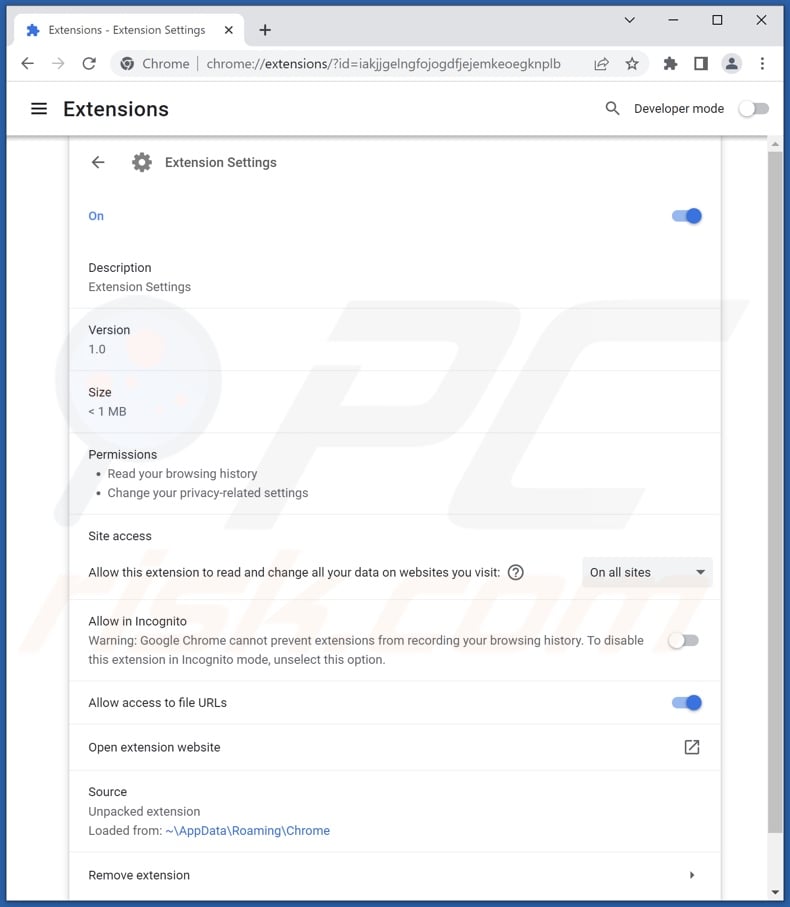
Extension Settings browser hijacker overview
Typically, browser hijackers promote their search engines by modifying browser settings (i.e., assigning their addresses as browsers' default search engine, new tab/window, and homepage URLs). However, when we installed Extension Settings - it did not alter said settings yet still caused redirects.
Browser-hijacking software aims to cause redirects to fake search engines (e.g., ardslediana.com) whenever a new browser tab/window is opened or a Web search is performed via the URL bar.
Hijacker software often uses persistence-ensuring techniques to prevent users from restoring their browsers. It is noteworthy that Extension Settings changes the Chrome browser's shortcut target from "C:\Program Files\Google\Chrome\Application\chrome.exe" to "C:\Program Files\Google\Chrome\Application\chrome.exe" --args --load-extension="%AppData%/Chrome/" --restore-last-session --noerrdialogs --disable-session-crashed-bubble".
Illegitimate search engines usually cannot generate search results, so they redirect to genuine ones. When we analyzed Extension Settings, ardslediana.com redirected to Google and Yahoo. It is noteworthy that where fake Web search websites land may depend on various factors (e.g., user geolocation, etc.).
What is more, Extension Settings has data tracking functionalities. Browser hijackers typically target the following information: URLs visited, pages viewed, search queries typed, usernames/passwords, personally identifiable details, finance-related data, etc. This vulnerable information is then monetized via sale to third-parties.
In summary, the presence of software like Extension Settings on devices can lead to system infections, serious privacy issues, financial losses, and even identity theft.
| Name | Extension Settings |
| Threat Type | Browser Hijacker, Redirect, Search Hijacker, Toolbar, Unwanted New Tab |
| Browser Extension(s) | Extension Settings |
| Detection Names (rogue installer) | Avast (Win32:MiscX-gen [PUP]), Combo Cleaner (Gen:Variant.Application.Lazy.7), ESET-NOD32 (A Variant Of MSIL/WildfireVPN.A Potentiall), Kaspersky (HEUR:Trojan.OLE2.Alien.gen), McAfee (Artemis!2511BBC213DE), Full List Of Detections (VirusTotal) |
| Promoted URL | ardslediana.com |
| Detection Names (ardslediana.com) | N/A (VirusTotal) |
| Affected Browser Settings | Homepage, new tab URL, default search engine |
| Symptoms | Manipulated Internet browser settings (homepage, default Internet search engine, new tab settings). Users are forced to visit the hijacker's website and search the Internet using their search engines. |
| Distribution methods | Deceptive pop-up ads, free software installers (bundling), fake Flash Player installers. |
| Damage | Internet browser tracking (potential privacy issues), display of unwanted ads, redirects to dubious websites. |
| Malware Removal (Windows) |
To eliminate possible malware infections, scan your computer with legitimate antivirus software. Our security researchers recommend using Combo Cleaner. Download Combo CleanerTo use full-featured product, you have to purchase a license for Combo Cleaner. 7 days free trial available. Combo Cleaner is owned and operated by RCS LT, the parent company of PCRisk.com. |
Browser hijacker examples
We have analyzed countless browser hijackers; My Keypro, UltraCouponSearch, and Mondy Search are just a couple of examples.
Browser-hijacking software typically appears legitimate and innocuous. Users are lured into installation with promises of various features, which are rarely operational. Therefore, not only are browser hijackers worthless, but they also endanger device and user safety.
How did Extension Settings install on my computer?
We downloaded Extension Settings' installer from a scam page presented as a chat site. When the "Download Private Video" button within the chat exchange was clicked - the delusive installation setup was downloaded instead of any adult-oriented footage.
Browser hijackers are often promoted through various misleading and downright deceptive sites. Most access such webpages via redirects caused by mistyped URLs, pages that use rogue advertising networks, spam browser notifications, intrusive ads, or installed adware.
Browser-hijacking software can also be bundled with ordinary programs. Download from untrustworthy sources (e.g., unofficial and freeware websites, P2P sharing networks, etc.) and rushed installations (e.g., ignored terms, skipped steps, etc.) increase the risk of allowing bundled content into the system.
Browser hijackers are spread by intrusive advertisements as well. Once clicked on, some of the adverts can execute scripts to perform stealthy downloads/installations.
How to avoid installation of browser hijackers?
We strongly recommend researching software and downloading it only from official/verified channels. When installing, it is essential to read terms, study possible options, use the "Custom/Advanced" settings, and opt-out of all additions.
We advise exercising caution when browsing since fraudulent and malicious content typically appears legitimate. For example, intrusive ads look harmless yet redirect to highly questionable sites (e.g., gambling, pornography, adult-dating, etc.).
In case of encounters with such advertisements/redirects, inspect the device and immediately remove all suspicious applications and browser extensions/plug-ins. If your computer is already infected with Extension Settings, we recommend running a scan with Combo Cleaner Antivirus for Windows to automatically eliminate this browser hijacker.
Screenshot of Chrome browser's shortcut target by the Extension Settings browser hijacker:
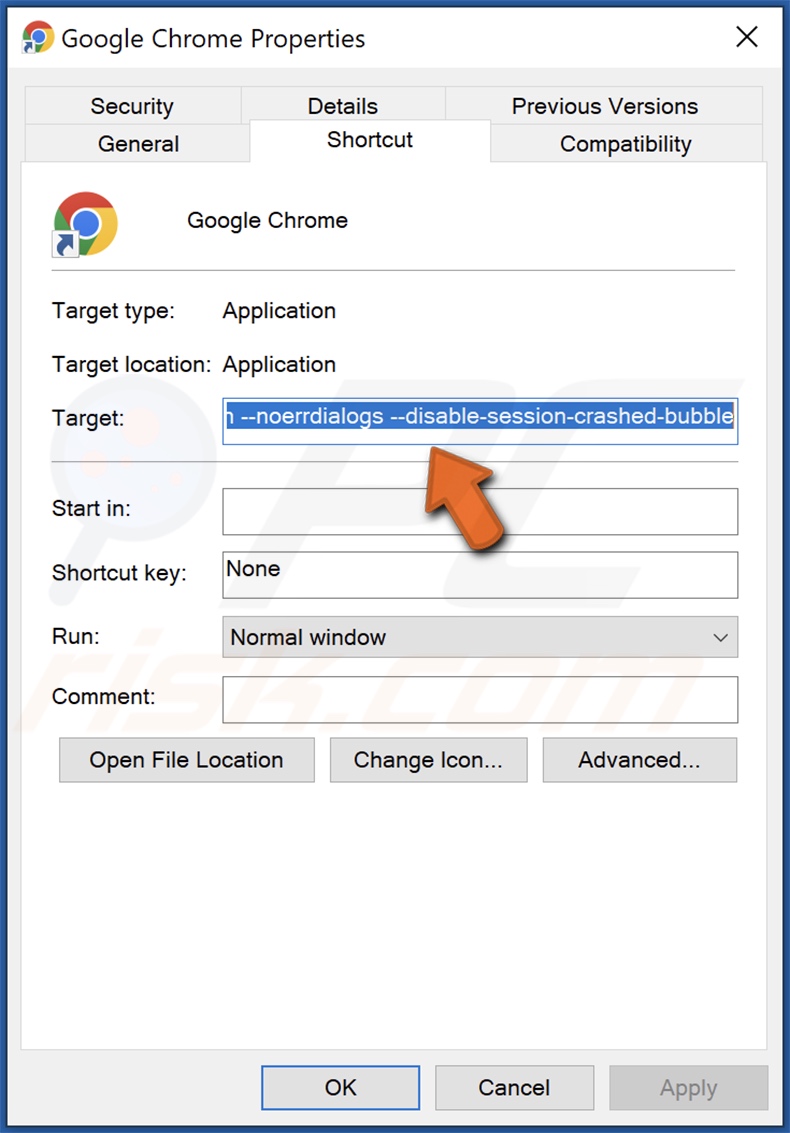
Screenshot of the scam website promoting Extension Settings browser hijacker:
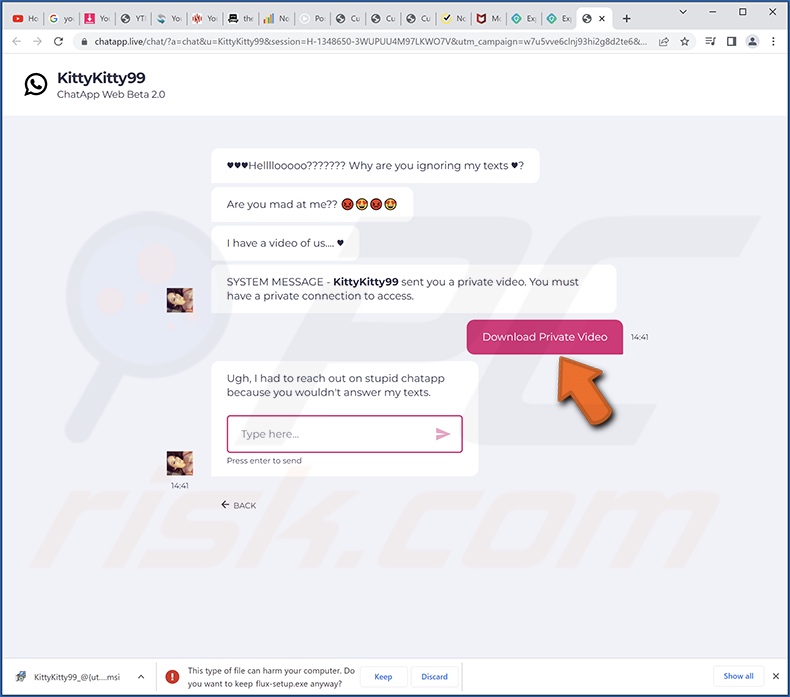
Appearance of ardslediana.com redirecting to the Yahoo search engine (GIF):
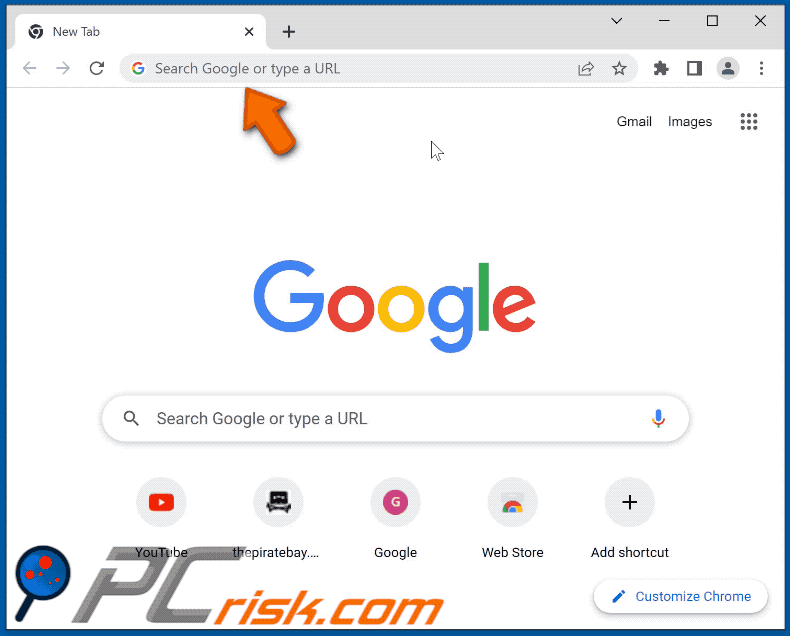
Instant automatic malware removal:
Manual threat removal might be a lengthy and complicated process that requires advanced IT skills. Combo Cleaner is a professional automatic malware removal tool that is recommended to get rid of malware. Download it by clicking the button below:
DOWNLOAD Combo CleanerBy downloading any software listed on this website you agree to our Privacy Policy and Terms of Use. To use full-featured product, you have to purchase a license for Combo Cleaner. 7 days free trial available. Combo Cleaner is owned and operated by RCS LT, the parent company of PCRisk.com.
Quick menu:
- What is Extension Settings?
- STEP 1. Uninstall Extension Settings application using Control Panel.
- STEP 2. Remove Extension Settings browser hijacker from Google Chrome.
- STEP 3. Remove ardslediana.com homepage and default search engine from Mozilla Firefox.
- STEP 4. Remove ardslediana.com redirect from Safari.
- STEP 5. Remove rogue plug-ins from Microsoft Edge.
Extension Settings browser hijacker removal:
Windows 11 users:

Right-click on the Start icon, select Apps and Features. In the opened window search for the application you want to uninstall, after locating it, click on the three vertical dots and select Uninstall.
Windows 10 users:

Right-click in the lower left corner of the screen, in the Quick Access Menu select Control Panel. In the opened window choose Programs and Features.
Windows 7 users:

Click Start (Windows Logo at the bottom left corner of your desktop), choose Control Panel. Locate Programs and click Uninstall a program.
macOS (OSX) users:

Click Finder, in the opened screen select Applications. Drag the app from the Applications folder to the Trash (located in your Dock), then right click the Trash icon and select Empty Trash.
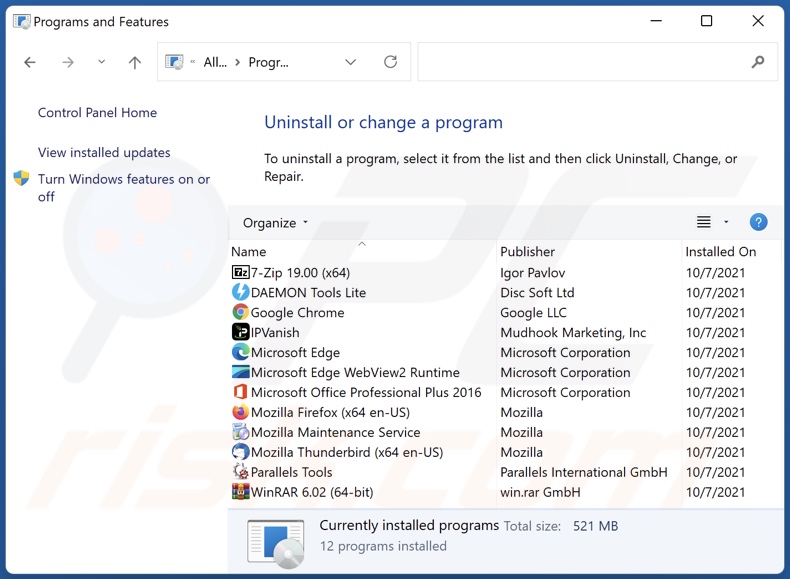
In the uninstall programs window: look for any recently installed suspicious applications (for example, "Extension Settings"), select these entries and click "Uninstall" or "Remove".
After uninstalling the potentially unwanted applications (which cause browser redirects to the ardslediana.com website), scan your computer for any remaining unwanted components. To scan your computer, use recommended malware removal software.
DOWNLOAD remover for malware infections
Combo Cleaner checks if your computer is infected with malware. To use full-featured product, you have to purchase a license for Combo Cleaner. 7 days free trial available. Combo Cleaner is owned and operated by RCS LT, the parent company of PCRisk.com.
Extension Settings browser hijacker removal from Internet browsers:
Video showing how to remove browser redirects:
 Remove malicious extensions from Google Chrome:
Remove malicious extensions from Google Chrome:
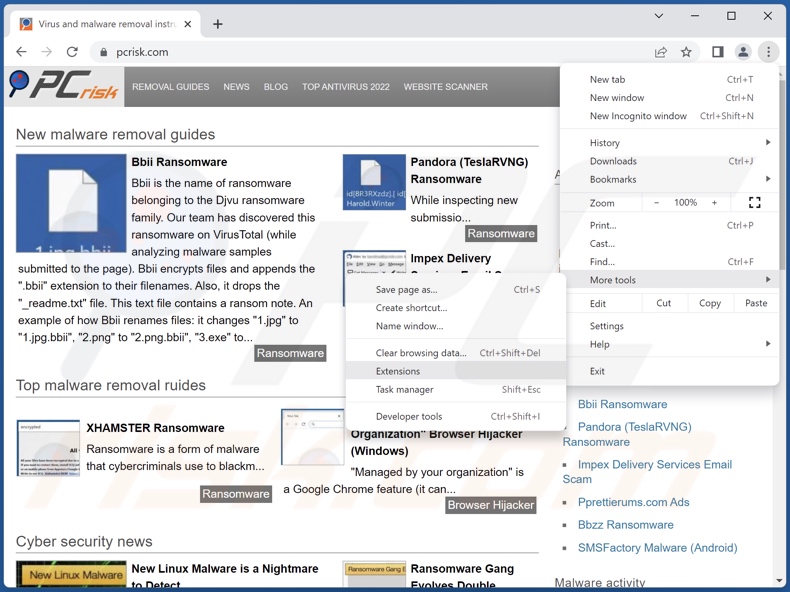
Click the Chrome menu icon ![]() (at the top right corner of Google Chrome), select "More Tools" and click "Extensions".
(at the top right corner of Google Chrome), select "More Tools" and click "Extensions".
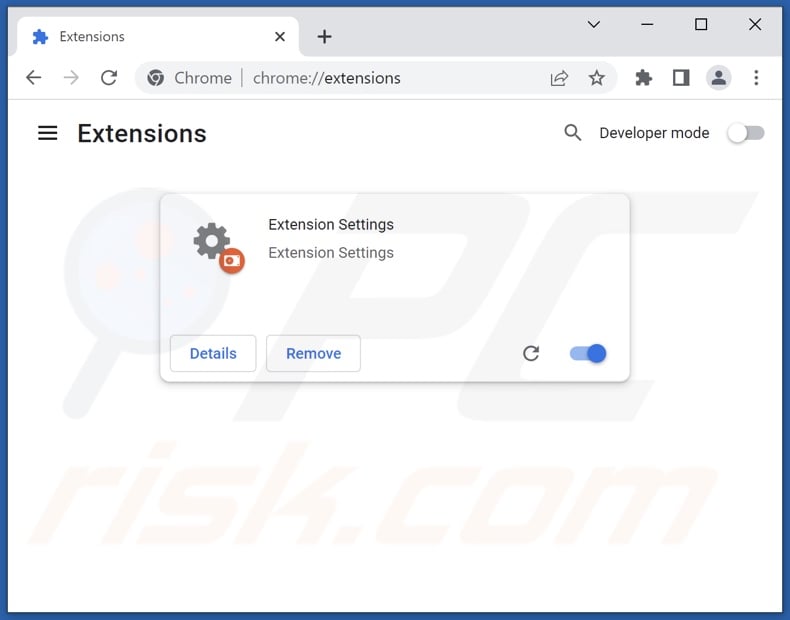
Locate "Extension Settings" and other recently-installed suspicious extensions, select these entries and click "Remove".
- If you continue to have problems with browser redirects and unwanted advertisements - Reset Google Chrome.
Optional method:
If you continue to have problems with removal of the ardslediana.com redirect, reset your Google Chrome browser settings. Click the Chrome menu icon ![]() (at the top right corner of Google Chrome) and select Settings. Scroll down to the bottom of the screen. Click the Advanced… link.
(at the top right corner of Google Chrome) and select Settings. Scroll down to the bottom of the screen. Click the Advanced… link.

After scrolling to the bottom of the screen, click the Reset (Restore settings to their original defaults) button.

In the opened window, confirm that you wish to reset Google Chrome settings to default by clicking the Reset button.

 Remove malicious extensions from Mozilla Firefox:
Remove malicious extensions from Mozilla Firefox:
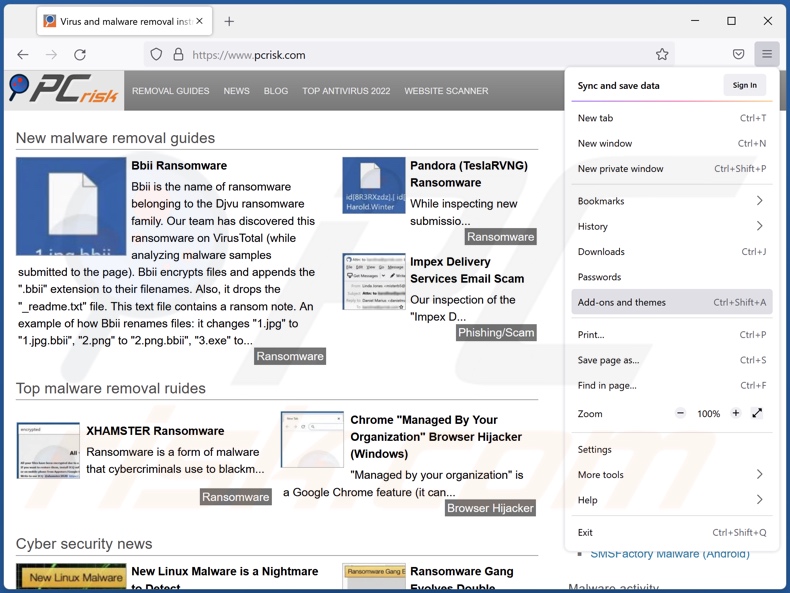
Click the Firefox menu ![]() (at the top right corner of the main window), select "Add-ons and themes".
(at the top right corner of the main window), select "Add-ons and themes".
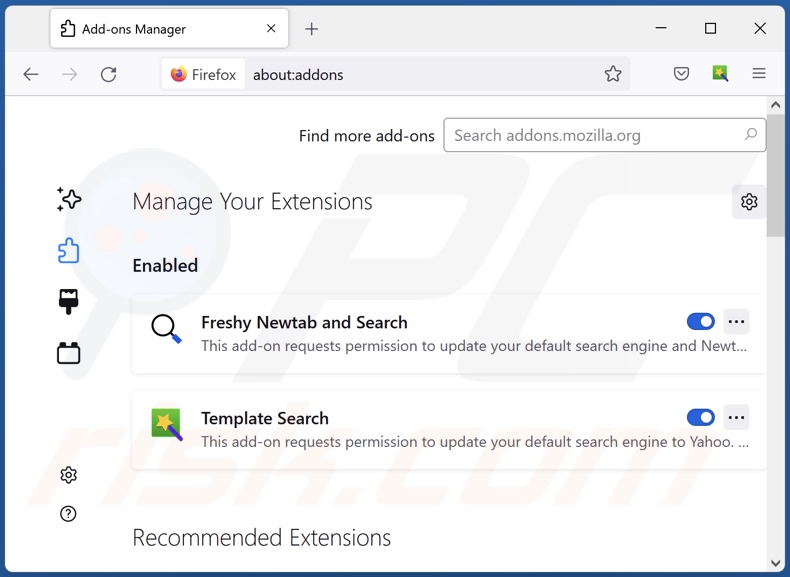
Click "Extensions", in the opened window locate "Extension Settings", as well as all recently-installed suspicious extensions, click on the three dots and then click "Remove".
Optional method:
Computer users who have problems with ardslediana.com redirect removal can reset their Mozilla Firefox settings.
Open Mozilla Firefox, at the top right corner of the main window, click the Firefox menu, ![]() in the opened menu, click Help.
in the opened menu, click Help.

Select Troubleshooting Information.

In the opened window, click the Refresh Firefox button.

In the opened window, confirm that you wish to reset Mozilla Firefox settings to default by clicking the Refresh Firefox button.

 Remove malicious extensions from Safari:
Remove malicious extensions from Safari:

Make sure your Safari browser is active and click Safari menu, then select Preferences...

In the preferences window select the Extensions tab. Look for any recently installed suspicious extensions and uninstall them.

In the preferences window select General tab and make sure that your homepage is set to a preferred URL, if its altered by a browser hijacker - change it.

In the preferences window select Search tab and make sure that your preferred Internet search engine is selected.
Optional method:
Make sure your Safari browser is active and click on Safari menu. From the drop down menu select Clear History and Website Data...

In the opened window select all history and click the Clear History button.

 Remove malicious extensions from Microsoft Edge:
Remove malicious extensions from Microsoft Edge:

Click the Edge menu icon ![]() (at the top right corner of Microsoft Edge), select "Extensions". Locate any recently-installed suspicious browser add-ons, and remove them.
(at the top right corner of Microsoft Edge), select "Extensions". Locate any recently-installed suspicious browser add-ons, and remove them.
Change your homepage and new tab settings:

Click the Edge menu icon ![]() (at the top right corner of Microsoft Edge), select "Settings". In the "On startup" section look for the name of the browser hijacker and click "Disable".
(at the top right corner of Microsoft Edge), select "Settings". In the "On startup" section look for the name of the browser hijacker and click "Disable".
Change your default Internet search engine:

To change your default search engine in Microsoft Edge: Click the Edge menu icon ![]() (at the top right corner of Microsoft Edge), select "Privacy and services", scroll to bottom of the page and select "Address bar". In the "Search engines used in address bar" section look for the name of the unwanted Internet search engine, when located click the "Disable" button near it. Alternatively you can click on "Manage search engines", in the opened menu look for unwanted Internet search engine. Click on the puzzle icon
(at the top right corner of Microsoft Edge), select "Privacy and services", scroll to bottom of the page and select "Address bar". In the "Search engines used in address bar" section look for the name of the unwanted Internet search engine, when located click the "Disable" button near it. Alternatively you can click on "Manage search engines", in the opened menu look for unwanted Internet search engine. Click on the puzzle icon ![]() near it and select "Disable".
near it and select "Disable".
Optional method:
If you continue to have problems with removal of the ardslediana.com redirect, reset your Microsoft Edge browser settings. Click the Edge menu icon ![]() (at the top right corner of Microsoft Edge) and select Settings.
(at the top right corner of Microsoft Edge) and select Settings.

In the opened settings menu select Reset settings.

Select Restore settings to their default values. In the opened window, confirm that you wish to reset Microsoft Edge settings to default by clicking the Reset button.

- If this did not help, follow these alternative instructions explaining how to reset the Microsoft Edge browser.
Summary:
 A browser hijacker is a type of adware infection that modifies Internet browser settings by assigning the homepage and default Internet search engine settings to some other (unwanted) website URL. Commonly, this type of adware infiltrates operating systems through free software downloads. If your download is managed by a download client, ensure that you decline offers to install advertised toolbars or applications that seek to change your homepage and default Internet search engine settings.
A browser hijacker is a type of adware infection that modifies Internet browser settings by assigning the homepage and default Internet search engine settings to some other (unwanted) website URL. Commonly, this type of adware infiltrates operating systems through free software downloads. If your download is managed by a download client, ensure that you decline offers to install advertised toolbars or applications that seek to change your homepage and default Internet search engine settings.
Post a comment:
If you have additional information on ardslediana.com redirect or it's removal please share your knowledge in the comments section below.
Frequently Asked Questions (FAQ)
What is the purpose of forcing users to visit ardslediana.com website?
Cyber criminals generate revenue through redirects to websites like ardslediana.com.
Is visiting ardslediana.com a threat to my privacy?
Most likely, yes. Sites like ardslediana.com usually collect visitor data.
How did a browser hijacker infiltrate my computer?
Browser hijackers are mainly distributed via software bundling, deceptive promotional webpages, freeware and free file-hosting sites, Peer-to-Peer sharing networks, third-party downloaders, online scams, fake updates, spam browser notifications, and intrusive advertisements.
Will Combo Cleaner help me remove Extension Settings browser hijacker?
Yes, Combo Cleaner can scan devices and eliminate detected browser-hijacking applications. Note that manual removal (unaided by security software) might not be a perfect solution. In cases when multiple browser hijackers have infiltrated the system: after one is removed - the others may reinstall it. What is more, removal-related settings might be unmodifiable with this software present. Hence, browser-hijacking software must be eliminated thoroughly and all at once.
Share:

Tomas Meskauskas
Expert security researcher, professional malware analyst
I am passionate about computer security and technology. I have an experience of over 10 years working in various companies related to computer technical issue solving and Internet security. I have been working as an author and editor for pcrisk.com since 2010. Follow me on Twitter and LinkedIn to stay informed about the latest online security threats.
PCrisk security portal is brought by a company RCS LT.
Joined forces of security researchers help educate computer users about the latest online security threats. More information about the company RCS LT.
Our malware removal guides are free. However, if you want to support us you can send us a donation.
DonatePCrisk security portal is brought by a company RCS LT.
Joined forces of security researchers help educate computer users about the latest online security threats. More information about the company RCS LT.
Our malware removal guides are free. However, if you want to support us you can send us a donation.
Donate
▼ Show Discussion