Get free scan and check if your device is infected.
Remove it nowTo use full-featured product, you have to purchase a license for Combo Cleaner. Seven days free trial available. Combo Cleaner is owned and operated by RCS LT, the parent company of PCRisk.com.
What is MagicRAT?
MagicRAT is a malicious program classified as a RAT (Remote Access Trojan). This trojan is written C++ programming language and uses the Qt Framework; the latter is an uncommon choice in malware development. RATs are designed to enable remote access/control over infected devices.
There is strong evidence suggesting that MagicRAT was developed by the Lazarus group, which is believed to be a North Korean state-sponsored threat actor.
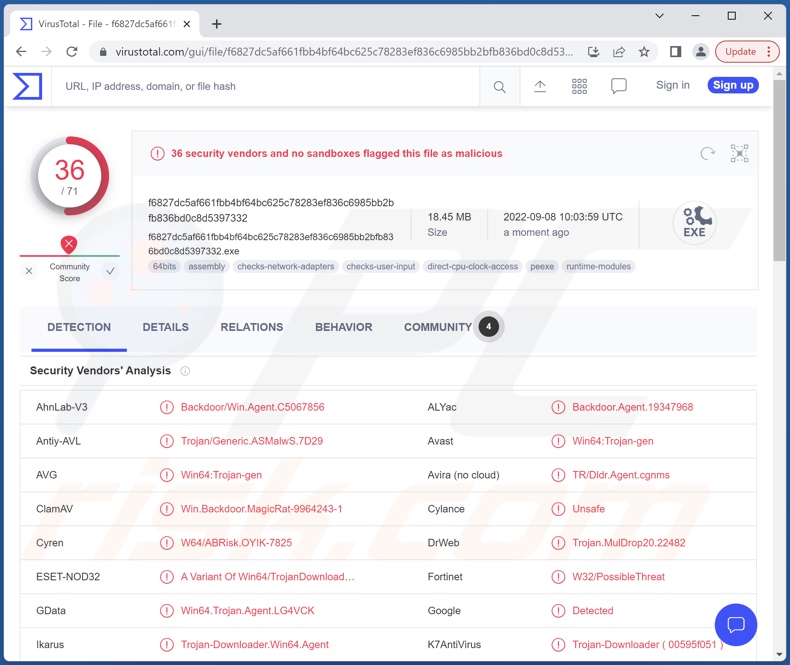
MagicRAT malware overview
MagicRAT is a RAT (Remote Access Trojan), a type of malware that allows remote control over compromised machines. The program's construction implies that it is much less oriented towards control but rather stealth. MagicRAT has specific qualities and uses techniques to complicate its analysis and detection by security products.
The commands MagicRAT can execute on infected systems are relatively basic. This malicious program can rename, move, and delete files. The data this RAT gathers is pertinent to successful infiltration (i.e., collection of relevant system data, as opposed to sophisticated data browsing and exfiltration).
However, MagicRAT can cause chain infections (i.e., download/install additional malware). In theory, programs with such an ability can be used to inject any type of malware (e.g., trojans, ransomware, etc.); however, most have certain limitations to what kind of payloads they can infiltrate. MagicRAT has been observed infecting devices with TigerRAT, another creation of the Lazarus group.
It is noteworthy that MagicRAT's developers are known to continuously add/remove/modify features of their programs - therefore, it is possible that other versions of this RAT will have different capabilities.
In summary, MagicRAT can cause multiple system infections that can lead to data loss, severe privacy issues, financial losses, and identity theft.
If you suspect that your device is infected with MagicRAT (or other malware), we strongly advise using an anti-virus to remove it without delay.
| Name | MagicRAT virus |
| Threat Type | Remote Access Trojan, RAT, Trojan, spyware. |
| Detection Names | Avast (Win64:Trojan-gen), DrWeb (Trojan.MulDrop20.22482), ESET-NOD32 (A Variant Of Win64/TrojanDownloader.Agen), Kaspersky (Trojan-Downloader.Win64.Agent.aey), Microsoft (Trojan:Win32/Casdet!rfn), Full List Of Detections (VirusTotal) |
| Symptoms | Trojans are designed to stealthily infiltrate the victim's computer and remain silent, and thus no particular symptoms are clearly visible on an infected machine. |
| Distribution methods | Infected email attachments, malicious online advertisements, social engineering, software 'cracks'. |
| Damage | Stolen passwords and banking information, identity theft, the victim's computer added to a botnet. |
| Malware Removal (Windows) |
To eliminate possible malware infections, scan your computer with legitimate antivirus software. Our security researchers recommend using Combo Cleaner. Download Combo CleanerTo use full-featured product, you have to purchase a license for Combo Cleaner. 7 days free trial available. Combo Cleaner is owned and operated by RCS LT, the parent company of PCRisk.com. |
Remote access trojan examples
We have analyzed countless malware samples; Bobik, VanillaRAT, and Escanor (Esca) are just a few examples of RATs. These trojans tend to be multifunctional and/or have the ability to cause chain infections; hence, RAT infections can pose a wide variety of serious threats. However, regardless of how malware operates - its presence endangers device integrity and user safety.
How did MagicRAT infiltrate my computer?
Malware is proliferated using phishing and social engineering techniques. Malicious programs are typically disguised as or bundled with ordinary software/media.
Infectious files can be PDF and Microsoft Office documents, archives (ZIP, RAR, etc.), executables (.exe, .run, etc.), JavaScript, and so on. Once such a file is executed, run, or otherwise opened - the infection chain is jumpstarted.
The most common malware distribution methods include: drive-by downloads, online scams, malicious attachments/links in spam emails and messages, untrustworthy download channels (e.g., unofficial and freeware websites, P2P sharing networks, etc.), illegal program activation tools ("cracks"), and fake updates.
How to avoid installation of malware?
We strongly recommend downloading only from official and verified sources. It is just as important to activate and update programs by using functions/tools provided by genuine developers, as illegal activation ("cracking") tools and fake updaters can contain malware.
Another recommendation is to be vigilant with incoming mail. The attachments and links found in suspicious/irrelevant emails and messages - must not be opened as that can result in a system infection.
We must emphasize the importance of having a dependable anti-virus installed and updated. Security software must be used to run regular system scans and to remove detected threats. If you believe that your computer is already infected, we recommend running a scan with Combo Cleaner Antivirus for Windows to automatically eliminate infiltrated malware.
Instant automatic malware removal:
Manual threat removal might be a lengthy and complicated process that requires advanced IT skills. Combo Cleaner is a professional automatic malware removal tool that is recommended to get rid of malware. Download it by clicking the button below:
DOWNLOAD Combo CleanerBy downloading any software listed on this website you agree to our Privacy Policy and Terms of Use. To use full-featured product, you have to purchase a license for Combo Cleaner. 7 days free trial available. Combo Cleaner is owned and operated by RCS LT, the parent company of PCRisk.com.
Quick menu:
- What is MagicRAT?
- STEP 1. Manual removal of MagicRAT malware.
- STEP 2. Check if your computer is clean.
How to remove malware manually?
Manual malware removal is a complicated task - usually it is best to allow antivirus or anti-malware programs to do this automatically. To remove this malware we recommend using Combo Cleaner Antivirus for Windows.
If you wish to remove malware manually, the first step is to identify the name of the malware that you are trying to remove. Here is an example of a suspicious program running on a user's computer:

If you checked the list of programs running on your computer, for example, using task manager, and identified a program that looks suspicious, you should continue with these steps:
 Download a program called Autoruns. This program shows auto-start applications, Registry, and file system locations:
Download a program called Autoruns. This program shows auto-start applications, Registry, and file system locations:

 Restart your computer into Safe Mode:
Restart your computer into Safe Mode:
Windows XP and Windows 7 users: Start your computer in Safe Mode. Click Start, click Shut Down, click Restart, click OK. During your computer start process, press the F8 key on your keyboard multiple times until you see the Windows Advanced Option menu, and then select Safe Mode with Networking from the list.

Video showing how to start Windows 7 in "Safe Mode with Networking":
Windows 8 users: Start Windows 8 is Safe Mode with Networking - Go to Windows 8 Start Screen, type Advanced, in the search results select Settings. Click Advanced startup options, in the opened "General PC Settings" window, select Advanced startup.
Click the "Restart now" button. Your computer will now restart into the "Advanced Startup options menu". Click the "Troubleshoot" button, and then click the "Advanced options" button. In the advanced option screen, click "Startup settings".
Click the "Restart" button. Your PC will restart into the Startup Settings screen. Press F5 to boot in Safe Mode with Networking.

Video showing how to start Windows 8 in "Safe Mode with Networking":
Windows 10 users: Click the Windows logo and select the Power icon. In the opened menu click "Restart" while holding "Shift" button on your keyboard. In the "choose an option" window click on the "Troubleshoot", next select "Advanced options".
In the advanced options menu select "Startup Settings" and click on the "Restart" button. In the following window you should click the "F5" button on your keyboard. This will restart your operating system in safe mode with networking.

Video showing how to start Windows 10 in "Safe Mode with Networking":
 Extract the downloaded archive and run the Autoruns.exe file.
Extract the downloaded archive and run the Autoruns.exe file.

 In the Autoruns application, click "Options" at the top and uncheck "Hide Empty Locations" and "Hide Windows Entries" options. After this procedure, click the "Refresh" icon.
In the Autoruns application, click "Options" at the top and uncheck "Hide Empty Locations" and "Hide Windows Entries" options. After this procedure, click the "Refresh" icon.

 Check the list provided by the Autoruns application and locate the malware file that you want to eliminate.
Check the list provided by the Autoruns application and locate the malware file that you want to eliminate.
You should write down its full path and name. Note that some malware hides process names under legitimate Windows process names. At this stage, it is very important to avoid removing system files. After you locate the suspicious program you wish to remove, right click your mouse over its name and choose "Delete".

After removing the malware through the Autoruns application (this ensures that the malware will not run automatically on the next system startup), you should search for the malware name on your computer. Be sure to enable hidden files and folders before proceeding. If you find the filename of the malware, be sure to remove it.

Reboot your computer in normal mode. Following these steps should remove any malware from your computer. Note that manual threat removal requires advanced computer skills. If you do not have these skills, leave malware removal to antivirus and anti-malware programs.
These steps might not work with advanced malware infections. As always it is best to prevent infection than try to remove malware later. To keep your computer safe, install the latest operating system updates and use antivirus software. To be sure your computer is free of malware infections, we recommend scanning it with Combo Cleaner Antivirus for Windows.
Frequently Asked Questions (FAQ)
My computer is infected with MagicRAT malware, should I format my storage device to get rid of it?
Most programs can be removed without restoring to such drastic measures.
What are the biggest issues that MagicRAT malware can cause?
The threats posed by malware depend on its capabilities and the cyber criminals' aims. MagicRAT is a RAT - a type of program that enables remote access/control over devices. While MagicRAT does not have a wide variety of functionalities, it is capable of causing chain infections. This program has been observed infecting systems with TigerRAT, but it could inject other payloads as well. Generally, such infections can lead to data loss, severe privacy issues, financial losses, and identity theft.
What is the purpose of MagicRAT malware?
In most cases, malware is employed to generate revenue. However, MagicRAT was developed and is used by Lazarus - a group that is believed to be sponsored by the North Korean state. Therefore, MagicRAT can be used for espionage, carrying out geopolitical attacks, or performing similar malicious activity.
How did MagicRAT malware infiltrate my computer?
Malware is primarily distributed through drive-by downloads, online scams, spam emails and messages, dubious download channels (e.g., unofficial and freeware websites, P2P sharing networks, etc.), illegal activation ("cracking") tools, and fake updates. Furthermore, some malicious programs can self-proliferate via local networks and removable storage devices (e.g., external hard drives, USB flash drives, etc.).
Will Combo Cleaner protect me from malware?
Yes, Combo Cleaner is capable of detecting and eliminating nearly all known malware infections. It must be mentioned that performing a full system scan is crucial - as sophisticated malicious programs usually hide deep within systems.
Share:

Tomas Meskauskas
Expert security researcher, professional malware analyst
I am passionate about computer security and technology. I have an experience of over 10 years working in various companies related to computer technical issue solving and Internet security. I have been working as an author and editor for pcrisk.com since 2010. Follow me on Twitter and LinkedIn to stay informed about the latest online security threats.
PCrisk security portal is brought by a company RCS LT.
Joined forces of security researchers help educate computer users about the latest online security threats. More information about the company RCS LT.
Our malware removal guides are free. However, if you want to support us you can send us a donation.
DonatePCrisk security portal is brought by a company RCS LT.
Joined forces of security researchers help educate computer users about the latest online security threats. More information about the company RCS LT.
Our malware removal guides are free. However, if you want to support us you can send us a donation.
Donate
▼ Show Discussion