Removal instructions for the Escanor (Esca) Remote Access Trojan
TrojanAlso Known As: Escanor (Esca) remote access trojan
Get free scan and check if your device is infected.
Remove it nowTo use full-featured product, you have to purchase a license for Combo Cleaner. Seven days free trial available. Combo Cleaner is owned and operated by RCS LT, the parent company of PCRisk.com.
What is Escanor (Esca)?
Escanor, also known as Esca, is a Remote Access Trojan (RAT). Malware of this kind operates by enabling remote access and control over infected devices. RATs tend to be highly multifunctional and pose a wide range of threats. Escanor (Esca) is a cross-platform malware that targets both Windows and Android Operating Systems (OSes).
Significant Escanor (Esca) RAT activity has been noted in the Middle East, North America, Central America, and South-East Asia.
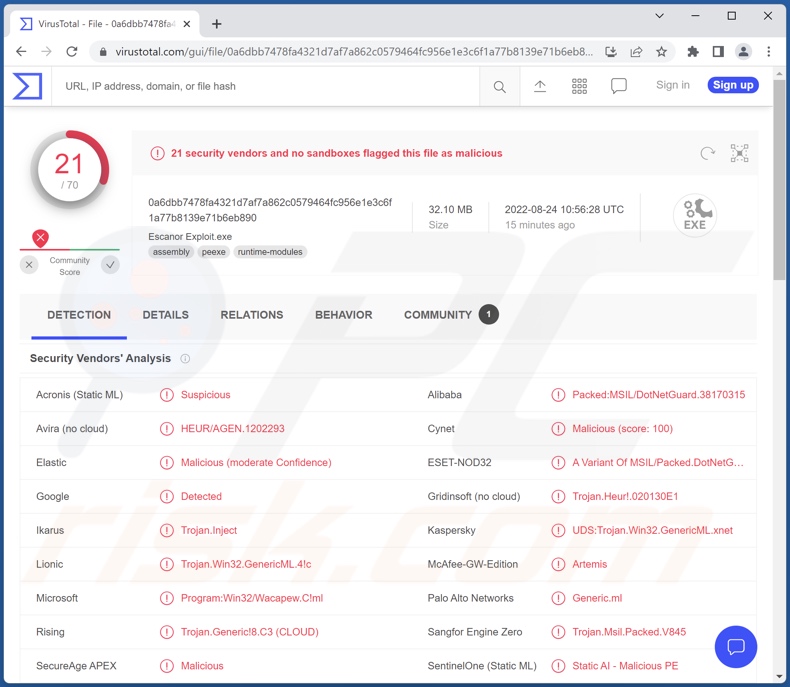
Escanor (Esca) malware overview
Escanor (Esca) is classified as a RAT (Remote Access Trojan). Malware within this classification enables remote access/control over infected machines. These trojans can perform a wide variety of actions that typically include manipulation of system/user data and installed applications.
RATs often have spyware (e.g., keylogging, recording audio/video via microphones and cameras, taking screenshots, etc.) and data-stealing capabilities (e.g., downloading files, extracting information from installed apps, etc.).
Escanor (Esca) targets both Windows and Android OSes. The latter is interesting, as in addition to more standard abilities like keystroke recording (keylogging), accessing cameras, and obtaining GPS coordinates, it specifically targets online banking applications. The Android version can intercept and use OTPs sent by banks - thus gaining access to the compromised bank account and the funds stored therein.
To summarize, Escanor (Esca) infections can result in serious privacy issues, significant financial losses, and identity theft. If you suspect that your device is already infected with the Escanor (Esca) RAT (or other malware), we strongly advise using an anti-virus to remove it without delay.
| Name | Escanor (Esca) remote access trojan |
| Threat Type | Trojan, password-stealing virus, banking malware, spyware. |
| Detection Names (Windows version) | ESET-NOD32 (A Variant Of MSIL/Packed.DotNetGuard.A), Kaspersky (UDS:Trojan.Win32.GenericML.xnet), Lionic (Trojan.Win32.GenericML.4!c), Microsoft (Program:Win32/Wacapew.C!ml), Full List Of Detections (VirusTotal) |
| Detection Names (Android version) | Avast (Win32:Trojan-gen), DrWeb (Android.SpyMax.16.origin), ESET-NOD32 (A Variant Of Generik.IGNKNVN), Kaspersky (HEUR:Trojan-Spy.AndroidOS.SpyNote.bf), Lionic (Trojan.AndroidOS.SpyNote.C!c), Full List Of Detections (VirusTotal) |
| Symptoms | Trojans are designed to stealthily infiltrate the victim's computer and remain silent, and thus no particular symptoms are clearly visible on an infected machine. |
| Distribution methods | Infected email attachments, malicious online advertisements, social engineering, software 'cracks'. |
| Damage | Stolen passwords and banking information, identity theft, the victim's computer added to a botnet. |
| Malware Removal (Windows) |
To eliminate possible malware infections, scan your computer with legitimate antivirus software. Our security researchers recommend using Combo Cleaner. Download Combo CleanerTo use full-featured product, you have to purchase a license for Combo Cleaner. 7 days free trial available. Combo Cleaner is owned and operated by RCS LT, the parent company of PCRisk.com. |
Remote access trojan examples
We have analyzed thousands of malware samples; VileRAT, Woody, Manjusaka, and ApolloRAT are merely a few of our latest finds of the RAT variety.
The threats posed by a malicious program depend on its capabilities and the cyber criminals' modus operandi. Remote access trojans typically have a broad range of functionalities - hence, they pose particularly varied threats. However, regardless of malware operates - its presence on a system endangers device integrity and user safety. Therefore, it is essential to eliminate threats immediately upon detection.
How did Escanor (Esca) infiltrate my computer?
Escanor (Esca) RAT's developers offer it for sale on the Web. Additionally, it is provided in malicious Microsoft Office and PDF documents - readied for distribution. Hence, it is most commonly delivered in these formats.
Generally, in addition to said document formats, infectious files can be archives (ZIP, RAR, etc.), executables (.exe, .run, etc.), JavaScript, and so on. Once a malicious file is executed, run, or otherwise opened (macro commands enabled) - the infection chain is triggered.
While this informs the potential formats used in Escanor (Esca) RAT's proliferation, it does not indicate the distribution method.
Typically, cyber criminals use phishing and social engineering tactics for this purpose. The most commonly used malware distribution techniques include: malicious attachments and links in spam emails/messages/SMSes, drive-by (stealthy and deceptive) downloads, dubious download channels (e.g., unofficial and freeware websites, P2P sharing networks, etc.), online scams, illegal software activation tools ("cracks"), fake updates, and malvertising.
How to avoid installation of malware?
We highly recommend researching software and downloading it from official/verified sources. Additionally, all programs must be activated and updated using functions/tools provided by legitimate developers, as illegal activation tools ("cracks") and third-party updaters may contain malware.
We also advise exercising caution with incoming mail. The attachments/links present in suspicious/irrelevant emails, SMSes, and other messages - must not be opened since that can result in a system infection.
It is paramount to have a dependable anti-virus installed and kept up-to-date. This software must be used to run regular system scans and to remove detected threats. If you believe that your computer is already infected, we recommend running a scan with Combo Cleaner Antivirus for Windows to automatically eliminate infiltrated malware.
Escanor RAT's process ("Escanor Exploit") in windows task manager:
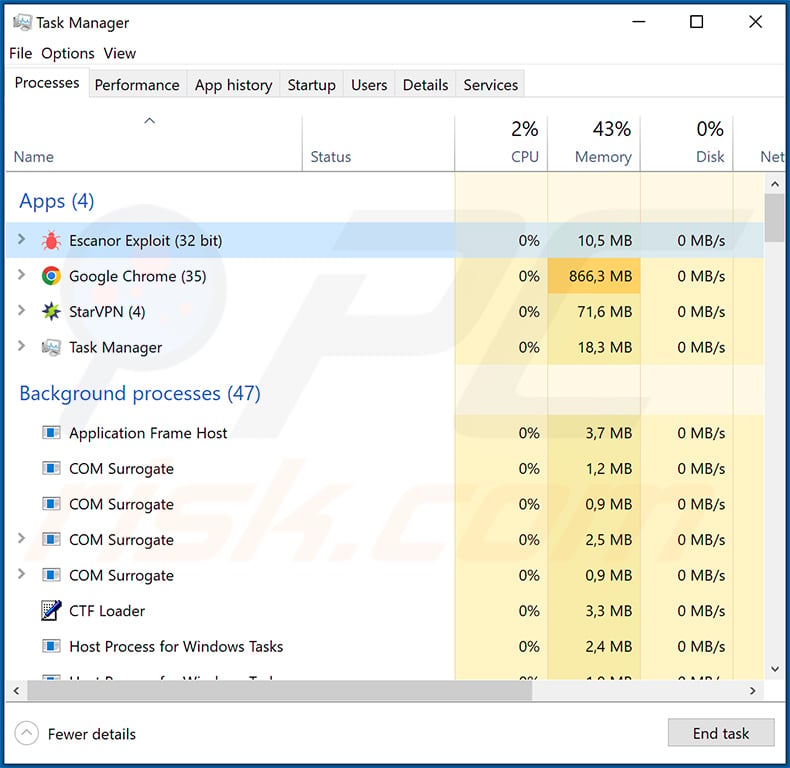
Screenshot of Escanor RAT's builder:
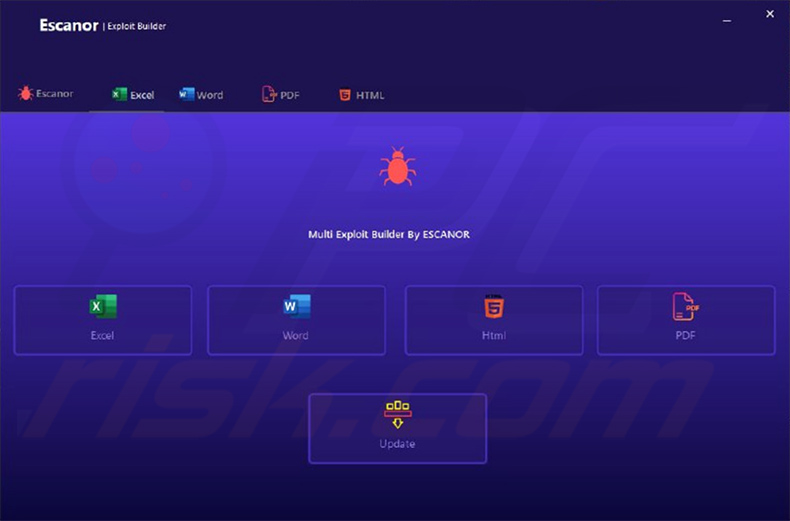
Instant automatic malware removal:
Manual threat removal might be a lengthy and complicated process that requires advanced IT skills. Combo Cleaner is a professional automatic malware removal tool that is recommended to get rid of malware. Download it by clicking the button below:
DOWNLOAD Combo CleanerBy downloading any software listed on this website you agree to our Privacy Policy and Terms of Use. To use full-featured product, you have to purchase a license for Combo Cleaner. 7 days free trial available. Combo Cleaner is owned and operated by RCS LT, the parent company of PCRisk.com.
Quick menu:
- What is Escanor (Esca)?
- STEP 1. Manual removal of Escanor (Esca) malware.
- STEP 2. Check if your computer is clean.
How to remove malware manually?
Manual malware removal is a complicated task - usually it is best to allow antivirus or anti-malware programs to do this automatically. To remove this malware we recommend using Combo Cleaner Antivirus for Windows.
If you wish to remove malware manually, the first step is to identify the name of the malware that you are trying to remove. Here is an example of a suspicious program running on a user's computer:

If you checked the list of programs running on your computer, for example, using task manager, and identified a program that looks suspicious, you should continue with these steps:
 Download a program called Autoruns. This program shows auto-start applications, Registry, and file system locations:
Download a program called Autoruns. This program shows auto-start applications, Registry, and file system locations:

 Restart your computer into Safe Mode:
Restart your computer into Safe Mode:
Windows XP and Windows 7 users: Start your computer in Safe Mode. Click Start, click Shut Down, click Restart, click OK. During your computer start process, press the F8 key on your keyboard multiple times until you see the Windows Advanced Option menu, and then select Safe Mode with Networking from the list.

Video showing how to start Windows 7 in "Safe Mode with Networking":
Windows 8 users: Start Windows 8 is Safe Mode with Networking - Go to Windows 8 Start Screen, type Advanced, in the search results select Settings. Click Advanced startup options, in the opened "General PC Settings" window, select Advanced startup.
Click the "Restart now" button. Your computer will now restart into the "Advanced Startup options menu". Click the "Troubleshoot" button, and then click the "Advanced options" button. In the advanced option screen, click "Startup settings".
Click the "Restart" button. Your PC will restart into the Startup Settings screen. Press F5 to boot in Safe Mode with Networking.

Video showing how to start Windows 8 in "Safe Mode with Networking":
Windows 10 users: Click the Windows logo and select the Power icon. In the opened menu click "Restart" while holding "Shift" button on your keyboard. In the "choose an option" window click on the "Troubleshoot", next select "Advanced options".
In the advanced options menu select "Startup Settings" and click on the "Restart" button. In the following window you should click the "F5" button on your keyboard. This will restart your operating system in safe mode with networking.

Video showing how to start Windows 10 in "Safe Mode with Networking":
 Extract the downloaded archive and run the Autoruns.exe file.
Extract the downloaded archive and run the Autoruns.exe file.

 In the Autoruns application, click "Options" at the top and uncheck "Hide Empty Locations" and "Hide Windows Entries" options. After this procedure, click the "Refresh" icon.
In the Autoruns application, click "Options" at the top and uncheck "Hide Empty Locations" and "Hide Windows Entries" options. After this procedure, click the "Refresh" icon.

 Check the list provided by the Autoruns application and locate the malware file that you want to eliminate.
Check the list provided by the Autoruns application and locate the malware file that you want to eliminate.
You should write down its full path and name. Note that some malware hides process names under legitimate Windows process names. At this stage, it is very important to avoid removing system files. After you locate the suspicious program you wish to remove, right click your mouse over its name and choose "Delete".

After removing the malware through the Autoruns application (this ensures that the malware will not run automatically on the next system startup), you should search for the malware name on your computer. Be sure to enable hidden files and folders before proceeding. If you find the filename of the malware, be sure to remove it.

Reboot your computer in normal mode. Following these steps should remove any malware from your computer. Note that manual threat removal requires advanced computer skills. If you do not have these skills, leave malware removal to antivirus and anti-malware programs.
These steps might not work with advanced malware infections. As always it is best to prevent infection than try to remove malware later. To keep your computer safe, install the latest operating system updates and use antivirus software. To be sure your computer is free of malware infections, we recommend scanning it with Combo Cleaner Antivirus for Windows.
Frequently Asked Questions (FAQ)
My computer is infected with Escanor (Esca) malware, should I format my storage device to get rid of it?
No, Escanor (Esca) RAT's removal does not necessitate formatting.
What are the biggest issues that Escanor (Esca) malware can cause?
The threats posed by a malicious program depend on its functionalities and the cyber criminals' aims. Escanor (Esca) is a RAT (Remote Access Trojan) - a type of malware that enables remote access/control over infected machines. In general, RAT infections can primarily cause severe privacy issues, significant financial losses, and identity theft.
What is the purpose of Escanor (Esca) malware?
Typically, malware is used to generate profit. However, cyber criminals can also use malware to amuse themselves, carry out personal grudges, disrupt processes (e.g., websites, services, companies, etc.), and even launch politically/geopolitically motived attacks.
How did Escanor (Esca) malware infiltrate my computer?
Malicious programs are mainly proliferated through drive-by downloads, online scams, spam mail, dubious download channels (e.g., unofficial and freeware websites, P2P sharing networks, etc.), illegal program activation tools ("cracks"), malvertising, and fake updates. Furthermore, some malware may be capable of self-spreading via local networks and removable storage devices (e.g., external hard drives, USB flash drives, etc.).
Will Combo Cleaner protect me from malware?
Yes, Combo Cleaner can detect and eliminate almost all known malware infections. It is pertinent to mention that malicious software typically hides deep within systems - therefore, performing a complete system scan is a must.
Share:

Tomas Meskauskas
Expert security researcher, professional malware analyst
I am passionate about computer security and technology. I have an experience of over 10 years working in various companies related to computer technical issue solving and Internet security. I have been working as an author and editor for pcrisk.com since 2010. Follow me on Twitter and LinkedIn to stay informed about the latest online security threats.
PCrisk security portal is brought by a company RCS LT.
Joined forces of security researchers help educate computer users about the latest online security threats. More information about the company RCS LT.
Our malware removal guides are free. However, if you want to support us you can send us a donation.
DonatePCrisk security portal is brought by a company RCS LT.
Joined forces of security researchers help educate computer users about the latest online security threats. More information about the company RCS LT.
Our malware removal guides are free. However, if you want to support us you can send us a donation.
Donate
▼ Show Discussion