Get free scan and check if your device is infected.
Remove it nowTo use full-featured product, you have to purchase a license for Combo Cleaner. Seven days free trial available. Combo Cleaner is owned and operated by RCS LT, the parent company of PCRisk.com.
What is PINEFLOWER?
PINEFLOWER is the name of a malware family targeting Android operating systems. Malicious programs belonging to PINEFLOWER have a wide variety of functionalities, e.g., the ability to cause chain infections (download/install additional malware), steal data, spy, and others.
Mandiant researchers have found evidence connecting PINEFLOWER to APT42, which is believed to be an Iranian state-sponsored threat actor. APT42 deals in espionage and targets individuals and organizations of interest to the Iranian government, such as reformist political groups and human rights activists.
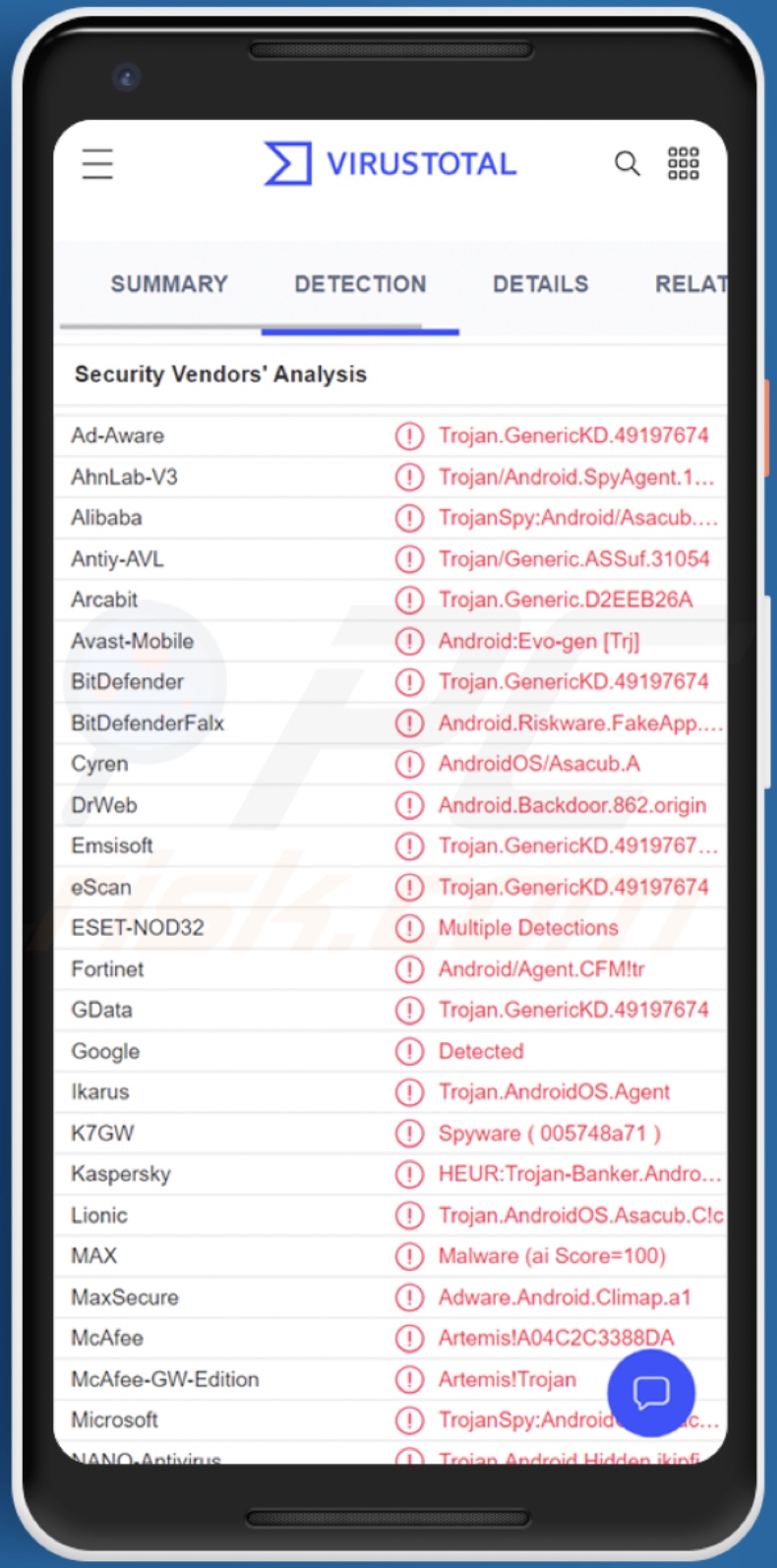
PINEFLOWER malware overview
The PINEFLOWER malware family compromises programs with a broad range of malicious functionalities. One of these features includes backdoor capabilities, wherein a program opens a "backdoor" for additional malware to infiltrate a compromised device. Theoretically, backdoors can cause all manner of infections (e.g., trojan, ransomware, etc.) - however, these programs often operate within certain limitations.
PINEFLOWER programs are also capable of collecting system data and manipulating various settings, e.g., Bluetooth, mobile data, Wi-Fi, etc. Some can manage files and apps, i.e., extract, delete, and upload (the latter can be used to inject additional malicious content into a device).
These programs can have extensive spyware abilities, e.g., GPS tracking, reading (and sending) SMSes, monitoring and recording phone calls, making audio recordings via device microphone, etc.
Note that the PINEFLOWER programs can have these functions in varied combinations. Furthermore, malware developers often update and improve their creations. Since PINEFLOWER has been linked to the APT42 espionage group, it is also likely that some of the programs will be tailor-made for particularly specific purposes. Therefore, the capabilities of the programs within this malware family can vary.
In summary, malware like PINEFLOWER can cause multiple system infections that can lead to data loss, severe privacy issues, financial losses, and identity theft. What is more, politically/geopolitically motivated attacks can have broader consequences.
If you suspect that your device is infected with PINEFLOWER (or other malware), we strongly advise using an anti-virus to remove it without delay.
| Name | PINEFLOWER virus |
| Threat Type | Android malware, malicious application. |
| Detection Names | Avast-Mobile (APK:RepMalware [Trj]), ESET-NOD32 (Android/Spy.Agent.AUR), Ikarus (Trojan.SuspectCRC), Kaspersky (UDS:DangerousObject.Multi.Generic), Full List (VirusTotal) |
| Symptoms | The device is running slow, system settings are modified without user's permission, questionable applications appear, data and battery usage is increased significantly. |
| Distribution methods | Infected email attachments, malicious online advertisements, social engineering, deceptive applications, scam websites. |
| Damage | Stolen personal information (private messages, logins/passwords, etc.), decreased device performance, battery is drained quickly, decreased Internet speed, huge data losses, monetary losses, stolen identity (malicious apps might abuse communication apps). |
| Malware Removal (Windows) |
To eliminate possible malware infections, scan your computer with legitimate antivirus software. Our security researchers recommend using Combo Cleaner. Download Combo CleanerTo use full-featured product, you have to purchase a license for Combo Cleaner. 7 days free trial available. Combo Cleaner is owned and operated by RCS LT, the parent company of PCRisk.com. |
Android-specific malware examples
We have analyzed dozens of Android-targeting malicious programs; Zanubis, Dracarys, Trust Wallet App malware, DawDropper - are merely a few of the latest.
Malware can have a wide range of features that can be in different combinations. However, regardless of how this software operates - its presence on a system endangers device integrity and user safety. Therefore, we must emphasize the importance of eliminating threats immediately upon detection.
How did PINEFLOWER infiltrate my device?
PINEFLOWER is associated with the APT42 group, which is known to proliferate malicious software through targeted phishing spam campaigns. Spam mail (e.g., emails, SMSes, DMs/PMs, etc.) is commonly used for malware distribution. Scam messages can contain infectious attachments or links leading to malicious sites designed to stealthily download/install malware or trick visitors into doing it themselves.
Virulent files can be in various formats, and they initiate system infection chains when opened. Malware is usually disguised as or bundled with ordinary content.
Untrustworthy download channels (e.g., unofficial and freeware websites, Peer-to-Peer sharing networks, etc.) are widely used in malicious software distribution. However, it is worth noting that it can also be encountered on legitimate platforms like the Google Play Store, wherein the malicious apps are hidden under the guises of "useful" or existing software.
Malvertising (malicious advertising) is used in malware proliferation as well. Additionally, illegal activation tools ("cracks") can infect systems instead of activating licensed products. Fake updates can do so by exploiting outdated program weaknesses and/or by simply installing malware.
How to avoid installation of malware?
We highly recommend researching software before download/installation and/or purchase, e.g., by reading terms and required permissions, investigating the legitimacy of the developers, checking out expert and user reviews, etc. Furthermore, all downloads must be performed from official and verified channels.
It is just as important to activate and update software by using genuine functions/tools, as illegal activation ("cracking") tools and third-party updaters may contain malware.
We advise against opening the attachments/links found in suspicious or irrelevant mail (e.g., emails, SMSes, DMs, PMs, etc.) since that can lead to a system infection. We also recommend caution when browsing - as fraudulent and malicious content usually appears legitimate and harmless.
It is essential to have a dependable anti-virus installed and kept updated. Security programs must be used to run regular system scans and to remove threats and issues.
Quick menu:
- Introduction
- How to delete browsing history from the Chrome web browser?
- How to disable browser notifications in the Chrome web browser?
- How to reset the Chrome web browser?
- How to delete browsing history from the Firefox web browser?
- How to disable browser notifications in the Firefox web browser?
- How to reset the Firefox web browser?
- How to uninstall potentially unwanted and/or malicious applications?
- How to boot the Android device in "Safe Mode"?
- How to check the battery usage of various applications?
- How to check the data usage of various applications?
- How to install the latest software updates?
- How to reset the system to its default state?
- How to disable applications that have administrator privileges?
Delete browsing history from the Chrome web browser:

Tap the "Menu" button (three dots on the right-upper corner of the screen) and select "History" in the opened dropdown menu.

Tap "Clear browsing data", select "ADVANCED" tab, choose the time range and data types you want to delete and tap "Clear data".
Disable browser notifications in the Chrome web browser:

Tap the "Menu" button (three dots on the right-upper corner of the screen) and select "Settings" in the opened dropdown menu.

Scroll down until you see "Site settings" option and tap it. Scroll down until you see "Notifications" option and tap it.

Find the websites that deliver browser notifications, tap on them and click "Clear & reset". This will remove permissions granted for these websites to deliver notifications. However, once you visit the same site again, it may ask for a permission again. You can choose whether to give these permissions or not (if you choose to decline the website will go to "Blocked" section and will no longer ask you for the permission).
Reset the Chrome web browser:

Go to "Settings", scroll down until you see "Apps" and tap it.

Scroll down until you find "Chrome" application, select it and tap "Storage" option.

Tap "MANAGE STORAGE", then "CLEAR ALL DATA" and confirm the action by taping "OK". Note that resetting the browser will eliminate all data stored within. This means that all saved logins/passwords, browsing history, non-default settings and other data will be deleted. You will also have to re-login into all websites as well.
Delete browsing history from the Firefox web browser:

Tap the "Menu" button (three dots on the right-upper corner of the screen) and select "History" in the opened dropdown menu.

Scroll down until you see "Clear private data" and tap it. Select data types you want to remove and tap "CLEAR DATA".
Disable browser notifications in the Firefox web browser:

Visit the website that is delivering browser notifications, tap the icon displayed on the left of URL bar (the icon will not necessarily be a "Lock") and select "Edit Site Settings".

In the opened pop-up opt-in the "Notifications" option and tap "CLEAR".
Reset the Firefox web browser:

Go to "Settings", scroll down until you see "Apps" and tap it.

Scroll down until you find "Firefox" application, select it and tap "Storage" option.

Tap "CLEAR DATA" and confirm the action by taping "DELETE". Note that resetting the browser will eliminate all data stored within. This means that all saved logins/passwords, browsing history, non-default settings and other data will be deleted. You will also have to re-login into all websites as well.
Uninstall potentially unwanted and/or malicious applications:

Go to "Settings", scroll down until you see "Apps" and tap it.

Scroll down until you see a potentially unwanted and/or malicious application, select it and tap "Uninstall". If, for some reason, you are unable to remove the selected app (e.g., you are prompted with an error message), you should try using the "Safe Mode".
Boot the Android device in "Safe Mode":
The "Safe Mode" in Android operating system temporarily disables all third-party applications from running. Using this mode is a good way to diagnose and solve various issues (e.g., remove malicious applications that prevent users you from doing so when the device is running "normally").

Push the "Power" button and hold it until you see the "Power off" screen. Tap the "Power off" icon and hold it. After a few seconds the "Safe Mode" option will appear and you'll be able run it by restarting the device.
Check the battery usage of various applications:

Go to "Settings", scroll down until you see "Device maintenance" and tap it.

Tap "Battery" and check the usage of each application. Legitimate/genuine applications are designed to use as low energy as possible in order to provide the best user experience and to save power. Therefore, high battery usage may indicate that the application is malicious.
Check the data usage of various applications:

Go to "Settings", scroll down until you see "Connections" and tap it.

Scroll down until you see "Data usage" and select this option. As with battery, legitimate/genuine applications are designed to minimize data usage as much as possible. This means that huge data usage may indicate presence of malicious application. Note that some malicious applications might be designed to operate when the device is connected to wireless network only. For this reason, you should check both Mobile and Wi-Fi data usage.

If you find an application that uses a lot of data even though you never use it, then we strongly advise you to uninstall it as soon as possible.
Install the latest software updates:
Keeping the software up-to-date is a good practice when it comes to device safety. The device manufacturers are continually releasing various security patches and Android updates in order to fix errors and bugs that can be abused by cyber criminals. An outdated system is way more vulnerable, which is why you should always be sure that your device's software is up-to-date.

Go to "Settings", scroll down until you see "Software update" and tap it.

Tap "Download updates manually" and check if there are any updates available. If so, install them immediately. We also recommend to enable the "Download updates automatically" option - it will enable the system to notify you once an update is released and/or install it automatically.
Reset the system to its default state:
Performing a "Factory Reset" is a good way to remove all unwanted applications, restore system's settings to default and clean the device in general. However, you must keep in mind that all data within the device will be deleted, including photos, video/audio files, phone numbers (stored within the device, not the SIM card), SMS messages, and so forth. In other words, the device will be restored to its primal state.
You can also restore the basic system settings and/or simply network settings as well.

Go to "Settings", scroll down until you see "About phone" and tap it.

Scroll down until you see "Reset" and tap it. Now choose the action you want to perform:
"Reset settings" - restore all system settings to default;
"Reset network settings" - restore all network-related settings to default;
"Factory data reset" - reset the entire system and completely delete all stored data;
Disable applications that have administrator privileges:
If a malicious application gets administrator-level privileges it can seriously damage the system. To keep the device as safe as possible you should always check what apps have such privileges and disable the ones that shouldn't.

Go to "Settings", scroll down until you see "Lock screen and security" and tap it.

Scroll down until you see "Other security settings", tap it and then tap "Device admin apps".

Identify applications that should not have administrator privileges, tap them and then tap "DEACTIVATE".
Frequently Asked Questions (FAQ)
My Android device is infected with PINEFLOWER malware, should I format my storage device to get rid of it?
Most malicious programs can be removed without resorting to such drastic measures.
What are the biggest issues that PINEFLOWER malware can cause?
The threats posed by malware depend on its capabilities and the cyber criminals' modus operandi. The PINEFLOWER malware family consists of programs with a variety of harmful functionalities, including (but not limited to): causing chain infections, spying, data-stealing, etc.
Generally, such infections can result in data loss, serious privacy issues, financial losses, and identity theft. However, since PINEFLOWER has been connected to APT42 - a group that is believed to be under the sponsorship of the Iranian government - these attacks could have weightier consequences.
What is the purpose of PINEFLOWER malware?
Typically, malware is used for profit. However, due to PINEFLOWER's links to APT42 - an espionage group thought to be sponsored by the Iranian state, these malicious programs are likely to be used in politically/geopolitically motivated attacks.
How did PINEFLOWER malware infiltrate my Android device?
Malware is primarily distributed through drive-by downloads, spam mail (e.g., emails, text messages, PMs/DMs, etc.), online scams, untrustworthy download sources (e.g., unofficial and freeware sites, P2P sharing networks, etc.), illegal software activation ("cracking") tools, fake updates, and malvertising. Furthermore, some malicious programs can self-proliferate via local networks and removable storage devices.
Share:

Tomas Meskauskas
Expert security researcher, professional malware analyst
I am passionate about computer security and technology. I have an experience of over 10 years working in various companies related to computer technical issue solving and Internet security. I have been working as an author and editor for pcrisk.com since 2010. Follow me on Twitter and LinkedIn to stay informed about the latest online security threats.
PCrisk security portal is brought by a company RCS LT.
Joined forces of security researchers help educate computer users about the latest online security threats. More information about the company RCS LT.
Our malware removal guides are free. However, if you want to support us you can send us a donation.
DonatePCrisk security portal is brought by a company RCS LT.
Joined forces of security researchers help educate computer users about the latest online security threats. More information about the company RCS LT.
Our malware removal guides are free. However, if you want to support us you can send us a donation.
Donate
▼ Show Discussion