Removal instructions for the Motorsports Start browser hijacker
Browser HijackerAlso Known As: search.nstart.online redirect
Get free scan and check if your device is infected.
Remove it nowTo use full-featured product, you have to purchase a license for Combo Cleaner. Seven days free trial available. Combo Cleaner is owned and operated by RCS LT, the parent company of PCRisk.com.
What is Motorsports Start?
Our researchers found a deceptive webpage endorsing the Motorsports Start browser extension while inspecting sites that use rogue advertising networks. This piece of software is presented as a tool capable of providing easy access to updates, results, and the latest news relating to motorsports.
However, when we installed Motorsports Start onto our test machine, it modified browser settings to cause redirects to the search.nstart.online fake search engine. Due to this behavior, Motorsports Start is classified as a browser hijacker.
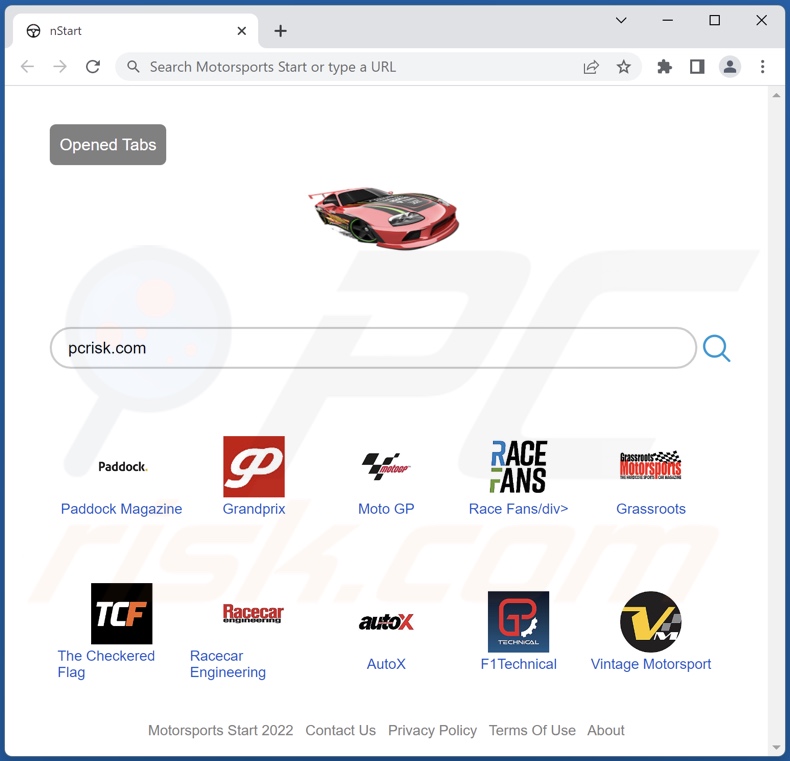
Motorsports Start browser hijacker overview
Motorsports Start assigns search.nstart.online as browsers' default search engine, new tab/window, and homepage URLs. Hence, when we tested it - every new browser tab/window opened and search query typed into the URL bar - resulted in redirects to the search.nstart.online site.
To prevent users from recovering their browsers, hijacker software employs various persistence-ensuring techniques, and Motorsports Start is not an exception.
Fake search engines typically cannot generate search results, so they redirect to genuine ones - this applies to search.nstart.online as well. During our analysis, this website redirected to Bing (bing.com). However, search.nstart.online might land elsewhere since redirects can depend on factors like user geolocation and others.
Furthermore, Motorsports Start spies on users' browsing activity. Browser-hijacking software typically collects the following data: visited URLs, viewed pages, searched queries, usernames/passwords, personally identifiable details, finance-related information, and so forth. The gathered data can be shared with and/or sold to third-parties.
In summary, the presence of software like Motorsports Start on browsers/systems can result in system infections, severe privacy issues, financial losses, and even identity theft.
| Name | Motorsports Start |
| Threat Type | Browser Hijacker, Redirect, Search Hijacker, Toolbar, Unwanted New Tab |
| Browser Extension(s) | Motorsports Start |
| Supposed Functionality | Easy access to motorsport-related content |
| Promoted URL | search.nstart.online |
| Detection Names (search.nstart.online) | N/A (VirusTotal) |
| Serving IP Address (search.nstart.online) | 52.11.191.250 |
| Affected Browser Settings | Homepage, new tab URL, default search engine |
| Symptoms | Manipulated Internet browser settings (homepage, default Internet search engine, new tab settings). Users are forced to visit the hijacker's website and search the Internet using their search engines. |
| Distribution methods | Deceptive pop-up ads, free software installers (bundling), fake Flash Player installers. |
| Damage | Internet browser tracking (potential privacy issues), display of unwanted ads, redirects to dubious websites. |
| Malware Removal (Windows) |
To eliminate possible malware infections, scan your computer with legitimate antivirus software. Our security researchers recommend using Combo Cleaner. Download Combo CleanerTo use full-featured product, you have to purchase a license for Combo Cleaner. 7 days free trial available. Combo Cleaner is owned and operated by RCS LT, the parent company of PCRisk.com. |
Browser hijacker examples
EmailCheckToday, Shiny Searches, UpSearches, and CoolADSBlockSearch are merely some examples of browser hijackers that we have analyzed recently. This software appears legitimate and offers a wide variety of functionalities. However, these features seldom work as advertised, and in most cases - they do not work at all.
How did Motorsports Start install on my computer?
We acquired Motorsports Start from its "official" promotional webpage. Scam sites are used to spread browser hijackers as well. Most users access such pages through redirects caused by mistyped URLs, websites using rogue advertising networks, spam browser notifications, intrusive ads, or installed adware.
Additionally, browser-hijacking software is distributed via intrusive advertisements. When clicked on, some of the adverts can execute scripts to make downloads/installations upon being clicked.
Browser hijackers can also be bundled (packed together) with ordinary programs. Download from dubious sources (e.g., freeware and free file-hosting websites, P2P sharing networks, etc.) and rushed installations (e.g., used "Easy/Quick" settings, etc.) increase the risk of allowing bundled content into the device.
How to avoid installation of browser hijackers?
We strongly recommend researching software and downloading only from official/verified channels. Installation processes must be approached with care. Hence, it is important to read terms, inspect available options, use the "Custom/Advanced" settings, and opt-out of all supplements.
Another recommendation is to exercise caution when browsing since fraudulent and malicious material usually appears legitimate. For example, intrusive ads may look harmless yet redirect to highly questionable sites (e.g., gambling, pornography, adult-dating, etc.).
If you experience adverts and/or redirects of this type, check the device and immediately remove all suspicious applications and browser extensions/plug-ins. If your computer is already infected with Motorsports Start, we recommend running a scan with Combo Cleaner Antivirus for Windows to automatically eliminate this browser hijacker.
Permissions asked by Motorsports Start browser hijacker:
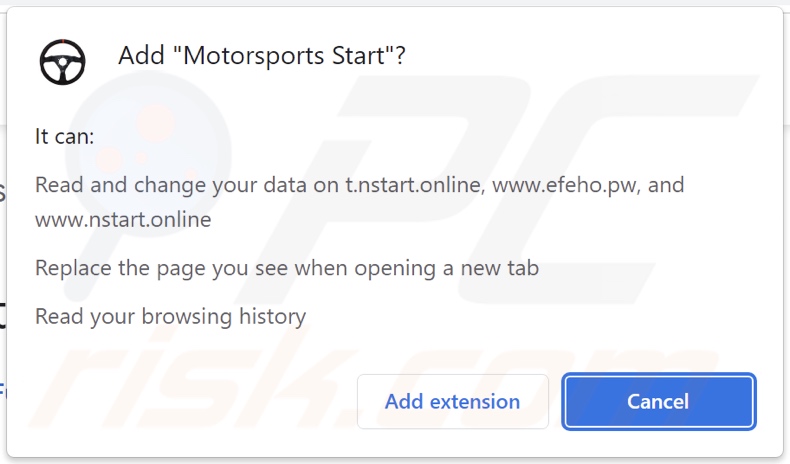
Websites promoting Motorsports Start browser hijacker:
Sample 1:
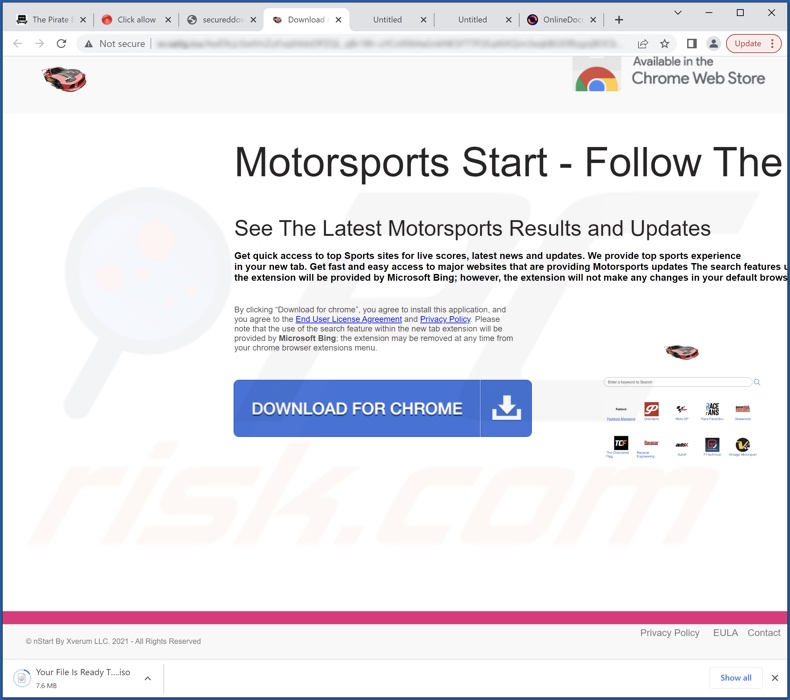
Sample 2:
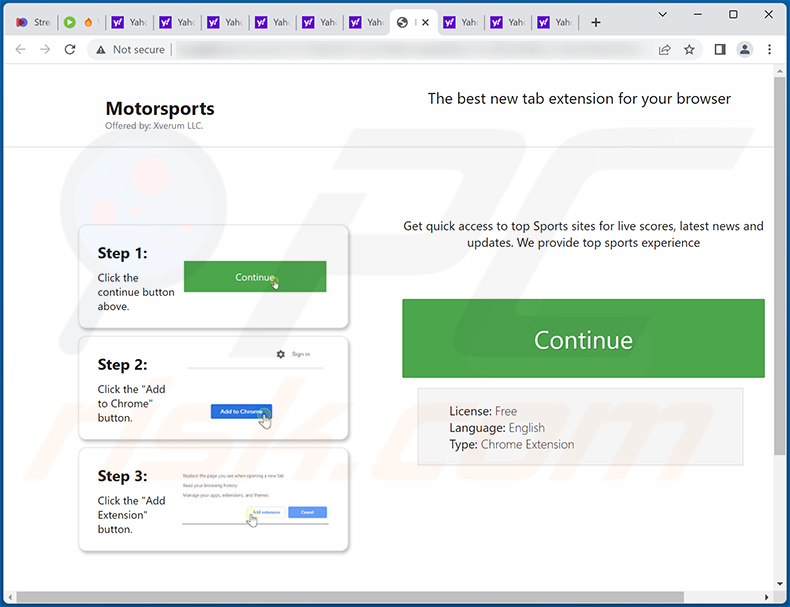
Appearance of search.nstart.online redirecting to the Bing search engine (GIF):
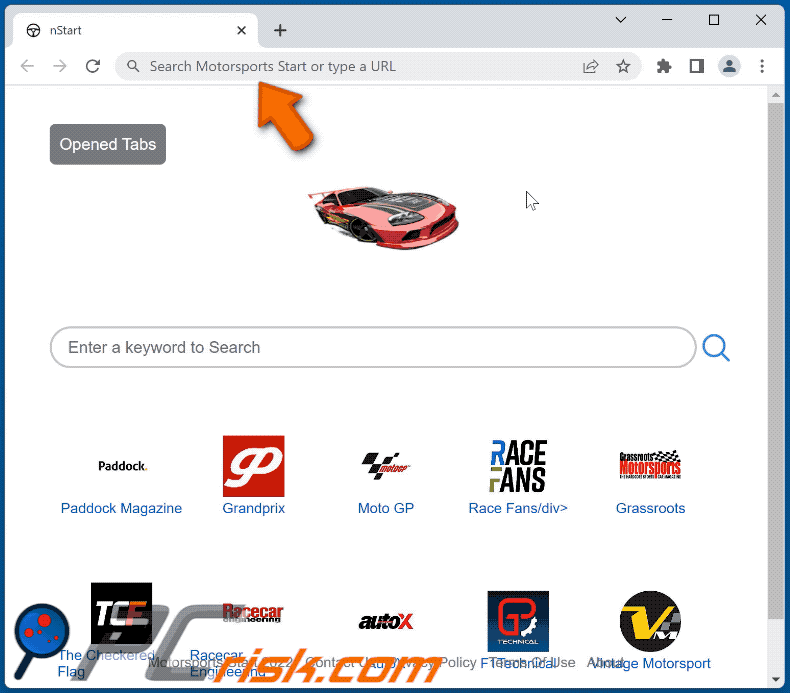
Instant automatic malware removal:
Manual threat removal might be a lengthy and complicated process that requires advanced IT skills. Combo Cleaner is a professional automatic malware removal tool that is recommended to get rid of malware. Download it by clicking the button below:
DOWNLOAD Combo CleanerBy downloading any software listed on this website you agree to our Privacy Policy and Terms of Use. To use full-featured product, you have to purchase a license for Combo Cleaner. 7 days free trial available. Combo Cleaner is owned and operated by RCS LT, the parent company of PCRisk.com.
Quick menu:
- What is Motorsports Start?
- STEP 1. Uninstall Motorsports Start application using Control Panel.
- STEP 2. Remove Motorsports Start browser hijacker from Google Chrome.
- STEP 3. Remove search.nstart.online homepage and default search engine from Mozilla Firefox.
- STEP 4. Remove search.nstart.online redirect from Safari.
- STEP 5. Remove rogue plug-ins from Microsoft Edge.
Motorsports Start browser hijacker removal:
Windows 11 users:

Right-click on the Start icon, select Apps and Features. In the opened window search for the application you want to uninstall, after locating it, click on the three vertical dots and select Uninstall.
Windows 10 users:

Right-click in the lower left corner of the screen, in the Quick Access Menu select Control Panel. In the opened window choose Programs and Features.
Windows 7 users:

Click Start (Windows Logo at the bottom left corner of your desktop), choose Control Panel. Locate Programs and click Uninstall a program.
macOS (OSX) users:

Click Finder, in the opened screen select Applications. Drag the app from the Applications folder to the Trash (located in your Dock), then right click the Trash icon and select Empty Trash.
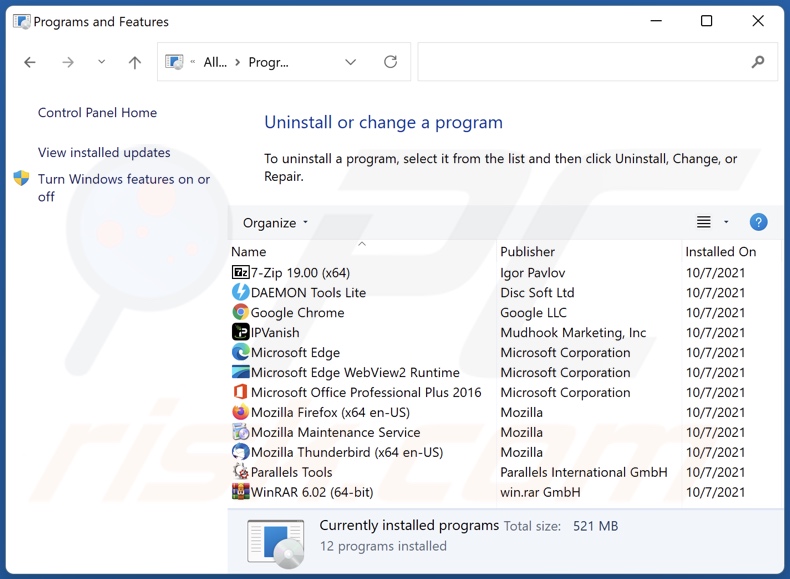
In the uninstall programs window: look for any recently installed suspicious applications (for example, "Motorsports Start"), select these entries and click "Uninstall" or "Remove".
After uninstalling the potentially unwanted applications (which cause browser redirects to the search.nstart.online website), scan your computer for any remaining unwanted components. To scan your computer, use recommended malware removal software.
DOWNLOAD remover for malware infections
Combo Cleaner checks if your computer is infected with malware. To use full-featured product, you have to purchase a license for Combo Cleaner. 7 days free trial available. Combo Cleaner is owned and operated by RCS LT, the parent company of PCRisk.com.
Motorsports Start browser hijacker removal from Internet browsers:
Video showing how to remove Motorsports Start browser hijacker using Combo Cleaner:
 Remove malicious extensions from Google Chrome:
Remove malicious extensions from Google Chrome:
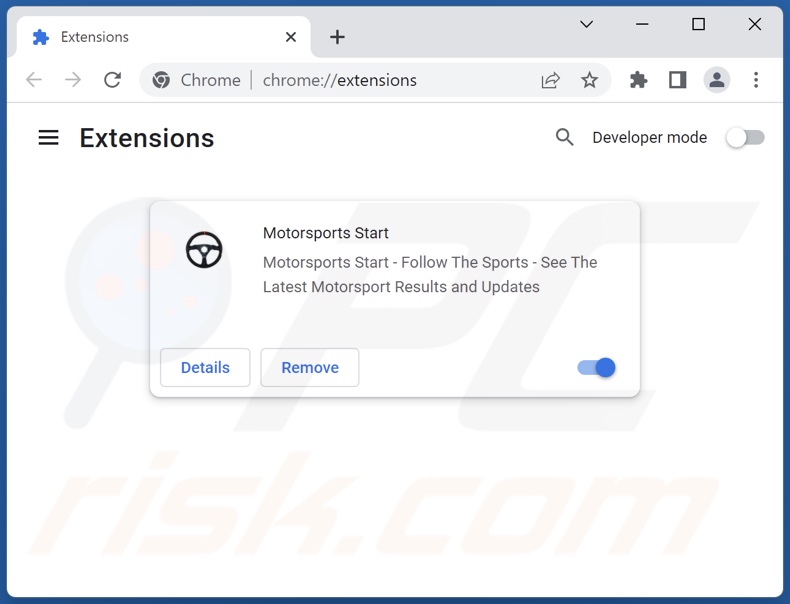
Click the Chrome menu icon ![]() (at the top right corner of Google Chrome), select "More tools" and click "Extensions". Locate "Motorsports Start" and other recently-installed suspicious extensions, select these entries and click "Remove".
(at the top right corner of Google Chrome), select "More tools" and click "Extensions". Locate "Motorsports Start" and other recently-installed suspicious extensions, select these entries and click "Remove".
Change your homepage:
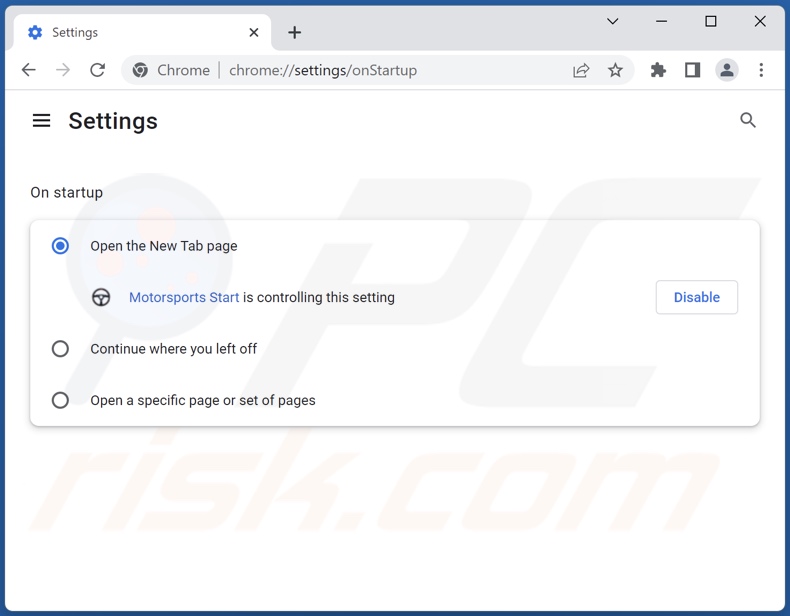
Click the Chrome menu icon ![]() (at the top right corner of Google Chrome), select "Settings". In the "On startup" section, disable "Motorsports Start", look for a browser hijacker URL (hxxp://www.search.nstart.online) below the "Open a specific or set of pages" option. If present click on the three vertical dots icon and select "Remove".
(at the top right corner of Google Chrome), select "Settings". In the "On startup" section, disable "Motorsports Start", look for a browser hijacker URL (hxxp://www.search.nstart.online) below the "Open a specific or set of pages" option. If present click on the three vertical dots icon and select "Remove".
Change your default search engine:
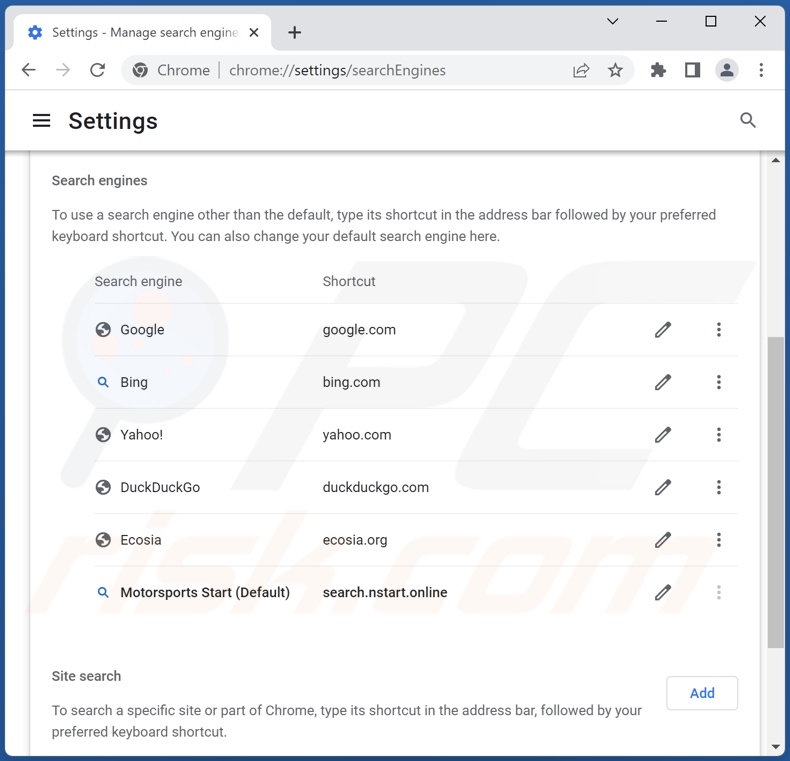
To change your default search engine in Google Chrome: Click the Chrome menu icon ![]() (at the top right corner of Google Chrome), select "Settings", in the "Search engine" section, click "Manage search engines...", in the opened list look for "search.nstart.online", when located click the three vertical dots near this URL and select "Delete".
(at the top right corner of Google Chrome), select "Settings", in the "Search engine" section, click "Manage search engines...", in the opened list look for "search.nstart.online", when located click the three vertical dots near this URL and select "Delete".
- If you continue to have problems with browser redirects and unwanted advertisements - Reset Google Chrome.
Optional method:
If you continue to have problems with removal of the search.nstart.online redirect, reset your Google Chrome browser settings. Click the Chrome menu icon ![]() (at the top right corner of Google Chrome) and select Settings. Scroll down to the bottom of the screen. Click the Advanced… link.
(at the top right corner of Google Chrome) and select Settings. Scroll down to the bottom of the screen. Click the Advanced… link.

After scrolling to the bottom of the screen, click the Reset (Restore settings to their original defaults) button.

In the opened window, confirm that you wish to reset Google Chrome settings to default by clicking the Reset button.

 Remove malicious extensions from Mozilla Firefox:
Remove malicious extensions from Mozilla Firefox:
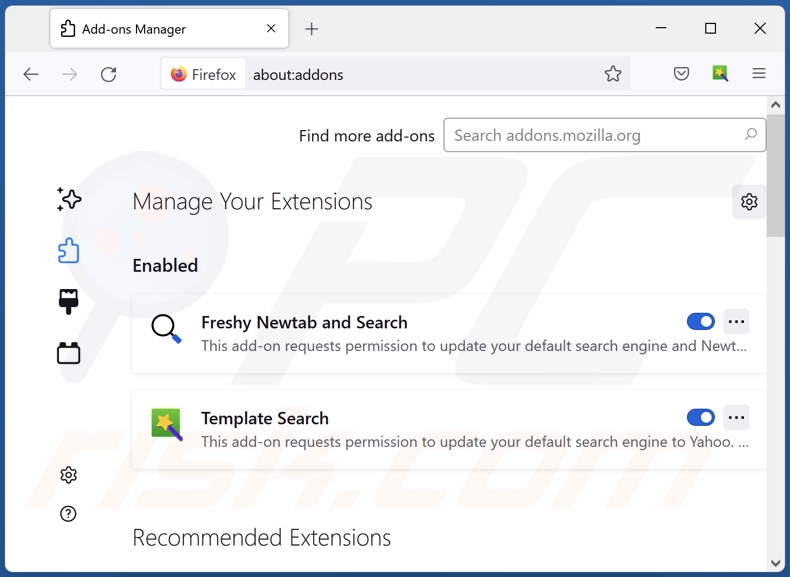
Click the Firefox menu ![]() (at the top right corner of the main window), select "Add-ons and themes". Click "Extensions", in the opened window locate "Motorsports Start", as well as all recently-installed suspicious extensions, click on the three dots and then click "Remove".
(at the top right corner of the main window), select "Add-ons and themes". Click "Extensions", in the opened window locate "Motorsports Start", as well as all recently-installed suspicious extensions, click on the three dots and then click "Remove".
Change your homepage:
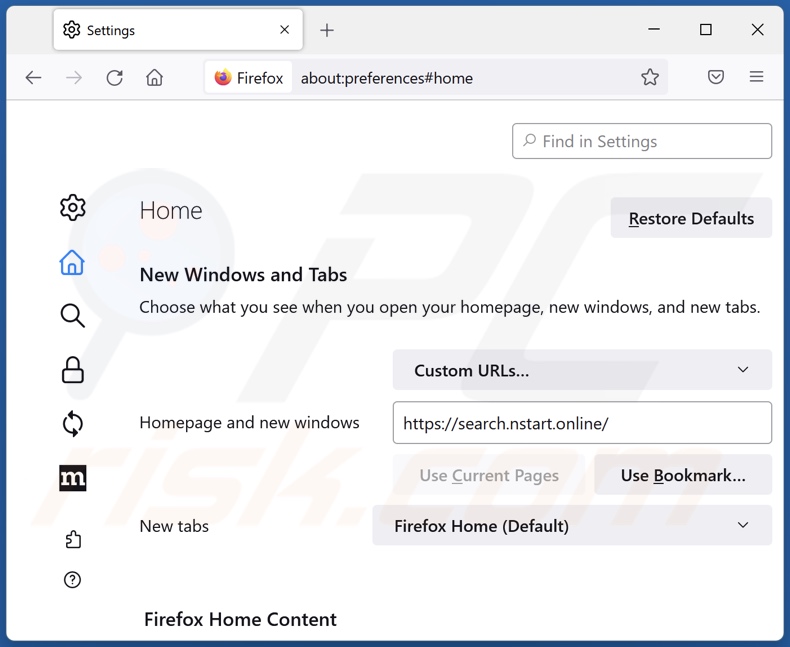
To reset your homepage, click the Firefox menu ![]() (at the top right corner of the main window), then select "Settings", in the opened window disable "Motorsports Start", remove hxxp://search.nstart.online and enter your preferred domain, which will open each time you start Mozilla Firefox.
(at the top right corner of the main window), then select "Settings", in the opened window disable "Motorsports Start", remove hxxp://search.nstart.online and enter your preferred domain, which will open each time you start Mozilla Firefox.
Change your default search engine:
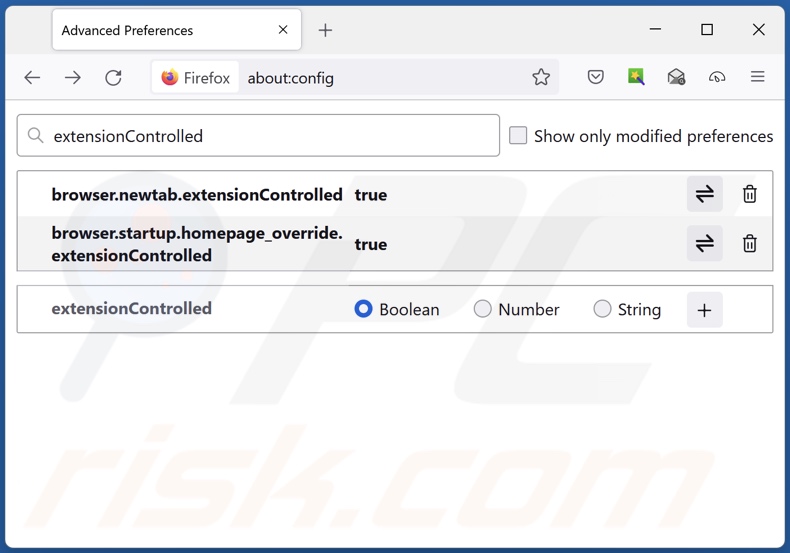
In the URL address bar, type "about:config" and press Enter. Click "Accept the Risk and Continue".
In the search filter at the top, type: "extensionControlled". Set both results to "false" by either double-clicking each entry or clicking the ![]() button.
button.
Optional method:
Computer users who have problems with search.nstart.online redirect removal can reset their Mozilla Firefox settings.
Open Mozilla Firefox, at the top right corner of the main window, click the Firefox menu, ![]() in the opened menu, click Help.
in the opened menu, click Help.

Select Troubleshooting Information.

In the opened window, click the Refresh Firefox button.

In the opened window, confirm that you wish to reset Mozilla Firefox settings to default by clicking the Refresh Firefox button.

 Remove malicious extensions from Safari:
Remove malicious extensions from Safari:

Make sure your Safari browser is active and click Safari menu, then select Preferences...

In the preferences window select the Extensions tab. Look for any recently installed suspicious extensions and uninstall them.

In the preferences window select General tab and make sure that your homepage is set to a preferred URL, if its altered by a browser hijacker - change it.

In the preferences window select Search tab and make sure that your preferred Internet search engine is selected.
Optional method:
Make sure your Safari browser is active and click on Safari menu. From the drop down menu select Clear History and Website Data...

In the opened window select all history and click the Clear History button.

 Remove malicious extensions from Microsoft Edge:
Remove malicious extensions from Microsoft Edge:

Click the Edge menu icon ![]() (at the top right corner of Microsoft Edge), select "Extensions". Locate any recently-installed suspicious browser add-ons, and remove them.
(at the top right corner of Microsoft Edge), select "Extensions". Locate any recently-installed suspicious browser add-ons, and remove them.
Change your homepage and new tab settings:

Click the Edge menu icon ![]() (at the top right corner of Microsoft Edge), select "Settings". In the "On startup" section look for the name of the browser hijacker and click "Disable".
(at the top right corner of Microsoft Edge), select "Settings". In the "On startup" section look for the name of the browser hijacker and click "Disable".
Change your default Internet search engine:

To change your default search engine in Microsoft Edge: Click the Edge menu icon ![]() (at the top right corner of Microsoft Edge), select "Privacy and services", scroll to bottom of the page and select "Address bar". In the "Search engines used in address bar" section look for the name of the unwanted Internet search engine, when located click the "Disable" button near it. Alternatively you can click on "Manage search engines", in the opened menu look for unwanted Internet search engine. Click on the puzzle icon
(at the top right corner of Microsoft Edge), select "Privacy and services", scroll to bottom of the page and select "Address bar". In the "Search engines used in address bar" section look for the name of the unwanted Internet search engine, when located click the "Disable" button near it. Alternatively you can click on "Manage search engines", in the opened menu look for unwanted Internet search engine. Click on the puzzle icon ![]() near it and select "Disable".
near it and select "Disable".
Optional method:
If you continue to have problems with removal of the search.nstart.online redirect, reset your Microsoft Edge browser settings. Click the Edge menu icon ![]() (at the top right corner of Microsoft Edge) and select Settings.
(at the top right corner of Microsoft Edge) and select Settings.

In the opened settings menu select Reset settings.

Select Restore settings to their default values. In the opened window, confirm that you wish to reset Microsoft Edge settings to default by clicking the Reset button.

- If this did not help, follow these alternative instructions explaining how to reset the Microsoft Edge browser.
Summary:
 A browser hijacker is a type of adware infection that modifies Internet browser settings by assigning the homepage and default Internet search engine settings to some other (unwanted) website URL. Commonly, this type of adware infiltrates operating systems through free software downloads. If your download is managed by a download client, ensure that you decline offers to install advertised toolbars or applications that seek to change your homepage and default Internet search engine settings.
A browser hijacker is a type of adware infection that modifies Internet browser settings by assigning the homepage and default Internet search engine settings to some other (unwanted) website URL. Commonly, this type of adware infiltrates operating systems through free software downloads. If your download is managed by a download client, ensure that you decline offers to install advertised toolbars or applications that seek to change your homepage and default Internet search engine settings.
Post a comment:
If you have additional information on search.nstart.online redirect or it's removal please share your knowledge in the comments section below.
Frequently Asked Questions (FAQ)
What is the purpose of forcing users to visit search.nstart.online website?
Cyber criminals (i.e., developers of fake search engines and browser-hijacking software) generate profit through redirects to websites like the search.nstart.online webpage.
Is visiting search.nstart.online a threat to my privacy?
Most likely, yes. Sites like search.nstart.online typically collect (and sell) information about their visitors.
How did a browser hijacker infiltrate my computer?
Browser hijackers are primarily spread via bundled installers, deceptive promotional webpages, freeware and free file-hosting sites, P2P sharing networks (Torrent clients, eMule, Gnutella, etc.), third-party download sources, online scams, fake updates, spam browser notifications, and intrusive advertisements.
Will Combo Cleaner help me remove Motorsports Start browser hijacker?
Yes, Combo Cleaner will scan your device and eliminate detected browser-hijacking applications. Note that manual removal (unaided by security programs) might not be a perfect solution. In cases when multiple browser hijackers are present, after one is removed - the others may re-install it. Furthermore, removal-related settings might be inaccessible with browser-hijacking software installed. Hence, browser hijackers must be eliminated thoroughly and all at once.
Share:

Tomas Meskauskas
Expert security researcher, professional malware analyst
I am passionate about computer security and technology. I have an experience of over 10 years working in various companies related to computer technical issue solving and Internet security. I have been working as an author and editor for pcrisk.com since 2010. Follow me on Twitter and LinkedIn to stay informed about the latest online security threats.
PCrisk security portal is brought by a company RCS LT.
Joined forces of security researchers help educate computer users about the latest online security threats. More information about the company RCS LT.
Our malware removal guides are free. However, if you want to support us you can send us a donation.
DonatePCrisk security portal is brought by a company RCS LT.
Joined forces of security researchers help educate computer users about the latest online security threats. More information about the company RCS LT.
Our malware removal guides are free. However, if you want to support us you can send us a donation.
Donate
▼ Show Discussion