How to remove the quick do browser hijacker
Browser HijackerAlso Known As: quicknewtab.com redirect
Get free scan and check if your device is infected.
Remove it nowTo use full-featured product, you have to purchase a license for Combo Cleaner. Seven days free trial available. Combo Cleaner is owned and operated by RCS LT, the parent company of PCRisk.com.
What kind of application is quick do?
After testing the quick do app, we found that it is a browser extension that changes the settings of a web browser to promote a fake search engine (quicknewtab.com). Moreover, this app does not allow users to undo its changes while it is added to a browser. Apps designed to promote fake search engines this way are called browser hijackers.
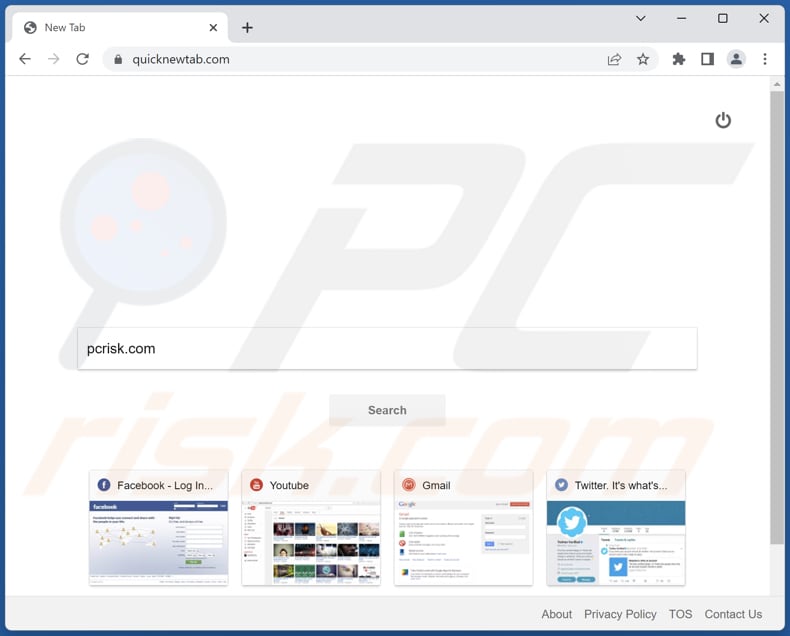
quick do browser hijacker overview
quick do app hijacks a web browser by making quicknewtab.com the default search engine, new tab page, and homepage. We tested quicknewtab.com and learned that it shows results generated by Google, Bing, and possibly other search engines. It redirects to bing.com via search-checker.com - another shady site.
Fake search engines cannot be trusted. Their results may include links to untrustworthy websites and advertisements. Also, they can show results generated by shady search engines (or redirect users to other dubious pages). Instructions on how to remove browser hijackers and fake search engines from browsers are provided below.
| Name | quick do |
| Threat Type | Browser Hijacker, Redirect, Search Hijacker, Toolbar, Unwanted New Tab |
| Browser Extension(s) | quick do |
| Supposed Functionality | Improved browsing experience |
| Promoted URL | quicknewtab.com |
| Detection Names (quicknewtab.com) | Heimdal Security (Malicious), Full List Of Detections (VirusTotal) |
| Serving IP Address (quicknewtab.com) | 104.21.40.106 |
| Affected Browser Settings | Homepage, new tab URL, default search engine |
| Symptoms | Manipulated Internet browser settings (homepage, default Internet search engine, new tab settings). Users are forced to visit the hijacker's website and search the Internet using their search engines. |
| Distribution methods | Deceptive pop-up ads, free software installers (bundling), fake Flash Player installers. |
| Damage | Internet browser tracking (potential privacy issues), display of unwanted ads, redirects to dubious websites. |
| Malware Removal (Windows) |
To eliminate possible malware infections, scan your computer with legitimate antivirus software. Our security researchers recommend using Combo Cleaner. Download Combo CleanerTo use full-featured product, you have to purchase a license for Combo Cleaner. 7 days free trial available. Combo Cleaner is owned and operated by RCS LT, the parent company of PCRisk.com. |
More about browser hijackers
Browser-hijacking applications (and fake search engines promoted through them) can be designed to gather information about their users. In such cases, users of hijacked browsers are at risk of encountering issues related to online privacy, browsing safety, and other problems.
Typically, apps of this type are promoted as legitimate. However, a big part of them does not include any useful features. In most cases, browser hijackers are promoted and distributed using questionable methods. Thus, most users download and add them inadvertently.
More examples of browser hijackers are Rugby Start, Smartbase, and Space Tab.
How did quick do install on my computer?
We discovered the quick do extension on a deceptive page informing visitors that some download is ready. It got added to our browser after completing the steps provided on that page. This app may be promoted and distributed via other shady websites as well.
Two other popular methods to distribute browser hijackers are designing advertisements to run certain scripts and including these apps in installers for other programs. In the second case, users have their browsers hijacked after they finish installations without changing "Advanced", "Custom", or other settings in installers.
How to avoid installation of browser hijackers?
Download applications from legitimate sources (official websites and stores). Do not use P2P networks, third-party downloaders or platforms, shady pages, and similar sources to download them. Also, do not trust advertisements appearing on suspicious pages or allow websites of this kind to show notifications.
Always deselect optional downloads/installations before downloading/installing software (it can be achieved by changing the provided settings). If your computer is already infected with quick do, we recommend running a scan with Combo Cleaner Antivirus for Windows to automatically eliminate this browser hijacker.
Quicknewtab.com redirects to bing.com via search-checker.com (GIF)
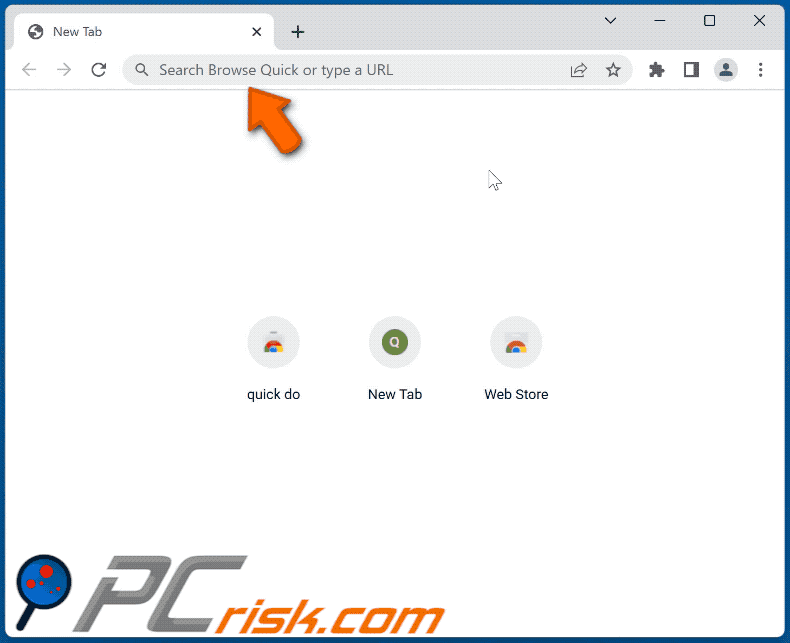
Permissions asked by quick do browser hijacker:
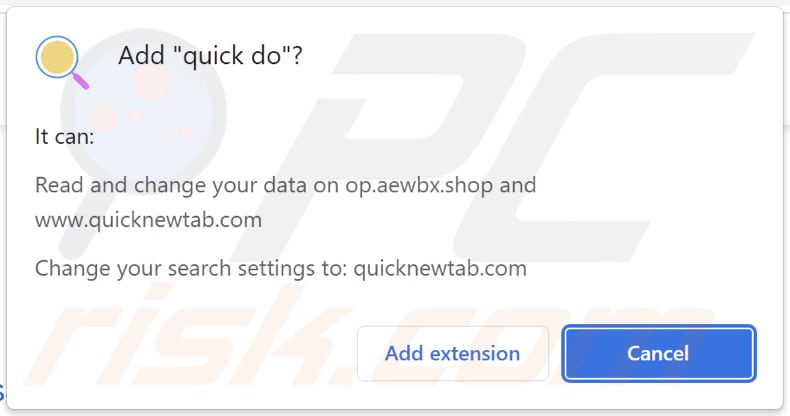
Deceptive website promoting quick do browser hijacker:
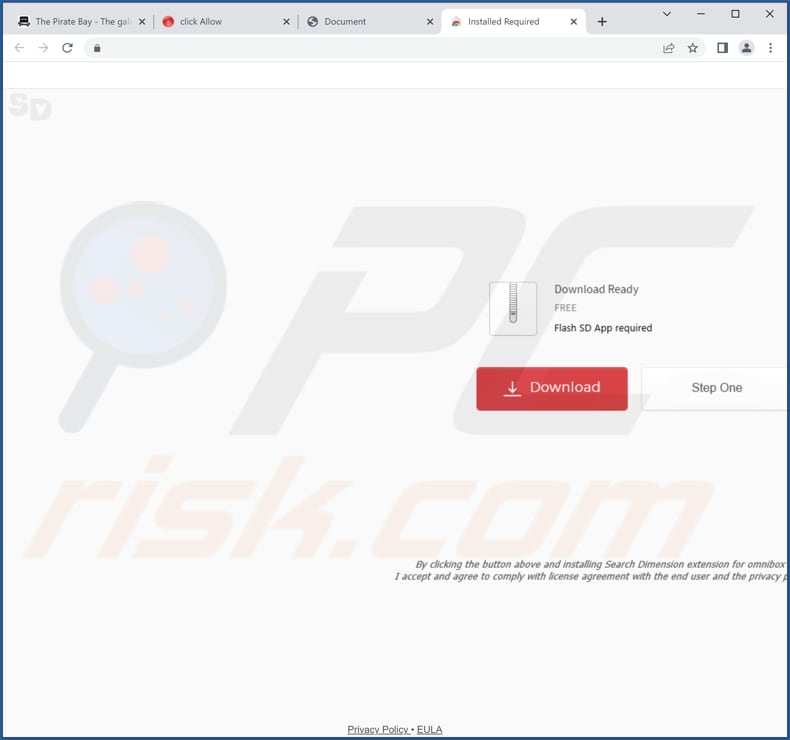
Instant automatic malware removal:
Manual threat removal might be a lengthy and complicated process that requires advanced IT skills. Combo Cleaner is a professional automatic malware removal tool that is recommended to get rid of malware. Download it by clicking the button below:
DOWNLOAD Combo CleanerBy downloading any software listed on this website you agree to our Privacy Policy and Terms of Use. To use full-featured product, you have to purchase a license for Combo Cleaner. 7 days free trial available. Combo Cleaner is owned and operated by RCS LT, the parent company of PCRisk.com.
Quick menu:
- What is quick do?
- STEP 1. Uninstall quick do application using Control Panel.
- STEP 2. Remove quick do browser hijacker from Google Chrome.
- STEP 3. Remove quicknewtab.com homepage and default search engine from Mozilla Firefox.
- STEP 4. Remove quicknewtab.com redirect from Safari.
- STEP 5. Remove rogue plug-ins from Microsoft Edge.
quick do browser hijacker removal:
Windows 11 users:

Right-click on the Start icon, select Apps and Features. In the opened window search for the application you want to uninstall, after locating it, click on the three vertical dots and select Uninstall.
Windows 10 users:

Right-click in the lower left corner of the screen, in the Quick Access Menu select Control Panel. In the opened window choose Programs and Features.
Windows 7 users:

Click Start (Windows Logo at the bottom left corner of your desktop), choose Control Panel. Locate Programs and click Uninstall a program.
macOS (OSX) users:

Click Finder, in the opened screen select Applications. Drag the app from the Applications folder to the Trash (located in your Dock), then right click the Trash icon and select Empty Trash.
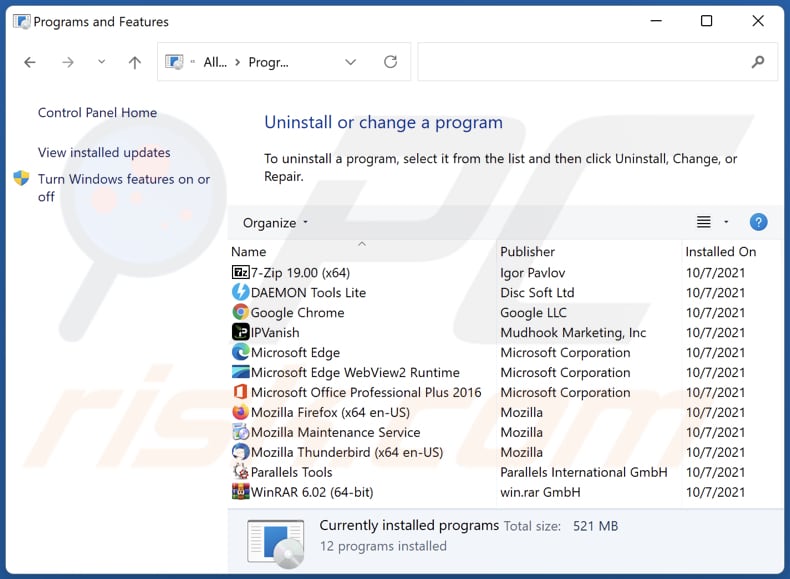
In the uninstall programs window: look for any recently installed suspicious applications (for example, "quick do"), select these entries and click "Uninstall" or "Remove".
After uninstalling the potentially unwanted applications (which cause browser redirects to the quicknewtab.com website), scan your computer for any remaining unwanted components. To scan your computer, use recommended malware removal software.
DOWNLOAD remover for malware infections
Combo Cleaner checks if your computer is infected with malware. To use full-featured product, you have to purchase a license for Combo Cleaner. 7 days free trial available. Combo Cleaner is owned and operated by RCS LT, the parent company of PCRisk.com.
quick do browser hijacker removal from Internet browsers:
Video showing how to remove browser redirects:
 Remove malicious extensions from Google Chrome:
Remove malicious extensions from Google Chrome:
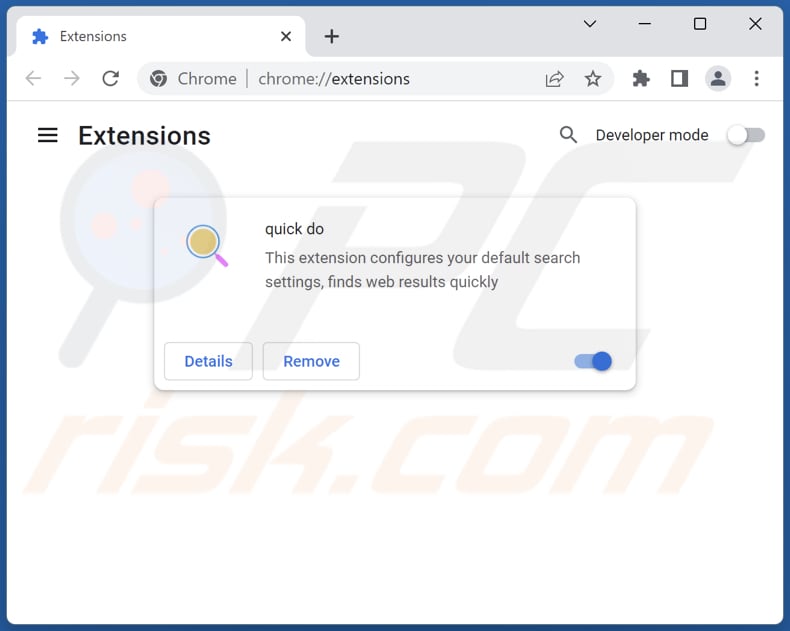
Click the Chrome menu icon ![]() (at the top right corner of Google Chrome), select "More tools" and click "Extensions". Locate "quick do" and other recently-installed suspicious extensions, select these entries and click "Remove".
(at the top right corner of Google Chrome), select "More tools" and click "Extensions". Locate "quick do" and other recently-installed suspicious extensions, select these entries and click "Remove".
Change your homepage:
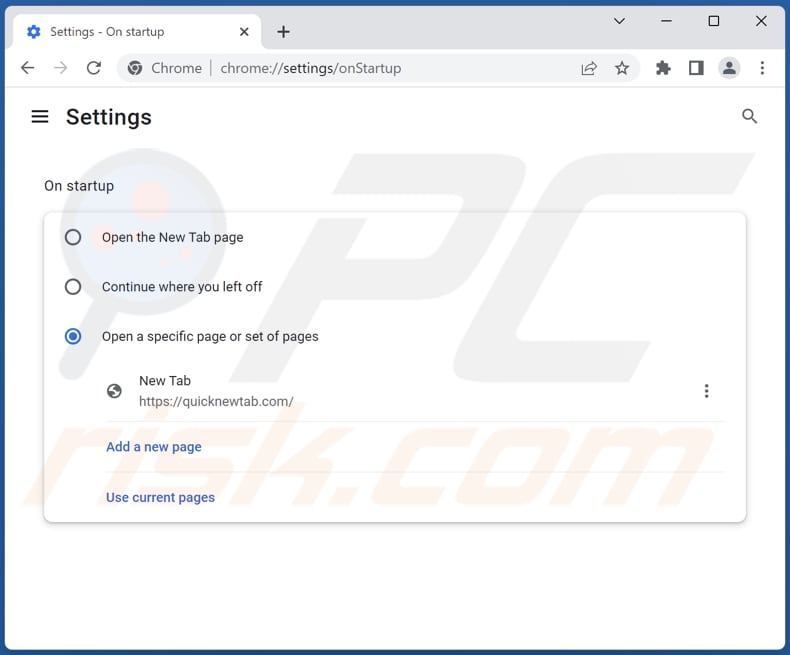
Click the Chrome menu icon ![]() (at the top right corner of Google Chrome), select "Settings". In the "On startup" section, disable "quick do", look for a browser hijacker URL (hxxp://www.quicknewtab.com) below the "Open a specific or set of pages" option. If present click on the three vertical dots icon and select "Remove".
(at the top right corner of Google Chrome), select "Settings". In the "On startup" section, disable "quick do", look for a browser hijacker URL (hxxp://www.quicknewtab.com) below the "Open a specific or set of pages" option. If present click on the three vertical dots icon and select "Remove".
Change your default search engine:
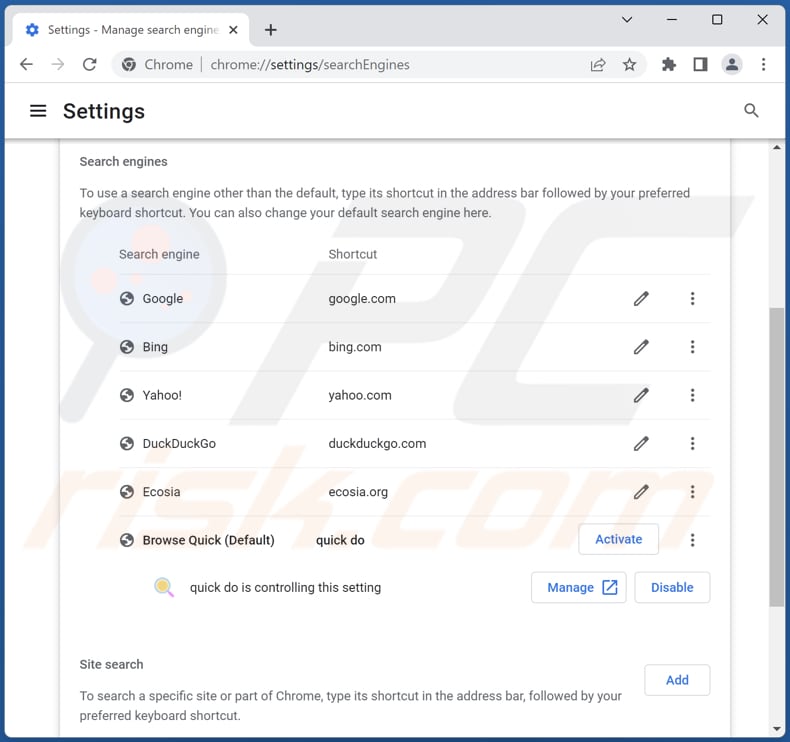
To change your default search engine in Google Chrome: Click the Chrome menu icon ![]() (at the top right corner of Google Chrome), select "Settings", in the "Search engine" section, click "Manage search engines...", in the opened list look for "quicknewtab.com", when located click the three vertical dots near this URL and select "Delete".
(at the top right corner of Google Chrome), select "Settings", in the "Search engine" section, click "Manage search engines...", in the opened list look for "quicknewtab.com", when located click the three vertical dots near this URL and select "Delete".
- If you continue to have problems with browser redirects and unwanted advertisements - Reset Google Chrome.
Optional method:
If you continue to have problems with removal of the quicknewtab.com redirect, reset your Google Chrome browser settings. Click the Chrome menu icon ![]() (at the top right corner of Google Chrome) and select Settings. Scroll down to the bottom of the screen. Click the Advanced… link.
(at the top right corner of Google Chrome) and select Settings. Scroll down to the bottom of the screen. Click the Advanced… link.

After scrolling to the bottom of the screen, click the Reset (Restore settings to their original defaults) button.

In the opened window, confirm that you wish to reset Google Chrome settings to default by clicking the Reset button.

 Remove malicious extensions from Mozilla Firefox:
Remove malicious extensions from Mozilla Firefox:
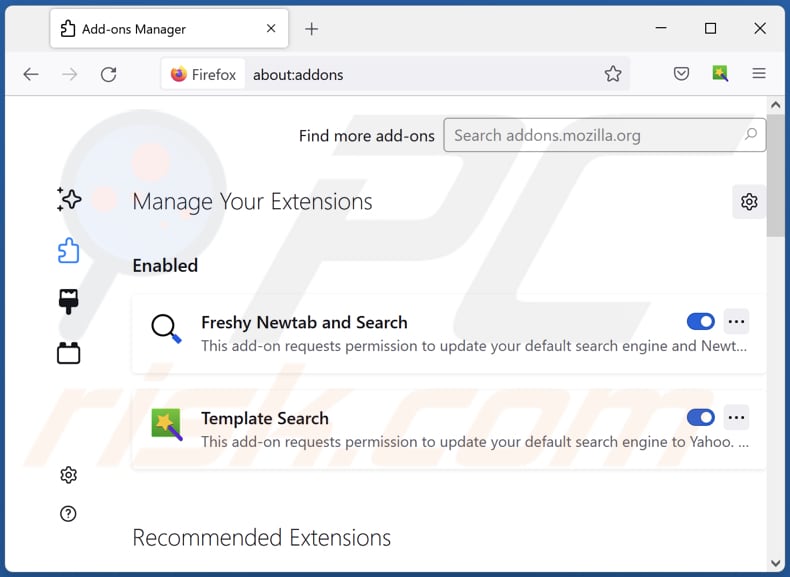
Click the Firefox menu ![]() (at the top right corner of the main window), select "Add-ons and themes". Click "Extensions", in the opened window locate "quick do", as well as all recently-installed suspicious extensions, click on the three dots and then click "Remove".
(at the top right corner of the main window), select "Add-ons and themes". Click "Extensions", in the opened window locate "quick do", as well as all recently-installed suspicious extensions, click on the three dots and then click "Remove".
Change your homepage:
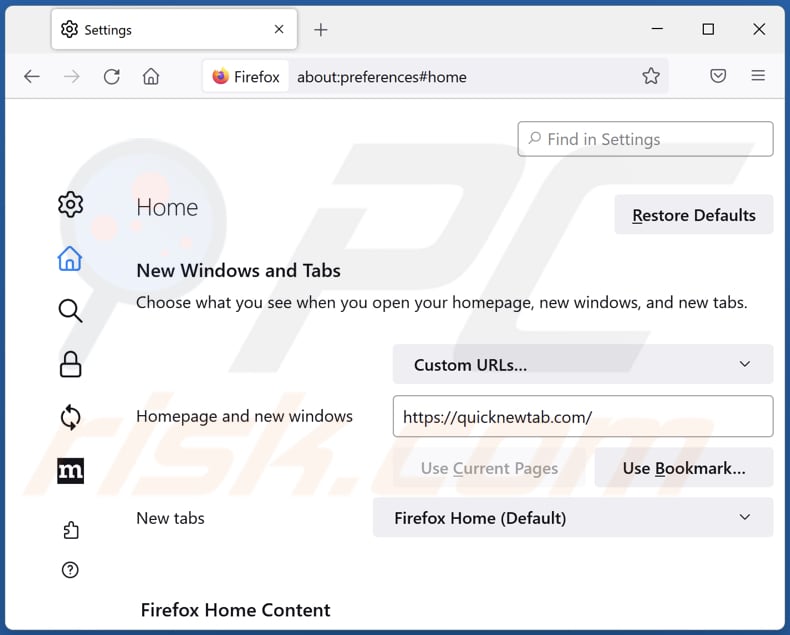
To reset your homepage, click the Firefox menu ![]() (at the top right corner of the main window), then select "Settings", in the opened window disable "quick do", remove hxxp://quicknewtab.com and enter your preferred domain, which will open each time you start Mozilla Firefox.
(at the top right corner of the main window), then select "Settings", in the opened window disable "quick do", remove hxxp://quicknewtab.com and enter your preferred domain, which will open each time you start Mozilla Firefox.
Change your default search engine:
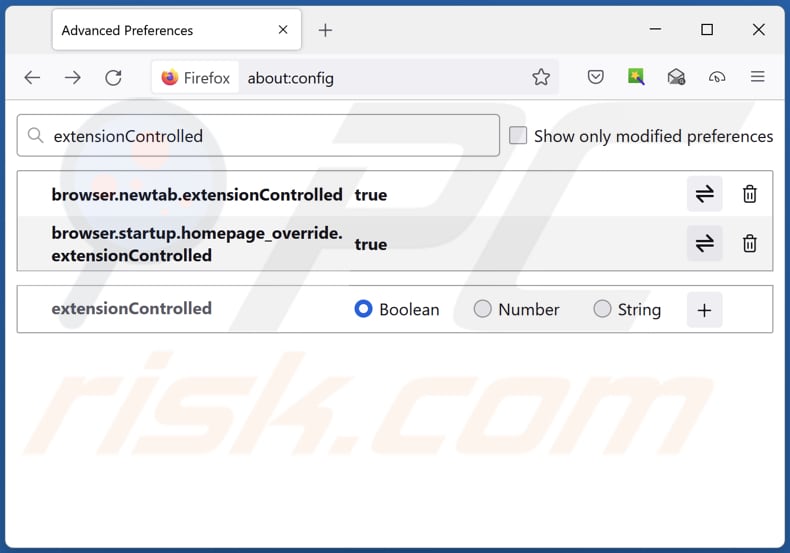
In the URL address bar, type "about:config" and press Enter. Click "Accept the Risk and Continue".
In the search filter at the top, type: "extensionControlled". Set both results to "false" by either double-clicking each entry or clicking the ![]() button.
button.
Optional method:
Computer users who have problems with quicknewtab.com redirect removal can reset their Mozilla Firefox settings.
Open Mozilla Firefox, at the top right corner of the main window, click the Firefox menu, ![]() in the opened menu, click Help.
in the opened menu, click Help.

Select Troubleshooting Information.

In the opened window, click the Refresh Firefox button.

In the opened window, confirm that you wish to reset Mozilla Firefox settings to default by clicking the Refresh Firefox button.

 Remove malicious extensions from Safari:
Remove malicious extensions from Safari:

Make sure your Safari browser is active and click Safari menu, then select Preferences...

In the preferences window select the Extensions tab. Look for any recently installed suspicious extensions and uninstall them.

In the preferences window select General tab and make sure that your homepage is set to a preferred URL, if its altered by a browser hijacker - change it.

In the preferences window select Search tab and make sure that your preferred Internet search engine is selected.
Optional method:
Make sure your Safari browser is active and click on Safari menu. From the drop down menu select Clear History and Website Data...

In the opened window select all history and click the Clear History button.

 Remove malicious extensions from Microsoft Edge:
Remove malicious extensions from Microsoft Edge:

Click the Edge menu icon ![]() (at the top right corner of Microsoft Edge), select "Extensions". Locate any recently-installed suspicious browser add-ons, and remove them.
(at the top right corner of Microsoft Edge), select "Extensions". Locate any recently-installed suspicious browser add-ons, and remove them.
Change your homepage and new tab settings:

Click the Edge menu icon ![]() (at the top right corner of Microsoft Edge), select "Settings". In the "On startup" section look for the name of the browser hijacker and click "Disable".
(at the top right corner of Microsoft Edge), select "Settings". In the "On startup" section look for the name of the browser hijacker and click "Disable".
Change your default Internet search engine:

To change your default search engine in Microsoft Edge: Click the Edge menu icon ![]() (at the top right corner of Microsoft Edge), select "Privacy and services", scroll to bottom of the page and select "Address bar". In the "Search engines used in address bar" section look for the name of the unwanted Internet search engine, when located click the "Disable" button near it. Alternatively you can click on "Manage search engines", in the opened menu look for unwanted Internet search engine. Click on the puzzle icon
(at the top right corner of Microsoft Edge), select "Privacy and services", scroll to bottom of the page and select "Address bar". In the "Search engines used in address bar" section look for the name of the unwanted Internet search engine, when located click the "Disable" button near it. Alternatively you can click on "Manage search engines", in the opened menu look for unwanted Internet search engine. Click on the puzzle icon ![]() near it and select "Disable".
near it and select "Disable".
Optional method:
If you continue to have problems with removal of the quicknewtab.com redirect, reset your Microsoft Edge browser settings. Click the Edge menu icon ![]() (at the top right corner of Microsoft Edge) and select Settings.
(at the top right corner of Microsoft Edge) and select Settings.

In the opened settings menu select Reset settings.

Select Restore settings to their default values. In the opened window, confirm that you wish to reset Microsoft Edge settings to default by clicking the Reset button.

- If this did not help, follow these alternative instructions explaining how to reset the Microsoft Edge browser.
Summary:
 A browser hijacker is a type of adware infection that modifies Internet browser settings by assigning the homepage and default Internet search engine settings to some other (unwanted) website URL. Commonly, this type of adware infiltrates operating systems through free software downloads. If your download is managed by a download client, ensure that you decline offers to install advertised toolbars or applications that seek to change your homepage and default Internet search engine settings.
A browser hijacker is a type of adware infection that modifies Internet browser settings by assigning the homepage and default Internet search engine settings to some other (unwanted) website URL. Commonly, this type of adware infiltrates operating systems through free software downloads. If your download is managed by a download client, ensure that you decline offers to install advertised toolbars or applications that seek to change your homepage and default Internet search engine settings.
Post a comment:
If you have additional information on quicknewtab.com redirect or it's removal please share your knowledge in the comments section below.
Frequently Asked Questions (FAQ)
What is the purpose of forcing users visit quicknewtab.com website?
When this fake search engine has more users, its creators generate more revenue.
Is visiting quicknewtab.com a threat to my privacy?
To a certain extent, yes. It is common for fake search engines to be designed to collect information about their users.
How did a browser hijacker infiltrate my computer?
Usually, apps of this type are distributed using social engineering techniques, such as browser notifications, intrusive advertisements, etc. Another popular way to distribute browser hijackers is to include them in installers for other programs.
Will Combo Cleaner help me remove the quick do browser hijacker?
Yes, Combo Cleaner will scan your computer and remove all browser hijackers. It is recommended to remove browser hijackers automatically when more of them are present. Sometimes, apps of this kind can reinstall one another. Thus, it is difficult to remove all of them manually.
Share:

Tomas Meskauskas
Expert security researcher, professional malware analyst
I am passionate about computer security and technology. I have an experience of over 10 years working in various companies related to computer technical issue solving and Internet security. I have been working as an author and editor for pcrisk.com since 2010. Follow me on Twitter and LinkedIn to stay informed about the latest online security threats.
PCrisk security portal is brought by a company RCS LT.
Joined forces of security researchers help educate computer users about the latest online security threats. More information about the company RCS LT.
Our malware removal guides are free. However, if you want to support us you can send us a donation.
DonatePCrisk security portal is brought by a company RCS LT.
Joined forces of security researchers help educate computer users about the latest online security threats. More information about the company RCS LT.
Our malware removal guides are free. However, if you want to support us you can send us a donation.
Donate
▼ Show Discussion