Get free scan and check if your device is infected.
Remove it nowTo use full-featured product, you have to purchase a license for Combo Cleaner. Seven days free trial available. Combo Cleaner is owned and operated by RCS LT, the parent company of PCRisk.com.
What kind of malware is Laplas Clipper?
Laplas Clipper is the name of a clipper malware that checks the content of the victim's clipboard for cryptocurrency wallets. In the operating system, the clipboard is a temporary memory area in which data is stored while it is processed or transferred. Cybercriminals use clipper malware to replace cryptocurrency wallet addresses stored in the clipboard with their own.
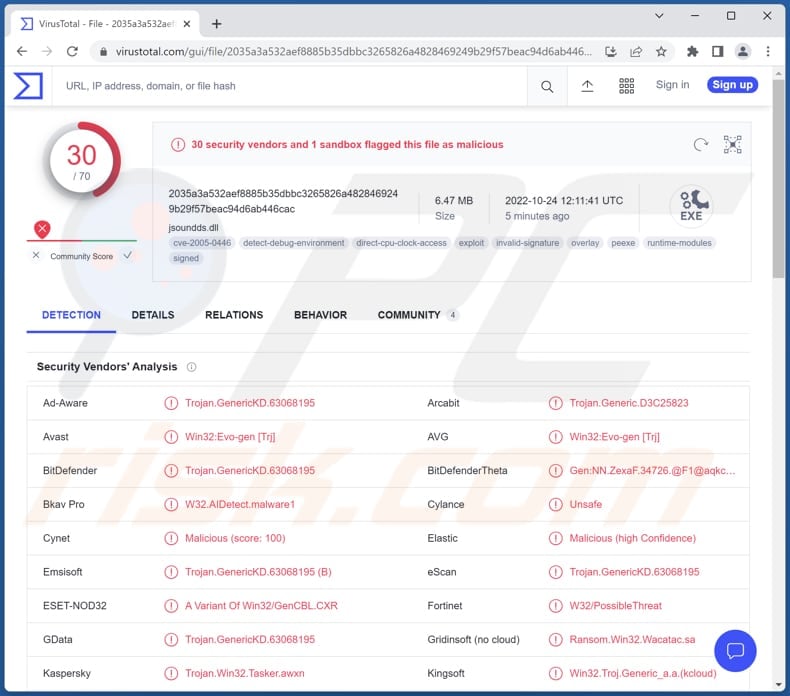
More about Laplas Clipper
Laplas Clipper is promoted as a smart clipper with the capability of replacing Bitcoin (BTC), Bitcoin Cash (BCH), Litecoin (LTC), Ethereum (ETH), TRON (TRX), and other cryptocurrency wallets with the ones owned by the attackers. Cybercriminals promote this clipper on hacker forums.
When the victim copies a cryptocurrency wallet address, it gets stored in the clipboard. Laplas Clipper constantly checks the clipboard to see if it contains a cryptocurrency wallet address and then replaces it with a wallet owned by threat actors (with a fraudulent one).
Cybercriminals behind Laplas Clipper or any other clipper succeed when victims do not check the pasted crypto wallet address before making a transaction. It is known that Laplas Clipper can check the first three characters of the copied address and replace it with a similar one. This feature increases the chance of success for threat actors who own multiple (different) wallets.
| Name | Laplas Clipper virus |
| Threat Type | Clipper malware |
| Detection Names | Avast (Win32:Evo-gen [Trj]), Combo Cleaner (Trojan.GenericKD.63066380), ESET-NOD32 (A Variant Of Win32/GenCBL.CXR), Kaspersky (Trojan.Win32.Tasker.awxn), Microsoft (Trojan:Win32/Wacatac.B!ml), Full List (VirusTotal) |
| Symptoms | Cryptocurrency wallet address pasted from the clipboard is not the same as the actual recipient's. |
| Distribution methods | Infected email attachments, malicious online advertisements, social engineering, software 'cracks'. |
| Damage | Stolen passwords and banking information, identity theft, the victim's computer added to a botnet. |
| Malware Removal (Windows) |
To eliminate possible malware infections, scan your computer with legitimate antivirus software. Our security researchers recommend using Combo Cleaner. Download Combo CleanerTo use full-featured product, you have to purchase a license for Combo Cleaner. 7 days free trial available. Combo Cleaner is owned and operated by RCS LT, the parent company of PCRisk.com. |
Clipper malware in general
All clippers serve the same purpose. Threat actors who use clippers hope that users will accidentally transfer their crypto to the wrong wallets. The easiest way to spot such malicious activities is to check cryptocurrency wallet addresses pasted from the clipboard before making transactions (sending cryptocurrency).
A couple examples of other malware that swaps cryptocurrency wallet addresses are Paradies Clipper, Keona Clipper, and Allcome Clipper.
How did Laplas Clipper infiltrate my computer?
Most threat actors use email, fake installers for pirated/cracked software, unreliable sources for downloading files and programs, or fake updating tools to distribute malware. They aim to trick users into executing malware (opening malicious files) by themselves.
Emails used to deliver malware contain malicious attachments or links. Usually, cybercriminals behind such emails pretend to be legitimate entities. Examples of unreliable sources for downloading files/programs are P2P networks (like torrent clients, eMule), third-party downloaders, freeware download websites, free file hosting pages, etc.
Typically, users infect computers via malicious Microsoft Office or PDF documents, JavaScript files, archives like ZIP, RAR, PDF documents, executables, or ISO files.
How to avoid installation of malware?
Keep the operating system and installed software updated. Never use any cracking tools and installers for pirated software. Activate (and update) the installed software using features provided by the official software developer.
Use official websites (or platforms) as sources for downloading files and programs. Do not open email attachments or links in irrelevant emails received from suspicious addresses. Examine emails before clicking or opening their contents.
If you believe that your computer is already infected, we recommend running a scan with Combo Cleaner Antivirus for Windows to automatically eliminate infiltrated malware.
Hacker forum used to promote Laplas Clipper:
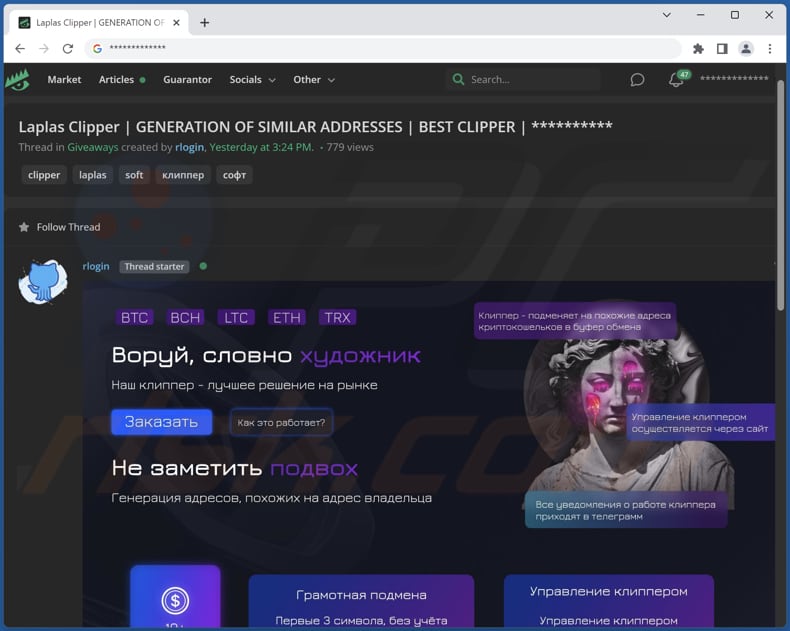
Image used to promote Laplas Clipper:
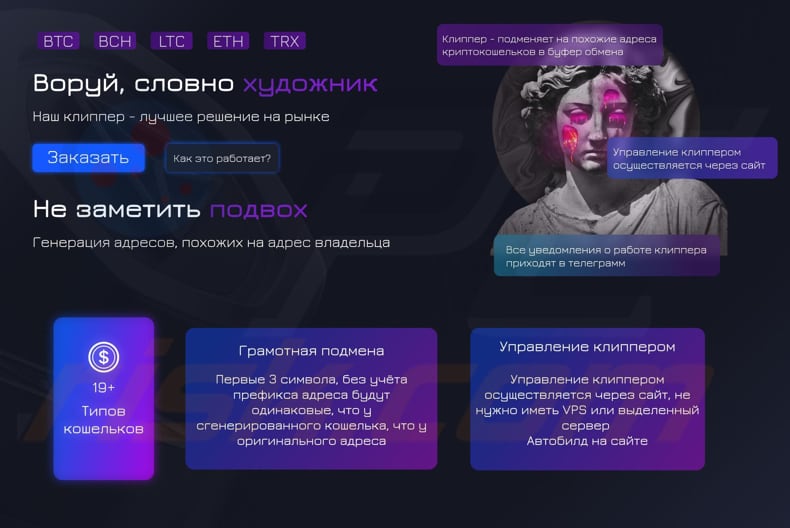
Laplas Clipper administration panel's login page:
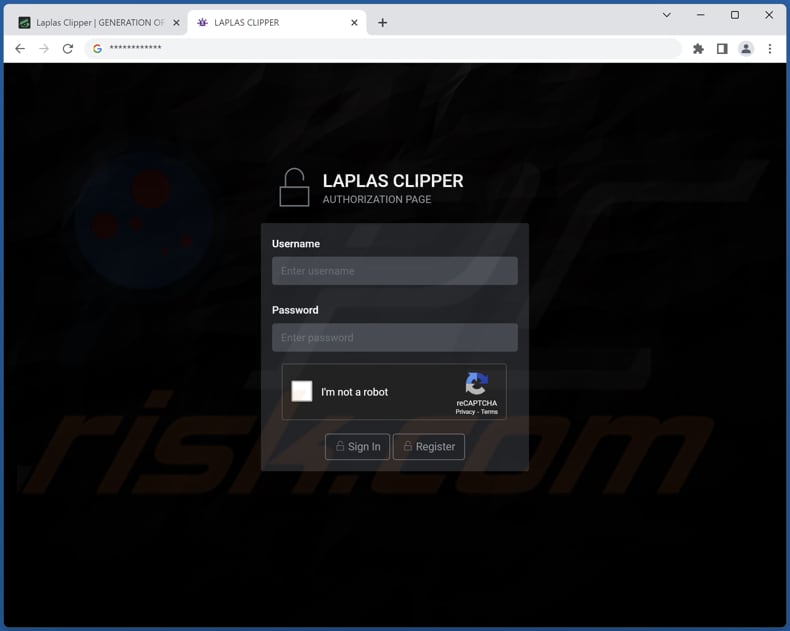
Instant automatic malware removal:
Manual threat removal might be a lengthy and complicated process that requires advanced IT skills. Combo Cleaner is a professional automatic malware removal tool that is recommended to get rid of malware. Download it by clicking the button below:
DOWNLOAD Combo CleanerBy downloading any software listed on this website you agree to our Privacy Policy and Terms of Use. To use full-featured product, you have to purchase a license for Combo Cleaner. 7 days free trial available. Combo Cleaner is owned and operated by RCS LT, the parent company of PCRisk.com.
Quick menu:
- What is Laplas Clipper?
- STEP 1. Manual removal of Laplas Clipper malware.
- STEP 2. Check if your computer is clean.
How to remove malware manually?
Manual malware removal is a complicated task - usually it is best to allow antivirus or anti-malware programs to do this automatically. To remove this malware we recommend using Combo Cleaner Antivirus for Windows.
If you wish to remove malware manually, the first step is to identify the name of the malware that you are trying to remove. Here is an example of a suspicious program running on a user's computer:

If you checked the list of programs running on your computer, for example, using task manager, and identified a program that looks suspicious, you should continue with these steps:
 Download a program called Autoruns. This program shows auto-start applications, Registry, and file system locations:
Download a program called Autoruns. This program shows auto-start applications, Registry, and file system locations:

 Restart your computer into Safe Mode:
Restart your computer into Safe Mode:
Windows XP and Windows 7 users: Start your computer in Safe Mode. Click Start, click Shut Down, click Restart, click OK. During your computer start process, press the F8 key on your keyboard multiple times until you see the Windows Advanced Option menu, and then select Safe Mode with Networking from the list.

Video showing how to start Windows 7 in "Safe Mode with Networking":
Windows 8 users: Start Windows 8 is Safe Mode with Networking - Go to Windows 8 Start Screen, type Advanced, in the search results select Settings. Click Advanced startup options, in the opened "General PC Settings" window, select Advanced startup.
Click the "Restart now" button. Your computer will now restart into the "Advanced Startup options menu". Click the "Troubleshoot" button, and then click the "Advanced options" button. In the advanced option screen, click "Startup settings".
Click the "Restart" button. Your PC will restart into the Startup Settings screen. Press F5 to boot in Safe Mode with Networking.

Video showing how to start Windows 8 in "Safe Mode with Networking":
Windows 10 users: Click the Windows logo and select the Power icon. In the opened menu click "Restart" while holding "Shift" button on your keyboard. In the "choose an option" window click on the "Troubleshoot", next select "Advanced options".
In the advanced options menu select "Startup Settings" and click on the "Restart" button. In the following window you should click the "F5" button on your keyboard. This will restart your operating system in safe mode with networking.

Video showing how to start Windows 10 in "Safe Mode with Networking":
 Extract the downloaded archive and run the Autoruns.exe file.
Extract the downloaded archive and run the Autoruns.exe file.

 In the Autoruns application, click "Options" at the top and uncheck "Hide Empty Locations" and "Hide Windows Entries" options. After this procedure, click the "Refresh" icon.
In the Autoruns application, click "Options" at the top and uncheck "Hide Empty Locations" and "Hide Windows Entries" options. After this procedure, click the "Refresh" icon.

 Check the list provided by the Autoruns application and locate the malware file that you want to eliminate.
Check the list provided by the Autoruns application and locate the malware file that you want to eliminate.
You should write down its full path and name. Note that some malware hides process names under legitimate Windows process names. At this stage, it is very important to avoid removing system files. After you locate the suspicious program you wish to remove, right click your mouse over its name and choose "Delete".

After removing the malware through the Autoruns application (this ensures that the malware will not run automatically on the next system startup), you should search for the malware name on your computer. Be sure to enable hidden files and folders before proceeding. If you find the filename of the malware, be sure to remove it.

Reboot your computer in normal mode. Following these steps should remove any malware from your computer. Note that manual threat removal requires advanced computer skills. If you do not have these skills, leave malware removal to antivirus and anti-malware programs.
These steps might not work with advanced malware infections. As always it is best to prevent infection than try to remove malware later. To keep your computer safe, install the latest operating system updates and use antivirus software. To be sure your computer is free of malware infections, we recommend scanning it with Combo Cleaner Antivirus for Windows.
Frequently Asked Questions (FAQ)
My computer is infected with Laplas Clipper malware, should I format my storage device to get rid of it?
Laplas Clipper can be eliminated without formatting the storage device. It can be removed with Combo Cleaner or by following the removal steps provided above.
What are the biggest issues that malware can cause?
Data and monetary loss, identity theft, additional computer infections, high CPU and GPU usage, loss of access to online accounts, and other issues.
What is the purpose of Laplas Clipper malware?
It is designed to replace crypto wallet addresses pasted from the clipboard with the ones owned by the attackers. This malware constantly checks if the clipboard contains any crypto addresses. Cybercriminals use malware like Laplas Clipper to trick victims into transferring cryptocurrency to their wallets.
How did a malware infiltrate my computer?
Cybercriminals use phishing and other social engineering techniques (e.g., emails containing malicious links or attachments, fake system warning messages, etc.), drive-by downloads, P2P networks, and unofficial software download websites, fake installers for pirated software, and other ways to trick users into downloading and executing malware.
Will Combo Cleaner protect me from malware?
Yes, Combo Cleaner will remove malware from your computer (it can detect almost all known malware). It is recommended to scan a computer using a full scan option because high-end malware usually hides deep in the operating system.
Share:

Tomas Meskauskas
Expert security researcher, professional malware analyst
I am passionate about computer security and technology. I have an experience of over 10 years working in various companies related to computer technical issue solving and Internet security. I have been working as an author and editor for pcrisk.com since 2010. Follow me on Twitter and LinkedIn to stay informed about the latest online security threats.
PCrisk security portal is brought by a company RCS LT.
Joined forces of security researchers help educate computer users about the latest online security threats. More information about the company RCS LT.
Our malware removal guides are free. However, if you want to support us you can send us a donation.
DonatePCrisk security portal is brought by a company RCS LT.
Joined forces of security researchers help educate computer users about the latest online security threats. More information about the company RCS LT.
Our malware removal guides are free. However, if you want to support us you can send us a donation.
Donate
▼ Show Discussion