Get free scan and check if your device is infected.
Remove it nowTo use full-featured product, you have to purchase a license for Combo Cleaner. Seven days free trial available. Combo Cleaner is owned and operated by RCS LT, the parent company of PCRisk.com.
What is Elibomi?
Elibomi is multi-functional malware targeting Android Operating Systems (OSes). This malicious program can perform various actions on infected devices, and it can extract a broad range of sensitive data. This malware has been around since at least 2020, and it has multiple iterations.
Recently, Elibomi has been observed being distributed in smishing (SMS phishing) and email spam campaigns that target Indian users. According to Trend Micro researchers, there are several large campaigns focusing on the users of popular Indian banks. In addition to Elibomi, these criminal operations involve AxBanker, FakeReward, IcRAT, and IcSpy malicious programs. Currently, there is not enough evidence to link these campaigns to a single source.
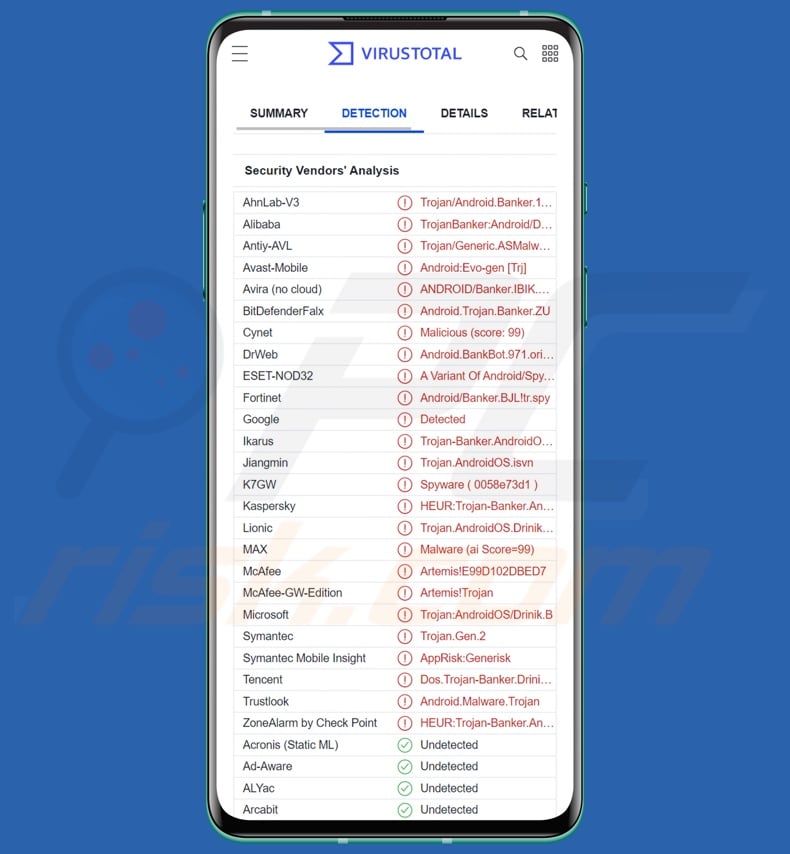
Elibomi malware overview
As mentioned in the introduction, there are several versions of Elibomi. The latest variants employ the Android Accessibility Services to gain access and control over compromised devices. Cyber criminals may gain near-user-level control of the system by abusing these services.
Accessibility Services are designed for users who need additional aid to interact with their devices; hence, they can read the screen, simulate the touchscreen and keyboard, and perform other manipulations. Therefore, when Elibomi infiltrates a system, it first displays a request for accessibility permissions - as it asks this, it does so under the guise of a generic Google application.
The malware can use the Android Accessibility Services to grant itself various permissions and to consent to warnings - without the user's knowledge. Elibomi ensures persistence by preventing the Accessibility Services from being disabled, deactivating and preventing activation of Google Play Protect, turning off battery optimization, and disallowing its own removal.
This software is capable of performing overlay attacks, i.e., displaying fake (phishing) screens that gather user input. In this manner, the malware can obtain the device's unlocking pattern or PIN code.
Elibomi's processes are highly automated, so it can operate without the victim actively using the device. The program can "wake up" the device, unlock it, and proceed to perform malicious activities by interacting with the Android OS. To further lower user suspicious, Elibomi can display fake "Wait" screens to mask its activity.
The malware's ability to perform overlay attacks could be used to gather data like account log-in credentials (e.g., online banking, e-commerce, social media, etc.), personally identifiable details, credit card numbers, and similar - by displaying screens disguised as legitimate apps or sites that routinely ask for such information.
Elibomi seeks to acquire SMS-related permissions, which might allow it to intercept, read, delete, and send text messages. Hence, this program theoretically could operate as Toll Fraud malware. Alternatively, such permissions could be used to obtain OTP (One-Time Passwords) or 2FAs/MFAs (two/multi-factor authentications).
Another functionality of this software is reading and deleting emails on the Gmail app. This malware is also geared towards performing stealthy money transfers, and it can get rid of any notifications/alerts regarding them.
Elibomi is capable of causing chain infections as well. In other words, it can download/install additional malicious components or malware (e.g., trojans, ransomware, etc.).
To summarize, the presence of software like Elibomi on devices can result in multiple system infections, data loss, severe privacy issues, financial losses, and identity theft.
If you suspect that your Android device is infected with Elibomi (or other malware), we strongly advise you to use an anti-virus to remove it without delay.
| Name | Elibomi virus |
| Threat Type | Android malware, malicious application. |
| Detection Names | Avast-Mobile (Android:Evo-gen [Trj]), ESET-NOD32 (A Variant Of Android/Spy.Banker.BJL), Fortinet (Android/Banker.BJL!tr.spy), Kaspersky (HEUR:Trojan-Banker.AndroidOS.Drinik.l), Full List (VirusTotal) |
| Symptoms | The device is running slow, system settings are modified without user's permission, questionable applications appear, data and battery usage is increased significantly, browsers redirect to questionable websites, intrusive advertisements are delivered. |
| Distribution methods | Infected email attachments, malicious online advertisements, social engineering, deceptive applications, scam websites. |
| Damage | Stolen personal information (private messages, logins/passwords, etc.), decreased device performance, battery is drained quickly, decreased Internet speed, huge data losses, monetary losses, stolen identity (malicious apps might abuse communication apps). |
| Malware Removal (Windows) |
To eliminate possible malware infections, scan your computer with legitimate antivirus software. Our security researchers recommend using Combo Cleaner. Download Combo CleanerTo use full-featured product, you have to purchase a license for Combo Cleaner. 7 days free trial available. Combo Cleaner is owned and operated by RCS LT, the parent company of PCRisk.com. |
Android-targeting malware examples
We have analyzed numerous Android-specific malicious programs; Ahmyth, Moonshine, BadBazaar, and Cypher are just a few of our newest finds.
Malware can have a wide range of functionalities, and they can be in varied combinations. However, how malicious software operates is irrelevant - since its presence on a system endangers device/user safety regardless.
How did Elibomi infiltrate my device?
Elibomi has been actively proliferated via smishing and email spam campaigns. In its latest India campaigns, both the deceptive SMSes and the emails related in some way to finances (e.g., tax benefits/deductions, bank reward programs, etc.). This fake mail urged recipients to either follow a link or download the linked application.
However, it is pertinent to mention that other distribution methods are likely to be in use. Typically, malicious programs are proliferated using phishing and social engineering methods. They tend to be disguised as or bundled with ordinary content.
Malware is primarily spread through malicious attachments/links in spam mail (e.g., SMSes, emails, PMs/DMs, etc.), drive-by (stealthy/deceptive) downloads, online scams, malvertising, untrustworthy download sources (e.g., freeware and third-party websites, Peer-to-Peer sharing networks, etc.), illegal software activation tools ("cracks"), and fake updates.
How to avoid installation of malware?
We strongly advise researching software by reading terms and expert/user reviews, inspecting necessary permissions, verifying developer legitimacy, etc. It is just as important to download only from official and verified channels. Additionally, programs must be activated and updated using legitimate functions/tools, as illegal activation ("cracking") tools and fake updaters may contain malware.
We also advise against opening attachments or links found in dubious mail (e.g., emails, PMs/DMs, SMSes, etc.), as they can be malicious and cause infections. Another recommendation is to be careful when browsing since fraudulent and dangerous online content usually appears legitimate and innocuous.
We must emphasize the importance of having a dependable anti-virus installed and kept up-to-date. Security programs must be used to run regular system scans and to remove threats and issues.
Appearance of Elibomi malware asking for accessibility permissions (image source - Trend Micro):
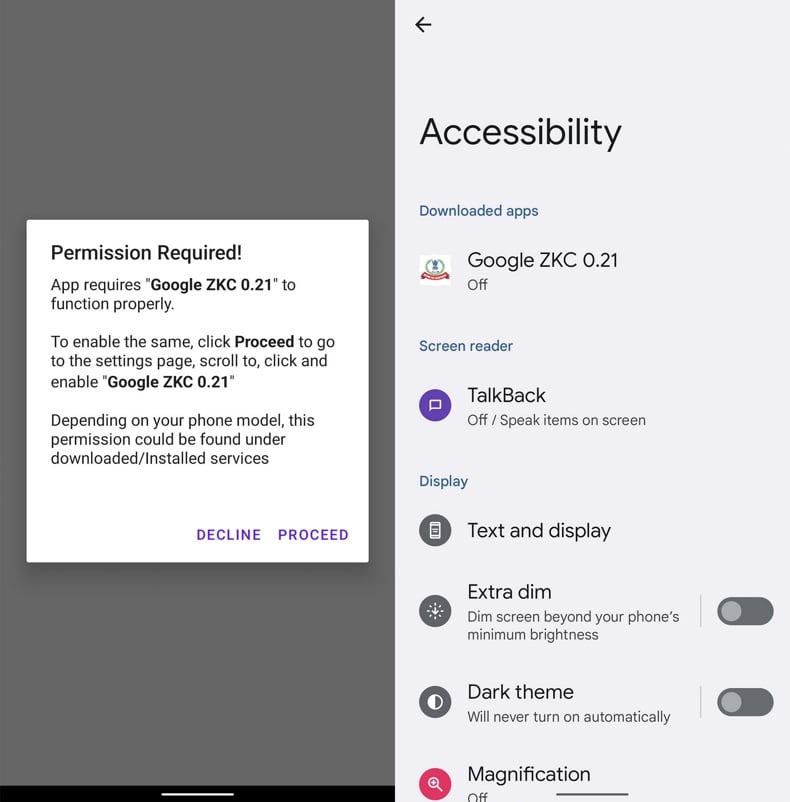
Quick menu:
- Introduction
- How to delete browsing history from the Chrome web browser?
- How to disable browser notifications in the Chrome web browser?
- How to reset the Chrome web browser?
- How to delete browsing history from the Firefox web browser?
- How to disable browser notifications in the Firefox web browser?
- How to reset the Firefox web browser?
- How to uninstall potentially unwanted and/or malicious applications?
- How to boot the Android device in "Safe Mode"?
- How to check the battery usage of various applications?
- How to check the data usage of various applications?
- How to install the latest software updates?
- How to reset the system to its default state?
- How to disable applications that have administrator privileges?
Delete browsing history from the Chrome web browser:

Tap the "Menu" button (three dots on the right-upper corner of the screen) and select "History" in the opened dropdown menu.

Tap "Clear browsing data", select "ADVANCED" tab, choose the time range and data types you want to delete and tap "Clear data".
Disable browser notifications in the Chrome web browser:

Tap the "Menu" button (three dots on the right-upper corner of the screen) and select "Settings" in the opened dropdown menu.

Scroll down until you see "Site settings" option and tap it. Scroll down until you see "Notifications" option and tap it.

Find the websites that deliver browser notifications, tap on them and click "Clear & reset". This will remove permissions granted for these websites to deliver notifications. However, once you visit the same site again, it may ask for a permission again. You can choose whether to give these permissions or not (if you choose to decline the website will go to "Blocked" section and will no longer ask you for the permission).
Reset the Chrome web browser:

Go to "Settings", scroll down until you see "Apps" and tap it.

Scroll down until you find "Chrome" application, select it and tap "Storage" option.

Tap "MANAGE STORAGE", then "CLEAR ALL DATA" and confirm the action by taping "OK". Note that resetting the browser will eliminate all data stored within. This means that all saved logins/passwords, browsing history, non-default settings and other data will be deleted. You will also have to re-login into all websites as well.
Delete browsing history from the Firefox web browser:

Tap the "Menu" button (three dots on the right-upper corner of the screen) and select "History" in the opened dropdown menu.

Scroll down until you see "Clear private data" and tap it. Select data types you want to remove and tap "CLEAR DATA".
Disable browser notifications in the Firefox web browser:

Visit the website that is delivering browser notifications, tap the icon displayed on the left of URL bar (the icon will not necessarily be a "Lock") and select "Edit Site Settings".

In the opened pop-up opt-in the "Notifications" option and tap "CLEAR".
Reset the Firefox web browser:

Go to "Settings", scroll down until you see "Apps" and tap it.

Scroll down until you find "Firefox" application, select it and tap "Storage" option.

Tap "CLEAR DATA" and confirm the action by taping "DELETE". Note that resetting the browser will eliminate all data stored within. This means that all saved logins/passwords, browsing history, non-default settings and other data will be deleted. You will also have to re-login into all websites as well.
Uninstall potentially unwanted and/or malicious applications:

Go to "Settings", scroll down until you see "Apps" and tap it.

Scroll down until you see a potentially unwanted and/or malicious application, select it and tap "Uninstall". If, for some reason, you are unable to remove the selected app (e.g., you are prompted with an error message), you should try using the "Safe Mode".
Boot the Android device in "Safe Mode":
The "Safe Mode" in Android operating system temporarily disables all third-party applications from running. Using this mode is a good way to diagnose and solve various issues (e.g., remove malicious applications that prevent users you from doing so when the device is running "normally").

Push the "Power" button and hold it until you see the "Power off" screen. Tap the "Power off" icon and hold it. After a few seconds the "Safe Mode" option will appear and you'll be able run it by restarting the device.
Check the battery usage of various applications:

Go to "Settings", scroll down until you see "Device maintenance" and tap it.

Tap "Battery" and check the usage of each application. Legitimate/genuine applications are designed to use as low energy as possible in order to provide the best user experience and to save power. Therefore, high battery usage may indicate that the application is malicious.
Check the data usage of various applications:

Go to "Settings", scroll down until you see "Connections" and tap it.

Scroll down until you see "Data usage" and select this option. As with battery, legitimate/genuine applications are designed to minimize data usage as much as possible. This means that huge data usage may indicate presence of malicious application. Note that some malicious applications might be designed to operate when the device is connected to wireless network only. For this reason, you should check both Mobile and Wi-Fi data usage.

If you find an application that uses a lot of data even though you never use it, then we strongly advise you to uninstall it as soon as possible.
Install the latest software updates:
Keeping the software up-to-date is a good practice when it comes to device safety. The device manufacturers are continually releasing various security patches and Android updates in order to fix errors and bugs that can be abused by cyber criminals. An outdated system is way more vulnerable, which is why you should always be sure that your device's software is up-to-date.

Go to "Settings", scroll down until you see "Software update" and tap it.

Tap "Download updates manually" and check if there are any updates available. If so, install them immediately. We also recommend to enable the "Download updates automatically" option - it will enable the system to notify you once an update is released and/or install it automatically.
Reset the system to its default state:
Performing a "Factory Reset" is a good way to remove all unwanted applications, restore system's settings to default and clean the device in general. However, you must keep in mind that all data within the device will be deleted, including photos, video/audio files, phone numbers (stored within the device, not the SIM card), SMS messages, and so forth. In other words, the device will be restored to its primal state.
You can also restore the basic system settings and/or simply network settings as well.

Go to "Settings", scroll down until you see "About phone" and tap it.

Scroll down until you see "Reset" and tap it. Now choose the action you want to perform:
"Reset settings" - restore all system settings to default;
"Reset network settings" - restore all network-related settings to default;
"Factory data reset" - reset the entire system and completely delete all stored data;
Disable applications that have administrator privileges:
If a malicious application gets administrator-level privileges it can seriously damage the system. To keep the device as safe as possible you should always check what apps have such privileges and disable the ones that shouldn't.

Go to "Settings", scroll down until you see "Lock screen and security" and tap it.

Scroll down until you see "Other security settings", tap it and then tap "Device admin apps".

Identify applications that should not have administrator privileges, tap them and then tap "DEACTIVATE".
Frequently Asked Questions (FAQ)
My Android device is infected with Elibomi malware, should I format my storage device to get rid of it?
Most malicious programs can be removed without resorting to formatting.
What are the biggest issues that Elibomi malware can cause?
The threats posed by a malicious program depend on its functionalities and the cyber criminals' modus operandi. Elibomi is a highly multi-functional malware that can also cause chain infections. Hence, the threats posed by its infections include (but are not limited to): severe privacy issues, significant financial losses, and identity theft.
What is the purpose of Elibomi malware?
Malware is typically used for profit. However, cyber criminals may also use it to amuse themselves, carry out personal vendettas, disrupt processes (e.g., websites, services, companies, etc.), and even launch politically/geopolitically motivated attacks.
How did Elibomi malware infiltrate my Android device?
Elibomi has been actively proliferated via spam SMSes and emails that usually relate to finances (e.g., tax benefits, reward programs, etc.). However, it may be distributed using other techniques as well. Malware is mainly distributed through drive-by downloads, dubious download sources (e.g., freeware and third-party websites, P2P sharing networks, etc.), online scams, malvertising, illegal software activation ("cracking") tools, and fake updates.
Share:

Tomas Meskauskas
Expert security researcher, professional malware analyst
I am passionate about computer security and technology. I have an experience of over 10 years working in various companies related to computer technical issue solving and Internet security. I have been working as an author and editor for pcrisk.com since 2010. Follow me on Twitter and LinkedIn to stay informed about the latest online security threats.
PCrisk security portal is brought by a company RCS LT.
Joined forces of security researchers help educate computer users about the latest online security threats. More information about the company RCS LT.
Our malware removal guides are free. However, if you want to support us you can send us a donation.
DonatePCrisk security portal is brought by a company RCS LT.
Joined forces of security researchers help educate computer users about the latest online security threats. More information about the company RCS LT.
Our malware removal guides are free. However, if you want to support us you can send us a donation.
Donate
▼ Show Discussion