Get free scan and check if your device is infected.
Remove it nowTo use full-featured product, you have to purchase a license for Combo Cleaner. Seven days free trial available. Combo Cleaner is owned and operated by RCS LT, the parent company of PCRisk.com.
What is IcSpy?
IcSpy is a malicious program designed to infect Android devices. It is an information-stealing malware that primarily targets banking and finance-related data.
The researched variant was disguised as the app of the State Bank of India (SBI); however, other disguises are possible. This version was distributed via smishing (SMS phishing) campaigns. The deceptive texts contained links leading to a phishing page inviting visitors to install the "SBI" application following an information-harvesting process.
Trend Micro researchers have inspected multiple Indian bank-centered smishing campaigns that, in addition to IcSpy, proliferate AxBanker, Elibomi, FakeReward, and IcRAT. However, at the present time, it cannot be stated that these malspam operations are interlinked.
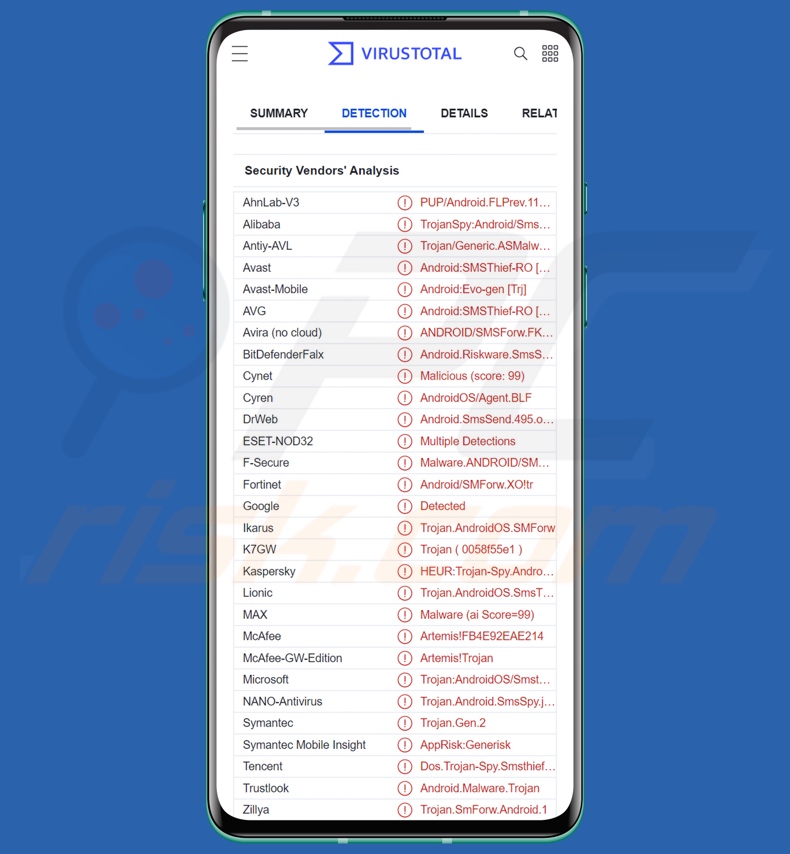
IcSpy malware overview
IcSpy installs onto devices under the guise of a legitimate banking app. The variant we inspected was presented as the application of the State Bank of India (SBI).
The infection chain began with a malicious spam SMS containing a link redirecting to a phishing website masquerading as "SBI Bank Customer Support". This page requested visitors to provide the following SBI-related information: account holder name, registered phone number, account number, IFSC code, CIF number, expiry date, and ATM PIN code. Afterward, the user was urged to download the "SBI Quick Support" app, which is actually IcSpy.
Once infiltrated into the victim's device, this malware requests various permission to be granted. It seeks to establish persistence by asking to run at startup and operate in the background. The program also requests full access to the network and network connections. IcSpy likewise uses the gained permissions to gather device-related data.
While being allowed to manage SMSes enables the malware to intercept, read, and send them. Hence, IcSpy is capable of obtaining OTPs (One-Time Passwords) and 2FAs/MFAs (two/multi-factor authentications). Additionally, with the program's ability to send SMSes, it can operate as Toll Fraud malware.
Note that the developers of malicious software commonly improve upon it; hence, any future versions of IcSpy are likely to have additional/different functionalities.
In summary, the presence of software like IcSpy on devices may result in severe privacy issues, significant financial losses, and even identity theft.
If you suspect that your Android device is infected with IcSpy (or other malware), we strongly recommend using an anti-virus to eliminate it immediately. And if you believe that your private data has already been compromised - contact the appropriate authorities without delay.
| Name | IcSpy virus |
| Threat Type | Android malware, malicious application. |
| Detection Names | Avast-Mobile (Android:Evo-gen [Trj]), DrWeb (Android.SmsSend.495.origin), ESET-NOD32 (Multiple Detections), Kaspersky (HEUR:Trojan-Spy.AndroidOS.SmsThief.sa), Full List (VirusTotal) |
| Symptoms | The device is running slow, system settings are modified without user's permission, questionable applications appear, data and battery usage is increased significantly, browsers redirect to questionable websites, intrusive advertisements are delivered. |
| Distribution methods | Infected email attachments, malicious online advertisements, social engineering, deceptive applications, scam websites. |
| Damage | Stolen personal information (private messages, logins/passwords, etc.), decreased device performance, battery is drained quickly, decreased Internet speed, huge data losses, monetary losses, stolen identity (malicious apps might abuse communication apps). |
| Malware Removal (Windows) |
To eliminate possible malware infections, scan your computer with legitimate antivirus software. Our security researchers recommend using Combo Cleaner. Download Combo CleanerTo use full-featured product, you have to purchase a license for Combo Cleaner. 7 days free trial available. Combo Cleaner is owned and operated by RCS LT, the parent company of PCRisk.com. |
Android-specific malware examples
We have analyzed dozens of Android malware samples; Moonshine, Cypher, Autolycos, Drinik, and Clicker are just some of the latest ones.
Malicious software can have varied capabilities and different uses. However, regardless of how malware operates - its presence on a system threatens device integrity and user safety. Therefore, it is paramount to eliminate threats immediately upon detection.
How did IcSpy infiltrate my device?
IcSpy has been actively proliferated via spam SMSes. The text messages relaid bank-centered news (e.g., tax benefits/deductions, points/rewards, etc.) and contained a link leading to a phishing site. Once the webpage concluded recording the sensitive data provided by visitors, it urged them to download a banking application (e.g., "SBI Quick Support").
However, IcSpy may infiltrate systems under the guise of other bank apps or different software altogether. Phishing and social engineering are the primary techniques used in malware distribution. Malicious programs are usually presented as or bundled with regular content.
The most widely used proliferation methods include (but are not limited to): malicious attachments or links in spam mail (e.g., emails, SMSes, PMs/DMs, etc.), drive-by (stealthy/deceptive) downloads, dubious download channels (e.g., freeware and third-party websites, Peer-to-Peer sharing networks, etc.), online scams, malvertising, illegal software activation tools ("cracks"), and fake updates.
How to avoid installation of malware?
We highly recommend researching software by reading terms and user/expert reviews, checking the necessary permissions, verifying developer legitimacy, and so on. Furthermore, all downloads must be done from official/verified channels.
We advise activating and updating software using functions/tools provided by genuine developers, as illegal activation tools ("cracks") and fake updaters can contain malware.
Another recommendation is to exercise caution with incoming emails, PMs/DMs, SMSes, and other messages. The attachments/links present in suspicious/irrelevant mail must not be opened, as that can result in a system infection. We also advise being vigilant while browsing since fraudulent and malicious online content typically looks harmless.
It is crucial for device/user safety to have a reputable anti-virus installed and kept up-to-date. Security programs must be used to perform regular system scans and to remove detected threats/issues.
Quick menu:
- Introduction
- How to delete browsing history from the Chrome web browser?
- How to disable browser notifications in the Chrome web browser?
- How to reset the Chrome web browser?
- How to delete browsing history from the Firefox web browser?
- How to disable browser notifications in the Firefox web browser?
- How to reset the Firefox web browser?
- How to uninstall potentially unwanted and/or malicious applications?
- How to boot the Android device in "Safe Mode"?
- How to check the battery usage of various applications?
- How to check the data usage of various applications?
- How to install the latest software updates?
- How to reset the system to its default state?
- How to disable applications that have administrator privileges?
Delete browsing history from the Chrome web browser:

Tap the "Menu" button (three dots on the right-upper corner of the screen) and select "History" in the opened dropdown menu.

Tap "Clear browsing data", select "ADVANCED" tab, choose the time range and data types you want to delete and tap "Clear data".
Disable browser notifications in the Chrome web browser:

Tap the "Menu" button (three dots on the right-upper corner of the screen) and select "Settings" in the opened dropdown menu.

Scroll down until you see "Site settings" option and tap it. Scroll down until you see "Notifications" option and tap it.

Find the websites that deliver browser notifications, tap on them and click "Clear & reset". This will remove permissions granted for these websites to deliver notifications. However, once you visit the same site again, it may ask for a permission again. You can choose whether to give these permissions or not (if you choose to decline the website will go to "Blocked" section and will no longer ask you for the permission).
Reset the Chrome web browser:

Go to "Settings", scroll down until you see "Apps" and tap it.

Scroll down until you find "Chrome" application, select it and tap "Storage" option.

Tap "MANAGE STORAGE", then "CLEAR ALL DATA" and confirm the action by taping "OK". Note that resetting the browser will eliminate all data stored within. This means that all saved logins/passwords, browsing history, non-default settings and other data will be deleted. You will also have to re-login into all websites as well.
Delete browsing history from the Firefox web browser:

Tap the "Menu" button (three dots on the right-upper corner of the screen) and select "History" in the opened dropdown menu.

Scroll down until you see "Clear private data" and tap it. Select data types you want to remove and tap "CLEAR DATA".
Disable browser notifications in the Firefox web browser:

Visit the website that is delivering browser notifications, tap the icon displayed on the left of URL bar (the icon will not necessarily be a "Lock") and select "Edit Site Settings".

In the opened pop-up opt-in the "Notifications" option and tap "CLEAR".
Reset the Firefox web browser:

Go to "Settings", scroll down until you see "Apps" and tap it.

Scroll down until you find "Firefox" application, select it and tap "Storage" option.

Tap "CLEAR DATA" and confirm the action by taping "DELETE". Note that resetting the browser will eliminate all data stored within. This means that all saved logins/passwords, browsing history, non-default settings and other data will be deleted. You will also have to re-login into all websites as well.
Uninstall potentially unwanted and/or malicious applications:

Go to "Settings", scroll down until you see "Apps" and tap it.

Scroll down until you see a potentially unwanted and/or malicious application, select it and tap "Uninstall". If, for some reason, you are unable to remove the selected app (e.g., you are prompted with an error message), you should try using the "Safe Mode".
Boot the Android device in "Safe Mode":
The "Safe Mode" in Android operating system temporarily disables all third-party applications from running. Using this mode is a good way to diagnose and solve various issues (e.g., remove malicious applications that prevent users you from doing so when the device is running "normally").

Push the "Power" button and hold it until you see the "Power off" screen. Tap the "Power off" icon and hold it. After a few seconds the "Safe Mode" option will appear and you'll be able run it by restarting the device.
Check the battery usage of various applications:

Go to "Settings", scroll down until you see "Device maintenance" and tap it.

Tap "Battery" and check the usage of each application. Legitimate/genuine applications are designed to use as low energy as possible in order to provide the best user experience and to save power. Therefore, high battery usage may indicate that the application is malicious.
Check the data usage of various applications:

Go to "Settings", scroll down until you see "Connections" and tap it.

Scroll down until you see "Data usage" and select this option. As with battery, legitimate/genuine applications are designed to minimize data usage as much as possible. This means that huge data usage may indicate presence of malicious application. Note that some malicious applications might be designed to operate when the device is connected to wireless network only. For this reason, you should check both Mobile and Wi-Fi data usage.

If you find an application that uses a lot of data even though you never use it, then we strongly advise you to uninstall it as soon as possible.
Install the latest software updates:
Keeping the software up-to-date is a good practice when it comes to device safety. The device manufacturers are continually releasing various security patches and Android updates in order to fix errors and bugs that can be abused by cyber criminals. An outdated system is way more vulnerable, which is why you should always be sure that your device's software is up-to-date.

Go to "Settings", scroll down until you see "Software update" and tap it.

Tap "Download updates manually" and check if there are any updates available. If so, install them immediately. We also recommend to enable the "Download updates automatically" option - it will enable the system to notify you once an update is released and/or install it automatically.
Reset the system to its default state:
Performing a "Factory Reset" is a good way to remove all unwanted applications, restore system's settings to default and clean the device in general. However, you must keep in mind that all data within the device will be deleted, including photos, video/audio files, phone numbers (stored within the device, not the SIM card), SMS messages, and so forth. In other words, the device will be restored to its primal state.
You can also restore the basic system settings and/or simply network settings as well.

Go to "Settings", scroll down until you see "About phone" and tap it.

Scroll down until you see "Reset" and tap it. Now choose the action you want to perform:
"Reset settings" - restore all system settings to default;
"Reset network settings" - restore all network-related settings to default;
"Factory data reset" - reset the entire system and completely delete all stored data;
Disable applications that have administrator privileges:
If a malicious application gets administrator-level privileges it can seriously damage the system. To keep the device as safe as possible you should always check what apps have such privileges and disable the ones that shouldn't.

Go to "Settings", scroll down until you see "Lock screen and security" and tap it.

Scroll down until you see "Other security settings", tap it and then tap "Device admin apps".

Identify applications that should not have administrator privileges, tap them and then tap "DEACTIVATE".
Frequently Asked Questions (FAQ)
My Android device is infected with IcSpy malware, should I format my storage device to get rid of it?
No, IcSpy's removal does not necessitate formatting.
What are the biggest issues that IcSpy malware can cause?
The threats posed by a malware infection depend on the program's abilities and the cyber criminals' goals. IcSpy is an information-stealing malware that targets banking and finance-related data. Therefore, IcSpy infections can result in severe privacy issues, financial losses, and identity theft.
What is the purpose of IcSpy malware?
Most infections are used to generate revenue. However, cyber criminals can also employ malware to amuse themselves, carry out personal grudges, disrupt processes (e.g., websites, services, companies, etc.), and launch politically/geopolitically motivated attacks.
How did IcSpy malware infiltrate my Android device?
IcSpy has been distributed through spam SMSes promoting a phishing site disguised as a legitimate banking website. The fake page encourages visitors to download IcSpy, which is presented as a bank app. However, other distribution methods are likely.
Malware is primarily spread through spam mail (emails, PMs/DMs, SMSes, etc.), untrustworthy download sources (e.g., unofficial and free file-hosting websites, Peer-to-Peer sharing networks, etc.), online scams, malvertising, illegal software activation tools ("cracks"), and fake updates.
Share:

Tomas Meskauskas
Expert security researcher, professional malware analyst
I am passionate about computer security and technology. I have an experience of over 10 years working in various companies related to computer technical issue solving and Internet security. I have been working as an author and editor for pcrisk.com since 2010. Follow me on Twitter and LinkedIn to stay informed about the latest online security threats.
PCrisk security portal is brought by a company RCS LT.
Joined forces of security researchers help educate computer users about the latest online security threats. More information about the company RCS LT.
Our malware removal guides are free. However, if you want to support us you can send us a donation.
DonatePCrisk security portal is brought by a company RCS LT.
Joined forces of security researchers help educate computer users about the latest online security threats. More information about the company RCS LT.
Our malware removal guides are free. However, if you want to support us you can send us a donation.
Donate
▼ Show Discussion