How to remove the Whiteboard New Tab browser hijacker
Browser HijackerAlso Known As: find.asrcforit.com redirect
Get free scan and check if your device is infected.
Remove it nowTo use full-featured product, you have to purchase a license for Combo Cleaner. Seven days free trial available. Combo Cleaner is owned and operated by RCS LT, the parent company of PCRisk.com.
What is Whiteboard New Tab?
Whiteboard New Tab is a rogue browser extension that our researchers discovered while inspecting suspicious websites. It is presented as a tool that allows the user to draw/write on a new browser tab. However, Whiteboard New Tab also operates as a browser hijacker, i.e., makes changes to browser settings in order to cause redirects to the find.asrcforit.com fake search engine.
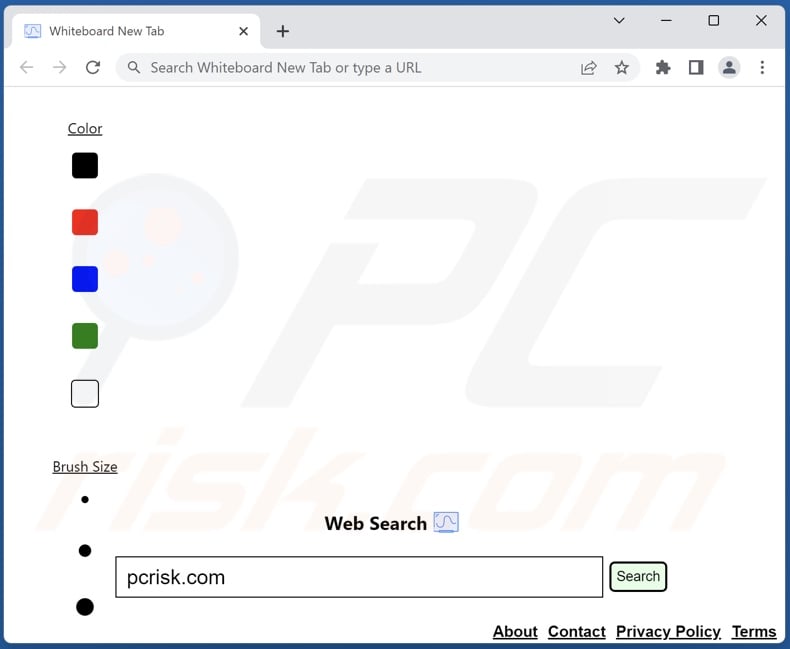
Whiteboard New Tab browser hijacker overview
Whiteboard New Tab modifies browsers by assigning find.asrcforit.com as the URLs of their default search engines, homepages, and new tabs/windows. Therefore, with it installed: new browser tabs/windows opened and search queries typed into the URL bar - result in redirects to the find.asrcforit.com website.
Additionally, like most browser hijackers, Whiteboard New Tab employs persistence-ensuring techniques to prevent browser recovery.
Illegitimate search engines typically cannot provide search results, so they redirect to genuine ones. When we inspected Whiteboard New Tab, find.asrcforit.com redirected to the Bing search engine (bing.com). It must be mentioned it might land elsewhere, as redirects can depend on factors like user geolocation.
Furthermore, browser hijackers typically have data-tracking abilities, and this may apply to Whiteboard New Tab. Targeted information can include: visited URLs, viewed pages, searched queries, usernames/passwords, personally identifiable details, finance-related data, etc. The information can be sold to third-parties or otherwise abused for profit.
To summarize, the presence of browser-hijacking software on devices can result in system infections, severe privacy issues, financial losses, and even identity theft.
| Name | Whiteboard New Tab |
| Threat Type | Browser Hijacker, Redirect, Search Hijacker, Toolbar, Unwanted New Tab |
| Browser Extension(s) | Whiteboard New Tab |
| Supposed Functionality | Drawing/Writing tool for new browser tabs |
| Promoted URL | find.asrcforit.com |
| Detection Names (find.asrcforit.com) | N/A (VirusTotal) |
| Serving IP Address (find.asrcforit.com) | 13.249.85.80 |
| Affected Browser Settings | Homepage, new tab URL, default search engine |
| Symptoms | Manipulated Internet browser settings (homepage, default Internet search engine, new tab settings). Users are forced to visit the hijacker's website and search the Internet using their search engines. |
| Distribution methods | Deceptive pop-up ads, free software installers (bundling), fake Flash Player installers. |
| Damage | Internet browser tracking (potential privacy issues), display of unwanted ads, redirects to dubious websites. |
| Malware Removal (Windows) |
To eliminate possible malware infections, scan your computer with legitimate antivirus software. Our security researchers recommend using Combo Cleaner. Download Combo CleanerTo use full-featured product, you have to purchase a license for Combo Cleaner. 7 days free trial available. Combo Cleaner is owned and operated by RCS LT, the parent company of PCRisk.com. |
Browser hijacker examples
We have analyzed thousands of browser hijackers; Cities HD Backgrounds in Your New Tab, ComedyTab, Landscape Scroller, and Scoreboard Tab are merely some examples.
This software typically appears harmless and offers "handy" functionalities. However, the promised features are rarely operational. Note that even if browser-hijacking software operates as advertised - that is not an indicator of its legitimacy or safety.
How did Whiteboard New Tab install on my computer?
We acquired Whiteboard New Tab from a deceptive webpage. In addition, browser hijackers can have "official" promotional sites. Most users access these types of websites via redirects caused by pages using rogue advertising networks, spam browser notifications, misspelled URLs, intrusive advertisements, or installed adware.
Browser-hijacking software is also distributed using the bundling marketing method - packing regular program installers with unwanted/malicious additions. Download from dubious channels (e.g., unofficial and freeware websites, P2P sharing networks, etc.) and rushed installations (e.g., skipped steps and sections, etc.) increase the risk of allowing bundled content into the system.
Intrusive ads proliferate browser hijackers as well. When clicked on, some of the adverts can execute scripts to perform downloads/installations without user consent.
How to avoid installation of browser hijackers?
We strongly recommend researching software and downloading only from official/verified channels. Additionally, installation processes must be approached with caution, e.g., by reading terms, studying possible options, using the "Custom/Advanced" settings, and opting-out of all supplements.
We advise being vigilant while browsing since illegitimate and malicious content usually appears ordinary/harmless. For example, intrusive advertisements look legitimate yet redirect to highly questionable websites (e.g., pornography, adult-dating, gambling, etc.).
In case of encounters with ads/redirects of this kind, check the system and immediately remove all suspect applications and browser extensions/plug-ins. If your computer is already infected with Whiteboard New Tab, we recommend running a scan with Combo Cleaner Antivirus for Windows to automatically eliminate this browser hijacker.
Permissions asked by Whiteboard New Tab browser hijacker:
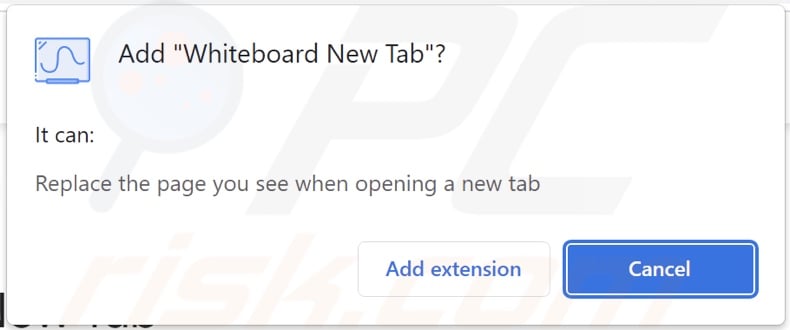
Deceptive website promoting Whiteboard New Tab browser hijacker:
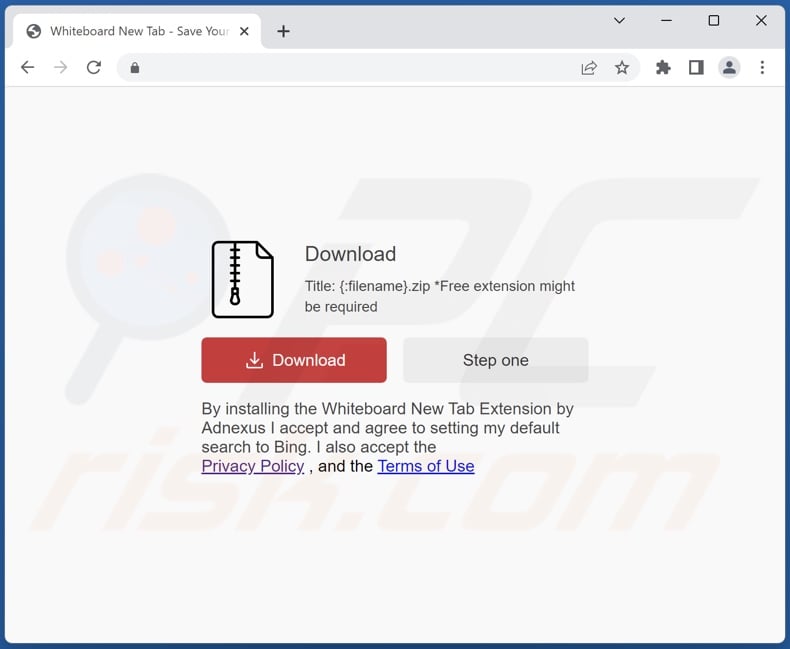
Appearance of find.asrcforit.com redirecting to the Bing search engine (GIF):
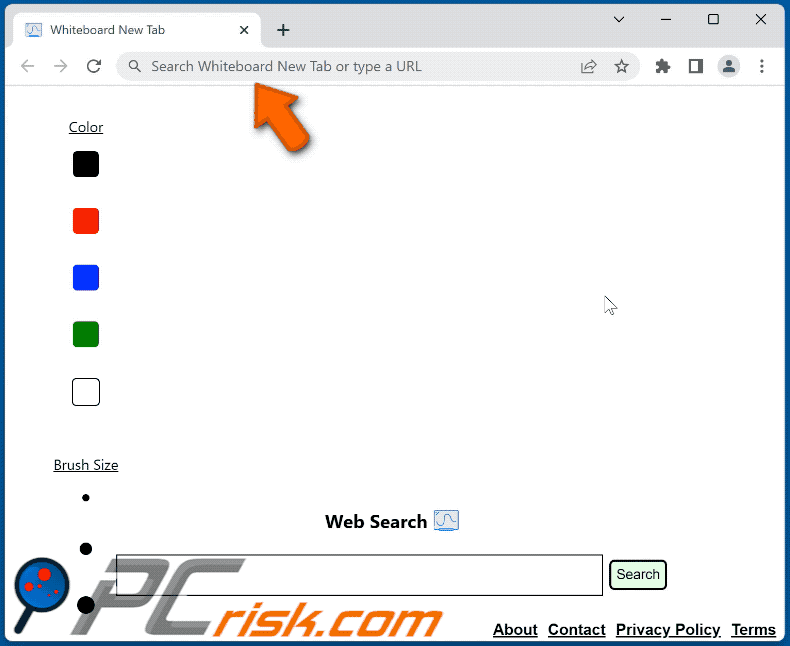
Instant automatic malware removal:
Manual threat removal might be a lengthy and complicated process that requires advanced IT skills. Combo Cleaner is a professional automatic malware removal tool that is recommended to get rid of malware. Download it by clicking the button below:
DOWNLOAD Combo CleanerBy downloading any software listed on this website you agree to our Privacy Policy and Terms of Use. To use full-featured product, you have to purchase a license for Combo Cleaner. 7 days free trial available. Combo Cleaner is owned and operated by RCS LT, the parent company of PCRisk.com.
Quick menu:
- What is Whiteboard New Tab?
- STEP 1. Uninstall Whiteboard New Tab application using Control Panel.
- STEP 2. Remove Whiteboard New Tab browser hijacker from Google Chrome.
- STEP 3. Remove find.asrcforit.com homepage and default search engine from Mozilla Firefox.
- STEP 4. Remove find.asrcforit.com redirect from Safari.
- STEP 5. Remove rogue plug-ins from Microsoft Edge.
Whiteboard New Tab browser hijacker removal:
Windows 11 users:

Right-click on the Start icon, select Apps and Features. In the opened window search for the application you want to uninstall, after locating it, click on the three vertical dots and select Uninstall.
Windows 10 users:

Right-click in the lower left corner of the screen, in the Quick Access Menu select Control Panel. In the opened window choose Programs and Features.
Windows 7 users:

Click Start (Windows Logo at the bottom left corner of your desktop), choose Control Panel. Locate Programs and click Uninstall a program.
macOS (OSX) users:

Click Finder, in the opened screen select Applications. Drag the app from the Applications folder to the Trash (located in your Dock), then right click the Trash icon and select Empty Trash.
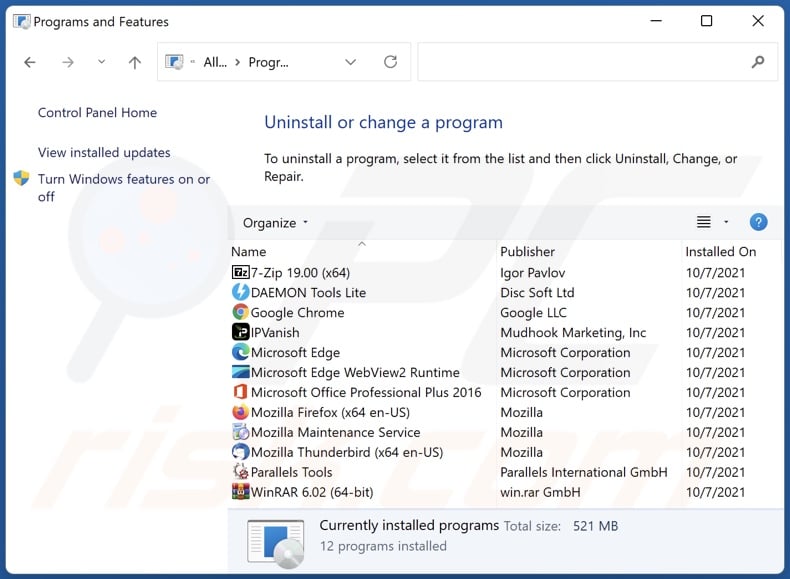
In the uninstall programs window: look for any recently installed suspicious applications (for example, "Whiteboard New Tab"), select these entries and click "Uninstall" or "Remove".
After uninstalling the potentially unwanted applications (which cause browser redirects to the find.asrcforit.com website), scan your computer for any remaining unwanted components. To scan your computer, use recommended malware removal software.
DOWNLOAD remover for malware infections
Combo Cleaner checks if your computer is infected with malware. To use full-featured product, you have to purchase a license for Combo Cleaner. 7 days free trial available. Combo Cleaner is owned and operated by RCS LT, the parent company of PCRisk.com.
Whiteboard New Tab browser hijacker removal from Internet browsers:
Video showing how to remove browser redirects:
 Remove malicious extensions from Google Chrome:
Remove malicious extensions from Google Chrome:
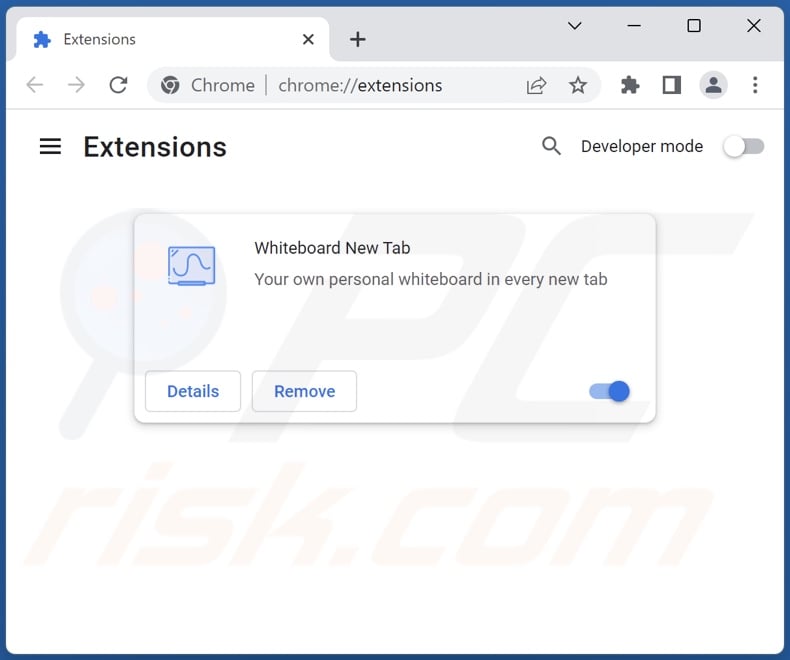
Click the Chrome menu icon ![]() (at the top right corner of Google Chrome), select "More tools" and click "Extensions". Locate "Whiteboard New Tab" and other recently-installed suspicious extensions, select these entries and click "Remove".
(at the top right corner of Google Chrome), select "More tools" and click "Extensions". Locate "Whiteboard New Tab" and other recently-installed suspicious extensions, select these entries and click "Remove".
Change your homepage:
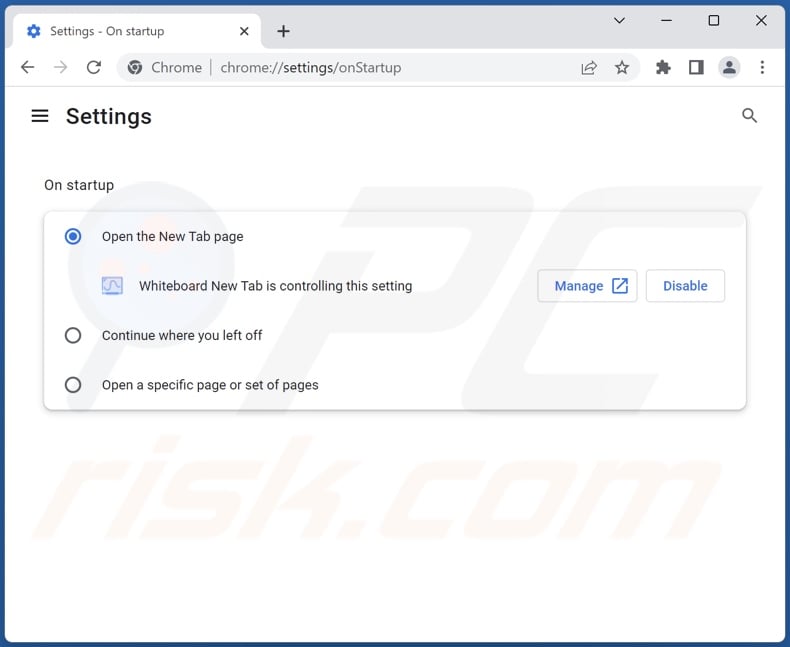
Click the Chrome menu icon ![]() (at the top right corner of Google Chrome), select "Settings". In the "On startup" section, disable "Whiteboard New Tab", look for a browser hijacker URL (hxxp://www.find.asrcforit.com) below the "Open a specific or set of pages" option. If present click on the three vertical dots icon and select "Remove".
(at the top right corner of Google Chrome), select "Settings". In the "On startup" section, disable "Whiteboard New Tab", look for a browser hijacker URL (hxxp://www.find.asrcforit.com) below the "Open a specific or set of pages" option. If present click on the three vertical dots icon and select "Remove".
Change your default search engine:
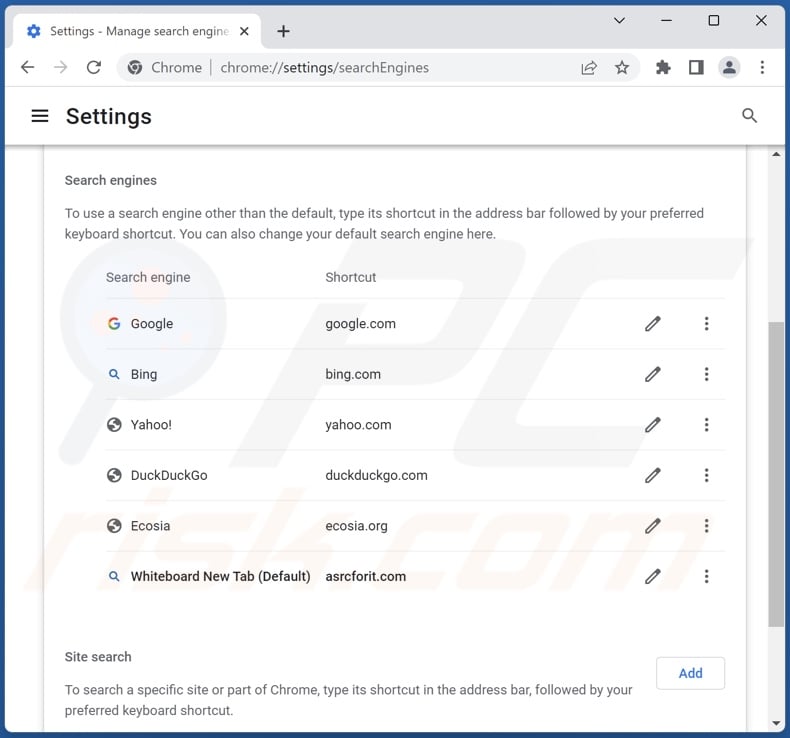
To change your default search engine in Google Chrome: Click the Chrome menu icon ![]() (at the top right corner of Google Chrome), select "Settings", in the "Search engine" section, click "Manage search engines...", in the opened list look for "find.asrcforit.com", when located click the three vertical dots near this URL and select "Delete".
(at the top right corner of Google Chrome), select "Settings", in the "Search engine" section, click "Manage search engines...", in the opened list look for "find.asrcforit.com", when located click the three vertical dots near this URL and select "Delete".
- If you continue to have problems with browser redirects and unwanted advertisements - Reset Google Chrome.
Optional method:
If you continue to have problems with removal of the find.asrcforit.com redirect, reset your Google Chrome browser settings. Click the Chrome menu icon ![]() (at the top right corner of Google Chrome) and select Settings. Scroll down to the bottom of the screen. Click the Advanced… link.
(at the top right corner of Google Chrome) and select Settings. Scroll down to the bottom of the screen. Click the Advanced… link.

After scrolling to the bottom of the screen, click the Reset (Restore settings to their original defaults) button.

In the opened window, confirm that you wish to reset Google Chrome settings to default by clicking the Reset button.

 Remove malicious extensions from Mozilla Firefox:
Remove malicious extensions from Mozilla Firefox:
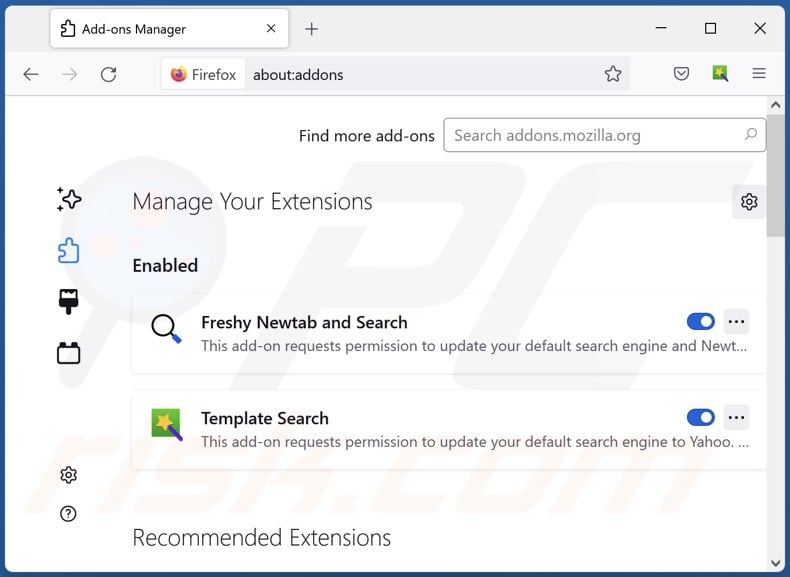
Click the Firefox menu ![]() (at the top right corner of the main window), select "Add-ons and themes". Click "Extensions", in the opened window locate "Whiteboard New Tab", as well as all recently-installed suspicious extensions, click on the three dots and then click "Remove".
(at the top right corner of the main window), select "Add-ons and themes". Click "Extensions", in the opened window locate "Whiteboard New Tab", as well as all recently-installed suspicious extensions, click on the three dots and then click "Remove".
Change your homepage:
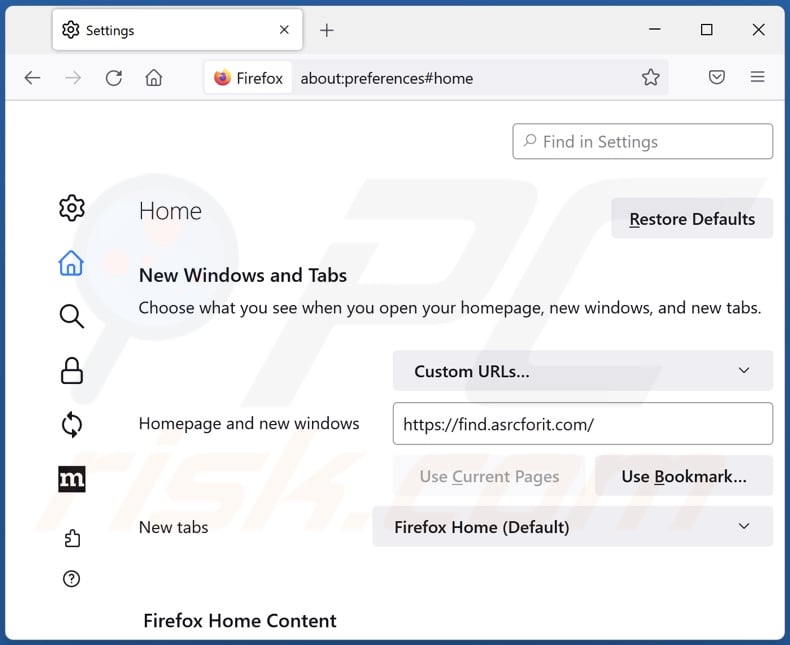
To reset your homepage, click the Firefox menu ![]() (at the top right corner of the main window), then select "Settings", in the opened window disable "Whiteboard New Tab", remove hxxp://find.asrcforit.com and enter your preferred domain, which will open each time you start Mozilla Firefox.
(at the top right corner of the main window), then select "Settings", in the opened window disable "Whiteboard New Tab", remove hxxp://find.asrcforit.com and enter your preferred domain, which will open each time you start Mozilla Firefox.
Change your default search engine:
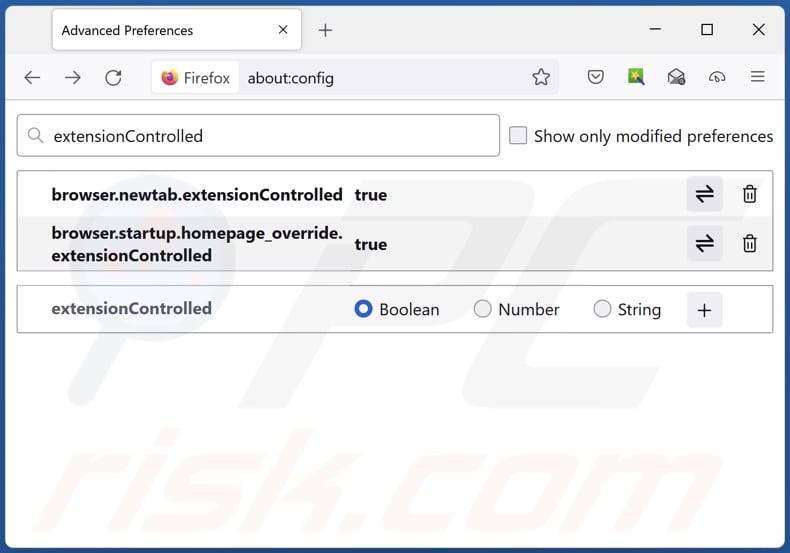
In the URL address bar, type "about:config" and press Enter. Click "Accept the Risk and Continue".
In the search filter at the top, type: "extensionControlled". Set both results to "false" by either double-clicking each entry or clicking the ![]() button.
button.
Optional method:
Computer users who have problems with find.asrcforit.com redirect removal can reset their Mozilla Firefox settings.
Open Mozilla Firefox, at the top right corner of the main window, click the Firefox menu, ![]() in the opened menu, click Help.
in the opened menu, click Help.

Select Troubleshooting Information.

In the opened window, click the Refresh Firefox button.

In the opened window, confirm that you wish to reset Mozilla Firefox settings to default by clicking the Refresh Firefox button.

 Remove malicious extensions from Safari:
Remove malicious extensions from Safari:

Make sure your Safari browser is active and click Safari menu, then select Preferences...

In the preferences window select the Extensions tab. Look for any recently installed suspicious extensions and uninstall them.

In the preferences window select General tab and make sure that your homepage is set to a preferred URL, if its altered by a browser hijacker - change it.

In the preferences window select Search tab and make sure that your preferred Internet search engine is selected.
Optional method:
Make sure your Safari browser is active and click on Safari menu. From the drop down menu select Clear History and Website Data...

In the opened window select all history and click the Clear History button.

 Remove malicious extensions from Microsoft Edge:
Remove malicious extensions from Microsoft Edge:

Click the Edge menu icon ![]() (at the top right corner of Microsoft Edge), select "Extensions". Locate any recently-installed suspicious browser add-ons, and remove them.
(at the top right corner of Microsoft Edge), select "Extensions". Locate any recently-installed suspicious browser add-ons, and remove them.
Change your homepage and new tab settings:

Click the Edge menu icon ![]() (at the top right corner of Microsoft Edge), select "Settings". In the "On startup" section look for the name of the browser hijacker and click "Disable".
(at the top right corner of Microsoft Edge), select "Settings". In the "On startup" section look for the name of the browser hijacker and click "Disable".
Change your default Internet search engine:

To change your default search engine in Microsoft Edge: Click the Edge menu icon ![]() (at the top right corner of Microsoft Edge), select "Privacy and services", scroll to bottom of the page and select "Address bar". In the "Search engines used in address bar" section look for the name of the unwanted Internet search engine, when located click the "Disable" button near it. Alternatively you can click on "Manage search engines", in the opened menu look for unwanted Internet search engine. Click on the puzzle icon
(at the top right corner of Microsoft Edge), select "Privacy and services", scroll to bottom of the page and select "Address bar". In the "Search engines used in address bar" section look for the name of the unwanted Internet search engine, when located click the "Disable" button near it. Alternatively you can click on "Manage search engines", in the opened menu look for unwanted Internet search engine. Click on the puzzle icon ![]() near it and select "Disable".
near it and select "Disable".
Optional method:
If you continue to have problems with removal of the find.asrcforit.com redirect, reset your Microsoft Edge browser settings. Click the Edge menu icon ![]() (at the top right corner of Microsoft Edge) and select Settings.
(at the top right corner of Microsoft Edge) and select Settings.

In the opened settings menu select Reset settings.

Select Restore settings to their default values. In the opened window, confirm that you wish to reset Microsoft Edge settings to default by clicking the Reset button.

- If this did not help, follow these alternative instructions explaining how to reset the Microsoft Edge browser.
Summary:
 A browser hijacker is a type of adware infection that modifies Internet browser settings by assigning the homepage and default Internet search engine settings to some other (unwanted) website URL. Commonly, this type of adware infiltrates operating systems through free software downloads. If your download is managed by a download client, ensure that you decline offers to install advertised toolbars or applications that seek to change your homepage and default Internet search engine settings.
A browser hijacker is a type of adware infection that modifies Internet browser settings by assigning the homepage and default Internet search engine settings to some other (unwanted) website URL. Commonly, this type of adware infiltrates operating systems through free software downloads. If your download is managed by a download client, ensure that you decline offers to install advertised toolbars or applications that seek to change your homepage and default Internet search engine settings.
Post a comment:
If you have additional information on find.asrcforit.com redirect or it's removal please share your knowledge in the comments section below.
Frequently Asked Questions (FAQ)
What is the purpose of forcing users to visit find.asrcforit.com website?
Cyber criminals (i.e., developers of browser hijackers and fake search engines) generate revenue through redirects to sites like find.asrcforit.com.
Is visiting find.asrcforit.com a threat to my privacy?
Most likely, yes. Websites like find.asrcforit.com usually collect (and sell) visitor data.
How did a browser hijacker infiltrate my computer?
Browser hijackers are primarily distributed through bundled software installers, deceptive promotional pages, freeware and third-party websites, P2P sharing networks, online scams, spam browser notifications, and intrusive advertisements.
Will Combo Cleaner help me remove Whiteboard New Tab browser hijacker?
Yes, Combo Cleaner is capable of scanning devices and eliminating installed browser-hijacking applications. Keep in mind that manual removal (unaided by security programs) might not be an ideal solution, especially when multiple browser hijackers are present. In some cases, after one is removed - the others simply re-install it. What is more, removal-related settings might be inaccessible with this software installed. Hence, browser hijackers must be eliminated thoroughly and all at once.
Share:

Tomas Meskauskas
Expert security researcher, professional malware analyst
I am passionate about computer security and technology. I have an experience of over 10 years working in various companies related to computer technical issue solving and Internet security. I have been working as an author and editor for pcrisk.com since 2010. Follow me on Twitter and LinkedIn to stay informed about the latest online security threats.
PCrisk security portal is brought by a company RCS LT.
Joined forces of security researchers help educate computer users about the latest online security threats. More information about the company RCS LT.
Our malware removal guides are free. However, if you want to support us you can send us a donation.
DonatePCrisk security portal is brought by a company RCS LT.
Joined forces of security researchers help educate computer users about the latest online security threats. More information about the company RCS LT.
Our malware removal guides are free. However, if you want to support us you can send us a donation.
Donate
▼ Show Discussion