How to remove DuckLogs malware from the operating system
TrojanAlso Known As: DuckLogs Malware-as-a-Service
Get free scan and check if your device is infected.
Remove it nowTo use full-featured product, you have to purchase a license for Combo Cleaner. Seven days free trial available. Combo Cleaner is owned and operated by RCS LT, the parent company of PCRisk.com.
What kind of malware is DuckLogs?
DuckLogs is malware that includes information-stealing, remote control, keylogging, and other features. It allows cybercriminals to steal sensitive information, inject additional malware, and perform other malicious activities.
DuckLogs is Malware-as-a-Service (MaaS). Cybercriminals behind DuckLogs sell it to other crooks for $19.99 per month, $39.99 per three months, or a $69.99 one-time fee.
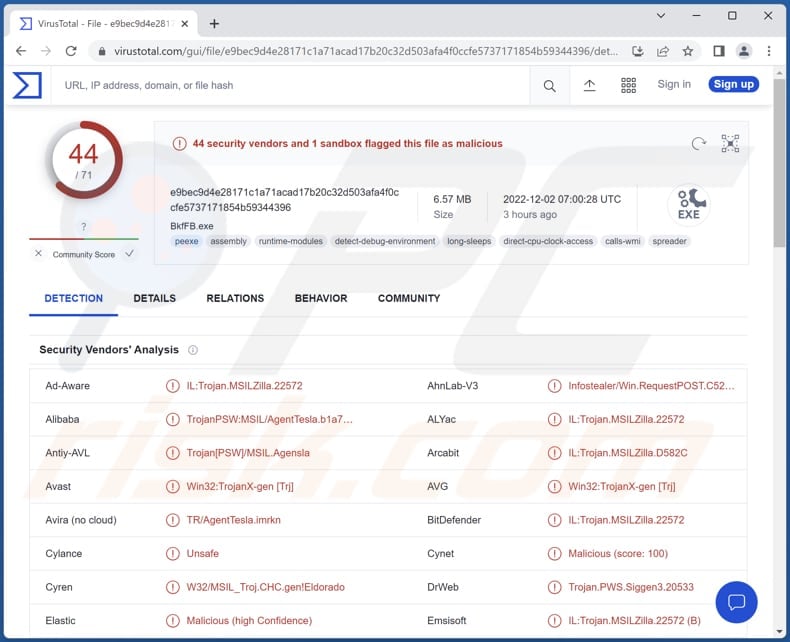
More about DuckLogs
The stealer module steals login information, cookies, and other data from all browsers, data from Thunderbird and Outlook email clients, Discord, Telegram, Signal, Skype, and other messengers, Steam, Minecraft, Battle.Net, and Uplay gaming clients, FileZilla and TotalCommander FTP clients, CrypticVPN, NordVPN, OpenVPN, and Proton VPN clients.
Also, it steals documents, source codes, databases, pictures, etc., from infected computers, information about the infected computer, and data from Atomic, Coinomi, Electrum, Exodus, Metamask, and other cryptocurrency wallets.
Also, DuckLogs includes a remote control module allowing threat actors to send and execute files, shut down, restart, and lock computers, display Blue Screen of Death (BSoD), disable keyboard, mouse, Task Manager, Command Prompt, RegEdit, open websites in a browser, send messages, and delete itself from the victim's computer.
Additionally, DuckLogs includes a keylogger and clipper (for BTC, BTC CASH, DOGE, ETH, LTC, XMR, XRP, and XLM crypto wallets), and it can capture screenshots. The keylogging module is used to record keyboard input (record all data typed with a keyboard).
The clipper module allows threat actors to hijack cryptocurrency transactions. It swaps the victim's wallet address that is copied to the Clipboard with the threat actor's crypto wallet.
| Name | DuckLogs Malware-as-a-Service |
| Threat Type | Information stealer, Clipper, Remote Administration Trojan |
| Detection Names | Avast (Win32:TrojanX-gen [Trj]), Combo Cleaner (IL:Trojan.MSILZilla.22572), ESET-NOD32 (A Variant Of MSIL/Kryptik.AFYI), Kaspersky (HEUR:Trojan-PSW.MSIL.Agensla.gen), Microsoft (Trojan:MSIL/AgentTesla.NYW!MTB), Full List (VirusTotal) |
| Symptoms | Typically, Remote Access Trojans and information stealers are designed to stealthily infiltrate the victim's computer and remain silent, and thus no particular symptoms are clearly visible on an infected machine. |
| Distribution methods | Infected email attachments, malicious online advertisements, social engineering, software 'cracks'. |
| Damage | Stolen passwords and banking information, identity theft, the victim's computer added to a botnet, additional infections, data and monetary loss, etc. |
| Malware Removal (Windows) |
To eliminate possible malware infections, scan your computer with legitimate antivirus software. Our security researchers recommend using Combo Cleaner. Download Combo CleanerTo use full-featured product, you have to purchase a license for Combo Cleaner. 7 days free trial available. Combo Cleaner is owned and operated by RCS LT, the parent company of PCRisk.com. |
Possible damage
Cybercriminals can use DuckLogs to steal tons of sensitive information, infect computers with other malware, steal cryptocurrency, online accounts and clients, identities, and more. It is possible that after stealing personal data, threat actors would deploy ransomware, crypto-mining malware, or other malicious software on computers.
Examples of other malware with information-stealing capabilities are XStealer, StrelaStealer, and CovalentStealer.
How did DuckLogs infiltrate my computer?
In most cases, computers get infected through links or files received via email, websites hosting pirated/cracked software or cracking tools, and files downloaded from unreliable sources (e.g., P2P networks, free file hosting pages, third-party downloaders). Threat actors aim to trick users into downloading and executing malware by themselves.
Also, cybercriminals use fake software updating tools, fake installers, and Trojans to distribute malware. Typically, they attempt to trick users into opening malicious MS Office, PDF documents, executables, files extracted from archives like ZIP RAR, JavaScript files, or ISO files.
How to avoid installation of malware?
Keep the operating system and installed programs updated. Never use unofficial tools to update or activate any software. Do not trust ads and links on shady websites. Download software from legitimate sources such as official pages and stores only.
Always examine emails before opening their contents (links or attachments), especially when emails are irrelevant and sent from unknown/suspicious addresses. If you believe that your computer is already infected, we recommend running a scan with Combo Cleaner Antivirus for Windows to automatically eliminate infiltrated malware.
DuckLogs for sale on a hacker forum (GIF):
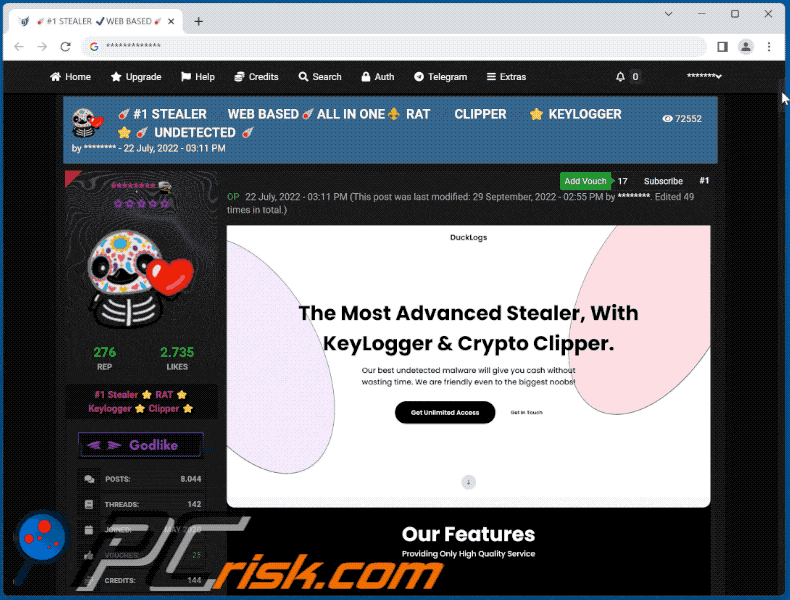
Instant automatic malware removal:
Manual threat removal might be a lengthy and complicated process that requires advanced IT skills. Combo Cleaner is a professional automatic malware removal tool that is recommended to get rid of malware. Download it by clicking the button below:
DOWNLOAD Combo CleanerBy downloading any software listed on this website you agree to our Privacy Policy and Terms of Use. To use full-featured product, you have to purchase a license for Combo Cleaner. 7 days free trial available. Combo Cleaner is owned and operated by RCS LT, the parent company of PCRisk.com.
Quick menu:
- What is DuckLogs?
- STEP 1. Manual removal of DuckLogs malware.
- STEP 2. Check if your computer is clean.
How to remove malware manually?
Manual malware removal is a complicated task - usually it is best to allow antivirus or anti-malware programs to do this automatically. To remove this malware we recommend using Combo Cleaner Antivirus for Windows.
If you wish to remove malware manually, the first step is to identify the name of the malware that you are trying to remove. Here is an example of a suspicious program running on a user's computer:

If you checked the list of programs running on your computer, for example, using task manager, and identified a program that looks suspicious, you should continue with these steps:
 Download a program called Autoruns. This program shows auto-start applications, Registry, and file system locations:
Download a program called Autoruns. This program shows auto-start applications, Registry, and file system locations:

 Restart your computer into Safe Mode:
Restart your computer into Safe Mode:
Windows XP and Windows 7 users: Start your computer in Safe Mode. Click Start, click Shut Down, click Restart, click OK. During your computer start process, press the F8 key on your keyboard multiple times until you see the Windows Advanced Option menu, and then select Safe Mode with Networking from the list.

Video showing how to start Windows 7 in "Safe Mode with Networking":
Windows 8 users: Start Windows 8 is Safe Mode with Networking - Go to Windows 8 Start Screen, type Advanced, in the search results select Settings. Click Advanced startup options, in the opened "General PC Settings" window, select Advanced startup.
Click the "Restart now" button. Your computer will now restart into the "Advanced Startup options menu". Click the "Troubleshoot" button, and then click the "Advanced options" button. In the advanced option screen, click "Startup settings".
Click the "Restart" button. Your PC will restart into the Startup Settings screen. Press F5 to boot in Safe Mode with Networking.

Video showing how to start Windows 8 in "Safe Mode with Networking":
Windows 10 users: Click the Windows logo and select the Power icon. In the opened menu click "Restart" while holding "Shift" button on your keyboard. In the "choose an option" window click on the "Troubleshoot", next select "Advanced options".
In the advanced options menu select "Startup Settings" and click on the "Restart" button. In the following window you should click the "F5" button on your keyboard. This will restart your operating system in safe mode with networking.

Video showing how to start Windows 10 in "Safe Mode with Networking":
 Extract the downloaded archive and run the Autoruns.exe file.
Extract the downloaded archive and run the Autoruns.exe file.

 In the Autoruns application, click "Options" at the top and uncheck "Hide Empty Locations" and "Hide Windows Entries" options. After this procedure, click the "Refresh" icon.
In the Autoruns application, click "Options" at the top and uncheck "Hide Empty Locations" and "Hide Windows Entries" options. After this procedure, click the "Refresh" icon.

 Check the list provided by the Autoruns application and locate the malware file that you want to eliminate.
Check the list provided by the Autoruns application and locate the malware file that you want to eliminate.
You should write down its full path and name. Note that some malware hides process names under legitimate Windows process names. At this stage, it is very important to avoid removing system files. After you locate the suspicious program you wish to remove, right click your mouse over its name and choose "Delete".

After removing the malware through the Autoruns application (this ensures that the malware will not run automatically on the next system startup), you should search for the malware name on your computer. Be sure to enable hidden files and folders before proceeding. If you find the filename of the malware, be sure to remove it.

Reboot your computer in normal mode. Following these steps should remove any malware from your computer. Note that manual threat removal requires advanced computer skills. If you do not have these skills, leave malware removal to antivirus and anti-malware programs.
These steps might not work with advanced malware infections. As always it is best to prevent infection than try to remove malware later. To keep your computer safe, install the latest operating system updates and use antivirus software. To be sure your computer is free of malware infections, we recommend scanning it with Combo Cleaner Antivirus for Windows.
Frequently Asked Questions (FAQ)
My computer is infected with DuckLogs malware, should I format my storage device to get rid of it?
Malware like DuckLogs can be removed without formatting. It can be achieved manually (see our removal guide above) or automatically (using antivirus software).
What are the biggest issues that malware can cause?
Victims can lose money and files, have their identities stolen, online accounts hijacked, have computers infected with additional malware, and encounter other issues.
What is the purpose of DuckLogs malware?
This malware includes an information stealer, clipper, keystroke logger, and a remote administration module. Cybercriminals can use it to steal various sensitive information (e.g., passwords, credit card details, ID card information), online accounts and clients, cryptocurrency, etc. Also, they can inject other malware, steal files from a computer, and perform other malicious activities.
How did a malware infiltrate my computer?
In most cases, users infect computers via links or files received from cybercriminals via email, files downloaded from shady pages, or fake installers for pirated software (or cracking tools). In most cases, they download and execute malware by themselves or give cybercriminals a chance to plant malware on their computers.
Will Combo Cleaner protect me from malware?
Yes, Combo Cleaner will remove malware from the operating system. It can detect almost all known malware. High-end malware usually hides deep in the system. Thus, running a full system scan is required to remove it.
Share:

Tomas Meskauskas
Expert security researcher, professional malware analyst
I am passionate about computer security and technology. I have an experience of over 10 years working in various companies related to computer technical issue solving and Internet security. I have been working as an author and editor for pcrisk.com since 2010. Follow me on Twitter and LinkedIn to stay informed about the latest online security threats.
PCrisk security portal is brought by a company RCS LT.
Joined forces of security researchers help educate computer users about the latest online security threats. More information about the company RCS LT.
Our malware removal guides are free. However, if you want to support us you can send us a donation.
DonatePCrisk security portal is brought by a company RCS LT.
Joined forces of security researchers help educate computer users about the latest online security threats. More information about the company RCS LT.
Our malware removal guides are free. However, if you want to support us you can send us a donation.
Donate
▼ Show Discussion