Get free scan and check if your device is infected.
Remove it nowTo use full-featured product, you have to purchase a license for Combo Cleaner. Seven days free trial available. Combo Cleaner is owned and operated by RCS LT, the parent company of PCRisk.com.
What kind of malware is CodeRAT?
CodeRAT is the name of an information stealer aimed at Ukrainian-speaking users. Cybercriminals use it to steal sensitive information. Typically, malware of this type targets data that can be used to steal online accounts, money, identities, etc. It often runs silently in the operating system to avoid being spotted by victims.
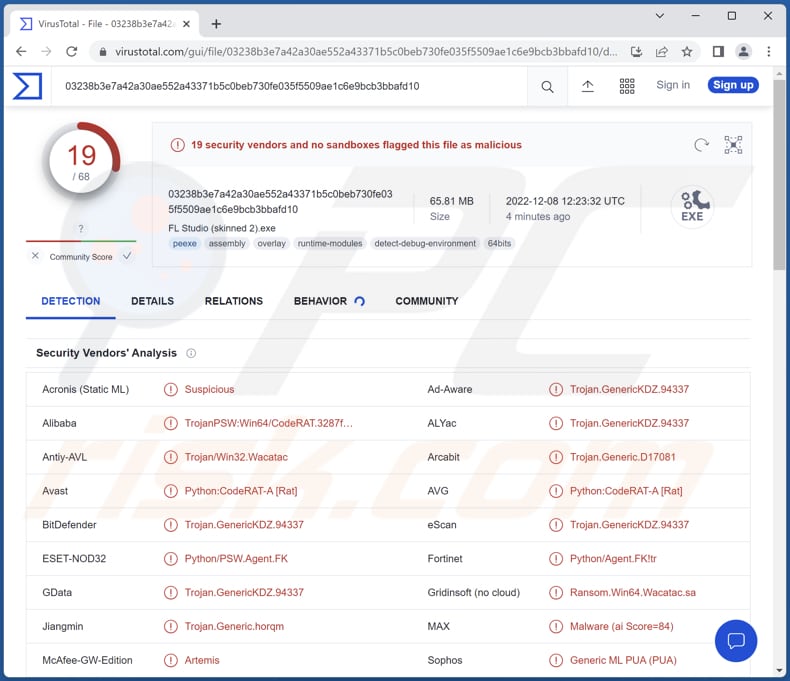
More about CodeRAT
Information-stealing malware often includes a keystroke logger module allowing cybercriminals to obtain any data typed with the keyboard. Also, stealers like CodeRAT usually target web browsers and installed applications (e.g., VPN clients, messengers, email clients, etc.). They steal passwords, autofill data, cookies, browsing history, and other data.
Also, malware of this type can be designed to take screenshots, access the microphone and webcam, copy clipboard data, extract system information, download files stored on infected computers, steal cryptocurrency wallets, etc.
Information-stealing malware can also have a Remote Access Trojan component allowing threat actors to take control over infected machines. This component is also used to steal sensitive data. Moreover, it allows cybercriminals to run various commands to shut down, restart, log out, or lock the device, open websites in a browser, download and execute files, and more.
This component is often used to deploy other malware, e.g., ransomware and crypto-mining malware. Ransomware is a type of malware that encrypts files. It is used to extort money from victims (threat actors demand payment in return for a decryption tool). Crypto miners use computer hardware to mine cryptocurrency.
| Name | CodeRAT information stealer |
| Threat Type | Information stealer |
| Detection Names | Avast (Python:CodeRAT-A [Rat]), Combo Cleaner (Trojan.GenericKDZ.94337), ESET-NOD32 (Python/PSW.Agent.FK), Jiangmin (Trojan.Generic.horqm), Symantec (Trojan.Gen.MBT), Full List (VirusTotal) |
| Symptoms | Most information stealers are designed to stealthily infiltrate the victim's computer and remain silent, and thus no particular symptoms are clearly visible on an infected machine. |
| Distribution methods | Infected email attachments, malicious online advertisements, social engineering, software 'cracks'. |
| Damage | Stolen passwords and banking information, identity theft, hijacked online accounts |
| Malware Removal (Windows) |
To eliminate possible malware infections, scan your computer with legitimate antivirus software. Our security researchers recommend using Combo Cleaner. Download Combo CleanerTo use full-featured product, you have to purchase a license for Combo Cleaner. 7 days free trial available. Combo Cleaner is owned and operated by RCS LT, the parent company of PCRisk.com. |
Possible damage
Information-stealing malware can steal huge amounts of sensitive data from unsuspecting victims. Having a computer infected with malware of this kind can lead to privacy invasions, financial losses, and other issues. Stolen information may be misused to steal online accounts and to trick other users into infecting their computers with the same or another kind of malware.
More examples of information-stealing malware are DuckLogs, XStealer, and StrelaStealer.
How did CodeRAT infiltrate my computer?
Threat actors use different ways to trick users into downloading and executing malware. The most commonly used ways are to send emails containing malicious attachments or links and use web pages hosting pirated/cracked software. Emails used to deliver malware usually contain malicious MS Office or PDF documents, archives, or other files.
Files downloaded from unofficial pages, third-party downloaders, P2P networks, free file hosting sites, etc., can also lead to computer infections. More examples of files used to distribute malware are executables, JavaScript files, and ISO files.
How to avoid installation of malware?
Always examine emails before opening attached files or links, especially when emails are irrelevant and sent from unknown/suspicious addresses. Download software from official websites and stores. Keep the operating system and installed programs updated.
Do not trust advertisements or links on suspicious web pages. Never use third-party tools to update or activate any software. Avoid downloads from unreliable sources (e.g., third-party downloaders, P2P networks, unofficial pages).
If you believe that your computer is already infected, we recommend running a scan with Combo Cleaner Antivirus for Windows to automatically eliminate infiltrated malware.
Instant automatic malware removal:
Manual threat removal might be a lengthy and complicated process that requires advanced IT skills. Combo Cleaner is a professional automatic malware removal tool that is recommended to get rid of malware. Download it by clicking the button below:
DOWNLOAD Combo CleanerBy downloading any software listed on this website you agree to our Privacy Policy and Terms of Use. To use full-featured product, you have to purchase a license for Combo Cleaner. 7 days free trial available. Combo Cleaner is owned and operated by RCS LT, the parent company of PCRisk.com.
Quick menu:
- What is CodeRAT?
- STEP 1. Manual removal of CodeRAT malware.
- STEP 2. Check if your computer is clean.
How to remove malware manually?
Manual malware removal is a complicated task - usually it is best to allow antivirus or anti-malware programs to do this automatically. To remove this malware we recommend using Combo Cleaner Antivirus for Windows.
If you wish to remove malware manually, the first step is to identify the name of the malware that you are trying to remove. Here is an example of a suspicious program running on a user's computer:

If you checked the list of programs running on your computer, for example, using task manager, and identified a program that looks suspicious, you should continue with these steps:
 Download a program called Autoruns. This program shows auto-start applications, Registry, and file system locations:
Download a program called Autoruns. This program shows auto-start applications, Registry, and file system locations:

 Restart your computer into Safe Mode:
Restart your computer into Safe Mode:
Windows XP and Windows 7 users: Start your computer in Safe Mode. Click Start, click Shut Down, click Restart, click OK. During your computer start process, press the F8 key on your keyboard multiple times until you see the Windows Advanced Option menu, and then select Safe Mode with Networking from the list.

Video showing how to start Windows 7 in "Safe Mode with Networking":
Windows 8 users: Start Windows 8 is Safe Mode with Networking - Go to Windows 8 Start Screen, type Advanced, in the search results select Settings. Click Advanced startup options, in the opened "General PC Settings" window, select Advanced startup.
Click the "Restart now" button. Your computer will now restart into the "Advanced Startup options menu". Click the "Troubleshoot" button, and then click the "Advanced options" button. In the advanced option screen, click "Startup settings".
Click the "Restart" button. Your PC will restart into the Startup Settings screen. Press F5 to boot in Safe Mode with Networking.

Video showing how to start Windows 8 in "Safe Mode with Networking":
Windows 10 users: Click the Windows logo and select the Power icon. In the opened menu click "Restart" while holding "Shift" button on your keyboard. In the "choose an option" window click on the "Troubleshoot", next select "Advanced options".
In the advanced options menu select "Startup Settings" and click on the "Restart" button. In the following window you should click the "F5" button on your keyboard. This will restart your operating system in safe mode with networking.

Video showing how to start Windows 10 in "Safe Mode with Networking":
 Extract the downloaded archive and run the Autoruns.exe file.
Extract the downloaded archive and run the Autoruns.exe file.

 In the Autoruns application, click "Options" at the top and uncheck "Hide Empty Locations" and "Hide Windows Entries" options. After this procedure, click the "Refresh" icon.
In the Autoruns application, click "Options" at the top and uncheck "Hide Empty Locations" and "Hide Windows Entries" options. After this procedure, click the "Refresh" icon.

 Check the list provided by the Autoruns application and locate the malware file that you want to eliminate.
Check the list provided by the Autoruns application and locate the malware file that you want to eliminate.
You should write down its full path and name. Note that some malware hides process names under legitimate Windows process names. At this stage, it is very important to avoid removing system files. After you locate the suspicious program you wish to remove, right click your mouse over its name and choose "Delete".

After removing the malware through the Autoruns application (this ensures that the malware will not run automatically on the next system startup), you should search for the malware name on your computer. Be sure to enable hidden files and folders before proceeding. If you find the filename of the malware, be sure to remove it.

Reboot your computer in normal mode. Following these steps should remove any malware from your computer. Note that manual threat removal requires advanced computer skills. If you do not have these skills, leave malware removal to antivirus and anti-malware programs.
These steps might not work with advanced malware infections. As always it is best to prevent infection than try to remove malware later. To keep your computer safe, install the latest operating system updates and use antivirus software. To be sure your computer is free of malware infections, we recommend scanning it with Combo Cleaner Antivirus for Windows.
Frequently Asked Questions (FAQ)
My computer is infected with CodeRAT malware, should I format my storage device to get rid of it?
Typically, malware can be removed with antivirus software. Also, it can be achieved manually (see our removal guide above).
What are the biggest issues that malware can cause?
It may lead to identity theft, financial losses, decreased computer performance, additional malware injections, hijacked online accounts, data encryption, etc. It depends on the type of malware.
What is the purpose of CodeRAT malware?
This malware steals sensitive information. It may be used to obtain credit card details, login information (e.g., usernames and passwords), ID card information, social security numbers, etc. Stolen data may be used to hijack online accounts, steal identities, money, and more.
How did a malware infiltrate my computer?
In most cases, users infect computers via files or links received via email, files downloaded from unreliable sources, websites hosting cracked/pirated software (or cracking tools), or fake software updating tools.
Will Combo Cleaner protect me from malware?
Yes, Combo Cleaner will run a system scan and eliminate detected malware (it can detect almost all known malware). It is important to run a full scan to get rid of high-risk malware because it may be hiding deep in the operating system.
Share:

Tomas Meskauskas
Expert security researcher, professional malware analyst
I am passionate about computer security and technology. I have an experience of over 10 years working in various companies related to computer technical issue solving and Internet security. I have been working as an author and editor for pcrisk.com since 2010. Follow me on Twitter and LinkedIn to stay informed about the latest online security threats.
PCrisk security portal is brought by a company RCS LT.
Joined forces of security researchers help educate computer users about the latest online security threats. More information about the company RCS LT.
Our malware removal guides are free. However, if you want to support us you can send us a donation.
DonatePCrisk security portal is brought by a company RCS LT.
Joined forces of security researchers help educate computer users about the latest online security threats. More information about the company RCS LT.
Our malware removal guides are free. However, if you want to support us you can send us a donation.
Donate
▼ Show Discussion