Get free scan and check if your device is infected.
Remove it nowTo use full-featured product, you have to purchase a license for Combo Cleaner. Seven days free trial available. Combo Cleaner is owned and operated by RCS LT, the parent company of PCRisk.com.
What is Zerobot?
Zerobot is a piece of malicious software written in the Go programming language. Zerobot has botnet capabilities, which have been observed in use to launch DDoS (Distributed Denial-of-Service) attacks. This program is a cross-platform malware capable of infecting Windows and Linux operating systems.
There are several iterations of Zerobot that can execute different commands and use various vulnerabilities. The latter include (but or not limited to) D-Link routers, Zyxel firewalls, and Hikvision cameras.
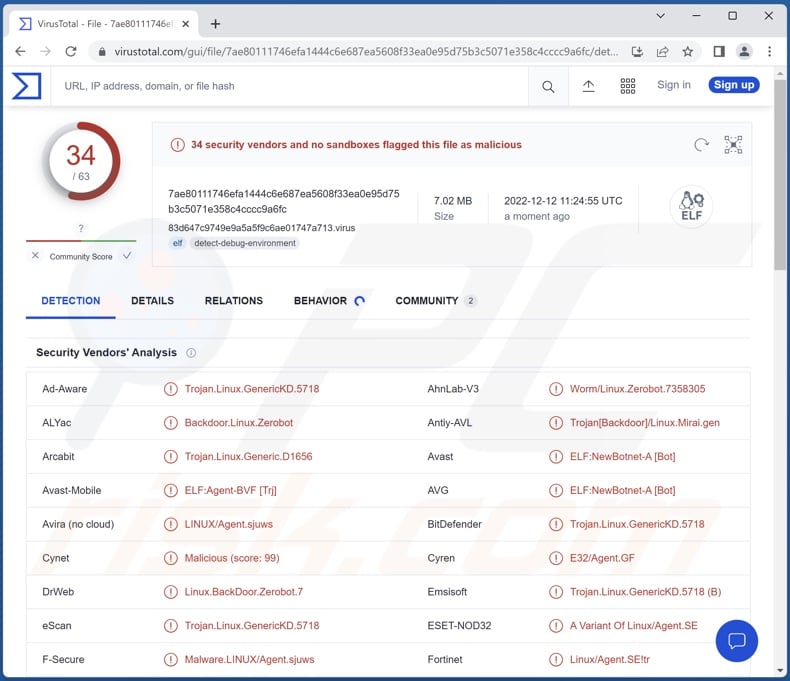
Zerobot malware overview
Zerobot is designed to add infected machines to a botnet. The network of the "zombie" devices can then be used to carry out various malicious activities.
This malicious program has been noted being used to launch DDoS (Distributed Denial-of-Service) attacks. Essentially, these attacks flood processes with a large number of fake requests – thereby preventing legitimate ones from coming through, rendering the service unavailable, or even crashing the attacked system.
DDoS attacks can be employed to disrupt various websites and other services, potentially disturbing the operations of companies, organizations, institutions, or other entities.
This kind of malware use is common for hacktivism and similar politically/geopolitically motivated activities. The impact can be significant if the attacks are leveraged against entities providing essential services (e.g., medical, educational, financial, etc.).
Zerobot is capable of preventing users from killing its processes. Furthermore, this malicious program scans infected systems for potential avenues to self-proliferate (i.e., infect other devices).
Since new versions of Zerobot have more modules and exploits, this suggests that the program is in active development. Therefore, future iterations might have additional/different abilities.
If you suspect your device is infected with Zerobot (or other malware) – we highly recommend using an anti-virus to perform a full system scan and remove it without delay.
| Name | Zerobot virus |
| Threat Type | Trojan, botnet, spyware. |
| Detection Names (Linux Sample) |
Avast (ELF:NewBotnet-A [Bot]), Combo Cleaner (Trojan.Linux.GenericKD.5718), ESET-NOD32 (A Variant Of Linux/Agent.SE), Kaspersky (HEUR:Backdoor.Linux.Mirai.gen), Microsoft (Trojan:Linux/Vigorf.A), Full List Of Detections (VirusTotal) |
| Symptoms | Slow computer performance, unexpected crashes. |
| Distribution methods | Infected email attachments, malicious online advertisements, social engineering, software 'cracks'. |
| Damage | Victim's computer added to a botnet, privacy issues. |
| Malware Removal (Windows) |
To eliminate possible malware infections, scan your computer with legitimate antivirus software. Our security researchers recommend using Combo Cleaner. Download Combo CleanerTo use full-featured product, you have to purchase a license for Combo Cleaner. 7 days free trial available. Combo Cleaner is owned and operated by RCS LT, the parent company of PCRisk.com. |
Similar malware examples
Truebot, KmsdBot, and LilithBot are just a couple examples of malware that adds infected devices to botnets.
Malware can have a wide variety of capabilities, and these features can be in different combinations. However, regardless of how malicious software operates – its presence on a system endangers device integrity and user safety. Therefore, we strongly advise eliminating all threats immediately upon detection.
How did Zerobot infiltrate my computer?
Malware is proliferated using phishing and social engineering tactics. Malicious programs are usually disguised as or bundled with ordinary software/media.
Infectious files can be in various formats, e.g., archives, executables, PDF and Microsoft Office documents, JavaScript, etc. When a malicious file is executed, run, or otherwise opened – malware download/installation is jumpstarted.
The most commonly used malware distribution methods include: drive-by (stealthy/deceptive) downloads, online scams, spam emails and messages, untrustworthy download sources (e.g., unofficial and free file-hosting websites, P2P sharing networks, etc.), illegal software activation ("cracking") tools, and fake updates.
How to avoid installation of malware?
We recommend being cautious with incoming mail. The attachments/links found in suspicious emails, PMs/DMs, SMSes, and other messages – must not be opened, as they can be malicious and cause system infections. It is crucial to be vigilant when browsing since fraudulent and hazardous online content typically appears legitimate and harmless.
Another recommendation is to download only from official and verified sources. Furthermore, all programs must be activated/updated using functions provided by genuine developers, as illegal activation tools ("cracks") and third-party updaters can contain malware.
We must stress the importance of having a reputable anti-virus installed and kept up-to-date. Security software must be used to perform regular system scans and remove threats/issues. If you believe that your computer is already infected, we recommend running a scan with Combo Cleaner Antivirus for Windows to automatically eliminate infiltrated malware.
Update February 10, 2023 – Zerobot has undergone significant updates. New variants are capable of exploiting more vulnerabilities, as well as unpatched Apache servers. More information on these developments can be found in an article by Sergiu Gatlan on Bleeping Computer.
Instant automatic malware removal:
Manual threat removal might be a lengthy and complicated process that requires advanced IT skills. Combo Cleaner is a professional automatic malware removal tool that is recommended to get rid of malware. Download it by clicking the button below:
DOWNLOAD Combo CleanerBy downloading any software listed on this website you agree to our Privacy Policy and Terms of Use. To use full-featured product, you have to purchase a license for Combo Cleaner. 7 days free trial available. Combo Cleaner is owned and operated by RCS LT, the parent company of PCRisk.com.
Quick menu:
- What is Zerobot?
- STEP 1. Manual removal of Zerobot malware.
- STEP 2. Check if your computer is clean.
How to remove malware manually?
Manual malware removal is a complicated task - usually it is best to allow antivirus or anti-malware programs to do this automatically. To remove this malware we recommend using Combo Cleaner Antivirus for Windows.
If you wish to remove malware manually, the first step is to identify the name of the malware that you are trying to remove. Here is an example of a suspicious program running on a user's computer:

If you checked the list of programs running on your computer, for example, using task manager, and identified a program that looks suspicious, you should continue with these steps:
 Download a program called Autoruns. This program shows auto-start applications, Registry, and file system locations:
Download a program called Autoruns. This program shows auto-start applications, Registry, and file system locations:

 Restart your computer into Safe Mode:
Restart your computer into Safe Mode:
Windows XP and Windows 7 users: Start your computer in Safe Mode. Click Start, click Shut Down, click Restart, click OK. During your computer start process, press the F8 key on your keyboard multiple times until you see the Windows Advanced Option menu, and then select Safe Mode with Networking from the list.

Video showing how to start Windows 7 in "Safe Mode with Networking":
Windows 8 users: Start Windows 8 is Safe Mode with Networking - Go to Windows 8 Start Screen, type Advanced, in the search results select Settings. Click Advanced startup options, in the opened "General PC Settings" window, select Advanced startup.
Click the "Restart now" button. Your computer will now restart into the "Advanced Startup options menu". Click the "Troubleshoot" button, and then click the "Advanced options" button. In the advanced option screen, click "Startup settings".
Click the "Restart" button. Your PC will restart into the Startup Settings screen. Press F5 to boot in Safe Mode with Networking.

Video showing how to start Windows 8 in "Safe Mode with Networking":
Windows 10 users: Click the Windows logo and select the Power icon. In the opened menu click "Restart" while holding "Shift" button on your keyboard. In the "choose an option" window click on the "Troubleshoot", next select "Advanced options".
In the advanced options menu select "Startup Settings" and click on the "Restart" button. In the following window you should click the "F5" button on your keyboard. This will restart your operating system in safe mode with networking.

Video showing how to start Windows 10 in "Safe Mode with Networking":
 Extract the downloaded archive and run the Autoruns.exe file.
Extract the downloaded archive and run the Autoruns.exe file.

 In the Autoruns application, click "Options" at the top and uncheck "Hide Empty Locations" and "Hide Windows Entries" options. After this procedure, click the "Refresh" icon.
In the Autoruns application, click "Options" at the top and uncheck "Hide Empty Locations" and "Hide Windows Entries" options. After this procedure, click the "Refresh" icon.

 Check the list provided by the Autoruns application and locate the malware file that you want to eliminate.
Check the list provided by the Autoruns application and locate the malware file that you want to eliminate.
You should write down its full path and name. Note that some malware hides process names under legitimate Windows process names. At this stage, it is very important to avoid removing system files. After you locate the suspicious program you wish to remove, right click your mouse over its name and choose "Delete".

After removing the malware through the Autoruns application (this ensures that the malware will not run automatically on the next system startup), you should search for the malware name on your computer. Be sure to enable hidden files and folders before proceeding. If you find the filename of the malware, be sure to remove it.

Reboot your computer in normal mode. Following these steps should remove any malware from your computer. Note that manual threat removal requires advanced computer skills. If you do not have these skills, leave malware removal to antivirus and anti-malware programs.
These steps might not work with advanced malware infections. As always it is best to prevent infection than try to remove malware later. To keep your computer safe, install the latest operating system updates and use antivirus software. To be sure your computer is free of malware infections, we recommend scanning it with Combo Cleaner Antivirus for Windows.
Frequently Asked Questions (FAQ)
My computer is infected with Zerobot malware, should I format my storage device to get rid of it?
No, most malicious programs can be removed without formatting.
What are the biggest issues that Zerobot malware can cause?
Threats posed by a malicious program depend on its functionalities and the attackers' goals. Zerobot is designed to add devices to a botnet and use it to launch DDoS attacks. Generally, malware infections can lead to decreased system performance or failure, data loss, privacy issues, financial losses, and identity theft.
What is the purpose of Zerobot malware?
Typically, malware infections are used to generate revenue. However, cyber criminals can also employ this software to amuse themselves, carry out personal vendettas, disrupt processes (e.g., websites, services, companies, etc.), and even launch politically/geopolitically motivated attacks.
How did Zerobot malware infiltrate my computer?
Malware is primarily distributed via drive-by downloads, spam emails and messages, dubious download channels (e.g., freeware and third-party sites, P2P sharing networks, etc.), online scams, malvertising, fake updates, and illegal software activation ("cracking") tools. What is more, some malicious programs can self-spread through local networks and removable storage devices (e.g., external hard drives, USB flash drives, etc.).
Will Combo Cleaner protect me from malware?
Yes, Combo Cleaner is capable of detecting and removing nearly all known malware infections. It must be emphasized that running a complete system scan is paramount – since high-end malicious software tends to hide deep within systems.
Share:

Tomas Meskauskas
Expert security researcher, professional malware analyst
I am passionate about computer security and technology. I have an experience of over 10 years working in various companies related to computer technical issue solving and Internet security. I have been working as an author and editor for pcrisk.com since 2010. Follow me on Twitter and LinkedIn to stay informed about the latest online security threats.
PCrisk security portal is brought by a company RCS LT.
Joined forces of security researchers help educate computer users about the latest online security threats. More information about the company RCS LT.
Our malware removal guides are free. However, if you want to support us you can send us a donation.
DonatePCrisk security portal is brought by a company RCS LT.
Joined forces of security researchers help educate computer users about the latest online security threats. More information about the company RCS LT.
Our malware removal guides are free. However, if you want to support us you can send us a donation.
Donate
▼ Show Discussion