Get free scan and check if your device is infected.
Remove it nowTo use full-featured product, you have to purchase a license for Combo Cleaner. Seven days free trial available. Combo Cleaner is owned and operated by RCS LT, the parent company of PCRisk.com.
What is Truebot?
Truebot, also known as Silence.Downloader, is a malicious program that has botnet and loader/injector capabilities. This malware can add victims' devices to a botnet and cause chain system infections (i.e., download/install additional malicious programs/components).
There is significant variation in Truebot's infection chains and distribution. It is likely that the attackers using this malicious software will continue to make such changes.
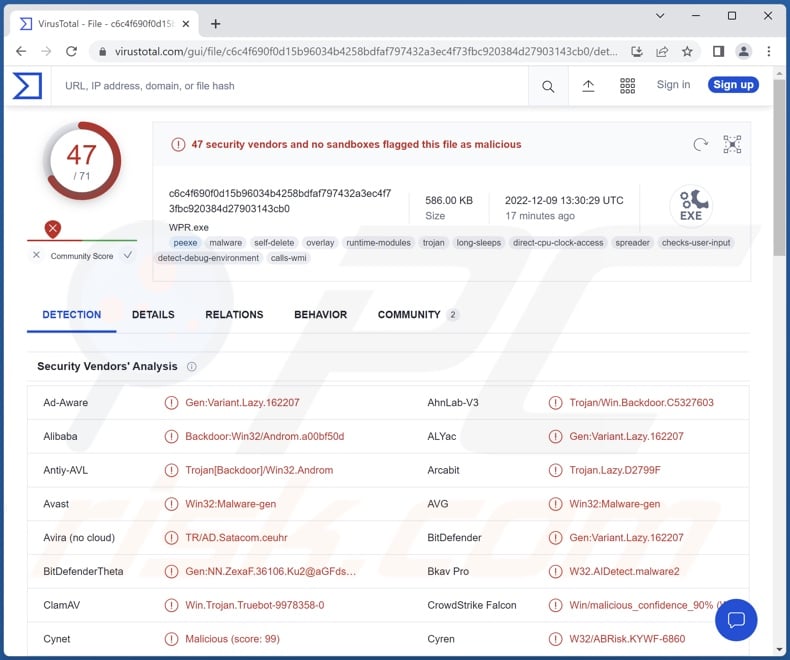
Truebot malware overview
There are different ways in which Truebot infiltrates systems, ranging from email spam campaigns to software vulnerabilities.
As mentioned in the introduction, this malicious program can create botnets by adding victims' devices to them. Cyber security researchers have observed two distinct Truebot botnets. The first one is a worldwide botnet, especially active in Brazil, Mexico, and Pakistan. The second one is more focused on the US; some evidence suggests that this botnet targets the education sphere.
Truebot can inject various malicious programs and components into compromised machines. It has been noted infecting devices with Raspberry Robin, FlawedGrace, Cobalt Strike, and Clop ransomware. In some cases, Raspberry Robin was delivered by Truebot, while in others - it was vice versa.
An information-stealing component has been detected in Truebot infections. In the instances where this program was employed to deliver ransomware, Truebot first used a data-stealing tool to exfiltrate sensitive content and information from compromised networks. This is an instance of a double extortion tactic used with ransomware, wherein victims are threatened with a data leak if they do not comply with the ransom demands.
Malware like Truebot can have a broad range of application, and the cyber criminals using this program are utilizing this versatility. Therefore, it is possible that it will be applied in a different manner in future campaigns.
In summary, infections like Truebot can cause a wide variety of severe problems, such as decreased system performance or failure, data loss, serious privacy issues, financial losses, and identity theft.
If you suspect that your system is infected with Truebot (or other malware), we advise using an anti-virus to eliminate it without delay.
| Name | Truebot virus |
| Threat Type | Trojan, password-stealing virus, banking malware, spyware. |
| Detection Names | Avast (Win32:Malware-gen), Combo Cleaner (Gen:Variant.Lazy.162207), ESET-NOD32 (A Variant Of Win32/Kryptik.HRBL), Kaspersky (HEUR:Backdoor.Win32.Androm.gen), Microsoft (Trojan:Win32/Tnega), Full List Of Detections (VirusTotal) |
| Payload | Raspberry Robin, FlawedGrace, Cobalt Strike, Clop ransomware, etc. |
| Symptoms | Trojans are designed to stealthily infiltrate the victim's computer and remain silent, and thus no particular symptoms are clearly visible on an infected machine. |
| Distribution methods | Infected email attachments, malicious online advertisements, social engineering, software 'cracks'. |
| Damage | Stolen passwords and banking information, identity theft, the victim's computer added to a botnet. |
| Malware Removal (Windows) |
To eliminate possible malware infections, scan your computer with legitimate antivirus software. Our security researchers recommend using Combo Cleaner. Download Combo CleanerTo use full-featured product, you have to purchase a license for Combo Cleaner. 7 days free trial available. Combo Cleaner is owned and operated by RCS LT, the parent company of PCRisk.com. |
Similar malware examples
We have analyzed thousands of malware samples; KmsdBot, Cloud 9 JavaScript BotNet are just a few examples of botnets, and Quant, Brushaloader - are a couple of loaders.
Malicious software can have extremely varied functionalities, which can be in different combinations. However, regardless of how malware operates – its presence on a system endangers device integrity and user safety. It is paramount to remove all threats immediately upon detection.
How did Truebot infiltrate my computer?
Previously Truebot was actively spread through email spam campaigns. Deceptive letters can contain malicious files as attachments or download links. These files can be archives, executables, PDF and Microsoft Office documents, JavaScript, etc. When a virulent file is executed, run, or otherwise opened – the infection chain is initiated.
Significantly smaller campaigns used a vulnerability in Netwrix auditor software to deliver the Truebot malware. Based on older campaigns, it is highly likely that the threat actors behind Truebot will continue to employ different distribution methods.
Generally, malware is proliferated by using phishing and social engineering tactics. Malicious software is typically presented as or bundled with regular programs/media.
The most commonly used distribution techniques include: drive-by (stealthy/deceptive) downloads, online scams, malicious attachments and links in spam emails/messages, malvertising, untrustworthy download sources (e.g., freeware and third-party websites, Peer-to-Peer sharing networks, etc.), fake updaters, and illegal software activation ("cracking") tools.
How to avoid installation of malware?
We strongly recommend being cautious with incoming emails, PMs/DMs, SMSes, and other messages. The attachments or links found in suspicious/irrelevant mail must not be opened since they can be malicious and cause infections.
We advise downloading only from official and verified channels. It is essential to activate and update software using functions/tools provided by genuine developers, as illegal activation tools ("cracks") and third-party updaters can contain malware.
Another recommendation is to be careful when browsing – as fake and malicious online content typically appears legitimate and innocuous.
We must stress the importance of having a reputable anti-virus installed and kept-up-to-date. Security programs must be used to perform regular system scans and to remove detected threats/ issues. If you believe that your computer is already infected, we recommend running a scan with Combo Cleaner Antivirus for Windows to automatically eliminate infiltrated malware.
Instant automatic malware removal:
Manual threat removal might be a lengthy and complicated process that requires advanced IT skills. Combo Cleaner is a professional automatic malware removal tool that is recommended to get rid of malware. Download it by clicking the button below:
DOWNLOAD Combo CleanerBy downloading any software listed on this website you agree to our Privacy Policy and Terms of Use. To use full-featured product, you have to purchase a license for Combo Cleaner. 7 days free trial available. Combo Cleaner is owned and operated by RCS LT, the parent company of PCRisk.com.
Quick menu:
- What is Truebot?
- STEP 1. Manual removal of Truebot malware.
- STEP 2. Check if your computer is clean.
How to remove malware manually?
Manual malware removal is a complicated task - usually it is best to allow antivirus or anti-malware programs to do this automatically. To remove this malware we recommend using Combo Cleaner Antivirus for Windows.
If you wish to remove malware manually, the first step is to identify the name of the malware that you are trying to remove. Here is an example of a suspicious program running on a user's computer:

If you checked the list of programs running on your computer, for example, using task manager, and identified a program that looks suspicious, you should continue with these steps:
 Download a program called Autoruns. This program shows auto-start applications, Registry, and file system locations:
Download a program called Autoruns. This program shows auto-start applications, Registry, and file system locations:

 Restart your computer into Safe Mode:
Restart your computer into Safe Mode:
Windows XP and Windows 7 users: Start your computer in Safe Mode. Click Start, click Shut Down, click Restart, click OK. During your computer start process, press the F8 key on your keyboard multiple times until you see the Windows Advanced Option menu, and then select Safe Mode with Networking from the list.

Video showing how to start Windows 7 in "Safe Mode with Networking":
Windows 8 users: Start Windows 8 is Safe Mode with Networking - Go to Windows 8 Start Screen, type Advanced, in the search results select Settings. Click Advanced startup options, in the opened "General PC Settings" window, select Advanced startup.
Click the "Restart now" button. Your computer will now restart into the "Advanced Startup options menu". Click the "Troubleshoot" button, and then click the "Advanced options" button. In the advanced option screen, click "Startup settings".
Click the "Restart" button. Your PC will restart into the Startup Settings screen. Press F5 to boot in Safe Mode with Networking.

Video showing how to start Windows 8 in "Safe Mode with Networking":
Windows 10 users: Click the Windows logo and select the Power icon. In the opened menu click "Restart" while holding "Shift" button on your keyboard. In the "choose an option" window click on the "Troubleshoot", next select "Advanced options".
In the advanced options menu select "Startup Settings" and click on the "Restart" button. In the following window you should click the "F5" button on your keyboard. This will restart your operating system in safe mode with networking.

Video showing how to start Windows 10 in "Safe Mode with Networking":
 Extract the downloaded archive and run the Autoruns.exe file.
Extract the downloaded archive and run the Autoruns.exe file.

 In the Autoruns application, click "Options" at the top and uncheck "Hide Empty Locations" and "Hide Windows Entries" options. After this procedure, click the "Refresh" icon.
In the Autoruns application, click "Options" at the top and uncheck "Hide Empty Locations" and "Hide Windows Entries" options. After this procedure, click the "Refresh" icon.

 Check the list provided by the Autoruns application and locate the malware file that you want to eliminate.
Check the list provided by the Autoruns application and locate the malware file that you want to eliminate.
You should write down its full path and name. Note that some malware hides process names under legitimate Windows process names. At this stage, it is very important to avoid removing system files. After you locate the suspicious program you wish to remove, right click your mouse over its name and choose "Delete".

After removing the malware through the Autoruns application (this ensures that the malware will not run automatically on the next system startup), you should search for the malware name on your computer. Be sure to enable hidden files and folders before proceeding. If you find the filename of the malware, be sure to remove it.

Reboot your computer in normal mode. Following these steps should remove any malware from your computer. Note that manual threat removal requires advanced computer skills. If you do not have these skills, leave malware removal to antivirus and anti-malware programs.
These steps might not work with advanced malware infections. As always it is best to prevent infection than try to remove malware later. To keep your computer safe, install the latest operating system updates and use antivirus software. To be sure your computer is free of malware infections, we recommend scanning it with Combo Cleaner Antivirus for Windows.
Frequently Asked Questions (FAQ)
My computer is infected with Truebot malware, should I format my storage device to get rid of it?
No, most malicious programs can be removed without resorting to formatting.
What are the biggest issues that Truebot malware can cause?
The threats posed by an infection depend on the program's abilities and the cyber criminals' modus operandi. Truebot can add victims' devices to botnets and cause chain infections. This type of malware can cause a wide variety of serious problems, which could include decreased system performance or failure, data loss, severe privacy issues, financial losses, and identity theft.
What is the purpose of Truebot malware?
Cyber criminals usually launch malware attacks in order to generate revenue. However, this software can also be used for the criminals' amusement or to carry out personal vendettas, disrupt processes (e.g., websites, services, companies, etc.), or launch politically/geopolitically motivated attacks.
How did Truebot malware infiltrate my computer?
Truebot has been observed being proliferated via spam emails and Netwrix auditor software vulnerabilities. However, it is likely distributed using other techniques as well.
Malware is primarily spread through drive-by downloads, spam mail, online scams, malvertising, dubious download channels (e.g., freeware and third-party sites, P2P sharing networks, etc.), Illegal program activation ("cracking") tools, and fake updates. Furthermore, some malicious programs can self-proliferate via local networks and removable storage devices (e.g., external hard drives, USB flash drives, etc.).
Will Combo Cleaner protect me from malware?
Yes, Combo Cleaner is capable of detecting and eliminating nearly all known malware infections. It must be stressed that performing a complete system scan is crucial – since sophisticated malicious software usually hides deep within systems.
Share:

Tomas Meskauskas
Expert security researcher, professional malware analyst
I am passionate about computer security and technology. I have an experience of over 10 years working in various companies related to computer technical issue solving and Internet security. I have been working as an author and editor for pcrisk.com since 2010. Follow me on Twitter and LinkedIn to stay informed about the latest online security threats.
PCrisk security portal is brought by a company RCS LT.
Joined forces of security researchers help educate computer users about the latest online security threats. More information about the company RCS LT.
Our malware removal guides are free. However, if you want to support us you can send us a donation.
DonatePCrisk security portal is brought by a company RCS LT.
Joined forces of security researchers help educate computer users about the latest online security threats. More information about the company RCS LT.
Our malware removal guides are free. However, if you want to support us you can send us a donation.
Donate
▼ Show Discussion