Get free scan and check if your device is infected.
Remove it nowTo use full-featured product, you have to purchase a license for Combo Cleaner. Seven days free trial available. Combo Cleaner is owned and operated by RCS LT, the parent company of PCRisk.com.
What is LilithBot?
LilithBot is a highly versatile piece of malicious software. There are several variants of this malware, and it primarily operates as a botnet, cryptominer, clipper, and stealer.
Research by Zscaler suggests that the developers of LilithBot are the same ones behind the Eternity malware family. Both LilithBot and Eternity are being offered as MaaS (Malware-as-a-Service). Therefore, the proliferation and usage of these programs can vary drastically.
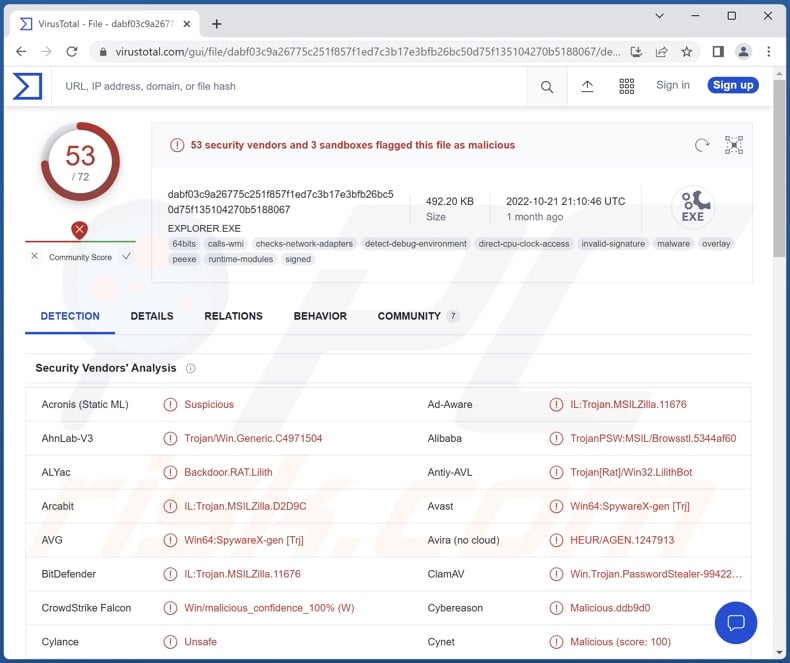
LilithBot malware overview
LilithBot has anti-analysis functionalities, including anti-debugging features and the ability to detect whether it has been launched on a virtual machine.
As mentioned in the introduction, this malware is highly multifunctional. It can add infected devices to a botnet and use them to launch DDoS attacks, send spam emails, or perform other malicious activities.
LilithBot also has cryptominer capabilities, i.e., it can abuse system resources to generate cryptocurrency. Basically, this process entails using computers to mine cryptocurrency. However, the mining can strain the system so much that the response time increases significantly, the device keeps "freezing", and even crashes. In some cases, the device's hardware can get damaged due to overheating combined with poor internal cooling systems and/or high outside temperatures.
Additionally, LilithBot operates as a clipper, i.e., replaces the data copied into the clipboard (copy-paste buffer). Typically, clippers detect when victims copy cryptowallet addresses and replace them with ones belonging to the cyber criminals - hence, the attackers' wallet addresses get pasted instead. Thus this technique reroutes outgoing cryptocurrency transactions, as they are transferred to the criminals' wallets rather than those of the intended recipients.
LilithBot is also classified as a stealer. From browsers, this malware can extract browsing histories, Internet cookies, and other sensitive information. This stealer targets a variety of data; it is noteworthy that LilithBot specifically exfiltrates images from the Pictures folder in the computer's C drive.
To summarize, LilithBot infections may cause decreased system performance or failure, data loss, hardware damage, severe privacy issues, financial losses, and identity theft.
If you suspect that your device is infected with LilithBot (or other malware), we strongly recommend using an anti-virus to remove all threats without delay.
| Name | LilithBot virus |
| Threat Type | Trojan, botnet, cryptominer, cryptocurrency miner, clipper, stealer, password-stealing virus, banking malware, spyware. |
| Detection Names | Avast (Win64:SpywareX-gen [Trj]), Combo Cleaner (IL:Trojan.MSILZilla.11676), ESET-NOD32 (A Variant Of MSIL/Spy.Agent.AES), Kaspersky (HEUR:Trojan-Banker.MSIL.ClipBanker.gen), Microsoft (PWS:MSIL/Browsstl.GG!MTB), Full List Of Detections (VirusTotal) |
| Symptoms | Trojans are designed to stealthily infiltrate the victim's computer and remain silent, and thus no particular symptoms are clearly visible on an infected machine. |
| Distribution methods | Infected email attachments, malicious online advertisements, social engineering, software 'cracks'. |
| Damage | Stolen passwords and banking information, identity theft, the victim's computer added to a botnet. |
| Malware Removal (Windows) |
To eliminate possible malware infections, scan your computer with legitimate antivirus software. Our security researchers recommend using Combo Cleaner. Download Combo CleanerTo use full-featured product, you have to purchase a license for Combo Cleaner. 7 days free trial available. Combo Cleaner is owned and operated by RCS LT, the parent company of PCRisk.com. |
Similar malware examples
We have analyzed thousands of malicious programs: KmsdBot, Bobik, and Aurora are a few examples of those capable of creating botnets; Kratos Silent Miner, Sapphire, Muse - cryptocurrency miners; RAXNET, Laplas, Keona - clippers; and Patriot, Typhon, AcridRain - are stealers.
Malware can have a very specific application or a broad range of functionalities. However, regardless of how this software operates - its presence on a system endangers device integrity and user safety. Therefore, it is paramount to eliminate all threats immediately upon detection.
How did LilithBot infiltrate my computer?
LilithBot has been observed being promoted on Telegram and sold on Tor network websites. Due to this, how this malware is spread depends on the cyber criminals using it at the time.
Generally, malicious software is proliferated employing phishing and social engineering techniques. It can be disguised as or bundled with ordinary content. Malicious files can be executables, archives, Microsoft Office and PDF documents, JavaScript, and so forth. When such a file is executed, run, or otherwise opened - the infection process is initiated.
The most widely used distribution methods include: drive-by downloads, online scams, malicious attachments and links in spam emails/messages, untrustworthy download channels (e.g., freeware and free file-hosting websites, Peer-to-Peer sharing networks, etc.), illegal program activation tools ("cracks"), and fake updates.
How to avoid installation of malware?
We highly recommend downloading only from official and verified sources. It is essential to activate and update software using functions/tools provided by legitimate developers, as illegal activation tools ("cracks") and fake updaters can contain malware.
Additionally, be careful with incoming emails and other messages. The attachments and links found in dubious mail must not be opened, as they can be malicious and cause infections. Another recommendation is to be cautious when browsing since illegitimate and dangerous online content typically appears ordinary and harmless.
We must emphasize the importance of having a dependable anti-virus installed and kept up-to-date. Security programs must be used to run regular system scans and to remove detected threats and issues. If you believe that your computer is already infected, we recommend running a scan with Combo Cleaner Antivirus for Windows to automatically eliminate infiltrated malware.
Instant automatic malware removal:
Manual threat removal might be a lengthy and complicated process that requires advanced IT skills. Combo Cleaner is a professional automatic malware removal tool that is recommended to get rid of malware. Download it by clicking the button below:
DOWNLOAD Combo CleanerBy downloading any software listed on this website you agree to our Privacy Policy and Terms of Use. To use full-featured product, you have to purchase a license for Combo Cleaner. 7 days free trial available. Combo Cleaner is owned and operated by RCS LT, the parent company of PCRisk.com.
Quick menu:
- What is LilithBot?
- STEP 1. Manual removal of LilithBot malware.
- STEP 2. Check if your computer is clean.
How to remove malware manually?
Manual malware removal is a complicated task - usually it is best to allow antivirus or anti-malware programs to do this automatically. To remove this malware we recommend using Combo Cleaner Antivirus for Windows.
If you wish to remove malware manually, the first step is to identify the name of the malware that you are trying to remove. Here is an example of a suspicious program running on a user's computer:

If you checked the list of programs running on your computer, for example, using task manager, and identified a program that looks suspicious, you should continue with these steps:
 Download a program called Autoruns. This program shows auto-start applications, Registry, and file system locations:
Download a program called Autoruns. This program shows auto-start applications, Registry, and file system locations:

 Restart your computer into Safe Mode:
Restart your computer into Safe Mode:
Windows XP and Windows 7 users: Start your computer in Safe Mode. Click Start, click Shut Down, click Restart, click OK. During your computer start process, press the F8 key on your keyboard multiple times until you see the Windows Advanced Option menu, and then select Safe Mode with Networking from the list.

Video showing how to start Windows 7 in "Safe Mode with Networking":
Windows 8 users: Start Windows 8 is Safe Mode with Networking - Go to Windows 8 Start Screen, type Advanced, in the search results select Settings. Click Advanced startup options, in the opened "General PC Settings" window, select Advanced startup.
Click the "Restart now" button. Your computer will now restart into the "Advanced Startup options menu". Click the "Troubleshoot" button, and then click the "Advanced options" button. In the advanced option screen, click "Startup settings".
Click the "Restart" button. Your PC will restart into the Startup Settings screen. Press F5 to boot in Safe Mode with Networking.

Video showing how to start Windows 8 in "Safe Mode with Networking":
Windows 10 users: Click the Windows logo and select the Power icon. In the opened menu click "Restart" while holding "Shift" button on your keyboard. In the "choose an option" window click on the "Troubleshoot", next select "Advanced options".
In the advanced options menu select "Startup Settings" and click on the "Restart" button. In the following window you should click the "F5" button on your keyboard. This will restart your operating system in safe mode with networking.

Video showing how to start Windows 10 in "Safe Mode with Networking":
 Extract the downloaded archive and run the Autoruns.exe file.
Extract the downloaded archive and run the Autoruns.exe file.

 In the Autoruns application, click "Options" at the top and uncheck "Hide Empty Locations" and "Hide Windows Entries" options. After this procedure, click the "Refresh" icon.
In the Autoruns application, click "Options" at the top and uncheck "Hide Empty Locations" and "Hide Windows Entries" options. After this procedure, click the "Refresh" icon.

 Check the list provided by the Autoruns application and locate the malware file that you want to eliminate.
Check the list provided by the Autoruns application and locate the malware file that you want to eliminate.
You should write down its full path and name. Note that some malware hides process names under legitimate Windows process names. At this stage, it is very important to avoid removing system files. After you locate the suspicious program you wish to remove, right click your mouse over its name and choose "Delete".

After removing the malware through the Autoruns application (this ensures that the malware will not run automatically on the next system startup), you should search for the malware name on your computer. Be sure to enable hidden files and folders before proceeding. If you find the filename of the malware, be sure to remove it.

Reboot your computer in normal mode. Following these steps should remove any malware from your computer. Note that manual threat removal requires advanced computer skills. If you do not have these skills, leave malware removal to antivirus and anti-malware programs.
These steps might not work with advanced malware infections. As always it is best to prevent infection than try to remove malware later. To keep your computer safe, install the latest operating system updates and use antivirus software. To be sure your computer is free of malware infections, we recommend scanning it with Combo Cleaner Antivirus for Windows.
Frequently Asked Questions (FAQ)
My computer is infected with LilithBot malware, should I format my storage device to get rid of it?
No, most malicious programs can be removed without formatting.
What are the biggest issues that LilithBot malware can cause?
The threats posed by an infection depend on the malware's functionalities and the cyber criminals' aims. LilithBot is a multifunctional malware that can operate as a botnet, cryptocurrency miner, clipper, and stealer. Hence, its infections pose a myriad of threats, including (but not limited to) decreased system perforce or failure, data loss, hardware damage, serious privacy issues, financial losses, and identity theft.
What is the purpose of LilithBot malware?
In most cases, malware is used to generate revenue for the attackers. However, it can be employed for the cyber criminals' amusement or to disrupt processes (e.g., websites, services, organizations, institutions, etc.). These attacks can also be motivated by personal grudges or political/geopolitical reasons.
How did LilithBot malware infiltrate my computer?
Malware is most commonly spread through drive-by downloads, spam emails/messages, dubious download channels (e.g., unofficial and freeware websites, Peer-to-Peer sharing networks, etc.), online scams, malvertising, illegal software activation ("cracking") tools, and fake updates. What is more, some malicious programs can self-proliferate via local networks and removable storage devices (e.g., external hard drives, USB flash drives, etc.).
Will Combo Cleaner protect me from malware?
Yes, Combo Cleaner is capable of detecting and eliminating nearly all known malware infections. It must be mentioned that sophisticated malicious software typically hides deep within systems - therefore, running a complete system scan is crucial.
Share:

Tomas Meskauskas
Expert security researcher, professional malware analyst
I am passionate about computer security and technology. I have an experience of over 10 years working in various companies related to computer technical issue solving and Internet security. I have been working as an author and editor for pcrisk.com since 2010. Follow me on Twitter and LinkedIn to stay informed about the latest online security threats.
PCrisk security portal is brought by a company RCS LT.
Joined forces of security researchers help educate computer users about the latest online security threats. More information about the company RCS LT.
Our malware removal guides are free. However, if you want to support us you can send us a donation.
DonatePCrisk security portal is brought by a company RCS LT.
Joined forces of security researchers help educate computer users about the latest online security threats. More information about the company RCS LT.
Our malware removal guides are free. However, if you want to support us you can send us a donation.
Donate
▼ Show Discussion