Get free scan and check if your device is infected.
Remove it nowTo use full-featured product, you have to purchase a license for Combo Cleaner. Seven days free trial available. Combo Cleaner is owned and operated by RCS LT, the parent company of PCRisk.com.
What is KmsdBot?
KmsdBot is a piece of malicious software written in the Go programming language. It is a cross-platform malware capable of infecting both Windows and Linux operating systems. KmsdBot operates by creating a botnet out of infected machines, which the malware can then use to launch DDoS (Distributed Denial-of-Service) attacks or to mine cryptocurrency.
The findings of Akamai Security Research suggest that KmsdBot targets various industries, including technology, gaming, and luxury car manufacturing. Their research also revealed that this malware is being actively developed.
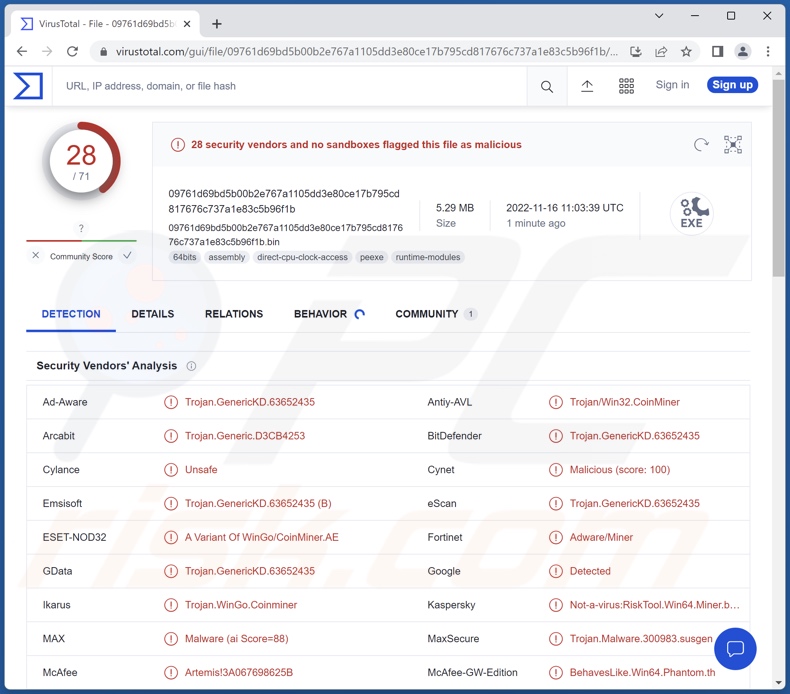
KmsdBot malware overview
KmsdBot seeks to create botnets out of infected devices. The infected group can then be used to perform various malicious activities. In the case of KmsdBot, it uses its botnets to launch DDoS attacks. This activity is designed to disrupt processes - e.g., those associated with websites, services, companies, organizations, etc.
In DDoS attacks, a target is overloaded with fake requests from a botnet - thereby creating an overflow that can deny genuine requests from coming through or even overloading systems to the point of failure.
KmsdBot can also operate as a cryptominer - a type of malware that abuses system resources to mine cryptocurrency. Essentially, the digital currency is generated by solving mathematical problems with the use of computers. Cryptominers may be able to use 100% of a system's resources to carry out these processes.
Hence, this malware can render a device inoperable by disrupting the usual workflow, causing the system to "freeze", or even crash - as the malicious software overloads it. This heavy usage can generate a lot of heat that, combined with certain factors (e.g., inferior cooling system, high room temperature, etc.), may cause the hardware to overheat and potentially get damaged.
Additionally, KmsdBot targets system user/admin passwords and the log-in credentials of other accounts.
To summarize, the presence of malware like KmsdBot on devices can result in decreased system performance or failure, data loss, hardware damage, severe privacy issues, financial losses, and identity theft.
If you suspect that your device is infected with KmsdBot (or other malware), we strongly recommend using an anti-virus to remove it without delay.
| Name | KmsdBot virus |
| Threat Type | Trojan, Botnet, Cryptocurrency Miner, Cryptominer, Password-stealing Virus, Spyware. |
| Detection Names | Combo Cleaner (Trojan.GenericKD.63652435), ESET-NOD32 (A Variant Of WinGo/CoinMiner.AE), Kaspersky (Not-a-virus:RiskTool.Win64.Miner.bmn), McAfee (Artemis!3A067698625B), Microsoft (Trojan:Win32/Casdet!rfn), Full List Of Detections (VirusTotal) |
| Symptoms | Slow computer performance, unexpected crashes. |
| Distribution methods | Infected email attachments, malicious online advertisements, social engineering, software 'cracks'. |
| Damage | Stolen passwords and banking information, identity theft, the victim's computer added to a botnet. |
| Malware Removal (Windows) |
To eliminate possible malware infections, scan your computer with legitimate antivirus software. Our security researchers recommend using Combo Cleaner. Download Combo CleanerTo use full-featured product, you have to purchase a license for Combo Cleaner. 7 days free trial available. Combo Cleaner is owned and operated by RCS LT, the parent company of PCRisk.com. |
Similar malware examples
Cloud 9 JavaScript BotNet is an example of malicious software capable of both launching DDoS attacks and mining cryptocurrency. Bobik, Aurora, Eternity, NetDooka - are botnets capable of launching Distributed Denial-of-Service attacks, and Kratos Silent Miner, Sapphire, Muse Miner, BitCoinMiner - are some examples of cryptominers.
It must be emphasized that regardless of how malware operates - its presence on a system threatens device integrity and user safety. Therefore, we highly recommend eliminating all threats immediately upon detection.
How did KmsdBot infiltrate my computer?
Malware is proliferated using phishing and social engineering tactics. Malicious programs are usually disguised as or bundled with ordinary software/media.
Infectious files can be in various formats, e.g., archives (ZIP, RAR, etc.), executables (.exe, .run, etc.), Microsoft Office and PDF documents, JavaScript, and so on. When a malicious file is executed, run, or otherwise opened - the infection process is triggered.
Malware is widely distributed via drive-by (deceptive and stealthy) downloads, malicious attachments and links in spam emails/messages, untrustworthy download sources (e.g., unofficial and freeware sites, Peer-to-Peer sharing networks, etc.), online scams, illegal software activation tools ("cracks"), fake updaters, malvertising, and so on.
How to avoid installation of malware?
We advise being careful with incoming mail. The attachments/links present in suspicious emails and messages must not be opened, since they can be malicious and cause system infections. We also recommend caution when browsing since fraudulent and dangerous content usually appears legitimate.
It is just as important to download only from official and verified channels. Another recommendation is to activate and update software using functions/tools provided by legitimate developers, as illegal activation tools ("cracks") and third-party updaters can contain malware.
It is essential to have a dependable anti-virus installed and kept updated. Security programs must be used to run regular system scans and to remove detected threats. If you believe that your computer is already infected, we recommend running a scan with Combo Cleaner Antivirus for Windows to automatically eliminate infiltrated malware.
Instant automatic malware removal:
Manual threat removal might be a lengthy and complicated process that requires advanced IT skills. Combo Cleaner is a professional automatic malware removal tool that is recommended to get rid of malware. Download it by clicking the button below:
DOWNLOAD Combo CleanerBy downloading any software listed on this website you agree to our Privacy Policy and Terms of Use. To use full-featured product, you have to purchase a license for Combo Cleaner. 7 days free trial available. Combo Cleaner is owned and operated by RCS LT, the parent company of PCRisk.com.
Quick menu:
- What is KmsdBot?
- STEP 1. Manual removal of KmsdBot malware.
- STEP 2. Check if your computer is clean.
How to remove malware manually?
Manual malware removal is a complicated task - usually it is best to allow antivirus or anti-malware programs to do this automatically. To remove this malware we recommend using Combo Cleaner Antivirus for Windows.
If you wish to remove malware manually, the first step is to identify the name of the malware that you are trying to remove. Here is an example of a suspicious program running on a user's computer:

If you checked the list of programs running on your computer, for example, using task manager, and identified a program that looks suspicious, you should continue with these steps:
 Download a program called Autoruns. This program shows auto-start applications, Registry, and file system locations:
Download a program called Autoruns. This program shows auto-start applications, Registry, and file system locations:

 Restart your computer into Safe Mode:
Restart your computer into Safe Mode:
Windows XP and Windows 7 users: Start your computer in Safe Mode. Click Start, click Shut Down, click Restart, click OK. During your computer start process, press the F8 key on your keyboard multiple times until you see the Windows Advanced Option menu, and then select Safe Mode with Networking from the list.

Video showing how to start Windows 7 in "Safe Mode with Networking":
Windows 8 users: Start Windows 8 is Safe Mode with Networking - Go to Windows 8 Start Screen, type Advanced, in the search results select Settings. Click Advanced startup options, in the opened "General PC Settings" window, select Advanced startup.
Click the "Restart now" button. Your computer will now restart into the "Advanced Startup options menu". Click the "Troubleshoot" button, and then click the "Advanced options" button. In the advanced option screen, click "Startup settings".
Click the "Restart" button. Your PC will restart into the Startup Settings screen. Press F5 to boot in Safe Mode with Networking.

Video showing how to start Windows 8 in "Safe Mode with Networking":
Windows 10 users: Click the Windows logo and select the Power icon. In the opened menu click "Restart" while holding "Shift" button on your keyboard. In the "choose an option" window click on the "Troubleshoot", next select "Advanced options".
In the advanced options menu select "Startup Settings" and click on the "Restart" button. In the following window you should click the "F5" button on your keyboard. This will restart your operating system in safe mode with networking.

Video showing how to start Windows 10 in "Safe Mode with Networking":
 Extract the downloaded archive and run the Autoruns.exe file.
Extract the downloaded archive and run the Autoruns.exe file.

 In the Autoruns application, click "Options" at the top and uncheck "Hide Empty Locations" and "Hide Windows Entries" options. After this procedure, click the "Refresh" icon.
In the Autoruns application, click "Options" at the top and uncheck "Hide Empty Locations" and "Hide Windows Entries" options. After this procedure, click the "Refresh" icon.

 Check the list provided by the Autoruns application and locate the malware file that you want to eliminate.
Check the list provided by the Autoruns application and locate the malware file that you want to eliminate.
You should write down its full path and name. Note that some malware hides process names under legitimate Windows process names. At this stage, it is very important to avoid removing system files. After you locate the suspicious program you wish to remove, right click your mouse over its name and choose "Delete".

After removing the malware through the Autoruns application (this ensures that the malware will not run automatically on the next system startup), you should search for the malware name on your computer. Be sure to enable hidden files and folders before proceeding. If you find the filename of the malware, be sure to remove it.

Reboot your computer in normal mode. Following these steps should remove any malware from your computer. Note that manual threat removal requires advanced computer skills. If you do not have these skills, leave malware removal to antivirus and anti-malware programs.
These steps might not work with advanced malware infections. As always it is best to prevent infection than try to remove malware later. To keep your computer safe, install the latest operating system updates and use antivirus software. To be sure your computer is free of malware infections, we recommend scanning it with Combo Cleaner Antivirus for Windows.
Frequently Asked Questions (FAQ)
My computer is infected with KmsdBot malware, should I format my storage device to get rid of it?
No, KmsdBot's removal does not require formatting.
What are the biggest issues that KmsdBot malware can cause?
The threats posed by a malicious program depend on its functionalities and the cyber criminals' aims. KmsdBot operates as a botnet and can launch DDoS attacks, obtain passwords, and mine cryptocurrency. Typically, malware of this kind can cause diminished system performance or failure, data loss, hardware damage, serious privacy issues, financial losses, and identity theft.
What is the purpose of KmsdBot malware?
In most cases, malware is used to generate revenue. However, cyber criminals can also use this software for their own amusement, personal vendettas, process disruption (e.g., websites, processes, services, etc.), or launching politically/geopolitically motivated attacks.
How did KmsdBot malware infiltrate my computer?
Malware is primarily distributed through online scams, drive-by downloads, spam emails and messages, dubious download channels (e.g., freeware and third-party sites, P2P sharing networks, etc.), illegal program activation tools ("cracks"), fake updaters, and malvertising. Furthermore, some malicious programs are capable of self-spreading via local networks and removable storage devices (e.g., external hard drives, USB flash drives, etc.).
Will Combo Cleaner protect me from malware?
Yes, Combo Cleaner is designed to detect and eliminate threats. It can remove practically all known malware infections. It must be stressed that performing a full system scan is paramount since high-end malicious software usually hides deep within systems.
Share:

Tomas Meskauskas
Expert security researcher, professional malware analyst
I am passionate about computer security and technology. I have an experience of over 10 years working in various companies related to computer technical issue solving and Internet security. I have been working as an author and editor for pcrisk.com since 2010. Follow me on Twitter and LinkedIn to stay informed about the latest online security threats.
PCrisk security portal is brought by a company RCS LT.
Joined forces of security researchers help educate computer users about the latest online security threats. More information about the company RCS LT.
Our malware removal guides are free. However, if you want to support us you can send us a donation.
DonatePCrisk security portal is brought by a company RCS LT.
Joined forces of security researchers help educate computer users about the latest online security threats. More information about the company RCS LT.
Our malware removal guides are free. However, if you want to support us you can send us a donation.
Donate
▼ Show Discussion