Removing Find My Song adware and the advertisements it displays
AdwareAlso Known As: Ads by Find My Song
Get free scan and check if your device is infected.
Remove it nowTo use full-featured product, you have to purchase a license for Combo Cleaner. Seven days free trial available. Combo Cleaner is owned and operated by RCS LT, the parent company of PCRisk.com.
What is Find My Song?
Find My Song is a rogue browser extension that we discovered while inspecting dubious software-promoting sites. This extension is presented as a tool that allows users to easily search for songs and lyrics. However, our analysis of Find My Song revealed that it operates as adware instead.
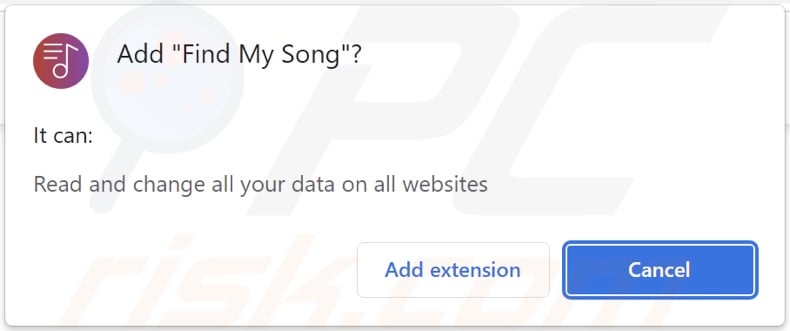
Find My Song adware overview
Adware stands for advertising-supported software. Applications and extensions within this classification are designed to display advertisements on visited websites and/or other interfaces.
The delivered ads endorse online scams, untrustworthy/harmful software, and malware. Some intrusive adverts can be triggered (by being clicked) to download/install content without user permission.
It is noteworthy that any legitimate products encountered via these advertisements are most likely promoted by scammers abusing their affiliate programs in order to obtain commissions fraudulently.
Adware might not run intrusive ad campaigns if certain conditions are unsuitable, e.g., incompatible browser/system or user geolocation, specific websites not visited, etc. Even if Find My Song does not display adverts – its presence endangers device/user safety.
Furthermore, this browser extension spies on users' browsing activity. Advertising-supported software typically collects the following information: visited URLs, viewed pages, searched queries, account log-in credentials, personally identifiable details, credit card numbers, and so on. The gathered data can be monetized through sale to third-parties or otherwise abused for profit.
In summary, the presence of software like Find My Song on devices may result in system infections, severe privacy issues, financial losses, and identity theft.
| Name | Ads by Find My Song |
| Threat Type | Adware, Unwanted ads, Pop-up Virus |
| Browser Extension(s) | Find My Song |
| Supposed Functionality | Search tool for songs and lyrics |
| Symptoms | Seeing advertisements not originating from the sites you are browsing. Intrusive pop-up ads. Decreased Internet browsing speed. |
| Distribution Methods | Deceptive pop-up ads, free software installers (bundling), fake Flash Player installers. |
| Damage | Decreased computer performance, browser tracking - privacy issues, possible additional malware infections. |
| Malware Removal (Windows) |
To eliminate possible malware infections, scan your computer with legitimate antivirus software. Our security researchers recommend using Combo Cleaner. Download Combo CleanerTo use full-featured product, you have to purchase a license for Combo Cleaner. 7 days free trial available. Combo Cleaner is owned and operated by RCS LT, the parent company of PCRisk.com. |
Adware examples
We have analyzed thousands of adware samples; Files Download Enhance, Video Finder, Simple AdBlock, Sites usage, and Image Downloader are just some of our latest finds.
This software usually appears legitimate and offers "handy" features. However, these functionalities are rarely operational. Regardless of whether a promised function works – adware threatens device integrity and user safety.
How did Find My Song install on my computer?
We obtained Find My Song from its "official" download webpage. Additionally, we found a deceptive site promoting this browser extension.
These types of pages are rarely accessed intentionally. Most enter them through redirects caused by websites using rogue advertising networks, mistyped URLs, intrusive ads, spam browser notifications, or installed adware (with webpage force-opening capabilities).
"Bundling" – packing ordinary program installers with unwanted/malicious supplements – is also used to proliferate adware. Downloading from dubious sources (e.g., P2P sharing networks, freeware and third-party websites, etc.) and rushing through installation – increase the risk of inadvertently permitting bundled content to infiltrate the device.
Intrusive adverts are used to distribute advertising-supported software as well. When clicked on, some of the ads can execute scripts to perform stealthy downloads/installations.
How to avoid installation of adware?
We strongly recommend researching software and downloading only from official/verified channels. Installation must be approached with caution, e.g., by reading terms, studying available options, using the "Advanced/Custom" settings, and opting-out of all additions.
We also advise being careful when browsing since fraudulent and malicious content typically appears legitimate and innocuous. For example, intrusive advertisements tend to look harmless yet redirect to highly questionable websites (e.g., gambling, adult-dating, pornography, etc.).
If you keep experiencing ads and/or redirects of this kind, check the system and immediately remove all suspect applications and browser extensions/plug-ins. If your computer is already infected with Find My Song, we recommend running a scan with Combo Cleaner Antivirus for Windows to automatically eliminate this adware.
Screenshot of Find My Song adware's "official" promotional website:
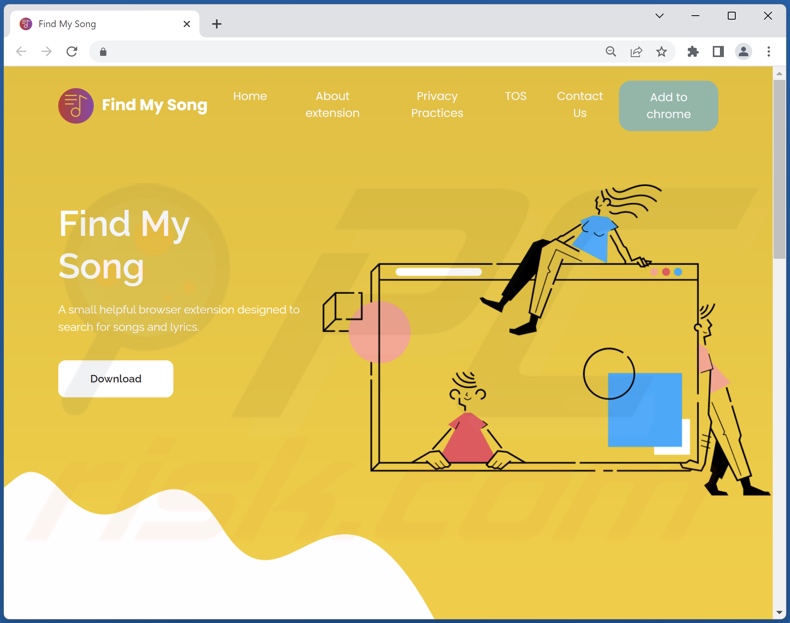
Screenshot of a deceptive website used to promote Find My Song adware:
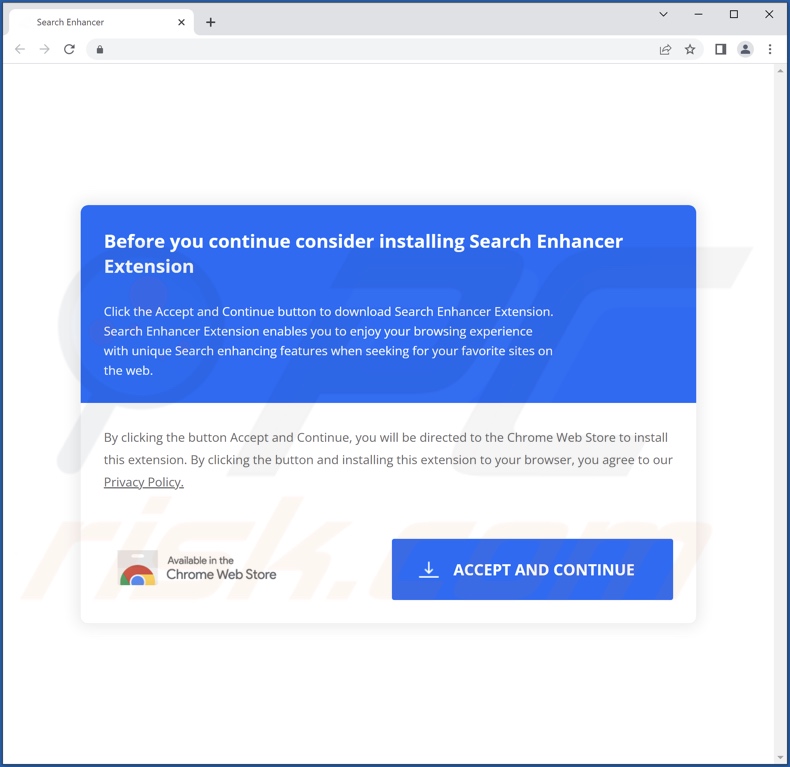
Instant automatic malware removal:
Manual threat removal might be a lengthy and complicated process that requires advanced IT skills. Combo Cleaner is a professional automatic malware removal tool that is recommended to get rid of malware. Download it by clicking the button below:
DOWNLOAD Combo CleanerBy downloading any software listed on this website you agree to our Privacy Policy and Terms of Use. To use full-featured product, you have to purchase a license for Combo Cleaner. 7 days free trial available. Combo Cleaner is owned and operated by RCS LT, the parent company of PCRisk.com.
Quick menu:
- What is Find My Song?
- STEP 1. Uninstall Find My Song application using Control Panel.
- STEP 2. Remove Find My Song ads from Google Chrome.
- STEP 3. Remove 'Ads by Find My Song' from Mozilla Firefox.
- STEP 4. Remove Find My Song extension from Safari.
- STEP 5. Remove rogue plug-ins from Microsoft Edge.
Find My Song adware removal:
Windows 11 users:

Right-click on the Start icon, select Apps and Features. In the opened window search for the application you want to uninstall, after locating it, click on the three vertical dots and select Uninstall.
Windows 10 users:

Right-click in the lower left corner of the screen, in the Quick Access Menu select Control Panel. In the opened window choose Programs and Features.
Windows 7 users:

Click Start (Windows Logo at the bottom left corner of your desktop), choose Control Panel. Locate Programs and click Uninstall a program.
macOS (OSX) users:

Click Finder, in the opened screen select Applications. Drag the app from the Applications folder to the Trash (located in your Dock), then right click the Trash icon and select Empty Trash.
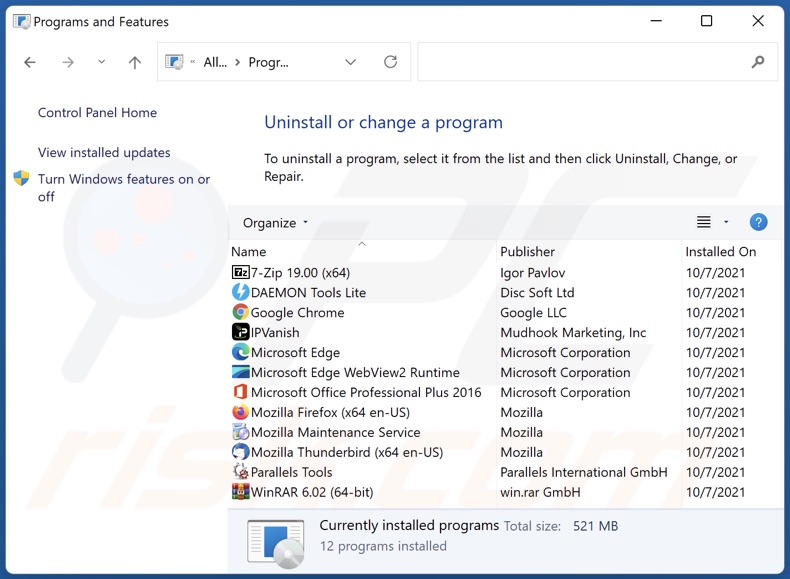
In the uninstall programs window, look for "Find My Song", select this entry and click "Uninstall" or "Remove".
After uninstalling the potentially unwanted application (which causes Find My Song ads), scan your computer for any remaining unwanted components or possible malware infections. To scan your computer, use recommended malware removal software.
DOWNLOAD remover for malware infections
Combo Cleaner checks if your computer is infected with malware. To use full-featured product, you have to purchase a license for Combo Cleaner. 7 days free trial available. Combo Cleaner is owned and operated by RCS LT, the parent company of PCRisk.com.
Remove Find My Song adware from Internet browsers:
Video showing how to remove potentially unwanted browser add-ons:
 Remove malicious extensions from Google Chrome:
Remove malicious extensions from Google Chrome:
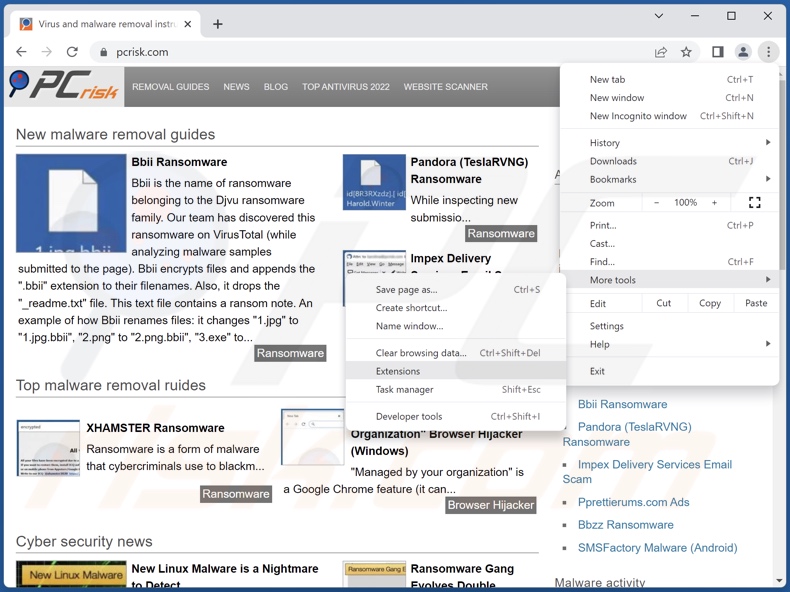
Click the Chrome menu icon ![]() (at the top right corner of Google Chrome), select "More Tools" and click "Extensions". Locate "Find My Song" and all other recently-installed suspicious extensions, select these entries and click "Remove".
(at the top right corner of Google Chrome), select "More Tools" and click "Extensions". Locate "Find My Song" and all other recently-installed suspicious extensions, select these entries and click "Remove".
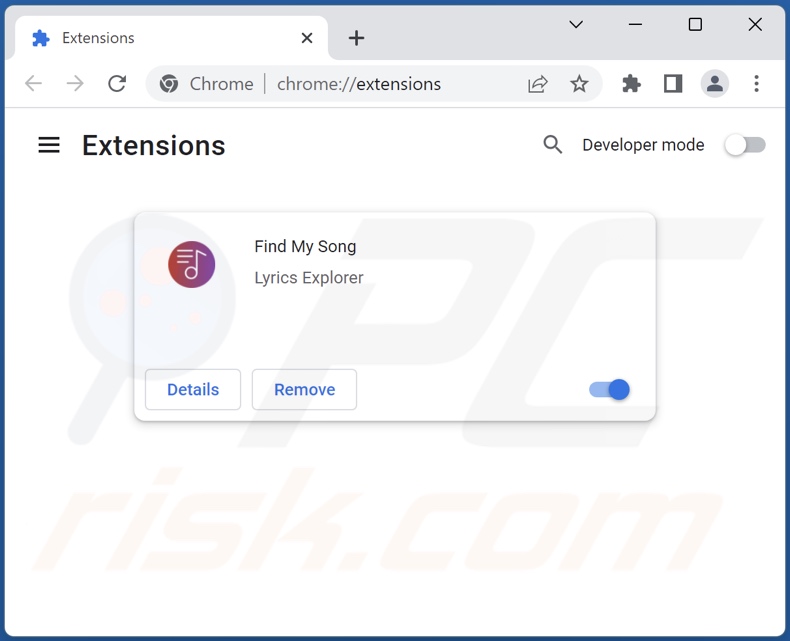
Optional method:
If you continue to have problems with removal of the ads by find my song, reset your Google Chrome browser settings. Click the Chrome menu icon ![]() (at the top right corner of Google Chrome) and select Settings. Scroll down to the bottom of the screen. Click the Advanced… link.
(at the top right corner of Google Chrome) and select Settings. Scroll down to the bottom of the screen. Click the Advanced… link.

After scrolling to the bottom of the screen, click the Reset (Restore settings to their original defaults) button.

In the opened window, confirm that you wish to reset Google Chrome settings to default by clicking the Reset button.

 Remove malicious plugins from Mozilla Firefox:
Remove malicious plugins from Mozilla Firefox:
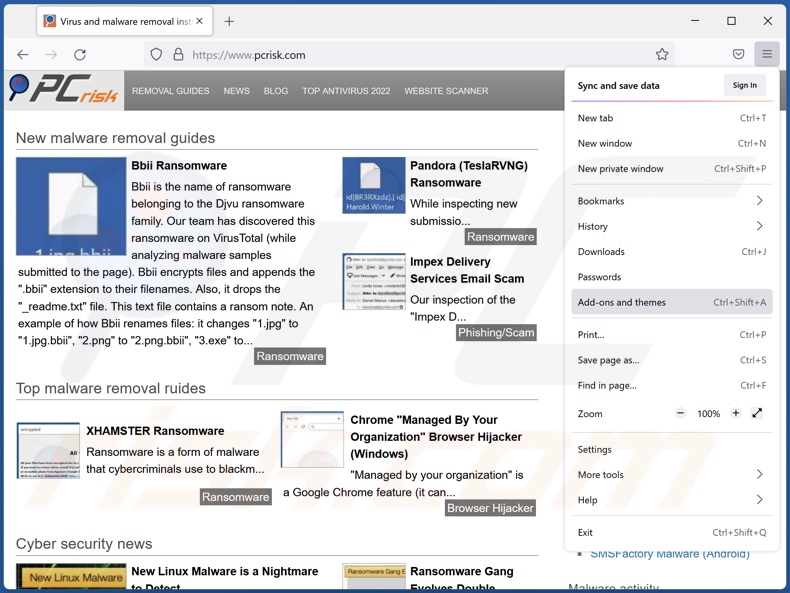
Click the Firefox menu ![]() (at the top right corner of the main window), select "Add-ons and themes". Click "Extensions", in the opened window locate "Find My Song" and all other recently-installed suspicious extensions, click on the three dots and then click "Remove".
(at the top right corner of the main window), select "Add-ons and themes". Click "Extensions", in the opened window locate "Find My Song" and all other recently-installed suspicious extensions, click on the three dots and then click "Remove".
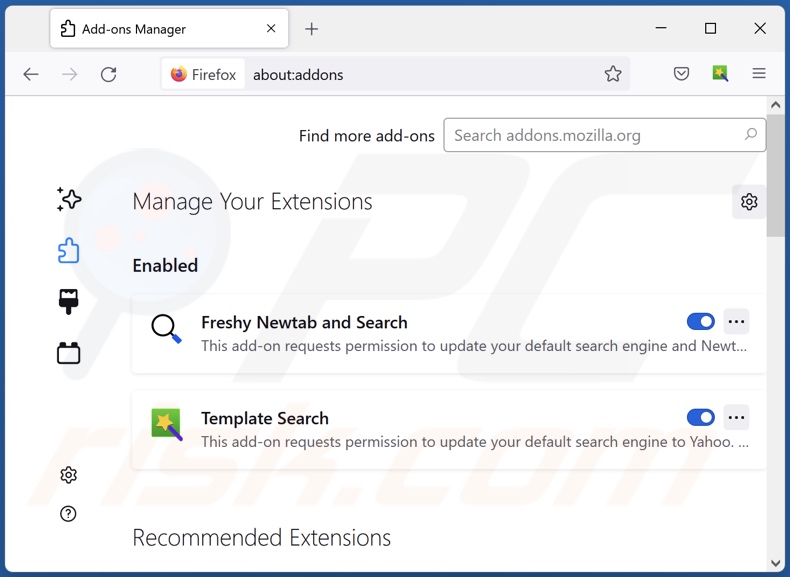
Optional method:
Computer users who have problems with ads by find my song removal can reset their Mozilla Firefox settings.
Open Mozilla Firefox, at the top right corner of the main window, click the Firefox menu, ![]() in the opened menu, click Help.
in the opened menu, click Help.

Select Troubleshooting Information.

In the opened window, click the Refresh Firefox button.

In the opened window, confirm that you wish to reset Mozilla Firefox settings to default by clicking the Refresh Firefox button.

 Remove malicious extensions from Safari:
Remove malicious extensions from Safari:

Make sure your Safari browser is active, click Safari menu, and select Preferences....

In the opened window click Extensions, locate any recently installed suspicious extension, select it and click Uninstall.
Optional method:
Make sure your Safari browser is active and click on Safari menu. From the drop down menu select Clear History and Website Data...

In the opened window select all history and click the Clear History button.

 Remove malicious extensions from Microsoft Edge:
Remove malicious extensions from Microsoft Edge:

Click the Edge menu icon ![]() (at the upper-right corner of Microsoft Edge), select "Extensions". Locate all recently-installed suspicious browser add-ons and click "Remove" below their names.
(at the upper-right corner of Microsoft Edge), select "Extensions". Locate all recently-installed suspicious browser add-ons and click "Remove" below their names.

Optional method:
If you continue to have problems with removal of the ads by find my song, reset your Microsoft Edge browser settings. Click the Edge menu icon ![]() (at the top right corner of Microsoft Edge) and select Settings.
(at the top right corner of Microsoft Edge) and select Settings.

In the opened settings menu select Reset settings.

Select Restore settings to their default values. In the opened window, confirm that you wish to reset Microsoft Edge settings to default by clicking the Reset button.

- If this did not help, follow these alternative instructions explaining how to reset the Microsoft Edge browser.
Summary:
 Commonly, adware or potentially unwanted applications infiltrate Internet browsers through free software downloads. Note that the safest source for downloading free software is via developers' websites only. To avoid installation of adware, be very attentive when downloading and installing free software. When installing previously-downloaded free programs, choose the custom or advanced installation options – this step will reveal any potentially unwanted applications listed for installation together with your chosen free program.
Commonly, adware or potentially unwanted applications infiltrate Internet browsers through free software downloads. Note that the safest source for downloading free software is via developers' websites only. To avoid installation of adware, be very attentive when downloading and installing free software. When installing previously-downloaded free programs, choose the custom or advanced installation options – this step will reveal any potentially unwanted applications listed for installation together with your chosen free program.
Post a comment:
If you have additional information on ads by find my song or it's removal please share your knowledge in the comments section below.
Frequently Asked Questions (FAQ)
What harm can adware cause?
Adware delivers advertisements promoting deceptive/malicious material that can cause serious problems (e.g., system infections, financial losses, etc.). It is also classified as a privacy threat, as this software usually has data-cracking abilities.
What does adware do?
Adware displays ads on various interfaces, and it may be capable of force-opening webpages and collecting private data.
How do adware developers generate revenue?
Adware developers generate revenue mainly through affiliate programs by endorsing various websites, applications, products, services, and other content.
Will Combo Cleaner remove Find My Song adware?
Yes, Combo Cleaner will scan your device and eliminate installed adware-type apps. It is pertinent to mention that manual removal (unaided by security programs) might not be a perfect solution. Since even after the adware has been manually removed – various files can get left behind. Furthermore, these remnants may continue to run and cause issues. Therefore, advertising-supported software must be removed thoroughly.
Share:

Tomas Meskauskas
Expert security researcher, professional malware analyst
I am passionate about computer security and technology. I have an experience of over 10 years working in various companies related to computer technical issue solving and Internet security. I have been working as an author and editor for pcrisk.com since 2010. Follow me on Twitter and LinkedIn to stay informed about the latest online security threats.
PCrisk security portal is brought by a company RCS LT.
Joined forces of security researchers help educate computer users about the latest online security threats. More information about the company RCS LT.
Our malware removal guides are free. However, if you want to support us you can send us a donation.
DonatePCrisk security portal is brought by a company RCS LT.
Joined forces of security researchers help educate computer users about the latest online security threats. More information about the company RCS LT.
Our malware removal guides are free. However, if you want to support us you can send us a donation.
Donate
▼ Show Discussion