Get free scan and check if your device is infected.
Remove it nowTo use full-featured product, you have to purchase a license for Combo Cleaner. Seven days free trial available. Combo Cleaner is owned and operated by RCS LT, the parent company of PCRisk.com.
What kind of malware is DarkTortilla?
DarkTortilla is a crypter that obfuscates, encrypts and manipulates malware to make it difficult for security software to detect it. Cybercriminals have been observed using DarkTortilla to deliver information stealers and remote access trojans (RATs), and targeted payloads such as Cobalt Strike and Metasploit.
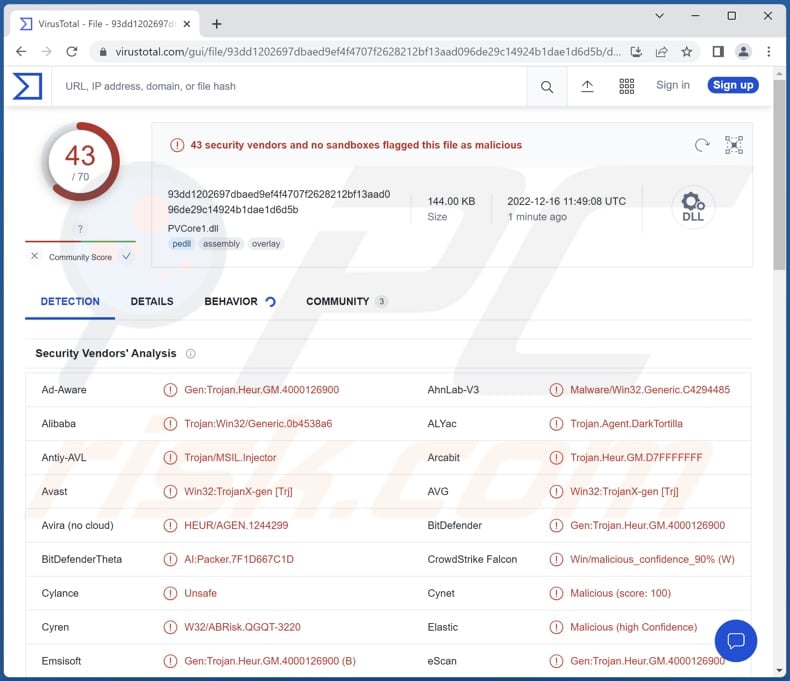
DarkTortilla overview
Cybercriminals often use DarkTortilla to deliver AgentTesla, AsyncRat, NanoCore, RedLine, and other RATs and information stealers. RATs are used to gain remote control of infected computers. Typically, RATs can run various commands, download, upload, and execute files, access the microphone and webcam, take screenshots, and perform other actions.
Cybercriminals use RATs mostly to steal information and infect computers with ransomware or other malware. Ransomware is a type of malware that encrypts files. Victims cannot access/use their files until they are decrypted. As a rule, threat actors behind ransomware attacks are the only ones who have the right decryption tools. They demand payment in return for data decryption.
Information stealers can log keystrokes, steal data from web browsers and other installed applications, extract data from the clipboard, etc. They are used to obtain credit card details, login information (e.g., usernames and passwords), social security numbers, ID card information, and other sensitive data.
| Name | DarkTortilla crypter |
| Threat Type | Crypter |
| Detection Names (DarkTortilla) | Avast (Win32:TrojanX-gen [Trj]), Combo Cleaner (Gen:Trojan.Heur.GM.4000126900), Emsisoft (Gen:Trojan.Heur.GM.4000126900 (B)), Kaspersky (Trojan.Win32.Agent.xaqhqa), Microsoft (Backdoor:Win32/Bladabindi!ml), Full List (VirusTotal) |
| Detection Names (Malicious Document) | Avast (Win32:CrypterX-gen [Trj]), Combo Cleaner (Trojan.GenericKD.39836581), ESET-NOD32 (A Variant Of MSIL/Kryptik.AFLW), Kaspersky (HEUR:Trojan-Spy.MSIL.Noon.gen), Microsoft (Trojan:MSIL/AgentTesla.EVN!MTB), Full List (VirusTotal) |
| Related Domain | advanned-ip-scanrer[.]com |
| Detection Names (advanned-ip-scanrer[.]com) | Avira (Malware), Combo Cleaner (Malware), ESET (Phishing), Google Safebrowsing (Phishing), Sophos (Malware), Full List (VirusTotal) |
| Payloads | AgentTesla, AsyncRat, NanoCore, RedLine, Cobalt Strike, Metasploit, and other malware. |
| Symptoms | DarkTortilla uses various techniques to avoid detection by security software and analysis by security professionals. Thus, victims may not notice any harm until it is too late. |
| Distribution methods | Infected email attachments and deceptive (fake) websites. |
| Damage | Stolen passwords and banking information, identity theft, the victim's computer added to a botnet, data enryption, monetary loss, additional malware injections, and more. |
| Malware Removal (Windows) |
To eliminate possible malware infections, scan your computer with legitimate antivirus software. Our security researchers recommend using Combo Cleaner. Download Combo CleanerTo use full-featured product, you have to purchase a license for Combo Cleaner. 7 days free trial available. Combo Cleaner is owned and operated by RCS LT, the parent company of PCRisk.com. |
More about DarkTortilla
Threat actors can use the payloads delivered via DarkTortilla to steal identities, money, and online accounts, mine cryptocurrency, inject malicious software and perform other malicious activities. DarkTortilla also comes with a collection of tools designed to make it difficult for security professionals to detect, analyze, and eliminate it.
How did DarkTortilla infiltrate my computer?
It is known that DarkTortilla is delivered via malicious spam. Cybercriminals send emails containing malicious files (attachments) to trick recipients into infecting computers with DarkTortilla. They use ISO (.iso), ZIP (.zip), IMG (.img), DMG (.dmg), DOC (.doc), and TAR (.tar) files to deliver DarkTortilla.
Also, threat actors use deceptive websites to trick users into downloading and executing DarkTortilla. One of the websites used to distribute DarkTortilla is a page mimicking the download page for Advanced IP Scanner (a legitimate application). In all cases, users infect computers via opened malicious files (or malicious installers).
How to avoid installation of malware?
Download software from official pages and legitimate stores. Avoid downloads from shady pages, third-party downloaders, P2P networks (e.g., torrent clients), etc. Double-check emails before opening their contents. Note that irrelevant emails sent from unknown or suspicious addresses are likely to contain malicious links or attachments.
Do not trust advertisements and links or questionable web pages. Keep the operating system and installed programs updated. Do not use third-party/unofficial tools to update or activate any software.
If you believe that your computer is already infected, we recommend running a scan with Combo Cleaner Antivirus for Windows to automatically eliminate infiltrated malware.
Email containing malicious attachment (ISO file) used to distribute DarkTortilla:
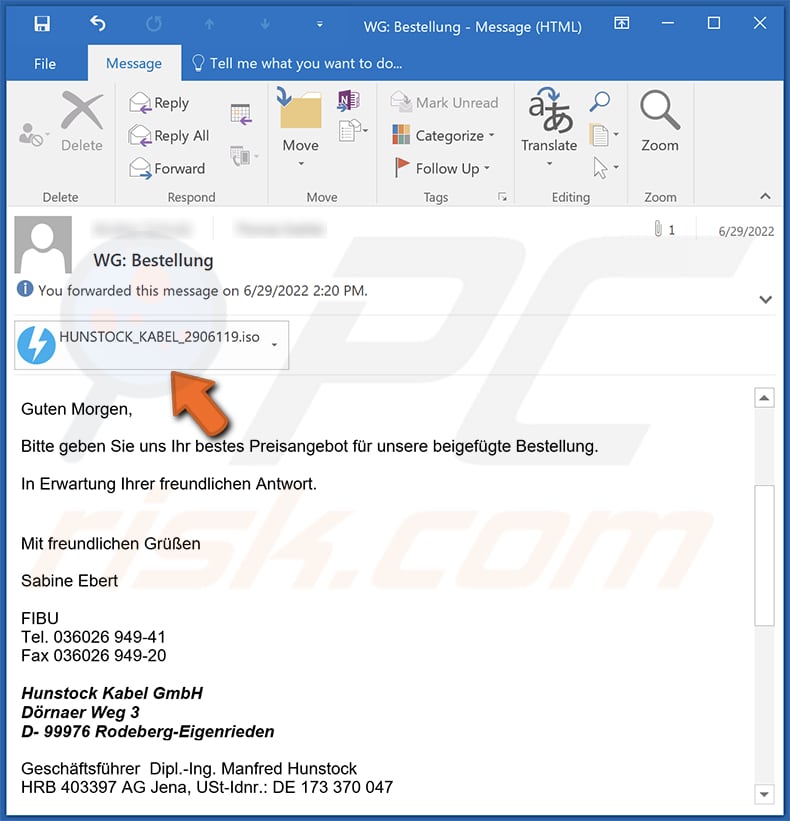
Text in this email:
Subject: WG: Bestellung
Guten Morgen,
Bitte geben Sie uns Ihr bestes Preisangebot für unsere beigefügte Bestellung.
In Erwartung Ihrer freundlichen Antwort.Mit freundlichen Grüßen
Sabine Ebert
FIBU
Tel. 036026 949-41
Fax 036026 949-20
Hunstock Kabel GmbH
Dörnaer Weg 3
D- 99976 Rodeberg-Eigenrieden
Geschäftsführer Dipl.-Ing. Manfred Hunstock
HRB 403397 AG Jena, USt-Idnr.: DE 173 370 047
Malicious document used to distribute DarkTortilla:
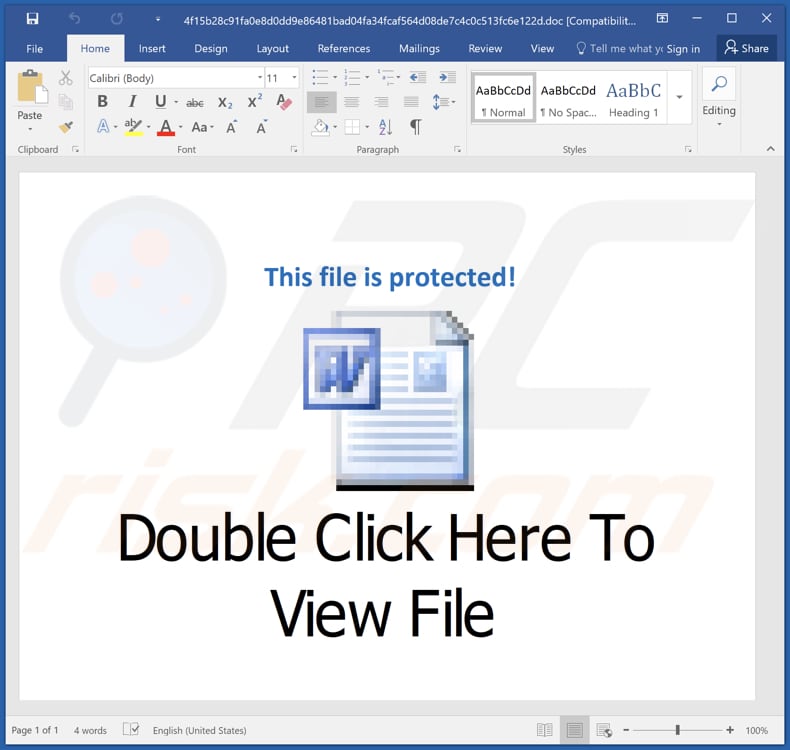
Deceptive website (fake Advanced IP Scanner page) used to deliver DarkTortilla:
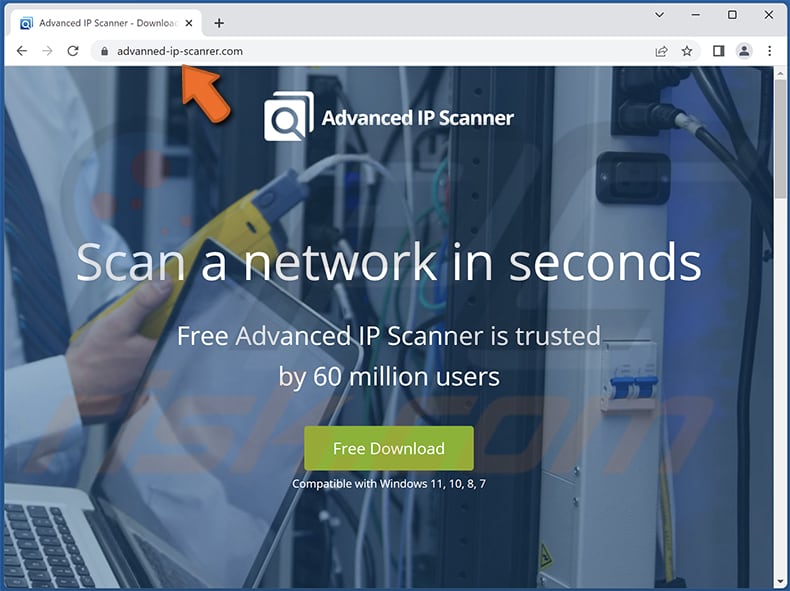
Instant automatic malware removal:
Manual threat removal might be a lengthy and complicated process that requires advanced IT skills. Combo Cleaner is a professional automatic malware removal tool that is recommended to get rid of malware. Download it by clicking the button below:
DOWNLOAD Combo CleanerBy downloading any software listed on this website you agree to our Privacy Policy and Terms of Use. To use full-featured product, you have to purchase a license for Combo Cleaner. 7 days free trial available. Combo Cleaner is owned and operated by RCS LT, the parent company of PCRisk.com.
Quick menu:
- What is DarkTortilla?
- STEP 1. Manual removal of DarkTortilla malware.
- STEP 2. Check if your computer is clean.
How to remove malware manually?
Manual malware removal is a complicated task - usually it is best to allow antivirus or anti-malware programs to do this automatically. To remove this malware we recommend using Combo Cleaner Antivirus for Windows.
If you wish to remove malware manually, the first step is to identify the name of the malware that you are trying to remove. Here is an example of a suspicious program running on a user's computer:

If you checked the list of programs running on your computer, for example, using task manager, and identified a program that looks suspicious, you should continue with these steps:
 Download a program called Autoruns. This program shows auto-start applications, Registry, and file system locations:
Download a program called Autoruns. This program shows auto-start applications, Registry, and file system locations:

 Restart your computer into Safe Mode:
Restart your computer into Safe Mode:
Windows XP and Windows 7 users: Start your computer in Safe Mode. Click Start, click Shut Down, click Restart, click OK. During your computer start process, press the F8 key on your keyboard multiple times until you see the Windows Advanced Option menu, and then select Safe Mode with Networking from the list.

Video showing how to start Windows 7 in "Safe Mode with Networking":
Windows 8 users: Start Windows 8 is Safe Mode with Networking - Go to Windows 8 Start Screen, type Advanced, in the search results select Settings. Click Advanced startup options, in the opened "General PC Settings" window, select Advanced startup.
Click the "Restart now" button. Your computer will now restart into the "Advanced Startup options menu". Click the "Troubleshoot" button, and then click the "Advanced options" button. In the advanced option screen, click "Startup settings".
Click the "Restart" button. Your PC will restart into the Startup Settings screen. Press F5 to boot in Safe Mode with Networking.

Video showing how to start Windows 8 in "Safe Mode with Networking":
Windows 10 users: Click the Windows logo and select the Power icon. In the opened menu click "Restart" while holding "Shift" button on your keyboard. In the "choose an option" window click on the "Troubleshoot", next select "Advanced options".
In the advanced options menu select "Startup Settings" and click on the "Restart" button. In the following window you should click the "F5" button on your keyboard. This will restart your operating system in safe mode with networking.

Video showing how to start Windows 10 in "Safe Mode with Networking":
 Extract the downloaded archive and run the Autoruns.exe file.
Extract the downloaded archive and run the Autoruns.exe file.

 In the Autoruns application, click "Options" at the top and uncheck "Hide Empty Locations" and "Hide Windows Entries" options. After this procedure, click the "Refresh" icon.
In the Autoruns application, click "Options" at the top and uncheck "Hide Empty Locations" and "Hide Windows Entries" options. After this procedure, click the "Refresh" icon.

 Check the list provided by the Autoruns application and locate the malware file that you want to eliminate.
Check the list provided by the Autoruns application and locate the malware file that you want to eliminate.
You should write down its full path and name. Note that some malware hides process names under legitimate Windows process names. At this stage, it is very important to avoid removing system files. After you locate the suspicious program you wish to remove, right click your mouse over its name and choose "Delete".

After removing the malware through the Autoruns application (this ensures that the malware will not run automatically on the next system startup), you should search for the malware name on your computer. Be sure to enable hidden files and folders before proceeding. If you find the filename of the malware, be sure to remove it.

Reboot your computer in normal mode. Following these steps should remove any malware from your computer. Note that manual threat removal requires advanced computer skills. If you do not have these skills, leave malware removal to antivirus and anti-malware programs.
These steps might not work with advanced malware infections. As always it is best to prevent infection than try to remove malware later. To keep your computer safe, install the latest operating system updates and use antivirus software. To be sure your computer is free of malware infections, we recommend scanning it with Combo Cleaner Antivirus for Windows.
Frequently Asked Questions (FAQ)
My computer is infected with DarkTortilla malware, should I format my storage device to get rid of it?
Reputed antivirus software should be capable of eliminating DarkTortilla from the operating system. Thus, it is not necessary to format the storage device.
What are the biggest issues that malware can cause?
Data and monetary loss, additional malware injections, slow computer performance, stolen online accounts, identity theft, and similar problems.
What is the purpose of DarkTortilla malware?
DarkTortilla is used to deliver information stealers and remote access Trojans such as RedLine, NanoCore, AgentTesla, AsyncRat, Cobalt Strike, Metasploit, and other malware.
How did DarkTortilla malware infiltrate my computer?
Threat actors send emails containing malicious attachments and use fake (deceptive) websites to trick users into downloading and executing DarkTortilla. A screenshot of the fake website and email used to deliver DarkTortilla are provided above.
Will Combo Cleaner protect me from malware?
Yes, Combo Cleaner can detect and eliminate almost all known malware. Users must run a full system scan to detect high-end malware. Typically, malware of this type hides deep in the operating system.
Share:

Tomas Meskauskas
Expert security researcher, professional malware analyst
I am passionate about computer security and technology. I have an experience of over 10 years working in various companies related to computer technical issue solving and Internet security. I have been working as an author and editor for pcrisk.com since 2010. Follow me on Twitter and LinkedIn to stay informed about the latest online security threats.
PCrisk security portal is brought by a company RCS LT.
Joined forces of security researchers help educate computer users about the latest online security threats. More information about the company RCS LT.
Our malware removal guides are free. However, if you want to support us you can send us a donation.
DonatePCrisk security portal is brought by a company RCS LT.
Joined forces of security researchers help educate computer users about the latest online security threats. More information about the company RCS LT.
Our malware removal guides are free. However, if you want to support us you can send us a donation.
Donate
▼ Show Discussion