Get free scan and check if your device is infected.
Remove it nowTo use full-featured product, you have to purchase a license for Combo Cleaner. Seven days free trial available. Combo Cleaner is owned and operated by RCS LT, the parent company of PCRisk.com.
What is NanoCore?
NanoCore is high-risk trojan, a remote access tool (RAT). In most cases, this malware is proliferated using spam email campaigns. Criminals send thousands of deceptive emails that contain malicious attachments. Once opened, these files immediately infect computers with viruses such as NanoCore.
The presence of this malware can cause serious issues, since the malware distributor gains remote access to the infected system.
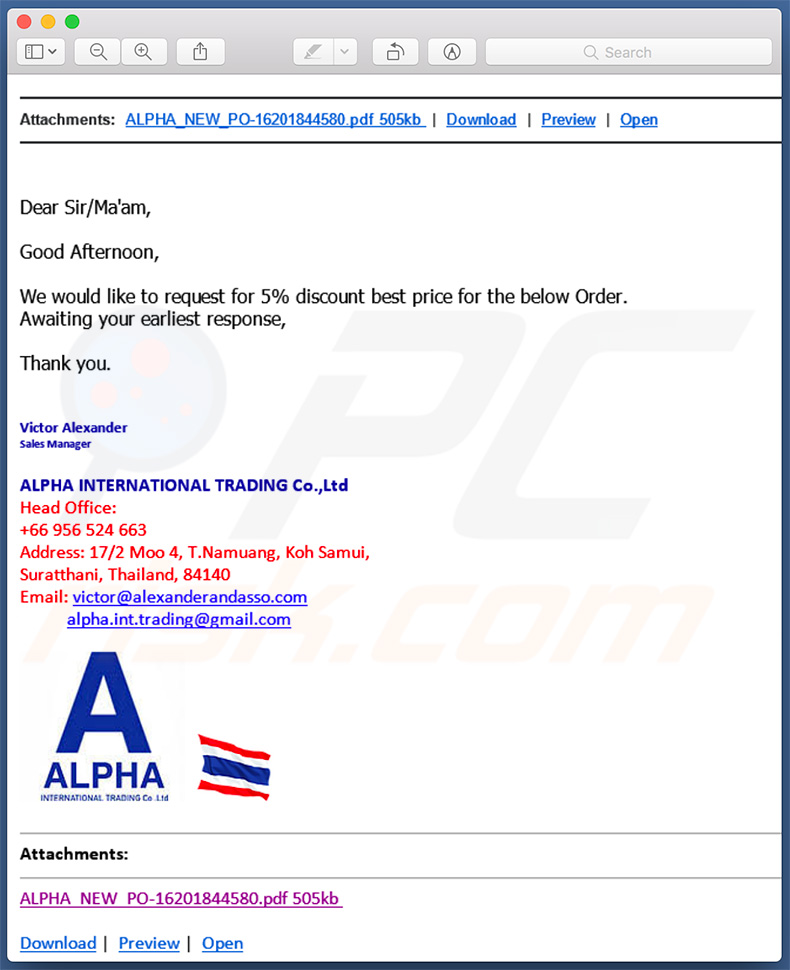
NanoCore in detail
NanoCore's license is sold on the dark web. Therefore, any aspiring cyber criminal can purchase and start distributing this malware. As mentioned above, this malware is mostly distributed using spam email campaigns. Cyber criminals send deceptive emails that deliver many different messages.
Some state that users must pay taxes, whilst others claim that they have received packages, and so on. Ultimately, all encourage users to open attached files, which might be MS Office document, executable images, archives, or similar. Opening them leads to infiltration of viruses such as NanoCore. Note that NanoCore is a remote access tool (RAT).
Therefore, the 'threat actor' (person or third party that distributes this malware) can remotely control the infected system. Furthermore, this malware is modular and, thus, its functionality can be expanded and configured by anyone.
Cyber criminals typically use RATs for injection of other viruses, performing dubious tasks, and stealing information (saved logins/passwords, etc.). For instance, remote access tools can be used to infiltrate ransomware, information-tracking trojans, and other similar malware. The system might also be used for tasks such as botnet attacks, crypto-mining, and so on.
Therefore, having a RAT installed on your computer can lead to various problems such as significant financial/data losses, privacy issues, hardware damage, reduced system performance, etc.
If you have recently opened dubious email attachments and suspect that NanoCore is present, immediately scan the system with a reputable anti-virus/anti-spyware suite and eliminate all detected threats.
| Name | NanoCore remote access tool |
| Threat Type | Trojan, Password stealing virus, Banking malware, Spyware, Remote access trojan |
| Detection Names (RtlUpd64.exe) |
AVG (FileRepMalware), Avira (HEUR/AGEN.1000255), ESET-NOD32 (a variant of Win32/Injector.Autoit.DWI), Kaspersky (UDS:DangerousObject.Multi.Generic), Full List (VirusTotal) |
| Malicious Process Name(s) | Default Document handler |
| Symptoms | Remote Administration Trojans are designed to stealthily infiltrate victim's computer and remain silent thus no particular symptoms are clearly visible on an infected machine. |
| Distribution methods | Infected email attachments, malicious online advertisements, social engineering, software cracks. |
| Damage | Stolen banking information, passwords, identity theft, victim's computer added to a botnet, system manipulation, potential system infections. |
| Malware Removal (Windows) |
To eliminate possible malware infections, scan your computer with legitimate antivirus software. Our security researchers recommend using Combo Cleaner. Download Combo CleanerTo use full-featured product, you have to purchase a license for Combo Cleaner. 7 days free trial available. Combo Cleaner is owned and operated by RCS LT, the parent company of PCRisk.com. |
More about malicious software
Many viruses are proliferated using spam campaigns including, for example, Nymaim, Ursnif, Hancitor, Adwind, and FormBook. These viruses are developed by different cyber criminals and their behavior might differ slightly (some provide developers with remote access, others open "backdoors" or record information, and so on).
Nevertheless, they all pose a significant threat to your privacy, financial security, and computer safety. Eliminate these threats immediately.
How did NanoCore infiltrate my computer?
As mentioned above, NanoCore is mostly distributed using spam email campaigns. Cyber criminals send email messages that contain malicious attachments.
The type of attachment can vary (some are MS Office documents, other are archives, executables, and so on), however, they are designed to trick users into opening the files, since only the user can trigger the infection in this way.
If malicious attachments are not opened by the user, the malware (in this case, NanoCore) cannot infiltrate the system. Therefore, the main reasons for these infections are poor knowledge of these threats and careless behavior.
How to avoid installation of malware?
The key to computer safety is caution. Therefore, pay attention when browsing the internet and downloading/installing software. Carefully analyze each email attachment received. If the file/link seems irrelevant or the sender seem suspicious/unrecognizable, do not open anything.
Have a reputable anti-virus/anti-spyware suite installed and running, since these tools can detect and eliminate malware before any damage is done. If you believe that your computer is already infected, we recommend running a scan with Combo Cleaner Antivirus for Windows to automatically eliminate infiltrated malware.
Screenshot of NanoCore process ("Default Document Handler (32 bit)") in Windows Task Manager (note that the process name might differ depending on the distributed malicious attachment):
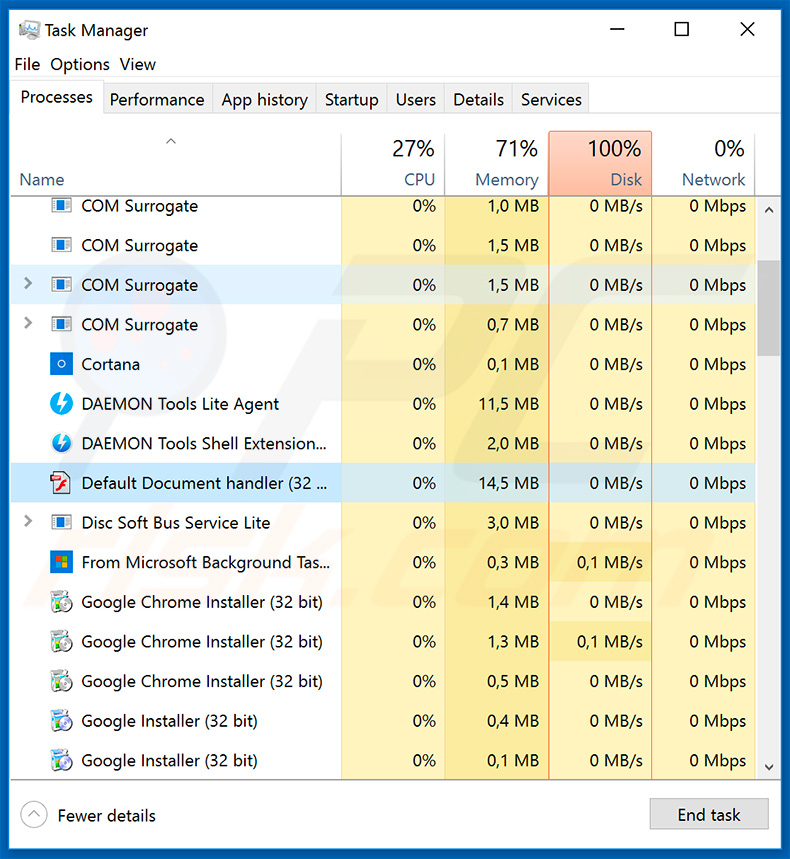
Update August 26th, 2019 - NanoCore's developers have been offering this RAT as a service for as low as $25. Therefore, any wannabe cyber criminal could've bought and start spreading this malware. However, throughout its development, NanoCore's source code has been leaked and now it is available for free.
For this reason, there's a high credibility that the number of NanoCore's infections will significantly increase. We highly recommend to always have your installed Internet security suite updated and running - it will help you protect yourself from such infections.
Screenshot of a malicious Microsoft Excel document ("CoronaVirus.xlsm") used to spread NanoCore RAT:
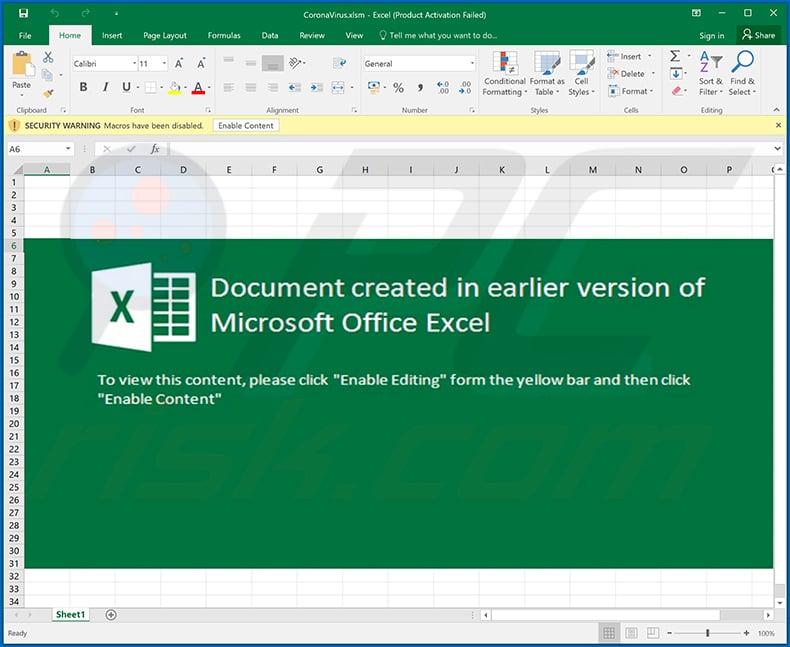
Screenshot of a Japanese DHL-themed spam email used to spread NanoCore RAT (the malicious attachment is a .iso file - "DHL收据8897209547,pdf.iso"):
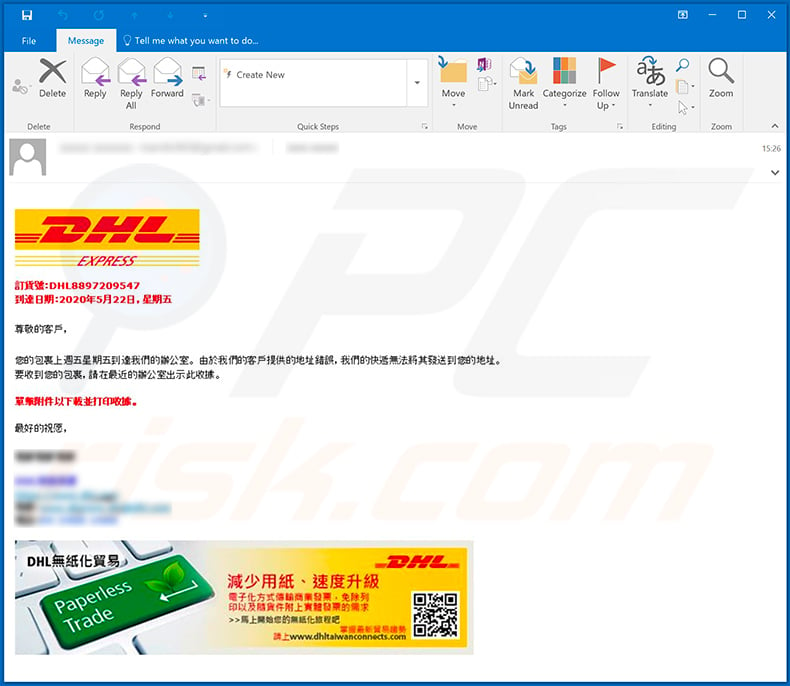
Instant automatic malware removal:
Manual threat removal might be a lengthy and complicated process that requires advanced IT skills. Combo Cleaner is a professional automatic malware removal tool that is recommended to get rid of malware. Download it by clicking the button below:
DOWNLOAD Combo CleanerBy downloading any software listed on this website you agree to our Privacy Policy and Terms of Use. To use full-featured product, you have to purchase a license for Combo Cleaner. 7 days free trial available. Combo Cleaner is owned and operated by RCS LT, the parent company of PCRisk.com.
Quick menu:
- What is NanoCore?
- STEP 1. Manual removal of NanoCore malware.
- STEP 2. Check if your computer is clean.
How to remove malware manually?
Manual malware removal is a complicated task - usually it is best to allow antivirus or anti-malware programs to do this automatically. To remove this malware we recommend using Combo Cleaner Antivirus for Windows.
If you wish to remove malware manually, the first step is to identify the name of the malware that you are trying to remove. Here is an example of a suspicious program running on a user's computer:

If you checked the list of programs running on your computer, for example, using task manager, and identified a program that looks suspicious, you should continue with these steps:
 Download a program called Autoruns. This program shows auto-start applications, Registry, and file system locations:
Download a program called Autoruns. This program shows auto-start applications, Registry, and file system locations:

 Restart your computer into Safe Mode:
Restart your computer into Safe Mode:
Windows XP and Windows 7 users: Start your computer in Safe Mode. Click Start, click Shut Down, click Restart, click OK. During your computer start process, press the F8 key on your keyboard multiple times until you see the Windows Advanced Option menu, and then select Safe Mode with Networking from the list.

Video showing how to start Windows 7 in "Safe Mode with Networking":
Windows 8 users: Start Windows 8 is Safe Mode with Networking - Go to Windows 8 Start Screen, type Advanced, in the search results select Settings. Click Advanced startup options, in the opened "General PC Settings" window, select Advanced startup.
Click the "Restart now" button. Your computer will now restart into the "Advanced Startup options menu". Click the "Troubleshoot" button, and then click the "Advanced options" button. In the advanced option screen, click "Startup settings".
Click the "Restart" button. Your PC will restart into the Startup Settings screen. Press F5 to boot in Safe Mode with Networking.

Video showing how to start Windows 8 in "Safe Mode with Networking":
Windows 10 users: Click the Windows logo and select the Power icon. In the opened menu click "Restart" while holding "Shift" button on your keyboard. In the "choose an option" window click on the "Troubleshoot", next select "Advanced options".
In the advanced options menu select "Startup Settings" and click on the "Restart" button. In the following window you should click the "F5" button on your keyboard. This will restart your operating system in safe mode with networking.

Video showing how to start Windows 10 in "Safe Mode with Networking":
 Extract the downloaded archive and run the Autoruns.exe file.
Extract the downloaded archive and run the Autoruns.exe file.

 In the Autoruns application, click "Options" at the top and uncheck "Hide Empty Locations" and "Hide Windows Entries" options. After this procedure, click the "Refresh" icon.
In the Autoruns application, click "Options" at the top and uncheck "Hide Empty Locations" and "Hide Windows Entries" options. After this procedure, click the "Refresh" icon.

 Check the list provided by the Autoruns application and locate the malware file that you want to eliminate.
Check the list provided by the Autoruns application and locate the malware file that you want to eliminate.
You should write down its full path and name. Note that some malware hides process names under legitimate Windows process names. At this stage, it is very important to avoid removing system files. After you locate the suspicious program you wish to remove, right click your mouse over its name and choose "Delete".

After removing the malware through the Autoruns application (this ensures that the malware will not run automatically on the next system startup), you should search for the malware name on your computer. Be sure to enable hidden files and folders before proceeding. If you find the filename of the malware, be sure to remove it.

Reboot your computer in normal mode. Following these steps should remove any malware from your computer. Note that manual threat removal requires advanced computer skills. If you do not have these skills, leave malware removal to antivirus and anti-malware programs.
These steps might not work with advanced malware infections. As always it is best to prevent infection than try to remove malware later. To keep your computer safe, install the latest operating system updates and use antivirus software. To be sure your computer is free of malware infections, we recommend scanning it with Combo Cleaner Antivirus for Windows.
Frequently Asked Questions (FAQ)
My computer is infected with NanoCore malware, should I format my storage device to get rid of it?
NanoCore can be eliminated without formatting the storage device. It can be removed by following the steps described in the removal guide above.
What are the biggest issues that malware can cause?
Depending on the type of malware, it can be used to encrypt (or steal) files, hijack online accounts, steal identities and (or) money, distribute other malware.
What is the purpose of NanoCore RAT?
In most cases, threat actors use RATs like NanoCore to drop additional payload (infect computers with ransomware, cryptominers, and other malware), steal sensitive information (for example, saved logins/passwords, credit card details), access files, execute commands.
How did a malware infiltrate my computer?
Most cybercriminals distribute malware using malicious spam, fake system warning messages, and other phishing, social engineering techniques. Also, they use drive-by downloads, Peer-to-Peer (P2P) networks, download pages for cracked software. It is known that NanoCore is distributed using malicious emails (malicious attachments) disguised as letters from legitimate entities.
Will Combo Cleaner protect me from malware?
Yes, Combo Cleaner can detect and eliminate almost all known malicious software. Pretty often, malware hides deep in the operating system to avoid detection. In such cases, computers must be scanned fully (using the full scan).
Share:

Tomas Meskauskas
Expert security researcher, professional malware analyst
I am passionate about computer security and technology. I have an experience of over 10 years working in various companies related to computer technical issue solving and Internet security. I have been working as an author and editor for pcrisk.com since 2010. Follow me on Twitter and LinkedIn to stay informed about the latest online security threats.
PCrisk security portal is brought by a company RCS LT.
Joined forces of security researchers help educate computer users about the latest online security threats. More information about the company RCS LT.
Our malware removal guides are free. However, if you want to support us you can send us a donation.
DonatePCrisk security portal is brought by a company RCS LT.
Joined forces of security researchers help educate computer users about the latest online security threats. More information about the company RCS LT.
Our malware removal guides are free. However, if you want to support us you can send us a donation.
Donate
▼ Show Discussion