Get free scan and check if your device is infected.
Remove it nowTo use full-featured product, you have to purchase a license for Combo Cleaner. Seven days free trial available. Combo Cleaner is owned and operated by RCS LT, the parent company of PCRisk.com.
What is Split Files?
While inspecting suspicious websites, our researchers found a deceptive page promoting a malicious download assistant. Following installation on our test machine, we learned that it was bundled with a variety of harmful software, including Split Files (alternatively titled Split Files Setup). This application operates as adware and may have additional dangerous functionalities.
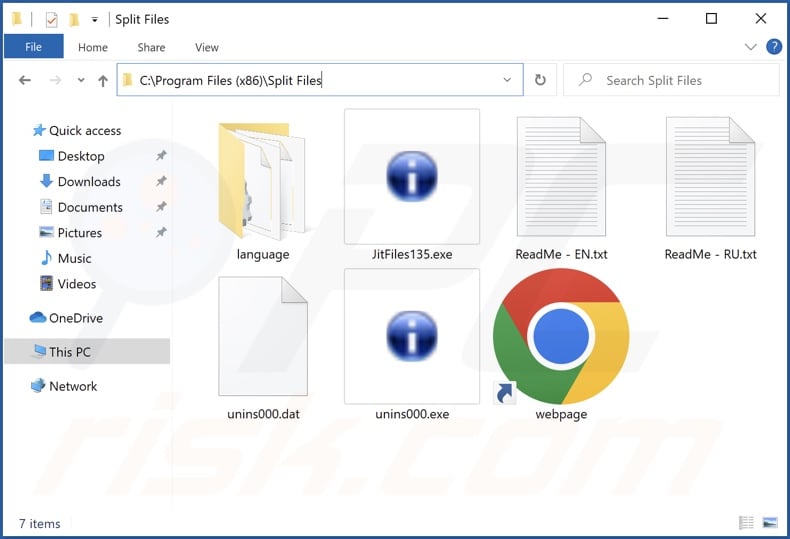
Split Files adware overview
Adware stands for advertising-supported software. It enables the placement of advertisements on various interfaces. This third-party graphical content (e.g., pop-ups, banners, coupons, overlays, etc.) promotes online scams, untrustworthy/harmful software, and even malware. Once clicked on, some intrusive ads can perform downloads/installations without user consent.
It must be mentioned that any genuine content encountered through these adverts is most likely promoted by scammers abusing its affiliate programs in order to obtain illegitimate commissions.
Adware might not run intrusive ad campaigns if certain conditions are unsuitable, e.g., incompatible browser/system specs, particular sites not visited, etc. Even if Split Files does not display advertisements – its presence on a system endangers device and user safety.
Some apps within this classification also have browser-hijacking and/or data-tracking abilities, and this might be true of Split Files. Advertising-supported software usually targets the following data: browsing and search engine histories, account log-in credentials, personally identifiable details, finance-related information, and so on. The collected data can be monetized via sale to third-parties or otherwise abused for profit.
In summary, the presence of software like Split Files on devices may result in system infections, severe privacy issues, financial losses, and even identity theft.
| Name | Ads by Split Files |
| Threat Type | Adware, Unwanted ads, Pop-up Virus |
| Detection Names (app) | Avast (Win32:AdwareX-gen [Adw]), Combo Cleaner (Trojan.GenericKD.64873454), ESET-NOD32 (A Variant Of Win32/Kryptik.HNVL), Kaspersky (HEUR:Trojan.Win32.Injuke.gen), Microsoft (Trojan:Win32/Tepfer.RB!MTB), Full List Of Detections (VirusTotal) |
| Detection Names (installer) | Avast (Win32:Adware-gen [Adw]), Combo Cleaner (Trojan.Generic.32907624), ESET-NOD32 (A Variant Of Win32/GenCBL.DIJ), Kaspersky (Trojan-Banker.Win32.Bandra.cyj), Microsoft (Trojan:Win32/Woreflint.A!cl), Full List Of Detections (VirusTotal) |
| Rogue Process Name | Split Files Setup (process name may vary) |
| Symptoms | Seeing advertisements not originating from the sites you are browsing. Intrusive pop-up ads. Decreased Internet browsing speed. |
| Distribution Methods | Deceptive pop-up ads, free software installers (bundling), fake Flash Player installers. |
| Damage | Decreased computer performance, browser tracking - privacy issues, possible additional malware infections. |
| Malware Removal (Windows) |
To eliminate possible malware infections, scan your computer with legitimate antivirus software. Our security researchers recommend using Combo Cleaner. Download Combo CleanerTo use full-featured product, you have to purchase a license for Combo Cleaner. 7 days free trial available. Combo Cleaner is owned and operated by RCS LT, the parent company of PCRisk.com. |
Adware examples
We have analyzed thousands of adware-type applications and browser extensions; Page Downloader, IPTV Player, Weekly Stock Loader, Loading Timer – are just some examples.
Advertising-supported software typically appears ordinary and useful. It also promises a wide range of functionalities. However, these features seldom work as advertised, and in most cases – they are utterly nonoperational. Keep in mind that whether an app's features work – is not an indicator of its legitimacy or safety.
How did Split Files install on my computer?
We downloaded an installer bundled with Split Files from a deceptive webpage. Advertising-supported software is promoted on a variety of misleading (yet potentially legitimate-looking) websites. Most users enter them through redirects caused by misspelled URLs, pages using rogue advertising networks, spam browser notifications, intrusive ads, or installed adware (with browser force-opening capabilities).
The software can also be bundled with various ordinary programs. Downloading from untrustworthy sources (e.g., freeware and third-party sites, P2P sharing networks, etc.) and rushing installation processes (e.g., using "Easy/Quick" settings, etc.) – increase the risk of allowing bundled content into the system.
Intrusive advertisements are used to spread adware as well. When clicked on, some of these adverts can execute scripts to perform stealthy downloads/installations.
How to avoid installation of adware?
We strongly recommend researching software and downloading it only from official/verified channels. It is essential to approach installation with care, e.g., by reading terms, exploring possible options, using the "Custom/Advanced" settings, and opting-out of supplementary apps, extensions, features, etc.
Another recommendation is to exercise caution while browsing since fraudulent and malicious content typically appears legitimate. For example, intrusive ads may look harmless yet redirect to highly questionable websites (e.g., adult-dating, pornography, gambling, etc.).
In case of encounters with such advertisements and/or redirects, inspect the system and immediately remove all suspicious applications and browser extensions/plug-ins. If your computer is already infected with Split Files, we recommend running a scan with Combo Cleaner Antivirus for Windows to automatically eliminate this adware.
Screenshot of Split Files adware's installation setup:
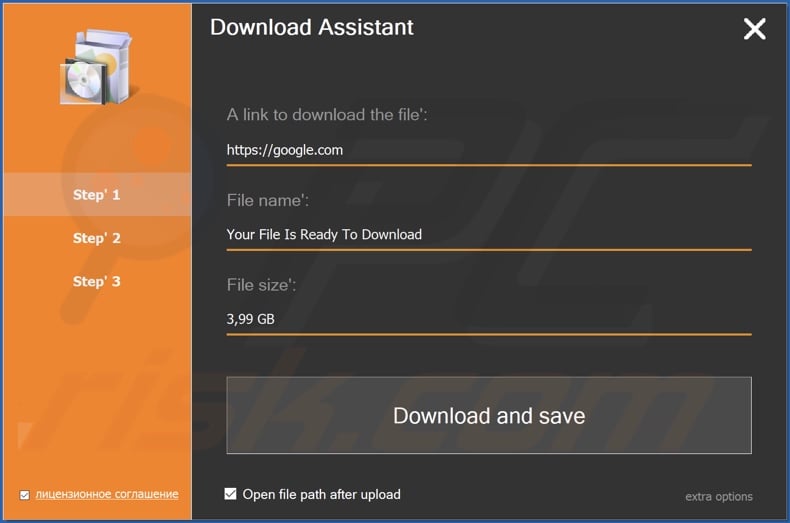
Screenshot of Split Files adware's process on the Windows Task Manager ("Split Files Setup" process name):
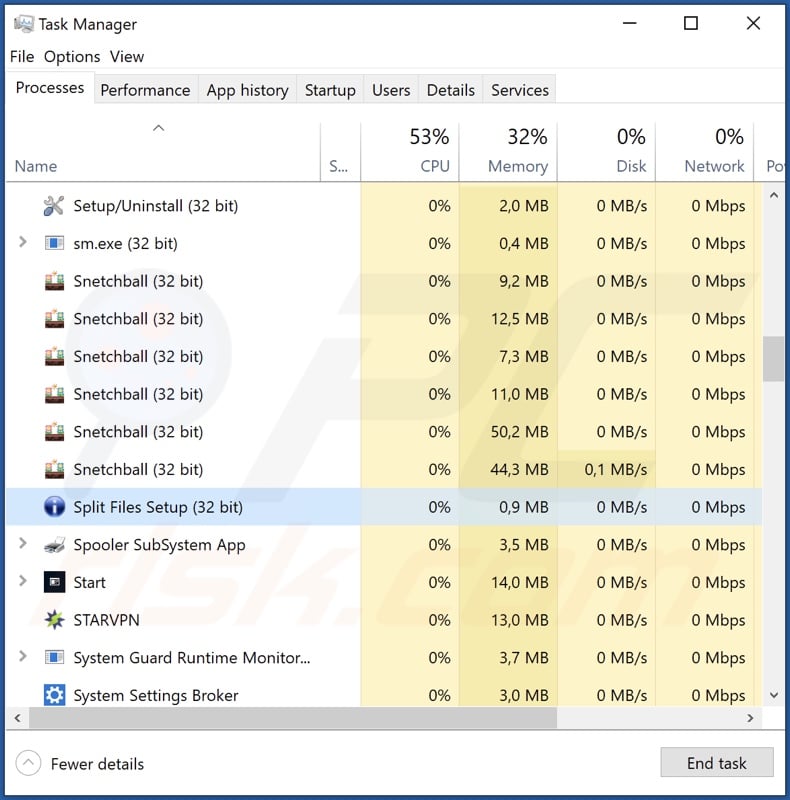
Screenshot of a website used to promote Split Files adware:
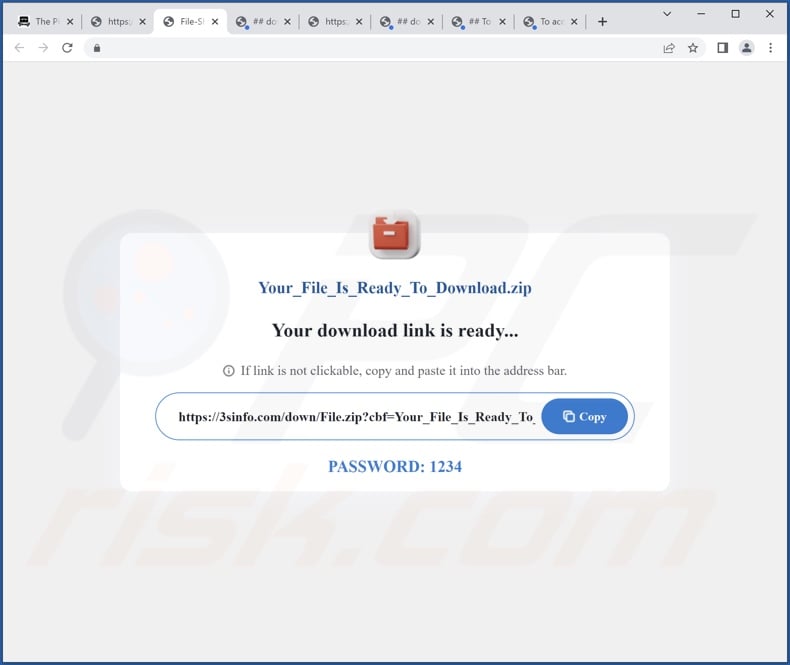
Instant automatic malware removal:
Manual threat removal might be a lengthy and complicated process that requires advanced IT skills. Combo Cleaner is a professional automatic malware removal tool that is recommended to get rid of malware. Download it by clicking the button below:
DOWNLOAD Combo CleanerBy downloading any software listed on this website you agree to our Privacy Policy and Terms of Use. To use full-featured product, you have to purchase a license for Combo Cleaner. 7 days free trial available. Combo Cleaner is owned and operated by RCS LT, the parent company of PCRisk.com.
Quick menu:
- What is Split Files?
- STEP 1. Uninstall Split Files application using Control Panel.
- STEP 2. Remove rogue extensions from Google Chrome.
- STEP 3. Remove rogue extensions from Mozilla Firefox.
- STEP 4. Remove rogue extensions from Safari.
- STEP 5. Remove rogue plug-ins from Microsoft Edge.
Split Files adware removal:
Windows 11 users:

Right-click on the Start icon, select Apps and Features. In the opened window search for the application you want to uninstall, after locating it, click on the three vertical dots and select Uninstall.
Windows 10 users:

Right-click in the lower left corner of the screen, in the Quick Access Menu select Control Panel. In the opened window choose Programs and Features.
Windows 7 users:

Click Start (Windows Logo at the bottom left corner of your desktop), choose Control Panel. Locate Programs and click Uninstall a program.
macOS (OSX) users:

Click Finder, in the opened screen select Applications. Drag the app from the Applications folder to the Trash (located in your Dock), then right click the Trash icon and select Empty Trash.
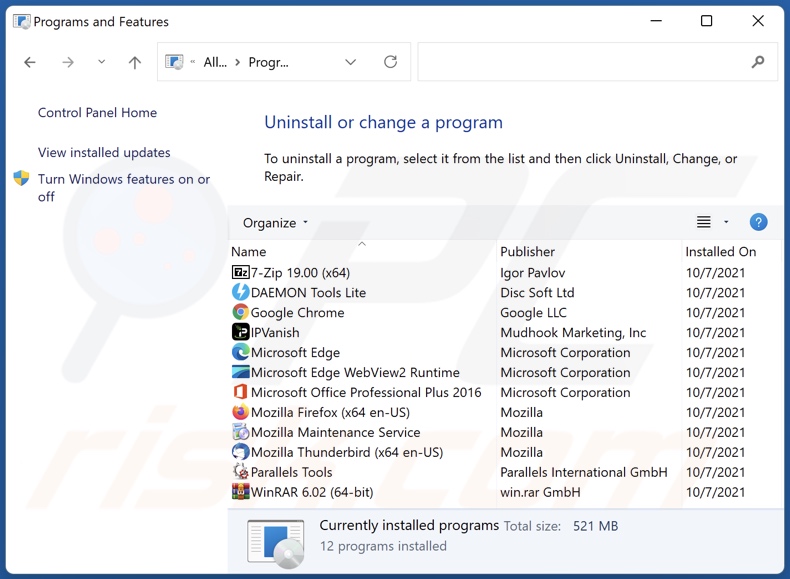
In the uninstall programs window, look for "Split Files", select this entry and click "Uninstall" or "Remove".
After uninstalling the potentially unwanted application (which causes Split Files ads), scan your computer for any remaining unwanted components or possible malware infections. To scan your computer, use recommended malware removal software.
DOWNLOAD remover for malware infections
Combo Cleaner checks if your computer is infected with malware. To use full-featured product, you have to purchase a license for Combo Cleaner. 7 days free trial available. Combo Cleaner is owned and operated by RCS LT, the parent company of PCRisk.com.
Remove adware from Internet browsers:
At time of research, Split Files did not install browser plug-ins on Microsoft Edge, Google Chrome, or Mozilla Firefox, however, it may be bundled with other adware. Therefore, you are advised to remove all potentially unwanted browser add-ons from your Internet browsers.
Video showing how to remove potentially unwanted browser add-ons:
 Remove malicious extensions from Google Chrome:
Remove malicious extensions from Google Chrome:
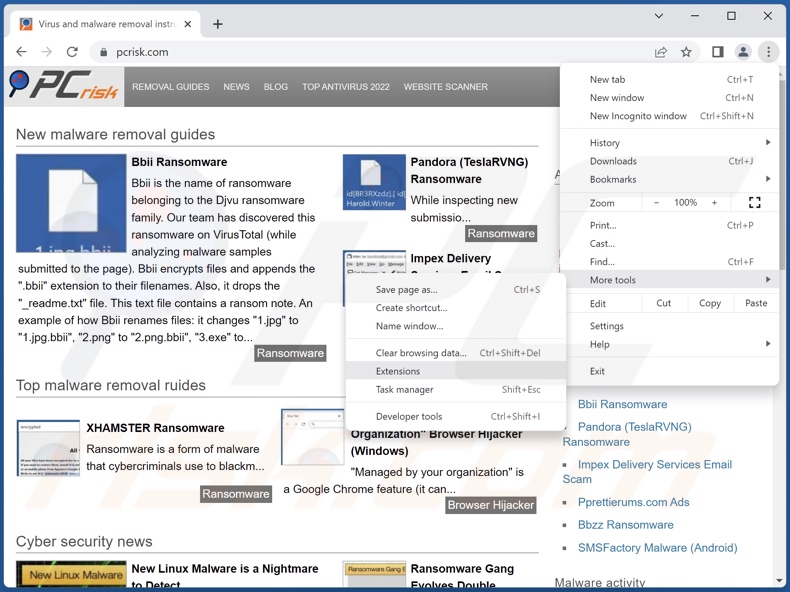
Click the Chrome menu icon ![]() (at the top right corner of Google Chrome), select "More Tools" and click "Extensions". Locate all recently-installed suspicious extensions, select these entries and click "Remove".
(at the top right corner of Google Chrome), select "More Tools" and click "Extensions". Locate all recently-installed suspicious extensions, select these entries and click "Remove".
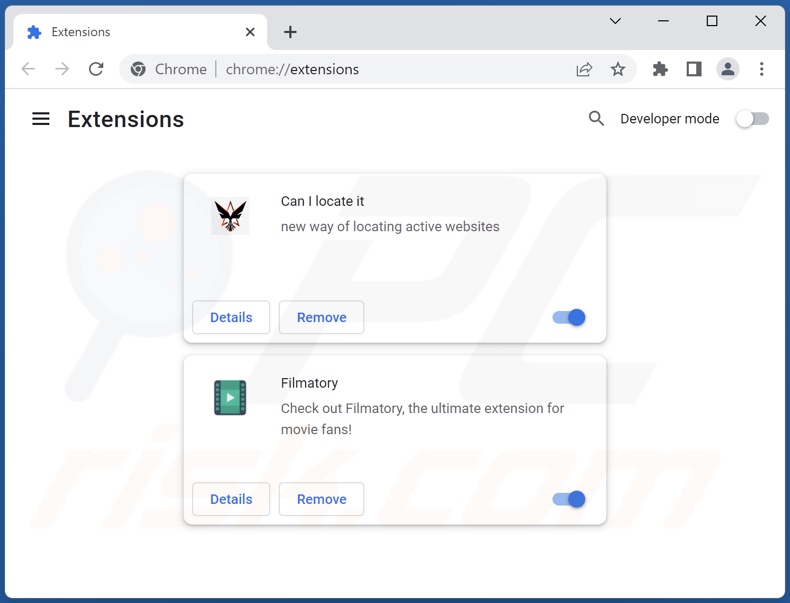
Optional method:
If you continue to have problems with removal of the ads by split files, reset your Google Chrome browser settings. Click the Chrome menu icon ![]() (at the top right corner of Google Chrome) and select Settings. Scroll down to the bottom of the screen. Click the Advanced… link.
(at the top right corner of Google Chrome) and select Settings. Scroll down to the bottom of the screen. Click the Advanced… link.

After scrolling to the bottom of the screen, click the Reset (Restore settings to their original defaults) button.

In the opened window, confirm that you wish to reset Google Chrome settings to default by clicking the Reset button.

 Remove malicious plug-ins from Mozilla Firefox:
Remove malicious plug-ins from Mozilla Firefox:
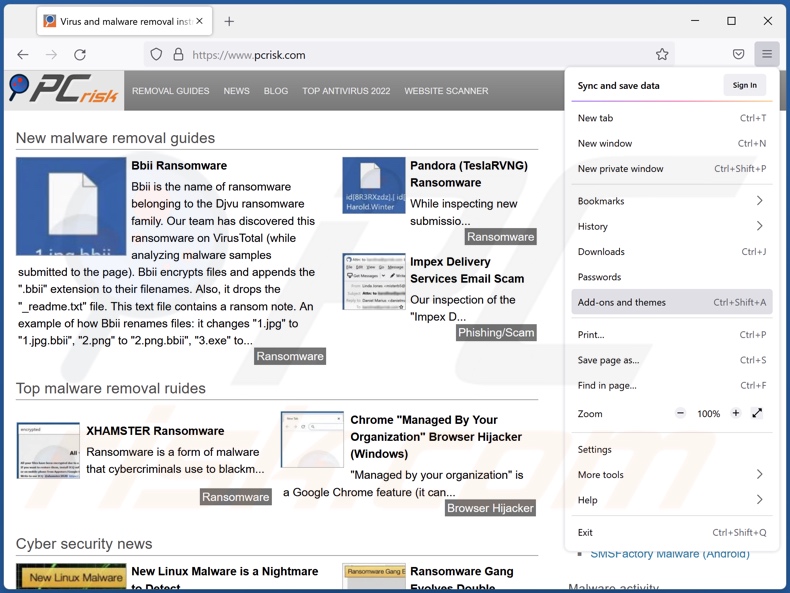
Click the Firefox menu ![]() (at the top right corner of the main window), select "Add-ons and themes". Click "Extensions", in the opened window locate all recently-installed suspicious extensions, click on the three dots and then click "Remove".
(at the top right corner of the main window), select "Add-ons and themes". Click "Extensions", in the opened window locate all recently-installed suspicious extensions, click on the three dots and then click "Remove".
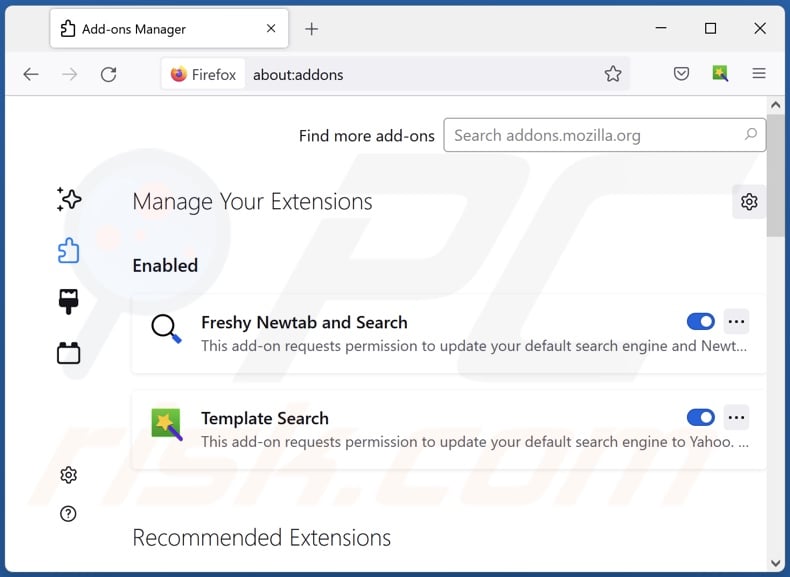
Optional method:
Computer users who have problems with ads by split files removal can reset their Mozilla Firefox settings.
Open Mozilla Firefox, at the top right corner of the main window, click the Firefox menu, ![]() in the opened menu, click Help.
in the opened menu, click Help.

Select Troubleshooting Information.

In the opened window, click the Refresh Firefox button.

In the opened window, confirm that you wish to reset Mozilla Firefox settings to default by clicking the Refresh Firefox button.

 Remove malicious extensions from Safari:
Remove malicious extensions from Safari:

Make sure your Safari browser is active, click Safari menu, and select Preferences....

In the opened window click Extensions, locate any recently installed suspicious extension, select it and click Uninstall.
Optional method:
Make sure your Safari browser is active and click on Safari menu. From the drop down menu select Clear History and Website Data...

In the opened window select all history and click the Clear History button.

 Remove malicious extensions from Microsoft Edge:
Remove malicious extensions from Microsoft Edge:

Click the Edge menu icon ![]() (at the upper-right corner of Microsoft Edge), select "Extensions". Locate all recently-installed suspicious browser add-ons and click "Remove" below their names.
(at the upper-right corner of Microsoft Edge), select "Extensions". Locate all recently-installed suspicious browser add-ons and click "Remove" below their names.

Optional method:
If you continue to have problems with removal of the ads by split files, reset your Microsoft Edge browser settings. Click the Edge menu icon ![]() (at the top right corner of Microsoft Edge) and select Settings.
(at the top right corner of Microsoft Edge) and select Settings.

In the opened settings menu select Reset settings.

Select Restore settings to their default values. In the opened window, confirm that you wish to reset Microsoft Edge settings to default by clicking the Reset button.

- If this did not help, follow these alternative instructions explaining how to reset the Microsoft Edge browser.
Summary:
 Commonly, adware or potentially unwanted applications infiltrate Internet browsers through free software downloads. Note that the safest source for downloading free software is via developers' websites only. To avoid installation of adware, be very attentive when downloading and installing free software. When installing previously-downloaded free programs, choose the custom or advanced installation options – this step will reveal any potentially unwanted applications listed for installation together with your chosen free program.
Commonly, adware or potentially unwanted applications infiltrate Internet browsers through free software downloads. Note that the safest source for downloading free software is via developers' websites only. To avoid installation of adware, be very attentive when downloading and installing free software. When installing previously-downloaded free programs, choose the custom or advanced installation options – this step will reveal any potentially unwanted applications listed for installation together with your chosen free program.
Post a comment:
If you have additional information on ads by split files or it's removal please share your knowledge in the comments section below.
Frequently Asked Questions (FAQ)
What harm can adware cause?
The presence of adware on a device can diminish the browsing experience and system performance. This software usually has data-tracking abilities – therefore, it is considered to be a threat to user privacy. Adware is designed to display advertisements that typically promote dangerous content, which could cause system infections, financial losses, and other severe issues.
What does adware do?
Adware operates by displaying ads on various interfaces (e.g., visited websites, desktops, etc.). Additionally, some types can cause redirects and gather private data.
How do adware developers generate revenue?
Most of the profit is generated through affiliate programs by endorsing various websites, software, products, services, etc. Adware developers might earn commission from ad clicks, site visits, file downloads, product purchases, service subscriptions, or similar.
Will Combo Cleaner remove Split Files adware?
Yes, Combo Cleaner will scan your system and eliminate all the adware-type apps present. It is noteworthy that manual removal (unaided by security software) might not be a perfect solution. In some cases, even after the adware has been manually removed – various components (files) remain hidden within the system. Furthermore, the remaining content can continue to run and cause issues. Hence, advertising-supported software must be eliminated thoroughly.
Share:

Tomas Meskauskas
Expert security researcher, professional malware analyst
I am passionate about computer security and technology. I have an experience of over 10 years working in various companies related to computer technical issue solving and Internet security. I have been working as an author and editor for pcrisk.com since 2010. Follow me on Twitter and LinkedIn to stay informed about the latest online security threats.
PCrisk security portal is brought by a company RCS LT.
Joined forces of security researchers help educate computer users about the latest online security threats. More information about the company RCS LT.
Our malware removal guides are free. However, if you want to support us you can send us a donation.
DonatePCrisk security portal is brought by a company RCS LT.
Joined forces of security researchers help educate computer users about the latest online security threats. More information about the company RCS LT.
Our malware removal guides are free. However, if you want to support us you can send us a donation.
Donate
▼ Show Discussion