Removing the Website Screen Protection adware-type browser extension
AdwareAlso Known As: Ads by Website Screen Protection
Get free scan and check if your device is infected.
Remove it nowTo use full-featured product, you have to purchase a license for Combo Cleaner. Seven days free trial available. Combo Cleaner is owned and operated by RCS LT, the parent company of PCRisk.com.
What is Website Screen Protection?
While investigating suspicious sites, our research team discovered the Website Screen Protection browser extension. Its promotional material describes this piece of software as a parental control tool for manually blocking websites. However, our inspection revealed that this extension operates as advertising-supported software (adware) instead.
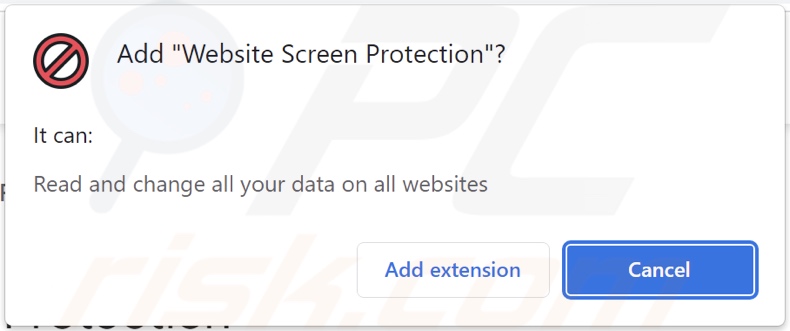
Website Screen Protection adware overview
Adware runs intrusive advertisement campaigns by displaying ads on visited webpages and/or other interfaces. The adverts endorse various scams, unreliable/harmful software, and even malware. Once clicked on, some intrusive advertisements can execute scripts to perform downloads/installations without user consent.
It must be noted that while legitimate products and services can be encountered through these ads – they are unlikely to be promoted by their developers/creators. This endorsement is most likely undertaken by scammers who abuse affiliate programs of genuine content in order to acquire illegitimate commissions.
Additionally, advertising-supported software may require that the browser/system be compatible, specific websites visited, or other conditions to be suitable – so that it could deliver intrusive advert campaigns. However, even if Website Screen Protection does not display advertisements – its presence on a system threatens device/user safety.
This rogue browser extension also has data-tracking abilities. Adware usually gathers the following information: visited URLs, viewed pages, searched queries, account log-in credentials, personally identifiable details, finance-related data, and so forth. The collected information can be sold to third-parties or otherwise abused for profit.
In summary, the presence of software like Website Screen Protection on devices may lead to system infections, serious privacy issues, financial losses, and identity theft.
| Name | Ads by Website Screen Protection |
| Threat Type | Adware, Unwanted ads, Pop-up Virus |
| Browser Extension(s) | Website Screen Protection |
| Supposed Functionality | Parental control tool for manually blocking websites. |
| Symptoms | Seeing advertisements not originating from the sites you are browsing. Intrusive pop-up ads. Decreased Internet browsing speed. |
| Distribution Methods | Deceptive pop-up ads, free software installers (bundling), fake Flash Player installers. |
| Damage | Decreased computer performance, browser tracking - privacy issues, possible additional malware infections. |
| Malware Removal (Windows) |
To eliminate possible malware infections, scan your computer with legitimate antivirus software. Our security researchers recommend using Combo Cleaner. Download Combo CleanerTo use full-featured product, you have to purchase a license for Combo Cleaner. 7 days free trial available. Combo Cleaner is owned and operated by RCS LT, the parent company of PCRisk.com. |
Adware examples
We have analyzed thousands of adware samples; Web Image Downloader, Word Counter Widget, and Word Counter are merely a few of our newest finds.
Advertising-supported software typically appears legitimate and offers "handy" features. However, it rarely functions as promised. Even if adware's "useful" functionalities are operational – that is not proof of its legitimacy or safety.
How did Website Screen Protection install on my computer?
We acquired this browser extension from its "official" promotional webpage, and we found a deceptive site endorsing it. Users primarily access such pages via redirects caused by spam browser notifications, websites that use rogue advertising networks, misspelled URLs, intrusive ads, or installed adware (with browser force-opening capabilities).
Advertising-supported software can also be bundled with regular programs. Downloading from untrustworthy sources (e.g., freeware and free file-hosting websites, P2P sharing networks, etc.) and rushing through installation processes (e.g., ignoring terms, skipping steps, using "Easy/Express" settings, etc.) – increase the risk of allowing bundled content into the system.
Intrusive adverts are used to distribute adware as well. When clicked on, some of these advertisements can execute scripts to perform stealthy downloads/installations.
How to avoid installation of adware?
We strongly recommend researching software and downloading only from official/verified channels. Another recommendation is to treat installation with caution, e.g., by reading terms, exploring available options, using the "Custom/Advanced" settings, and opting-out of additional apps, extensions, tools, and so on.
We also advise being vigilant when browsing since fraudulent and malicious content usually appears legitimate. For example, intrusive ads look ordinary/harmless yet redirect to highly questionable sites (e.g., gambling, adult-dating, pornography, etc.).
In case of encounters with adverts and/or redirects of this kind, check the system and remove all suspect applications and browser extensions/plug-ins. If your computer is already infected with Website Screen Protection, we recommend running a scan with Combo Cleaner Antivirus for Windows to automatically eliminate this adware.
Screenshot of Website Screen Protection adware's "official" promotional website:
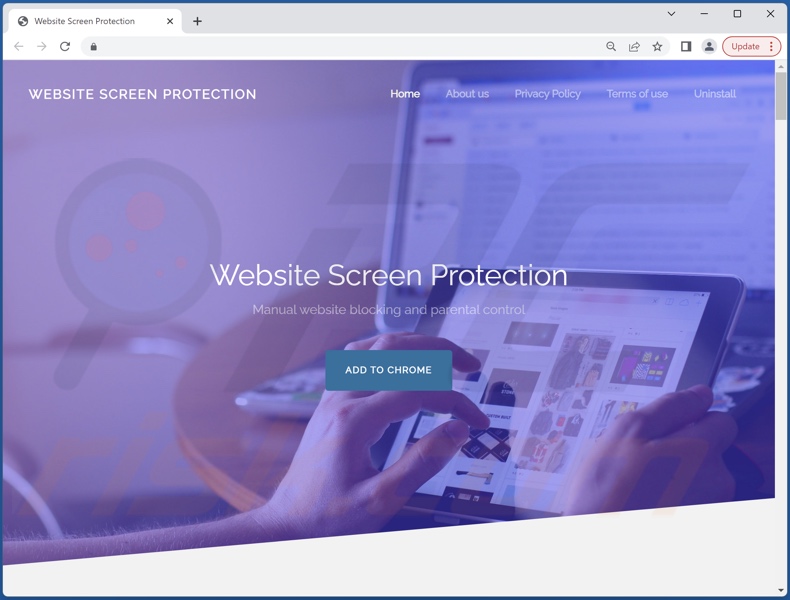
Screenshot of a deceptive website used to promote Website Screen Protection adware:
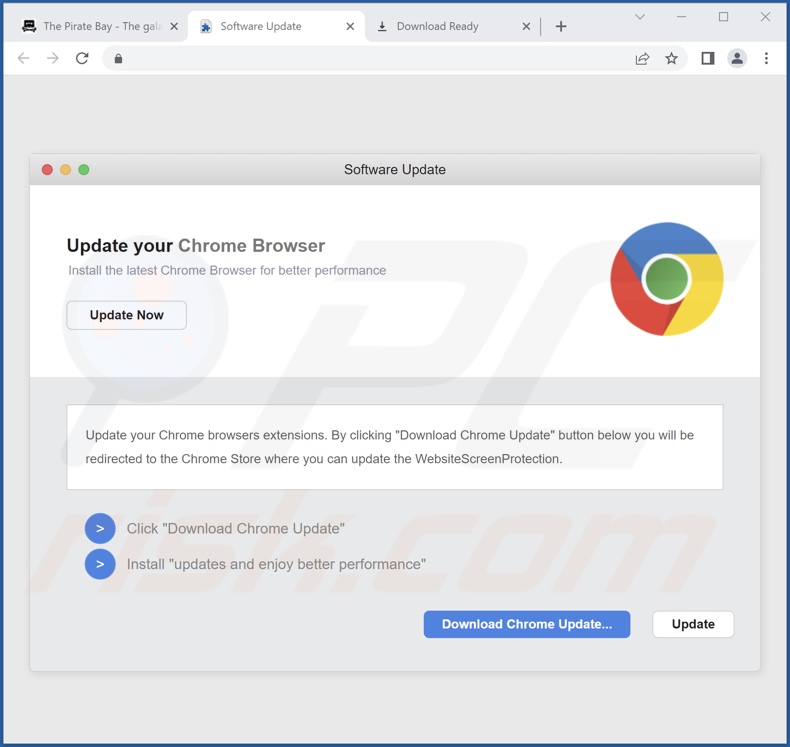
Instant automatic malware removal:
Manual threat removal might be a lengthy and complicated process that requires advanced IT skills. Combo Cleaner is a professional automatic malware removal tool that is recommended to get rid of malware. Download it by clicking the button below:
DOWNLOAD Combo CleanerBy downloading any software listed on this website you agree to our Privacy Policy and Terms of Use. To use full-featured product, you have to purchase a license for Combo Cleaner. 7 days free trial available. Combo Cleaner is owned and operated by RCS LT, the parent company of PCRisk.com.
Quick menu:
- What is Website Screen Protection?
- STEP 1. Uninstall adware applications using Control Panel.
- STEP 2. Remove rogue extensions from Google Chrome.
- STEP 3. Remove rogue extensions from Mozilla Firefox.
- STEP 4. Remove rogue extensions from Safari.
- STEP 5. Remove rogue plug-ins from Microsoft Edge.
Adware removal:
Windows 11 users:

Right-click on the Start icon, select Apps and Features. In the opened window search for the application you want to uninstall, after locating it, click on the three vertical dots and select Uninstall.
Windows 10 users:

Right-click in the lower left corner of the screen, in the Quick Access Menu select Control Panel. In the opened window choose Programs and Features.
Windows 7 users:

Click Start (Windows Logo at the bottom left corner of your desktop), choose Control Panel. Locate Programs and click Uninstall a program.
macOS (OSX) users:

Click Finder, in the opened screen select Applications. Drag the app from the Applications folder to the Trash (located in your Dock), then right click the Trash icon and select Empty Trash.
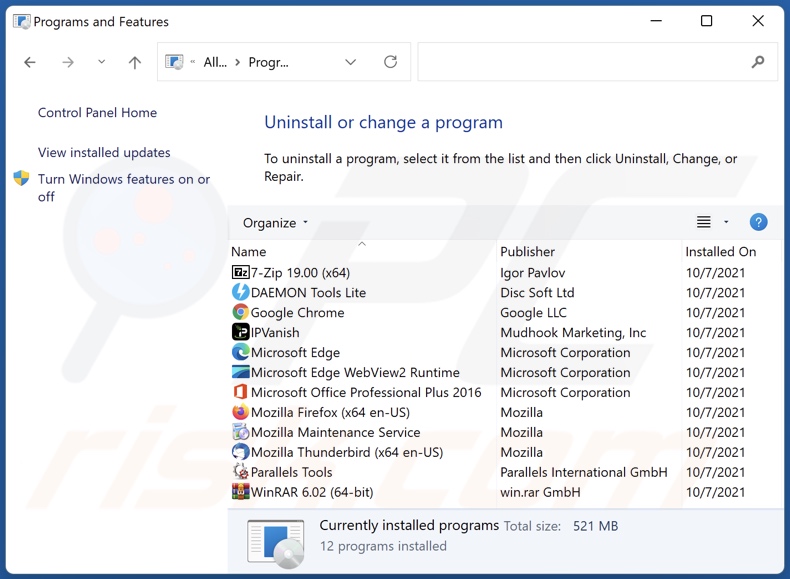
In the uninstall programs window, look for any unwanted applications, select these entries and click "Uninstall" or "Remove".
After uninstalling the unwanted applications, scan your computer for any remaining unwanted components or possible malware infections. To scan your computer, use recommended malware removal software.
DOWNLOAD remover for malware infections
Combo Cleaner checks if your computer is infected with malware. To use full-featured product, you have to purchase a license for Combo Cleaner. 7 days free trial available. Combo Cleaner is owned and operated by RCS LT, the parent company of PCRisk.com.
Remove adware from Internet browsers:
Video showing how to remove Website Screen Protection adware using Combo Cleaner:
 Remove malicious extensions from Google Chrome:
Remove malicious extensions from Google Chrome:
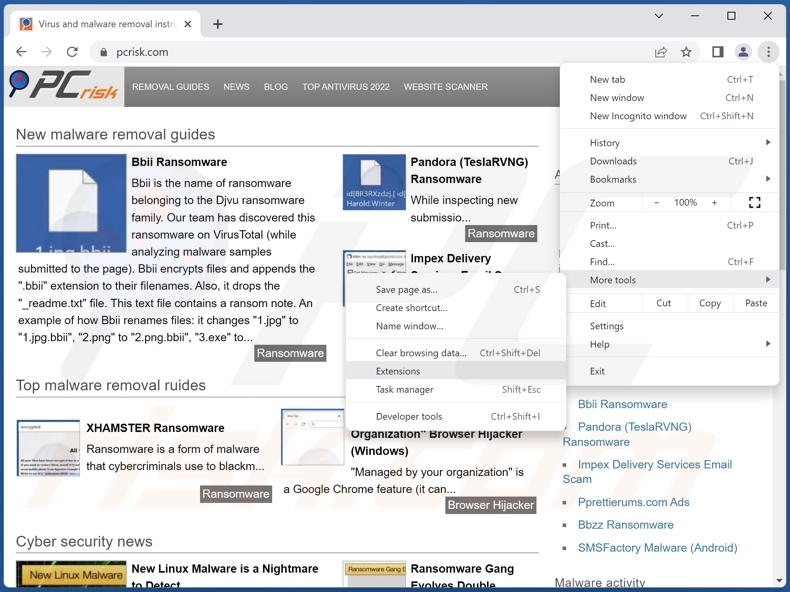
Click the Chrome menu icon ![]() (at the top right corner of Google Chrome), select "More Tools" and click "Extensions". Locate "Website Screen Protection" and all other recently-installed suspicious extensions, select these entries and click "Remove".
(at the top right corner of Google Chrome), select "More Tools" and click "Extensions". Locate "Website Screen Protection" and all other recently-installed suspicious extensions, select these entries and click "Remove".
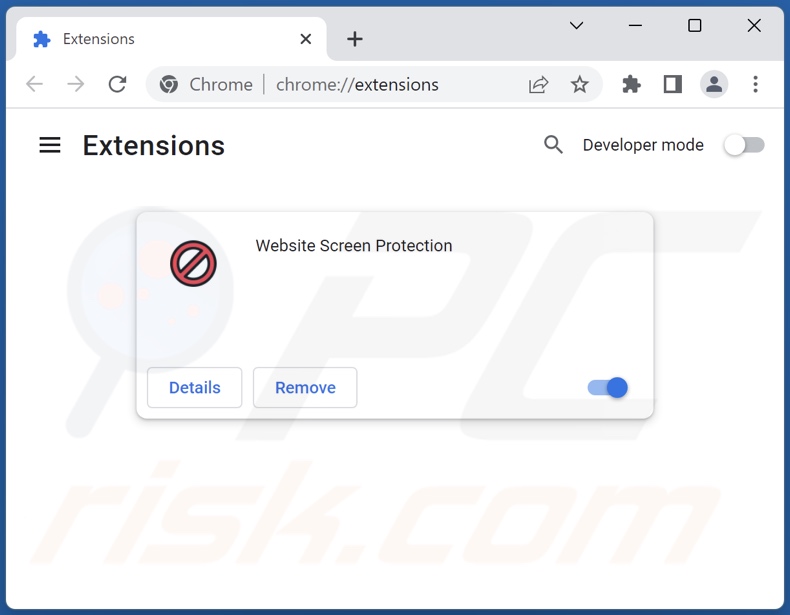
Optional method:
If you continue to have problems with removal of the ads by website screen protection, reset your Google Chrome browser settings. Click the Chrome menu icon ![]() (at the top right corner of Google Chrome) and select Settings. Scroll down to the bottom of the screen. Click the Advanced… link.
(at the top right corner of Google Chrome) and select Settings. Scroll down to the bottom of the screen. Click the Advanced… link.

After scrolling to the bottom of the screen, click the Reset (Restore settings to their original defaults) button.

In the opened window, confirm that you wish to reset Google Chrome settings to default by clicking the Reset button.

 Remove malicious plugins from Mozilla Firefox:
Remove malicious plugins from Mozilla Firefox:
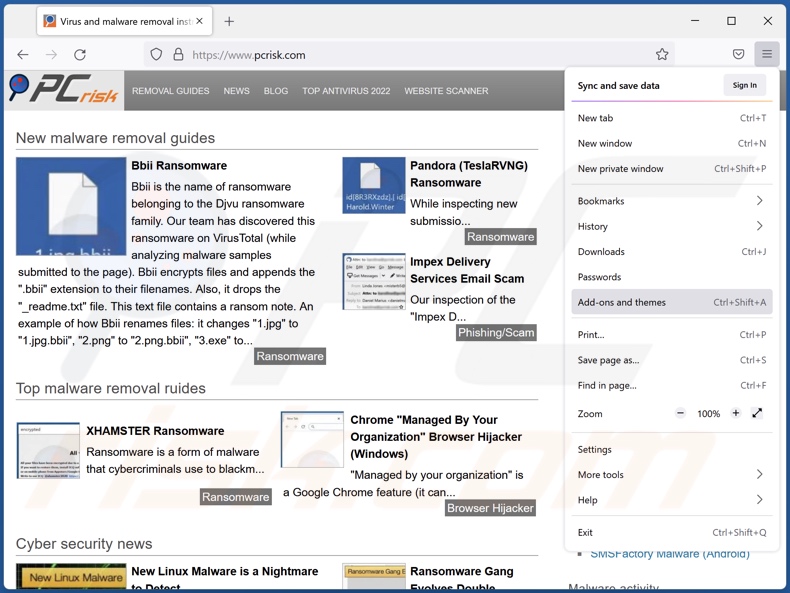
Click the Firefox menu ![]() (at the top right corner of the main window), select "Add-ons and themes". Click "Extensions", in the opened window locate recently-installed suspicious extensions, click on the three dots and then click "Remove".
(at the top right corner of the main window), select "Add-ons and themes". Click "Extensions", in the opened window locate recently-installed suspicious extensions, click on the three dots and then click "Remove".
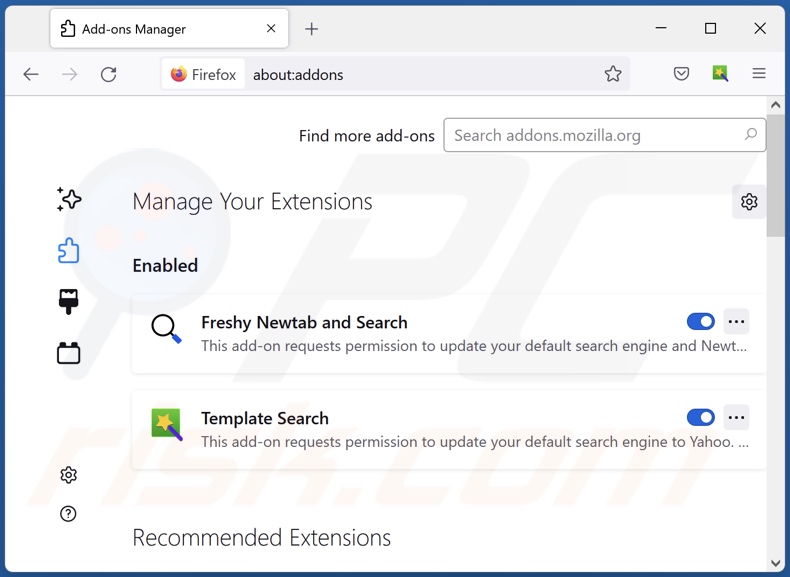
Optional method:
Computer users who have problems with ads by website screen protection removal can reset their Mozilla Firefox settings.
Open Mozilla Firefox, at the top right corner of the main window, click the Firefox menu, ![]() in the opened menu, click Help.
in the opened menu, click Help.

Select Troubleshooting Information.

In the opened window, click the Refresh Firefox button.

In the opened window, confirm that you wish to reset Mozilla Firefox settings to default by clicking the Refresh Firefox button.

 Remove malicious extensions from Safari:
Remove malicious extensions from Safari:

Make sure your Safari browser is active, click Safari menu, and select Preferences....

In the opened window click Extensions, locate any recently installed suspicious extension, select it and click Uninstall.
Optional method:
Make sure your Safari browser is active and click on Safari menu. From the drop down menu select Clear History and Website Data...

In the opened window select all history and click the Clear History button.

 Remove malicious extensions from Microsoft Edge:
Remove malicious extensions from Microsoft Edge:

Click the Edge menu icon ![]() (at the upper-right corner of Microsoft Edge), select "Extensions". Locate all recently-installed suspicious browser add-ons and click "Remove" below their names.
(at the upper-right corner of Microsoft Edge), select "Extensions". Locate all recently-installed suspicious browser add-ons and click "Remove" below their names.

Optional method:
If you continue to have problems with removal of the ads by website screen protection, reset your Microsoft Edge browser settings. Click the Edge menu icon ![]() (at the top right corner of Microsoft Edge) and select Settings.
(at the top right corner of Microsoft Edge) and select Settings.

In the opened settings menu select Reset settings.

Select Restore settings to their default values. In the opened window, confirm that you wish to reset Microsoft Edge settings to default by clicking the Reset button.

- If this did not help, follow these alternative instructions explaining how to reset the Microsoft Edge browser.
Summary:
 Commonly, adware or potentially unwanted applications infiltrate Internet browsers through free software downloads. Note that the safest source for downloading free software is via developers' websites only. To avoid installation of adware, be very attentive when downloading and installing free software. When installing previously-downloaded free programs, choose the custom or advanced installation options – this step will reveal any potentially unwanted applications listed for installation together with your chosen free program.
Commonly, adware or potentially unwanted applications infiltrate Internet browsers through free software downloads. Note that the safest source for downloading free software is via developers' websites only. To avoid installation of adware, be very attentive when downloading and installing free software. When installing previously-downloaded free programs, choose the custom or advanced installation options – this step will reveal any potentially unwanted applications listed for installation together with your chosen free program.
Post a comment:
If you have additional information on ads by website screen protection or it's removal please share your knowledge in the comments section below.
Frequently Asked Questions (FAQ)
What harm can adware cause?
The presence of adware on a device can result in diminished browsing experience and system performance. Additionally, this software is deemed to be a privacy threat since it usually collects private data. Adware also displays advertisements promoting deceptive and malicious content capable of causing severe issues (e.g., system infections, financial losses, etc.).
What does adware do?
Adware stands for advertising-supported software. It enables the placement of ads on various interfaces. Some types can also cause redirects and gather sensitive information.
How do adware developers generate revenue?
Most of the profit is made through affiliate programs by endorsing various websites, software, products, services, etc. The developers may earn commissions from ad clicks, page visits, file downloads, product purchases, service subscriptions, or similar.
Will Combo Cleaner remove Website Screen Protection adware?
Yes, Combo Cleaner will scan your computer and eliminate all the adware-type apps present. It must be mentioned that manual removal (unaided by security programs) might be ineffective. Since even after the advertising-supported software has been manually removed – various components (files) can stay hidden within the system. These remnants might continue to run and cause problems. Hence, adware must be removed thoroughly.
Share:

Tomas Meskauskas
Expert security researcher, professional malware analyst
I am passionate about computer security and technology. I have an experience of over 10 years working in various companies related to computer technical issue solving and Internet security. I have been working as an author and editor for pcrisk.com since 2010. Follow me on Twitter and LinkedIn to stay informed about the latest online security threats.
PCrisk security portal is brought by a company RCS LT.
Joined forces of security researchers help educate computer users about the latest online security threats. More information about the company RCS LT.
Our malware removal guides are free. However, if you want to support us you can send us a donation.
DonatePCrisk security portal is brought by a company RCS LT.
Joined forces of security researchers help educate computer users about the latest online security threats. More information about the company RCS LT.
Our malware removal guides are free. However, if you want to support us you can send us a donation.
Donate
▼ Show Discussion