How to remove PY#RATION from the infected system
TrojanAlso Known As: PY#RATION remote access trojan
Get free scan and check if your device is infected.
Remove it nowTo use full-featured product, you have to purchase a license for Combo Cleaner. Seven days free trial available. Combo Cleaner is owned and operated by RCS LT, the parent company of PCRisk.com.
What kind of malware is PY#RATION?
PY#RATION is a Python-based malware that shows characteristics of remote access trojan (RAT). It is capable of remotely controlling infected computers and maintaining persistence. PY#RATION has a variety of features, including data exfiltration and keylogging.
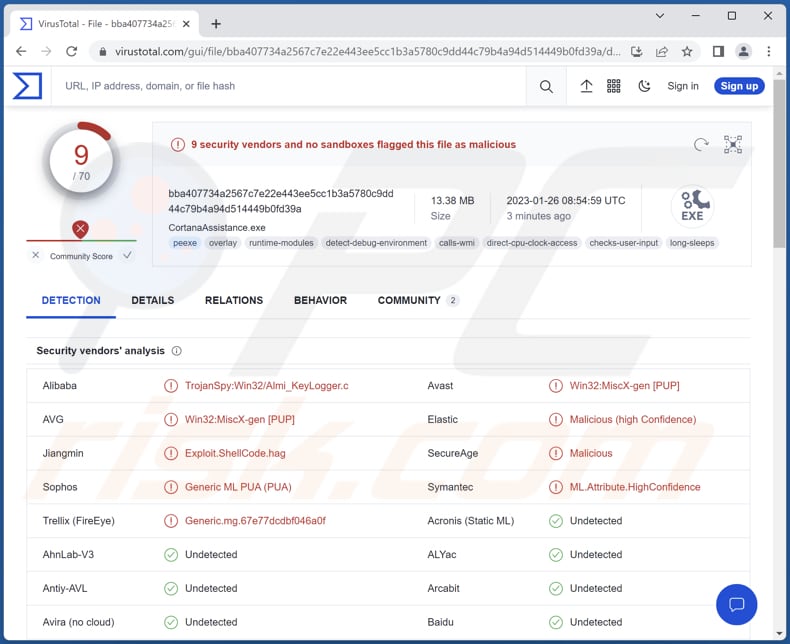
More about PY#RATION
PY#RATION has the ability to download and upload files from/to C2 server, run shell commands, extract passwords and cookies from web browsers, steal clipboard data and cryptocurrency wallets, and log keystrokes. Additionally, it can extract information about the infected system and installed antivirus solutions.
The keylogging feature of PY#RATION allows cybercriminals allows cybercriminals to record keystrokes - threat actors can use PY#RATION to extract all data typed with the keyboard. Other features enable cybercriminals to steal passwords stored on the targeted browsers, information saved in the system's clipboard, crypto wallet data, and other information.
Since PY#RATION can download and upload files, and run shell commands, it may be used to inject additional malware. For instance, ransomware, crypto-mining malware, information-stealing malware, and other types of malware. This may lead to data and monetary loss, high CPU and GPU usage, and a variety of other problems.
| Name | PY#RATION remote access trojan |
| Threat Type | Remote Access Trojan. |
| Detection Names | Alibaba (TrojanSpy:Win32/Almi_KeyLogger.c), Avast (Win32:MiscX-gen [PUP]), AVG (Win32:MiscX-gen [PUP]), Symantect (ML.Attribute.HighConfidence), ViRobot (Trojan.Win32.S.Agent.14029073), Full List (VirusTotal) |
| Symptoms | Remote access trojans usually are designed to stealthily infiltrate the victim's computer and remain silent, and thus no particular symptoms are clearly visible on an infected machine. |
| Distribution methods | Infected email attachments. |
| Damage | Stolen passwords and banking information, identity theft, the victim's computer added to a botnet, monetary loss, additional infections, and other issues. |
| Malware Removal (Windows) |
To eliminate possible malware infections, scan your computer with legitimate antivirus software. Our security researchers recommend using Combo Cleaner. Download Combo CleanerTo use full-featured product, you have to purchase a license for Combo Cleaner. 7 days free trial available. Combo Cleaner is owned and operated by RCS LT, the parent company of PCRisk.com. |
RATs in general
Typically, RATs are used to steal sensitive information, distribute other malware, create botnets, launch distributed denial-of-service (DDoS) attacks, and perform other malicious actions. Threat actors use gained sensitive information to hijack online accounts, steal identities and money, make fraudulent purchases, and more.
Examples of different RATs are Vagus, Pupy, and Ekipa.
How did PY#RATION infiltrate my computer?
It is known that PY#RATION is delivered via emails containing a malicious attachment (a password-protected .zip file). The attached ZIP file contains two shortcut (.lnk) files. After execution, those shortcut files contact a remote server controlled by cybercriminals to download two other files that lead to the injection of PY#RATION.
How to avoid installation of malware?
Avoid opening attachments (or links) within unexpected emails sent from unknown addresses. Always double-check emails before opening their contents. Download programs from official pages and stores. Avoid downloading them from other sources (e.g., shady pages, P2P networks, third-party downloaders, and free file hosting sites).
Do not trust ads and links on shady web pages. Keep the operating system and installed programs updated. If you believe that your computer is already infected, we recommend running a scan with Combo Cleaner Antivirus for Windows to automatically eliminate infiltrated malware.
Instant automatic malware removal:
Manual threat removal might be a lengthy and complicated process that requires advanced IT skills. Combo Cleaner is a professional automatic malware removal tool that is recommended to get rid of malware. Download it by clicking the button below:
DOWNLOAD Combo CleanerBy downloading any software listed on this website you agree to our Privacy Policy and Terms of Use. To use full-featured product, you have to purchase a license for Combo Cleaner. 7 days free trial available. Combo Cleaner is owned and operated by RCS LT, the parent company of PCRisk.com.
Quick menu:
- What is PY#RATION?
- STEP 1. Manual removal of PY#RATION malware.
- STEP 2. Check if your computer is clean.
How to remove malware manually?
Manual malware removal is a complicated task - usually it is best to allow antivirus or anti-malware programs to do this automatically. To remove this malware we recommend using Combo Cleaner Antivirus for Windows.
If you wish to remove malware manually, the first step is to identify the name of the malware that you are trying to remove. Here is an example of a suspicious program running on a user's computer:

If you checked the list of programs running on your computer, for example, using task manager, and identified a program that looks suspicious, you should continue with these steps:
 Download a program called Autoruns. This program shows auto-start applications, Registry, and file system locations:
Download a program called Autoruns. This program shows auto-start applications, Registry, and file system locations:

 Restart your computer into Safe Mode:
Restart your computer into Safe Mode:
Windows XP and Windows 7 users: Start your computer in Safe Mode. Click Start, click Shut Down, click Restart, click OK. During your computer start process, press the F8 key on your keyboard multiple times until you see the Windows Advanced Option menu, and then select Safe Mode with Networking from the list.

Video showing how to start Windows 7 in "Safe Mode with Networking":
Windows 8 users: Start Windows 8 is Safe Mode with Networking - Go to Windows 8 Start Screen, type Advanced, in the search results select Settings. Click Advanced startup options, in the opened "General PC Settings" window, select Advanced startup.
Click the "Restart now" button. Your computer will now restart into the "Advanced Startup options menu". Click the "Troubleshoot" button, and then click the "Advanced options" button. In the advanced option screen, click "Startup settings".
Click the "Restart" button. Your PC will restart into the Startup Settings screen. Press F5 to boot in Safe Mode with Networking.

Video showing how to start Windows 8 in "Safe Mode with Networking":
Windows 10 users: Click the Windows logo and select the Power icon. In the opened menu click "Restart" while holding "Shift" button on your keyboard. In the "choose an option" window click on the "Troubleshoot", next select "Advanced options".
In the advanced options menu select "Startup Settings" and click on the "Restart" button. In the following window you should click the "F5" button on your keyboard. This will restart your operating system in safe mode with networking.

Video showing how to start Windows 10 in "Safe Mode with Networking":
 Extract the downloaded archive and run the Autoruns.exe file.
Extract the downloaded archive and run the Autoruns.exe file.

 In the Autoruns application, click "Options" at the top and uncheck "Hide Empty Locations" and "Hide Windows Entries" options. After this procedure, click the "Refresh" icon.
In the Autoruns application, click "Options" at the top and uncheck "Hide Empty Locations" and "Hide Windows Entries" options. After this procedure, click the "Refresh" icon.

 Check the list provided by the Autoruns application and locate the malware file that you want to eliminate.
Check the list provided by the Autoruns application and locate the malware file that you want to eliminate.
You should write down its full path and name. Note that some malware hides process names under legitimate Windows process names. At this stage, it is very important to avoid removing system files. After you locate the suspicious program you wish to remove, right click your mouse over its name and choose "Delete".

After removing the malware through the Autoruns application (this ensures that the malware will not run automatically on the next system startup), you should search for the malware name on your computer. Be sure to enable hidden files and folders before proceeding. If you find the filename of the malware, be sure to remove it.

Reboot your computer in normal mode. Following these steps should remove any malware from your computer. Note that manual threat removal requires advanced computer skills. If you do not have these skills, leave malware removal to antivirus and anti-malware programs.
These steps might not work with advanced malware infections. As always it is best to prevent infection than try to remove malware later. To keep your computer safe, install the latest operating system updates and use antivirus software. To be sure your computer is free of malware infections, we recommend scanning it with Combo Cleaner Antivirus for Windows.
Frequently Asked Questions (FAQ)
My computer is infected with PY#RATION malware, should I format my storage device to get rid of it?
Usually, malware can be removed using reputed antivirus software.
What are the biggest issues that malware can cause?
Malware can steal personal information, encrypt files and demand ransom to restore access, spread to other computers on a network, inject additional malware, mine cryptocurrency, and more. It depends on the type of malware.
What is the purpose of PY#RATION malware?
PY#RATION is a remote access trojan that can log keystrokes, upload and download files from/to a remote server, extract passwords and cookies from web browsers, steal crypto wallets and clipboard data, exfiltrate system information, and more.
How did PY#RATION infiltrate my computer?
Cybercriminals distribute PY#RATION via email - they send letters containing a malicious attachment (a ZIP file). That attachment contains two shortcut files. The infection chain starts with executing those shortcut files.
Will Combo Cleaner protect me from malware?
Combo Cleaner can detect and eliminate almost all known malware from infected computers. It is important to run a full system scan to remove advanced malware since it can hide deep in the system.
Share:

Tomas Meskauskas
Expert security researcher, professional malware analyst
I am passionate about computer security and technology. I have an experience of over 10 years working in various companies related to computer technical issue solving and Internet security. I have been working as an author and editor for pcrisk.com since 2010. Follow me on Twitter and LinkedIn to stay informed about the latest online security threats.
PCrisk security portal is brought by a company RCS LT.
Joined forces of security researchers help educate computer users about the latest online security threats. More information about the company RCS LT.
Our malware removal guides are free. However, if you want to support us you can send us a donation.
DonatePCrisk security portal is brought by a company RCS LT.
Joined forces of security researchers help educate computer users about the latest online security threats. More information about the company RCS LT.
Our malware removal guides are free. However, if you want to support us you can send us a donation.
Donate
▼ Show Discussion