Get free scan and check if your device is infected.
Remove it nowTo use full-featured product, you have to purchase a license for Combo Cleaner. Seven days free trial available. Combo Cleaner is owned and operated by RCS LT, the parent company of PCRisk.com.
What kind of malware is M2RAT?
M2RAT is a backdoor malware that operates as a remote access trojan (RAT), performing functions such as keylogging, data theft, command execution, and taking screenshots. The malware uses shared memory sections for commands and data exfiltration, leaving few traces on the infected device.
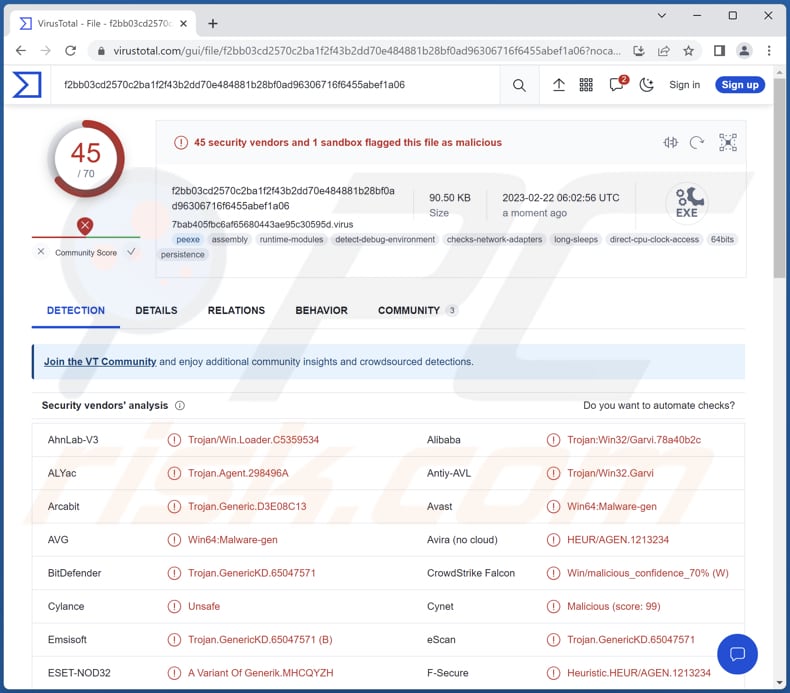
More about M2RAT
Cybercriminals can use M2RAT to gain unauthorized access to an infected computer system and steal sensitive information, such as login credentials, credit card details, personal files, and documents. The keylogging feature of M2RAT allows attackers to record every keystroke made on the infected device, including usernames, passwords, and other confidential information.
In addition, M2RAT's ability to execute commands remotely and take screenshots from the desktop enables cybercriminals to monitor the victim's activity. This can be used for various malicious purposes, including extortion, espionage, identity theft, and financial fraud.
Additionally, M2RAT has the ability to scan for connected portable devices like smartphones or tablets. Upon detecting a portable device, it scans its contents for documents and voice recordings and, if discovered, copies them to the infected computer for exfiltration to the attacker's server.
The stolen data is compressed in a password-protected RAR archive before exfiltration, and the local copy is erased from memory to avoid leaving any traces.
| Name | M2RAT remote access trojan |
| Threat Type | Remote Access Trojan |
| Detection Names | Avast (Win64:Malware-gen), Combo Cleaner (Trojan.GenericKD.65047571), ESET-NOD32 (A Variant Of Generik.MHCQYZH), Kaspersky (Trojan.Win32.Garvi.ain), Microsoft (Trojan:Win32/Casdet!rfn), Full List (VirusTotal) |
| Symptoms | RATs are designed to stealthily infiltrate the victim's computer and remain silent, and thus no particular symptoms are clearly visible on an infected machine. |
| Distribution methods | Infected email attachments, malicious online advertisements, social engineering, software 'cracks'. |
| Damage | Stolen passwords and banking information, identity theft, possible additional infections, monetary loss. |
| Malware Removal (Windows) |
To eliminate possible malware infections, scan your computer with legitimate antivirus software. Our security researchers recommend using Combo Cleaner. Download Combo CleanerTo use full-featured product, you have to purchase a license for Combo Cleaner. 7 days free trial available. Combo Cleaner is owned and operated by RCS LT, the parent company of PCRisk.com. |
M2RAT in general
M2RAT's stealthy nature and minimal operational traces make it difficult to detect and remove. This allows cybercriminals to maintain access to the infected system for an extended period, continue stealing sensitive data, and execute malicious activities without the victim's knowledge.
Victims should immediately remove this malware from their devices to avoid loss of privacy, identity theft, financial fraud, and other problems.
Examples of other known RATs are Insekt, Konni, and zgRAT.
How did M2RAT infiltrate my computer?
M2RAT is primarily distributed through malicious email attachments that exploit an old vulnerability in the Hangul word processor (CVE-2017-8291). When a victim opens the attachment, shellcode runs on their device, which downloads and executes a malicious file hidden within a JPEG image.
This file uses steganography, a technique for concealing code within files, to stealthily introduce the M2RAT executable ("lskdjfei.exe") onto the system and inject it into "explorer.exe."
How to avoid installation of malware?
Keep the operating system and all software up-to-date with the latest security patches. Use a reliable antivirus program and keep it updated. Do not open email attachments from unknown or suspicious sources. Especially when emails are unexpected or irrelevant.
Download software from official pages and verified stores. Avoid using other sources. Do not click ads shown on dubious web pages. If you believe that your computer is already infected, we recommend running a scan with Combo Cleaner Antivirus for Windows to automatically eliminate infiltrated malware.
Instant automatic malware removal:
Manual threat removal might be a lengthy and complicated process that requires advanced IT skills. Combo Cleaner is a professional automatic malware removal tool that is recommended to get rid of malware. Download it by clicking the button below:
DOWNLOAD Combo CleanerBy downloading any software listed on this website you agree to our Privacy Policy and Terms of Use. To use full-featured product, you have to purchase a license for Combo Cleaner. 7 days free trial available. Combo Cleaner is owned and operated by RCS LT, the parent company of PCRisk.com.
Quick menu:
How to remove malware manually?
Manual malware removal is a complicated task - usually it is best to allow antivirus or anti-malware programs to do this automatically. To remove this malware we recommend using Combo Cleaner Antivirus for Windows.
If you wish to remove malware manually, the first step is to identify the name of the malware that you are trying to remove. Here is an example of a suspicious program running on a user's computer:

If you checked the list of programs running on your computer, for example, using task manager, and identified a program that looks suspicious, you should continue with these steps:
 Download a program called Autoruns. This program shows auto-start applications, Registry, and file system locations:
Download a program called Autoruns. This program shows auto-start applications, Registry, and file system locations:

 Restart your computer into Safe Mode:
Restart your computer into Safe Mode:
Windows XP and Windows 7 users: Start your computer in Safe Mode. Click Start, click Shut Down, click Restart, click OK. During your computer start process, press the F8 key on your keyboard multiple times until you see the Windows Advanced Option menu, and then select Safe Mode with Networking from the list.

Video showing how to start Windows 7 in "Safe Mode with Networking":
Windows 8 users: Start Windows 8 is Safe Mode with Networking - Go to Windows 8 Start Screen, type Advanced, in the search results select Settings. Click Advanced startup options, in the opened "General PC Settings" window, select Advanced startup.
Click the "Restart now" button. Your computer will now restart into the "Advanced Startup options menu". Click the "Troubleshoot" button, and then click the "Advanced options" button. In the advanced option screen, click "Startup settings".
Click the "Restart" button. Your PC will restart into the Startup Settings screen. Press F5 to boot in Safe Mode with Networking.

Video showing how to start Windows 8 in "Safe Mode with Networking":
Windows 10 users: Click the Windows logo and select the Power icon. In the opened menu click "Restart" while holding "Shift" button on your keyboard. In the "choose an option" window click on the "Troubleshoot", next select "Advanced options".
In the advanced options menu select "Startup Settings" and click on the "Restart" button. In the following window you should click the "F5" button on your keyboard. This will restart your operating system in safe mode with networking.

Video showing how to start Windows 10 in "Safe Mode with Networking":
 Extract the downloaded archive and run the Autoruns.exe file.
Extract the downloaded archive and run the Autoruns.exe file.

 In the Autoruns application, click "Options" at the top and uncheck "Hide Empty Locations" and "Hide Windows Entries" options. After this procedure, click the "Refresh" icon.
In the Autoruns application, click "Options" at the top and uncheck "Hide Empty Locations" and "Hide Windows Entries" options. After this procedure, click the "Refresh" icon.

 Check the list provided by the Autoruns application and locate the malware file that you want to eliminate.
Check the list provided by the Autoruns application and locate the malware file that you want to eliminate.
You should write down its full path and name. Note that some malware hides process names under legitimate Windows process names. At this stage, it is very important to avoid removing system files. After you locate the suspicious program you wish to remove, right click your mouse over its name and choose "Delete".

After removing the malware through the Autoruns application (this ensures that the malware will not run automatically on the next system startup), you should search for the malware name on your computer. Be sure to enable hidden files and folders before proceeding. If you find the filename of the malware, be sure to remove it.

Reboot your computer in normal mode. Following these steps should remove any malware from your computer. Note that manual threat removal requires advanced computer skills. If you do not have these skills, leave malware removal to antivirus and anti-malware programs.
These steps might not work with advanced malware infections. As always it is best to prevent infection than try to remove malware later. To keep your computer safe, install the latest operating system updates and use antivirus software. To be sure your computer is free of malware infections, we recommend scanning it with Combo Cleaner Antivirus for Windows.
Frequently Asked Questions (FAQ)
My computer is infected with M2RAT malware, should I format my storage device to get rid of it?
There is no necessity for extreme measures. Formatting is not required to eliminate malware such as M2RAT.
What are the biggest issues that malware can cause?
Malware can cause a range of issues. Some of the biggest ones include data theft and loss, system crashes and instability, monetary loss, additional infections, DDoS attacks, loss of online accounts, and more.
What is the purpose of M2RAT malware?
The M2RAT malware is a remote access trojan (RAT) that functions as a backdoor, enabling activities like keylogging, data theft, command execution, and screenshot capture.
How did a malware infiltrate my computer?
M2RAT spreads via malicious email attachments that exploit an old vulnerability in Hangul word processor (CVE-2017-8291). Opening the attachment runs shellcode, downloading and executing a malicious file hidden in a JPEG image. The file uses steganography to conceal the M2RAT executable ("lskdjfei.exe") on the system and inject it into "explorer.exe."
Will Combo Cleaner protect me from malware?
Combo Cleaner is effective at detecting and removing almost all known malware infections, but it is important to note that advanced malware may be deeply hidden in the system. Therefore, performing a full system scan is essential to ensure complete removal.
Share:

Tomas Meskauskas
Expert security researcher, professional malware analyst
I am passionate about computer security and technology. I have an experience of over 10 years working in various companies related to computer technical issue solving and Internet security. I have been working as an author and editor for pcrisk.com since 2010. Follow me on Twitter and LinkedIn to stay informed about the latest online security threats.
PCrisk security portal is brought by a company RCS LT.
Joined forces of security researchers help educate computer users about the latest online security threats. More information about the company RCS LT.
Our malware removal guides are free. However, if you want to support us you can send us a donation.
DonatePCrisk security portal is brought by a company RCS LT.
Joined forces of security researchers help educate computer users about the latest online security threats. More information about the company RCS LT.
Our malware removal guides are free. However, if you want to support us you can send us a donation.
Donate
▼ Show Discussion