How to eliminate zgRAT malware from the operating system
TrojanAlso Known As: zgRAT remote access trojan
Get free scan and check if your device is infected.
Remove it nowTo use full-featured product, you have to purchase a license for Combo Cleaner. Seven days free trial available. Combo Cleaner is owned and operated by RCS LT, the parent company of PCRisk.com.
What is zgRAT?
zgRAT is a piece of malicious software categorized as a Remote Access Trojan (RAT). Malware of this type is designed to enable remote access and control over infected machines. RATs tend to be highly multi-functional and can be used for various malicious purposes.
zgRAT has been observed being distributed through spam campaigns that promote the Agent Tesla malware, which installs this RAT.
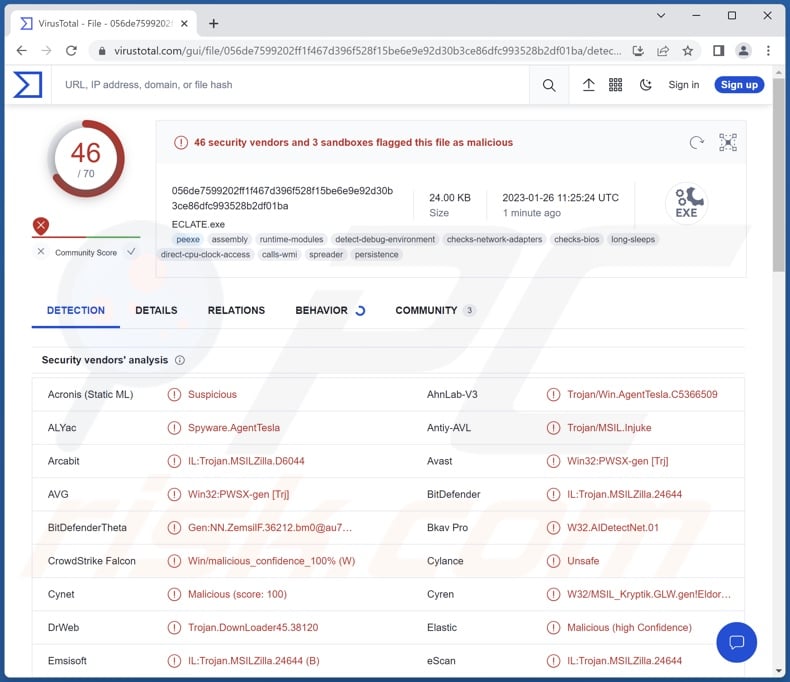
zgRAT malware overview
Remote access trojans operate by enabling remote access and control over compromised devices. This malware can variously manipulate and manage systems, installed software, processes, and even hardware.
RATs tend to have information-stealing and spyware abilities. Common functionalities include: system/user file exfiltration (download), keylogging (i.e., keystroke recording), data extraction from installed browsers and other apps (e.g., usernames/passwords, personally identifiable details, credit card numbers, etc.), recording audio/video via microphones and cameras, live-streaming/recording desktops, taking screenshots, and so on.
RATs are often capable of causing chain infections, i.e., downloading/installing additional malicious components and programs (e.g., trojans, ransomware, cryptominers, etc.).
It is pertinent to mention that malware developers often improve upon their creations – hence, later iterations can have different/additional abilities.
To summarize, the presence of a remote access trojan on a device may result in multiple system infections, data loss, severe privacy issues, financial losses, and even identity theft.
If you suspect that your device is infected with zgRAT (or other malware) – immediately run a full system scan with an anti-virus and eliminate all detected threats.
| Name | zgRAT remote access trojan |
| Threat Type | Remote Access Trojan, RAT, Trojan, password-stealing virus, banking malware, spyware. |
| Detection Names | Avast (Win32:PWSX-gen [Trj]), Combo Cleaner (IL:Trojan.MSILZilla.24644), ESET-NOD32 (A Variant Of MSIL/TrojanDownloader.Age), Kaspersky (UDS:Trojan.MSIL.Injuke.gen), Microsoft (Trojan:MSIL/AgentTesla.AL!MTB), Full List Of Detections (VirusTotal) |
| Symptoms | Trojans are designed to stealthily infiltrate the victim's computer and remain silent, and thus no particular symptoms are clearly visible on an infected machine. |
| Distribution methods | Infected email attachments, malicious online advertisements, social engineering, software 'cracks'. |
| Damage | Stolen passwords and banking information, identity theft, the victim's computer added to a botnet. |
| Malware Removal (Windows) |
To eliminate possible malware infections, scan your computer with legitimate antivirus software. Our security researchers recommend using Combo Cleaner. Download Combo CleanerTo use full-featured product, you have to purchase a license for Combo Cleaner. 7 days free trial available. Combo Cleaner is owned and operated by RCS LT, the parent company of PCRisk.com. |
Remote access trojan examples
We have analyzed countless malware samples; PY#RATION, Vagus, Pupy, Ekipa, and RomCom are just some of our newest RAT-type program finds. Remote access trojans can be multi-functional and used for a variety of purposes.
Generally, malware can have a broad range of capabilities that, alongside the cyber criminals' aims, dictate the threats posed by the infections. However, regardless of how malicious software operates – its presence on a system endangers device integrity and user safety. Therefore, all threats must be removed immediately upon detection.
How did zgRAT infiltrate my computer?
zgRAT has been observed being spread via spam campaigns. The emails contained infectious attachments. Upon being opened – the attached files infiltrated the Agent Tesla RAT into the device, which in turn infected it with zgRAT. However, malware is proliferated using various techniques, and this is not unlikely to be the case with zgRAT.
Malicious software is primarily distributed by employing phishing and social engineering tactics. It is usually disguised as or bundled with ordinary software/media.
Virulent files can be in various formats, e.g., Microsoft Office and PDF documents, executables (.exe, .run, etc.), archives (ZIP, RAR, etc.), JavaScript, and so forth. When such a file is executed, run, or otherwise opened – the infection chain is jumpstarted.
The most widespread distribution methods include: malicious attachments/links in spam emails and messages, drive-by (stealthy/deceptive) downloads, online scams, malvertising, untrustworthy download channels (e.g., freeware and third-party sites, Peer-to-Peer sharing networks, etc.), illegal program activation tools ("cracks"), and fake updates.
How to avoid installation of malware?
We strongly recommend approaching incoming emails and other messages with caution. The attachments and links found in suspicious/irrelevant mail – must not be opened, as they can be infectious. The same vigilance must be extended to browsing since fraudulent and malicious online content usually appears harmless.
We advise downloading only from official and verified sources. Furthermore, software must be activated and updated using genuine functions/tools.
It is paramount to have a reputable anti-virus installed and kept up-to-date. Security programs must be used to run regular system scans and to remove threats and issues. If you believe that your computer is already infected, we recommend running a scan with Combo Cleaner Antivirus for Windows to automatically eliminate infiltrated malware.
Spam email used to distribute Agent Tesla that infects systems with zgRAT:
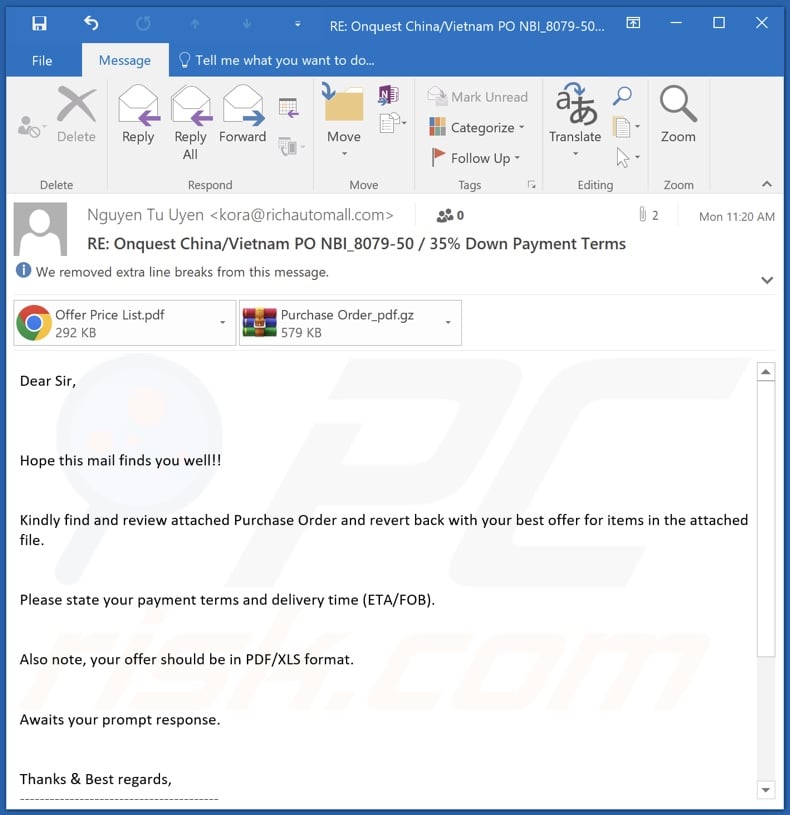
Text presented in this email:
Subject: RE: Onquest China/Vietnam PO NBI_8079-50 / 35% Down Payment Terms
Dear Sir,
Hope this mail finds you well!!
Kindly find and review attached Purchase Order and revert back with your best offer for items in the attached file.
Please state your payment terms and delivery time (ETA/FOB).
Also note, your offer should be in PDF/XLS format.
Awaits your prompt response.
Thanks & Best regards,
----------------------------------------
Nguyen Tu Uyen
Manager of Oversea Business Dept., E&C Division Bestar Steel Co., Ltd | Shinestar Holdings Group
(Tel: (0086)731-88687357 Mobile: 0086-13480703040(What'sAPP)
(Fax:(0086)731-88687351 Skype ID:anny.jiangB214 :hxxp://www.bestartubes.com
Add.: No.9 Xiangfu Road,Yuhua District, Changsha, Hunan, China 410000
----------------------------------------
Steel Pipe Manufacturer Since 1993
P Save a tree. Please think about environment before print.
Screenshot of a fake Google Chrome update website (boombay[.]com.ar) spreading zgRAT:
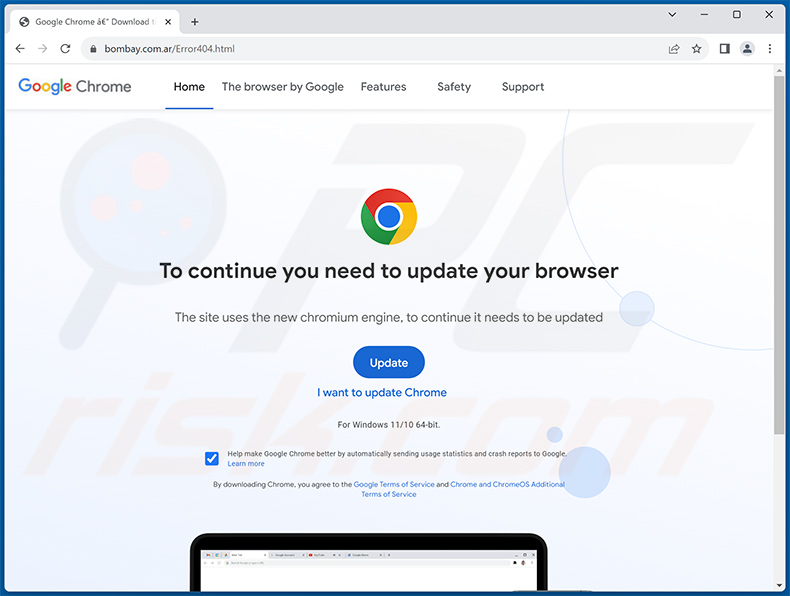
Instant automatic malware removal:
Manual threat removal might be a lengthy and complicated process that requires advanced IT skills. Combo Cleaner is a professional automatic malware removal tool that is recommended to get rid of malware. Download it by clicking the button below:
DOWNLOAD Combo CleanerBy downloading any software listed on this website you agree to our Privacy Policy and Terms of Use. To use full-featured product, you have to purchase a license for Combo Cleaner. 7 days free trial available. Combo Cleaner is owned and operated by RCS LT, the parent company of PCRisk.com.
Quick menu:
How to remove malware manually?
Manual malware removal is a complicated task - usually it is best to allow antivirus or anti-malware programs to do this automatically. To remove this malware we recommend using Combo Cleaner Antivirus for Windows.
If you wish to remove malware manually, the first step is to identify the name of the malware that you are trying to remove. Here is an example of a suspicious program running on a user's computer:

If you checked the list of programs running on your computer, for example, using task manager, and identified a program that looks suspicious, you should continue with these steps:
 Download a program called Autoruns. This program shows auto-start applications, Registry, and file system locations:
Download a program called Autoruns. This program shows auto-start applications, Registry, and file system locations:

 Restart your computer into Safe Mode:
Restart your computer into Safe Mode:
Windows XP and Windows 7 users: Start your computer in Safe Mode. Click Start, click Shut Down, click Restart, click OK. During your computer start process, press the F8 key on your keyboard multiple times until you see the Windows Advanced Option menu, and then select Safe Mode with Networking from the list.

Video showing how to start Windows 7 in "Safe Mode with Networking":
Windows 8 users: Start Windows 8 is Safe Mode with Networking - Go to Windows 8 Start Screen, type Advanced, in the search results select Settings. Click Advanced startup options, in the opened "General PC Settings" window, select Advanced startup.
Click the "Restart now" button. Your computer will now restart into the "Advanced Startup options menu". Click the "Troubleshoot" button, and then click the "Advanced options" button. In the advanced option screen, click "Startup settings".
Click the "Restart" button. Your PC will restart into the Startup Settings screen. Press F5 to boot in Safe Mode with Networking.

Video showing how to start Windows 8 in "Safe Mode with Networking":
Windows 10 users: Click the Windows logo and select the Power icon. In the opened menu click "Restart" while holding "Shift" button on your keyboard. In the "choose an option" window click on the "Troubleshoot", next select "Advanced options".
In the advanced options menu select "Startup Settings" and click on the "Restart" button. In the following window you should click the "F5" button on your keyboard. This will restart your operating system in safe mode with networking.

Video showing how to start Windows 10 in "Safe Mode with Networking":
 Extract the downloaded archive and run the Autoruns.exe file.
Extract the downloaded archive and run the Autoruns.exe file.

 In the Autoruns application, click "Options" at the top and uncheck "Hide Empty Locations" and "Hide Windows Entries" options. After this procedure, click the "Refresh" icon.
In the Autoruns application, click "Options" at the top and uncheck "Hide Empty Locations" and "Hide Windows Entries" options. After this procedure, click the "Refresh" icon.

 Check the list provided by the Autoruns application and locate the malware file that you want to eliminate.
Check the list provided by the Autoruns application and locate the malware file that you want to eliminate.
You should write down its full path and name. Note that some malware hides process names under legitimate Windows process names. At this stage, it is very important to avoid removing system files. After you locate the suspicious program you wish to remove, right click your mouse over its name and choose "Delete".

After removing the malware through the Autoruns application (this ensures that the malware will not run automatically on the next system startup), you should search for the malware name on your computer. Be sure to enable hidden files and folders before proceeding. If you find the filename of the malware, be sure to remove it.

Reboot your computer in normal mode. Following these steps should remove any malware from your computer. Note that manual threat removal requires advanced computer skills. If you do not have these skills, leave malware removal to antivirus and anti-malware programs.
These steps might not work with advanced malware infections. As always it is best to prevent infection than try to remove malware later. To keep your computer safe, install the latest operating system updates and use antivirus software. To be sure your computer is free of malware infections, we recommend scanning it with Combo Cleaner Antivirus for Windows.
Frequently Asked Questions (FAQ)
My computer is infected with zgRAT malware, should I format my storage device to get rid of it?
No, most malicious programs can be removed without resorting to formatting.
What are the biggest issues that zgRAT malware can cause?
The threats posed by an infection depend on the program's functionalities and the cyber criminals' modus operandi. zgRAT is a RAT – a type of malware designed to enable remote access/control over devices and typically has a broad range of capabilities. In general, such infections can lead to data loss, severe privacy issues, financial losses, and even identity theft.
What is the purpose of zgRAT malware?
Typically, malware is used to generate revenue. However, cyber criminals can also use this software to amuse themselves, carry-out personal vendettas, disrupt processes (e.g., websites, services, companies, etc.), and even launch politically/geopolitically motivated attacks.
How did zgRAT malware infiltrate my computer?
zgRAT has been noted being spread through malicious attachments distributed in spam emails. However, this trojan might be proliferated using other methods as well.
Malware is mainly distributed via spam emails/messages, online scams, malvertising, dubious download channels (e.g., unofficial and freeware sites, P2P sharing networks, etc.), illegal software activation tools ("cracks"), and fake updates. What is more, some malicious programs can self-spread through local networks and removable storage devices (e.g., USB flash drives, external hard drives, etc.).
Will Combo Cleaner protect me from malware?
Yes, Combo Cleaner can detect and eliminate practically all known malware infections. It must be emphasized that running a complete system scan is essential since sophisticated malicious software typically hides deep within systems.
Share:

Tomas Meskauskas
Expert security researcher, professional malware analyst
I am passionate about computer security and technology. I have an experience of over 10 years working in various companies related to computer technical issue solving and Internet security. I have been working as an author and editor for pcrisk.com since 2010. Follow me on Twitter and LinkedIn to stay informed about the latest online security threats.
PCrisk security portal is brought by a company RCS LT.
Joined forces of security researchers help educate computer users about the latest online security threats. More information about the company RCS LT.
Our malware removal guides are free. However, if you want to support us you can send us a donation.
DonatePCrisk security portal is brought by a company RCS LT.
Joined forces of security researchers help educate computer users about the latest online security threats. More information about the company RCS LT.
Our malware removal guides are free. However, if you want to support us you can send us a donation.
Donate
▼ Show Discussion