Removing the Quick Video Find adware-type extension and the ads it displays
AdwareAlso Known As: Ads by Quick Video Find
Get free scan and check if your device is infected.
Remove it nowTo use full-featured product, you have to purchase a license for Combo Cleaner. Seven days free trial available. Combo Cleaner is owned and operated by RCS LT, the parent company of PCRisk.com.
What is Quick Video Find?
Our research team discovered the Quick Video Find browser extension during a routine investigation of untrustworthy websites. Quick Video Find promises the functionality of providing easy access to free downloads of audio/video from browsed websites. However, after inspecting this extension, we determined that it operates as advertising-supported software (adware).
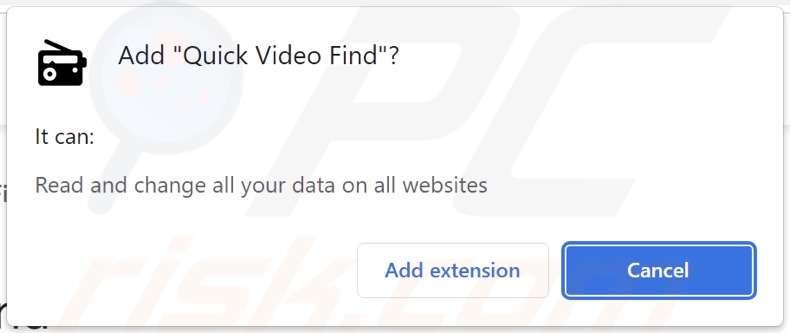
Quick Video Find adware overview
Adware operates by running intrusive advertisement campaigns. In other words, this software displays ads on visited websites and/or different interfaces.
The delivered adverts endorse online scams, unreliable/harmful software, and even malware. When clicked on, some intrusive advertisements can execute scripts to perform stealthy downloads/installations.
It is noteworthy that any legitimate content encountered through these ads is most likely promoted by scammers who abuse its affiliate programs in order to obtain fraudulent commissions.
Advertising-supported software may not deliver ad campaigns if the browser or system is incompatible, specific sites are not visited, or other conditions are unsuitable. However, even if the Quick Video Find extension does not display adverts – its presence on a system threatens device and user safety.
Additionally, Quick Video Find has data-tracking functionalities. Information of interest may include: visited URLs, viewed webpages, searched queries, personally identifiable details, usernames/passwords, finance-related data, etc. The gathered information can be sold to third-parties or otherwise abused for profit.
To summarize, the presence of advertising-supported software like Quick Video Find on devices can lead to system infections, serious privacy issues, financial losses, and identity theft.
| Name | Ads by Quick Video Find |
| Threat Type | Adware, Unwanted ads, Pop-up Virus |
| Browser Extension(s) | Quick Video Find |
| Supposed Functionality | Easy access to free downloads of audio/video from browsed websites |
| Symptoms | Seeing advertisements not originating from the sites you are browsing. Intrusive pop-up ads. Decreased Internet browsing speed. |
| Distribution Methods | Deceptive pop-up ads, free software installers (bundling). |
| Damage | Decreased computer performance, browser tracking - privacy issues, possible additional malware infections. |
| Malware Removal (Windows) |
To eliminate possible malware infections, scan your computer with legitimate antivirus software. Our security researchers recommend using Combo Cleaner. Download Combo CleanerTo use full-featured product, you have to purchase a license for Combo Cleaner. 7 days free trial available. Combo Cleaner is owned and operated by RCS LT, the parent company of PCRisk.com. |
Adware examples
We have inspected countless adware-type extensions and applications; Music, Files Downloader Expert, and AdzEater are merely a few examples.
Advertising-supported software typically appears legitimate and innocuous. It also offers useful and advantageous features, which are rarely operational. Keep in mind that even if a piece of software works as indicated by its promotional material – that is not proof of either legitimacy or safety.
How did Quick Video Find install on my computer?
We obtained Quick Video Find from a deceptive webpages. Adware is commonly endorsed on its "official" promotional pages and scam websites. Sites of this kind are typically accessed via redirects caused by webpages using rogue advertising networks, mistyped URLs, spam browser notifications, intrusive ads, or installed adware (with browser force-opening capabilities).
Advertising-supported software can also be bundled (packed together) with ordinary programs. Download from dubious channels (e.g., freeware and third-party websites, P2P sharing networks, etc.) and rushed installations (e.g., used "Quick/Express" settings, etc.) – increase the risk of allowing bundled content into the system.
Intrusive advertisements proliferate adware as well. When clicked on, some of the adverts can execute scripts to perform downloads/installations without user consent.
How to avoid installation of adware?
We strongly recommend researching software and downloading only from official/verified sources. When installing, it is essential to read terns, explore available options, use the "Custom/Advanced" settings, and opt-out of additional apps, extensions, tools, etc.
Another recommendation is to exercise caution while browsing since fake and malicious content usually appears harmless. For example, while intrusive ads may look legitimate – they redirect to highly questionable sites (e.g., gambling, adult dating, pornography, etc.).
In case of encounters with such ads/redirects, check the system and immediately remove all suspicious applications and browser extensions/plug-ins. If your computer is already infected with Quick Video Find, we recommend running a scan with Combo Cleaner Antivirus for Windows to automatically eliminate this adware.
Screenshot of a website used to promote Quick Video Find adware:
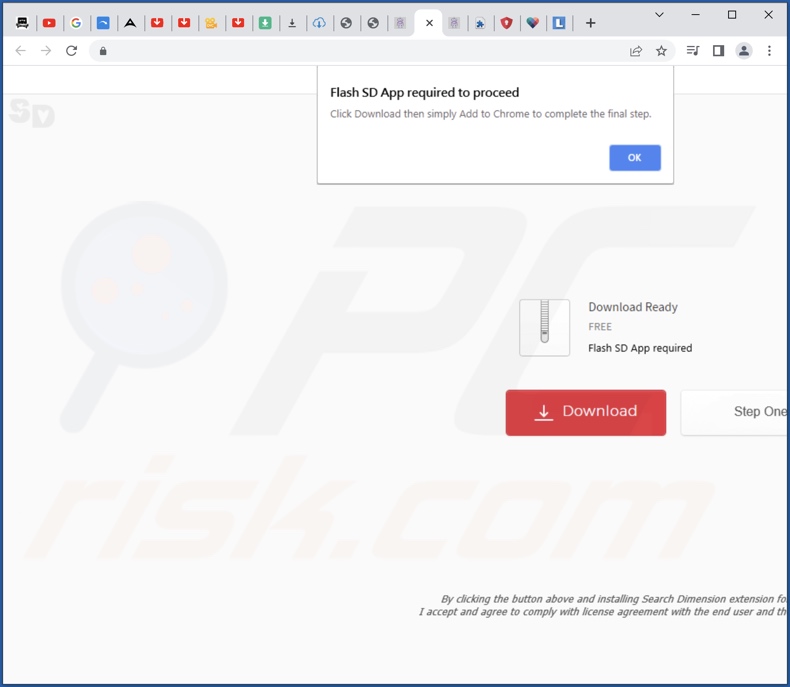
Instant automatic malware removal:
Manual threat removal might be a lengthy and complicated process that requires advanced IT skills. Combo Cleaner is a professional automatic malware removal tool that is recommended to get rid of malware. Download it by clicking the button below:
DOWNLOAD Combo CleanerBy downloading any software listed on this website you agree to our Privacy Policy and Terms of Use. To use full-featured product, you have to purchase a license for Combo Cleaner. 7 days free trial available. Combo Cleaner is owned and operated by RCS LT, the parent company of PCRisk.com.
Quick menu:
- What is Quick Video Find?
- STEP 1. Uninstall adware applications using Control Panel.
- STEP 2. Remove rogue extensions from Google Chrome.
- STEP 3. Remove rogue extensions from Mozilla Firefox.
- STEP 4. Remove rogue extensions from Safari.
- STEP 5. Remove rogue plug-ins from Microsoft Edge.
Adware removal:
Windows 11 users:

Right-click on the Start icon, select Apps and Features. In the opened window search for the application you want to uninstall, after locating it, click on the three vertical dots and select Uninstall.
Windows 10 users:

Right-click in the lower left corner of the screen, in the Quick Access Menu select Control Panel. In the opened window choose Programs and Features.
Windows 7 users:

Click Start (Windows Logo at the bottom left corner of your desktop), choose Control Panel. Locate Programs and click Uninstall a program.
macOS (OSX) users:

Click Finder, in the opened screen select Applications. Drag the app from the Applications folder to the Trash (located in your Dock), then right click the Trash icon and select Empty Trash.
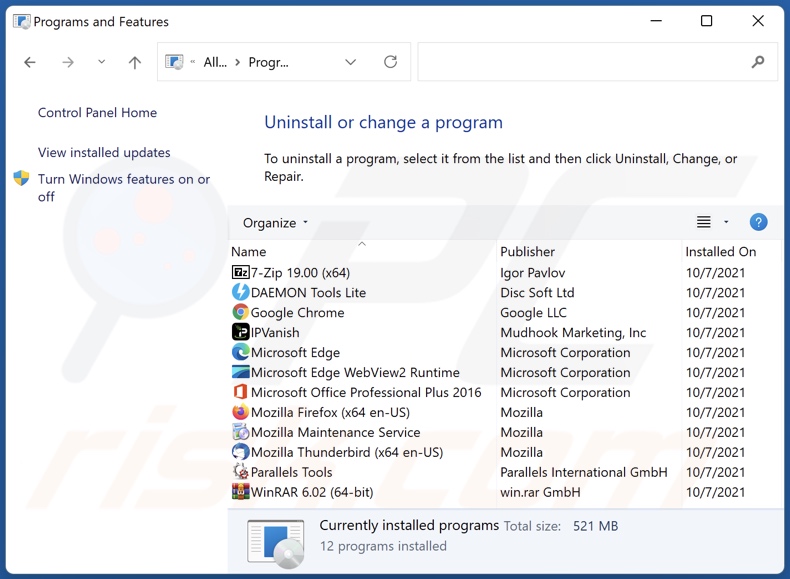
In the uninstall programs window, look for any unwanted applications, select these entries and click "Uninstall" or "Remove".
After uninstalling the unwanted applications, scan your computer for any remaining unwanted components or possible malware infections. To scan your computer, use recommended malware removal software.
DOWNLOAD remover for malware infections
Combo Cleaner checks if your computer is infected with malware. To use full-featured product, you have to purchase a license for Combo Cleaner. 7 days free trial available. Combo Cleaner is owned and operated by RCS LT, the parent company of PCRisk.com.
Remove adware from Internet browsers:
Video showing how to remove potentially unwanted browser add-ons:
 Remove malicious extensions from Google Chrome:
Remove malicious extensions from Google Chrome:
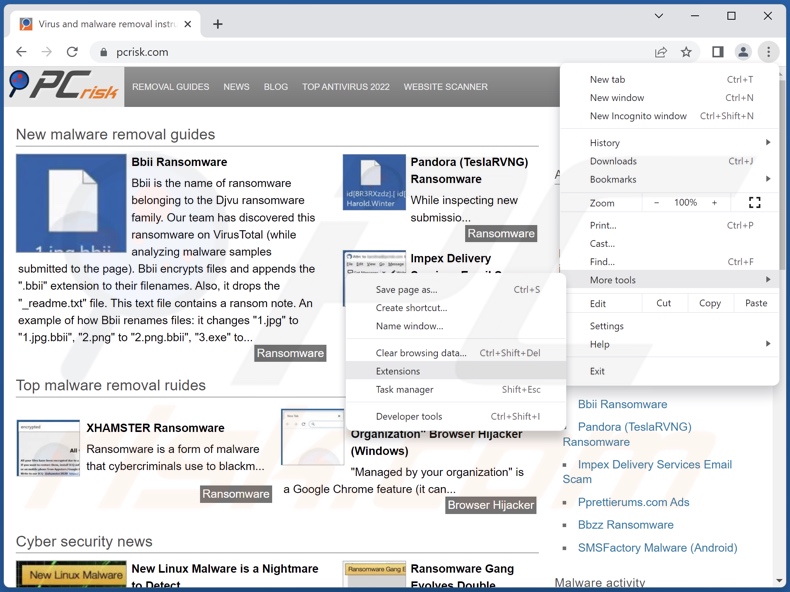
Click the Chrome menu icon ![]() (at the top right corner of Google Chrome), select "More Tools" and click "Extensions". Locate "Quick Video Find" and all other recently-installed suspicious extensions, select these entries and click "Remove".
(at the top right corner of Google Chrome), select "More Tools" and click "Extensions". Locate "Quick Video Find" and all other recently-installed suspicious extensions, select these entries and click "Remove".
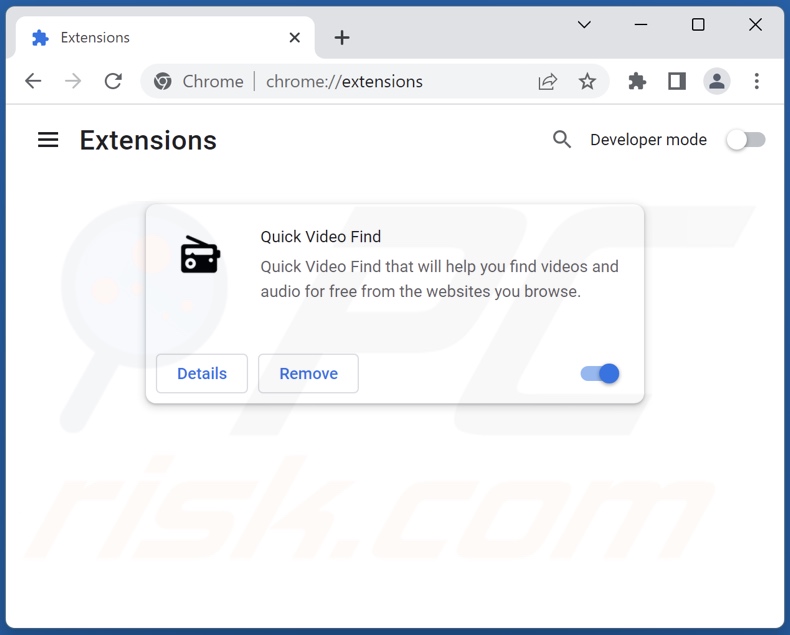
Optional method:
If you continue to have problems with removal of the ads by quick video find, reset your Google Chrome browser settings. Click the Chrome menu icon ![]() (at the top right corner of Google Chrome) and select Settings. Scroll down to the bottom of the screen. Click the Advanced… link.
(at the top right corner of Google Chrome) and select Settings. Scroll down to the bottom of the screen. Click the Advanced… link.

After scrolling to the bottom of the screen, click the Reset (Restore settings to their original defaults) button.

In the opened window, confirm that you wish to reset Google Chrome settings to default by clicking the Reset button.

 Remove malicious plugins from Mozilla Firefox:
Remove malicious plugins from Mozilla Firefox:
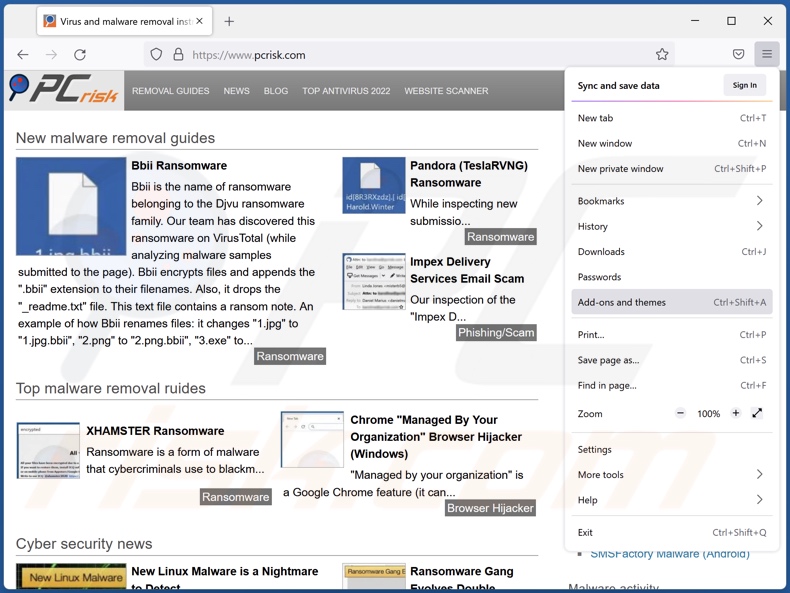
Click the Firefox menu ![]() (at the top right corner of the main window), select "Add-ons and themes". Click "Extensions", in the opened window locate recently-installed suspicious extensions, click on the three dots and then click "Remove".
(at the top right corner of the main window), select "Add-ons and themes". Click "Extensions", in the opened window locate recently-installed suspicious extensions, click on the three dots and then click "Remove".

Optional method:
Computer users who have problems with ads by quick video find removal can reset their Mozilla Firefox settings.
Open Mozilla Firefox, at the top right corner of the main window, click the Firefox menu, ![]() in the opened menu, click Help.
in the opened menu, click Help.

Select Troubleshooting Information.

In the opened window, click the Refresh Firefox button.

In the opened window, confirm that you wish to reset Mozilla Firefox settings to default by clicking the Refresh Firefox button.

 Remove malicious extensions from Safari:
Remove malicious extensions from Safari:

Make sure your Safari browser is active, click Safari menu, and select Preferences....

In the opened window click Extensions, locate any recently installed suspicious extension, select it and click Uninstall.
Optional method:
Make sure your Safari browser is active and click on Safari menu. From the drop down menu select Clear History and Website Data...

In the opened window select all history and click the Clear History button.

 Remove malicious extensions from Microsoft Edge:
Remove malicious extensions from Microsoft Edge:

Click the Edge menu icon ![]() (at the upper-right corner of Microsoft Edge), select "Extensions". Locate all recently-installed suspicious browser add-ons and click "Remove" below their names.
(at the upper-right corner of Microsoft Edge), select "Extensions". Locate all recently-installed suspicious browser add-ons and click "Remove" below their names.

Optional method:
If you continue to have problems with removal of the ads by quick video find, reset your Microsoft Edge browser settings. Click the Edge menu icon ![]() (at the top right corner of Microsoft Edge) and select Settings.
(at the top right corner of Microsoft Edge) and select Settings.

In the opened settings menu select Reset settings.

Select Restore settings to their default values. In the opened window, confirm that you wish to reset Microsoft Edge settings to default by clicking the Reset button.

- If this did not help, follow these alternative instructions explaining how to reset the Microsoft Edge browser.
Summary:
 Commonly, adware or potentially unwanted applications infiltrate Internet browsers through free software downloads. Note that the safest source for downloading free software is via developers' websites only. To avoid installation of adware, be very attentive when downloading and installing free software. When installing previously-downloaded free programs, choose the custom or advanced installation options – this step will reveal any potentially unwanted applications listed for installation together with your chosen free program.
Commonly, adware or potentially unwanted applications infiltrate Internet browsers through free software downloads. Note that the safest source for downloading free software is via developers' websites only. To avoid installation of adware, be very attentive when downloading and installing free software. When installing previously-downloaded free programs, choose the custom or advanced installation options – this step will reveal any potentially unwanted applications listed for installation together with your chosen free program.
Post a comment:
If you have additional information on ads by quick video find or it's removal please share your knowledge in the comments section below.
Frequently Asked Questions (FAQ)
What harm can adware cause?
Adware displays advertisements promoting deceptive and malicious content, which can cause severe issues like system infections, financial losses, etc. Furthermore, this software typically has data-tracking abilities – hence, it is also considered to be a privacy threat.
What does adware do?
Adware stands for advertising-supported software. It is designed to display advertisements on various interfaces. Additionally, this software may be capable of causing redirects and collecting private data.
How do adware developers generate revenue?
Adware developers profit primarily via affiliate programs; they may earn commissions from ad clicks, website visits, file downloads, product purchases, service subscriptions, or similar.
Will Combo Cleaner remove Quick Video Find adware?
Yes, Combo Cleaner will scan your device and eliminate installed adware-type apps. Note that manual removal (unaided by security programs) might not be a perfect solution. In some cases, even after the advertising-supported software has been manually removed – remnants (files) stay hidden within the system. Furthermore, the remaining content can continue to run and cause issues. Therefore, it is essential to eliminate adware thoroughly.
Share:

Tomas Meskauskas
Expert security researcher, professional malware analyst
I am passionate about computer security and technology. I have an experience of over 10 years working in various companies related to computer technical issue solving and Internet security. I have been working as an author and editor for pcrisk.com since 2010. Follow me on Twitter and LinkedIn to stay informed about the latest online security threats.
PCrisk security portal is brought by a company RCS LT.
Joined forces of security researchers help educate computer users about the latest online security threats. More information about the company RCS LT.
Our malware removal guides are free. However, if you want to support us you can send us a donation.
DonatePCrisk security portal is brought by a company RCS LT.
Joined forces of security researchers help educate computer users about the latest online security threats. More information about the company RCS LT.
Our malware removal guides are free. However, if you want to support us you can send us a donation.
Donate
▼ Show Discussion