Get free scan and check if your device is infected.
Remove it nowTo use full-featured product, you have to purchase a license for Combo Cleaner. Seven days free trial available. Combo Cleaner is owned and operated by RCS LT, the parent company of PCRisk.com.
What kind of application is "Music"?
Our research team discovered the Music application while inspecting suspicious websites. After investigating this app, we determined that it is advertising-supported software (adware). In other words, Music operates by running intrusive advertisement campaigns.
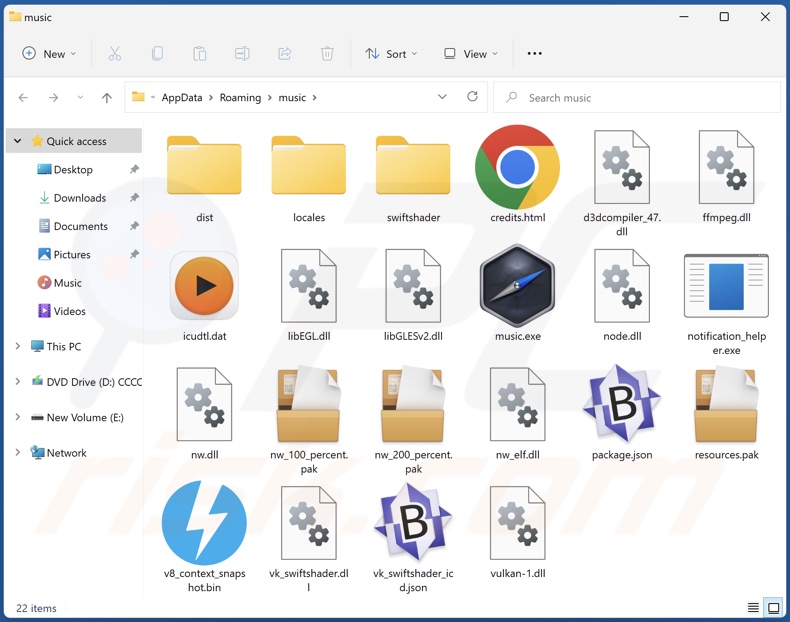
Music adware overview
Adware is designed to deliver intrusive ad campaigns, i.e., display advertisements on various interfaces. These ads promote online scams, untrustworthy/harmful software, and even malware. Some intrusive adverts are capable of performing stealthy downloads/installations upon being clicked.
Note that any legitimate content encountered via these advertisements is unlikely to be endorsed in this fashion by its developers. Instead, it is most probable that this promotion is undertaken by scammers abusing the products' affiliate programs in order to acquire illegitimate commissions.
Advertising-supported software might not display ads if certain conditions are unsuitable, e.g., incompatible browser/system specs, visits to specific websites, etc. However, even if Music does not run intrusive ad campaigns – its presence on a system endangers device and user safety nonetheless.
Furthermore, Music likely has data-tracking abilities. Adware usually collects browsing and search engine histories, usernames/passwords, personally identifiable details, credit card numbers, etc. The gathered information can be sold to third-parties or otherwise abused for profit.
To summarize, the presence of software like Music on devices can lead to system infections, serious privacy issues, financial losses, and identity theft.
| Name | Ads by Music |
| Threat Type | Adware, Unwanted ads, Pop-up Virus |
| Detection Names (app) | N/A (VirusTotal) |
| Detection Names (installer) | N/A (VirusTotal) |
| Rogue Process Name | nwjs (process name may vary) |
| Symptoms | Seeing advertisements not originating from the sites you are browsing. Intrusive pop-up ads. Decreased Internet browsing speed. |
| Distribution Methods | Deceptive pop-up ads, free software installers (bundling). |
| Damage | Decreased computer performance, browser tracking - privacy issues, possible additional malware infections. |
| Malware Removal (Windows) |
To eliminate possible malware infections, scan your computer with legitimate antivirus software. Our security researchers recommend using Combo Cleaner. Download Combo CleanerTo use full-featured product, you have to purchase a license for Combo Cleaner. 7 days free trial available. Combo Cleaner is owned and operated by RCS LT, the parent company of PCRisk.com. |
Adware examples
We have analyzed thousands of adware samples; Files Downloader Expert, AdzEater, Global Ad Blocker, and Quick Pic Download are merely some examples.
This software typically appears legitimate and offers various features. However, these functionalities seldom work as promised, and in most cases – they are utterly nonoperational. It must be emphasized that even if the features of an app or extension work as promised – that is not a guarantee of its legitimacy or safety.
How did Music install on my computer?
We downloaded Music from a deceptive webpage. In addition to misleading and scam sites, adware can have "official" promotional pages. Most users access such websites via redirects caused by mistyped URLs, sites using rogue advertising networks, spam browser notifications, intrusive ads, or installed adware (with browser force-opening abilities).
"Bundling" – packing regular programs with unwanted/malicious additions – is also used to distribute advertising-supported software. Downloading from dubious sources (e.g., freeware and third-party sites, P2P sharing networks, etc.) and rushing through installation processes – increase the risk of inadvertently allowing bundled content into the device.
Intrusive advertisements proliferate adware as well. When clicked on, some of the adverts can execute scripts to perform downloads/installations without user permission.
How to avoid installation of adware?
We strongly recommend researching software and downloading only from official/verified channels. Installation processes must be approached with caution, e.g., by reading terms, studying possible options, using the "Custom" or "Advanced" settings, and opting out of supplementary apps, extensions, etc.
We advise being careful when browsing since fake and malicious content usually appears innocuous. For example, intrusive advertisements may look ordinary/harmless yet redirect to highly questionable websites (e.g., gambling, pornography, adult dating, etc.).
In case of encounters with such ads and/or redirects, check the device and immediately remove all suspicious applications and browser extensions/plug-ins. If your computer is already infected with Music, we recommend running a scan with Combo Cleaner Antivirus for Windows to automatically eliminate this adware.
Screenshot of a website used to promote Music adware:
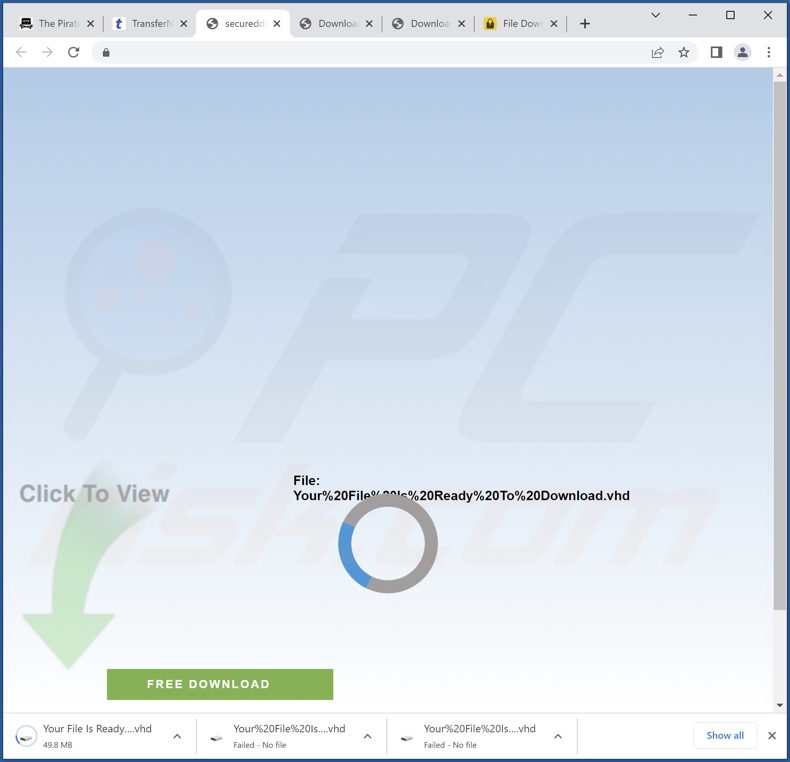
Screenshot of Music adware's installer contents:
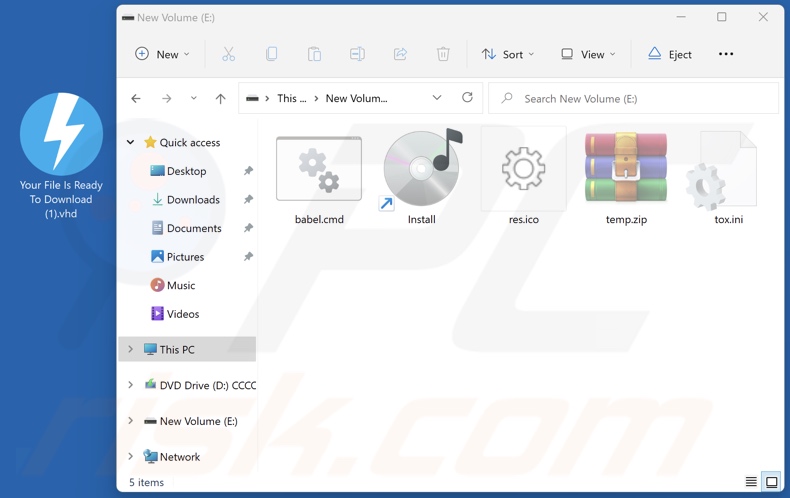
Screenshot of Music adware's process on Windows Task Manager ("nwjs" – process name):
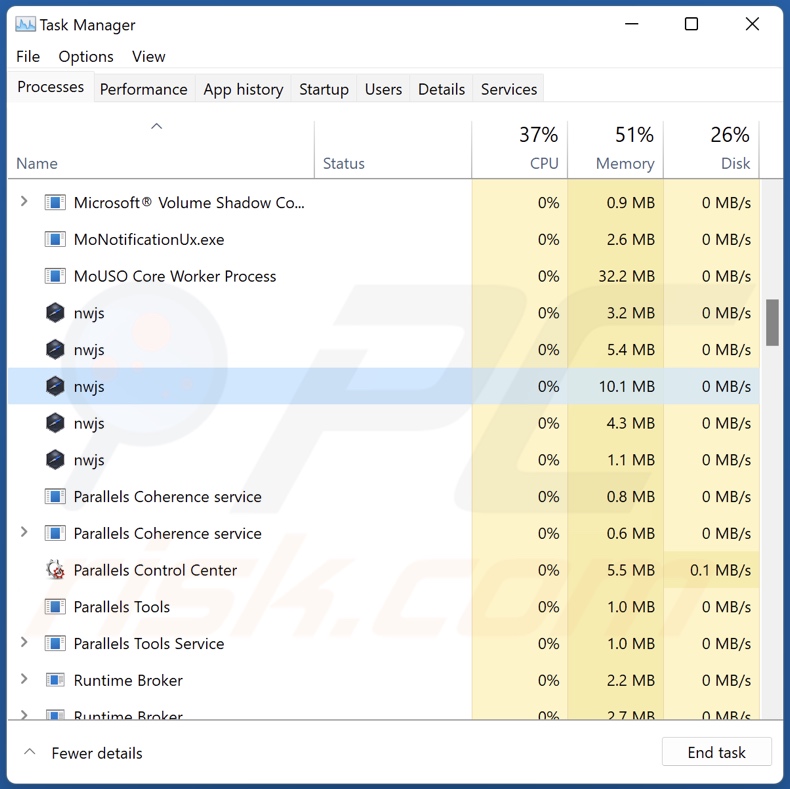
Instant automatic malware removal:
Manual threat removal might be a lengthy and complicated process that requires advanced IT skills. Combo Cleaner is a professional automatic malware removal tool that is recommended to get rid of malware. Download it by clicking the button below:
DOWNLOAD Combo CleanerBy downloading any software listed on this website you agree to our Privacy Policy and Terms of Use. To use full-featured product, you have to purchase a license for Combo Cleaner. 7 days free trial available. Combo Cleaner is owned and operated by RCS LT, the parent company of PCRisk.com.
Quick menu:
- What is Music?
- STEP 1. Uninstall Music application using Control Panel.
- STEP 2. Remove rogue extensions from Google Chrome.
- STEP 3. Remove rogue extensions from Mozilla Firefox.
- STEP 4. Remove rogue extensions from Safari.
- STEP 5. Remove rogue plug-ins from Microsoft Edge.
Music adware removal:
Windows 11 users:

Right-click on the Start icon, select Apps and Features. In the opened window search for the application you want to uninstall, after locating it, click on the three vertical dots and select Uninstall.
Windows 10 users:

Right-click in the lower left corner of the screen, in the Quick Access Menu select Control Panel. In the opened window choose Programs and Features.
Windows 7 users:

Click Start (Windows Logo at the bottom left corner of your desktop), choose Control Panel. Locate Programs and click Uninstall a program.
macOS (OSX) users:

Click Finder, in the opened screen select Applications. Drag the app from the Applications folder to the Trash (located in your Dock), then right click the Trash icon and select Empty Trash.
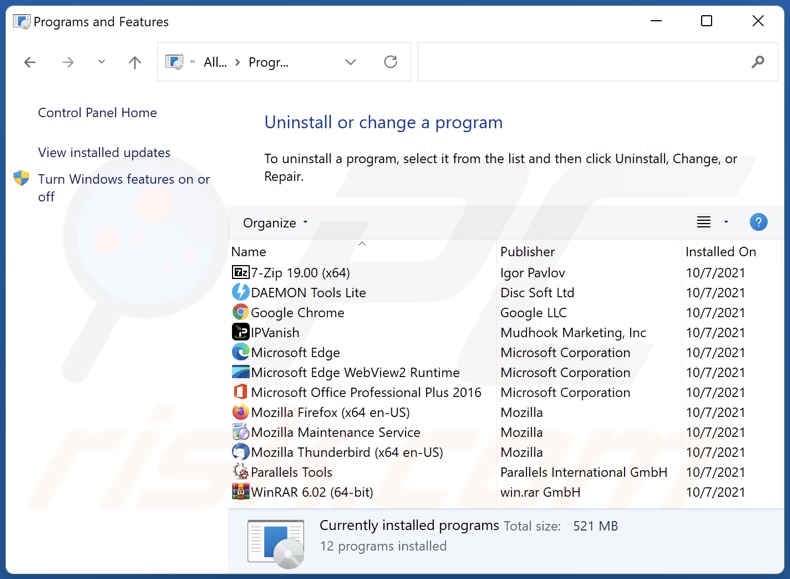
In the uninstall programs window, look for "Music", select this entry and click "Uninstall" or "Remove".
After uninstalling the potentially unwanted application (which causes Music ads), scan your computer for any remaining unwanted components or possible malware infections. To scan your computer, use recommended malware removal software.
DOWNLOAD remover for malware infections
Combo Cleaner checks if your computer is infected with malware. To use full-featured product, you have to purchase a license for Combo Cleaner. 7 days free trial available. Combo Cleaner is owned and operated by RCS LT, the parent company of PCRisk.com.
Remove adware from Internet browsers:
At time of research, Music did not install browser plug-ins on Microsoft Edge, Google Chrome, or Mozilla Firefox, however, it may be bundled with other adware. Therefore, you are advised to remove all potentially unwanted browser add-ons from your Internet browsers.
Video showing how to remove potentially unwanted browser add-ons:
 Remove malicious extensions from Google Chrome:
Remove malicious extensions from Google Chrome:
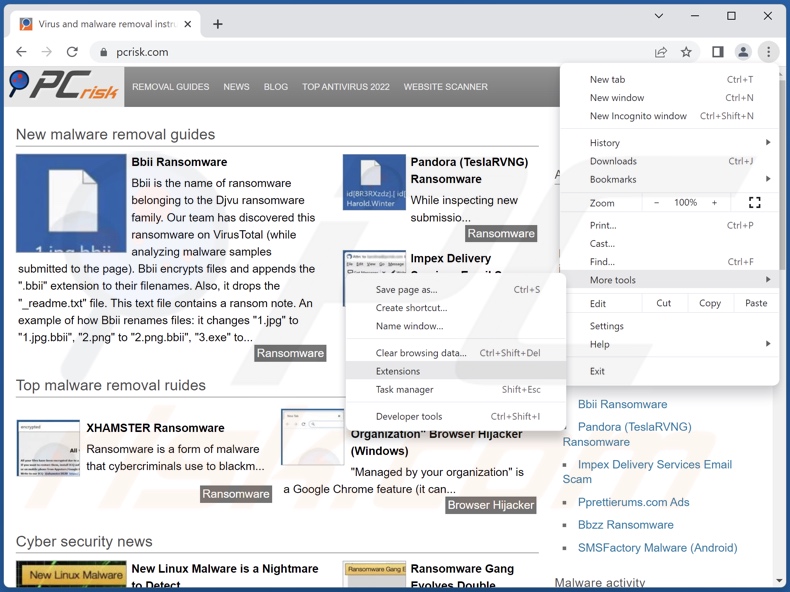
Click the Chrome menu icon ![]() (at the top right corner of Google Chrome), select "More Tools" and click "Extensions". Locate all recently-installed suspicious extensions, select these entries and click "Remove".
(at the top right corner of Google Chrome), select "More Tools" and click "Extensions". Locate all recently-installed suspicious extensions, select these entries and click "Remove".
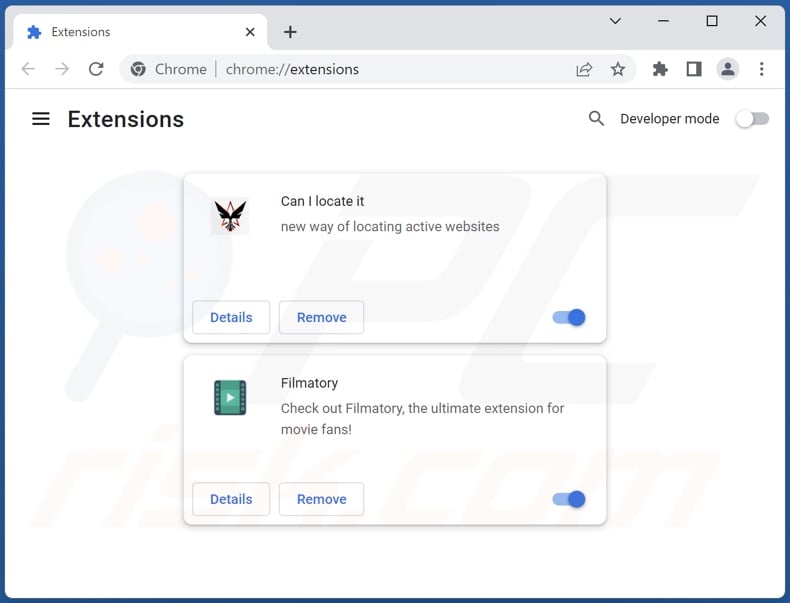
Optional method:
If you continue to have problems with removal of the ads by music, reset your Google Chrome browser settings. Click the Chrome menu icon ![]() (at the top right corner of Google Chrome) and select Settings. Scroll down to the bottom of the screen. Click the Advanced… link.
(at the top right corner of Google Chrome) and select Settings. Scroll down to the bottom of the screen. Click the Advanced… link.

After scrolling to the bottom of the screen, click the Reset (Restore settings to their original defaults) button.

In the opened window, confirm that you wish to reset Google Chrome settings to default by clicking the Reset button.

 Remove malicious plug-ins from Mozilla Firefox:
Remove malicious plug-ins from Mozilla Firefox:
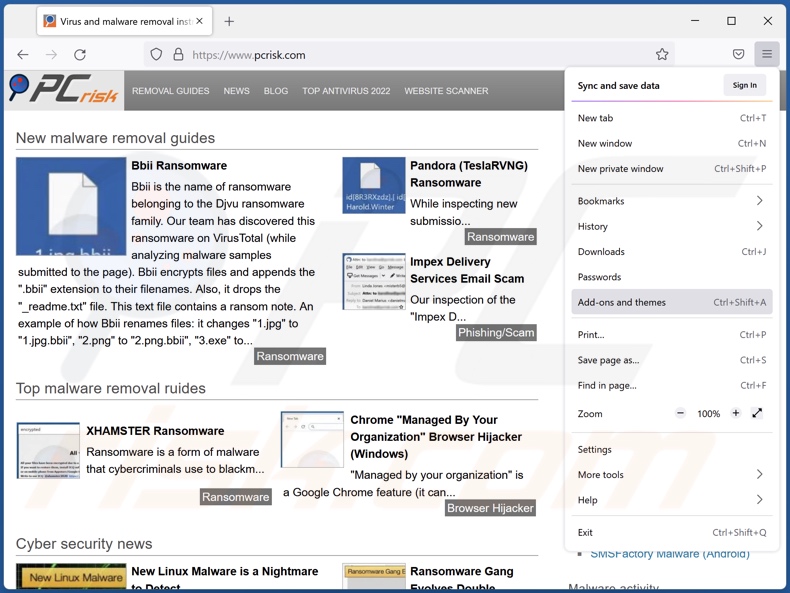
Click the Firefox menu ![]() (at the top right corner of the main window), select "Add-ons and themes". Click "Extensions", in the opened window locate all recently-installed suspicious extensions, click on the three dots and then click "Remove".
(at the top right corner of the main window), select "Add-ons and themes". Click "Extensions", in the opened window locate all recently-installed suspicious extensions, click on the three dots and then click "Remove".
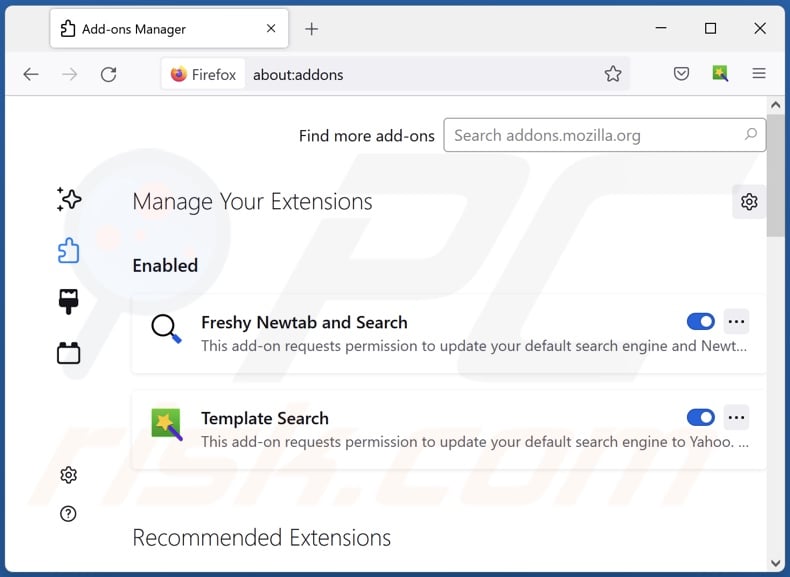
Optional method:
Computer users who have problems with ads by music removal can reset their Mozilla Firefox settings.
Open Mozilla Firefox, at the top right corner of the main window, click the Firefox menu, ![]() in the opened menu, click Help.
in the opened menu, click Help.

Select Troubleshooting Information.

In the opened window, click the Refresh Firefox button.

In the opened window, confirm that you wish to reset Mozilla Firefox settings to default by clicking the Refresh Firefox button.

 Remove malicious extensions from Safari:
Remove malicious extensions from Safari:

Make sure your Safari browser is active, click Safari menu, and select Preferences....

In the opened window click Extensions, locate any recently installed suspicious extension, select it and click Uninstall.
Optional method:
Make sure your Safari browser is active and click on Safari menu. From the drop down menu select Clear History and Website Data...

In the opened window select all history and click the Clear History button.

 Remove malicious extensions from Microsoft Edge:
Remove malicious extensions from Microsoft Edge:

Click the Edge menu icon ![]() (at the upper-right corner of Microsoft Edge), select "Extensions". Locate all recently-installed suspicious browser add-ons and click "Remove" below their names.
(at the upper-right corner of Microsoft Edge), select "Extensions". Locate all recently-installed suspicious browser add-ons and click "Remove" below their names.

Optional method:
If you continue to have problems with removal of the ads by music, reset your Microsoft Edge browser settings. Click the Edge menu icon ![]() (at the top right corner of Microsoft Edge) and select Settings.
(at the top right corner of Microsoft Edge) and select Settings.

In the opened settings menu select Reset settings.

Select Restore settings to their default values. In the opened window, confirm that you wish to reset Microsoft Edge settings to default by clicking the Reset button.

- If this did not help, follow these alternative instructions explaining how to reset the Microsoft Edge browser.
Summary:
 Commonly, adware or potentially unwanted applications infiltrate Internet browsers through free software downloads. Note that the safest source for downloading free software is via developers' websites only. To avoid installation of adware, be very attentive when downloading and installing free software. When installing previously-downloaded free programs, choose the custom or advanced installation options – this step will reveal any potentially unwanted applications listed for installation together with your chosen free program.
Commonly, adware or potentially unwanted applications infiltrate Internet browsers through free software downloads. Note that the safest source for downloading free software is via developers' websites only. To avoid installation of adware, be very attentive when downloading and installing free software. When installing previously-downloaded free programs, choose the custom or advanced installation options – this step will reveal any potentially unwanted applications listed for installation together with your chosen free program.
Post a comment:
If you have additional information on ads by music or it's removal please share your knowledge in the comments section below.
Frequently Asked Questions (FAQ)
What harm can adware cause?
Adware can diminish the browsing experience and system performance. It displays ads promoting deceptive and malicious content that can cause severe issues (e.g., system infections, financial losses, etc.). Additionally, this software typically has data-tracking functionalities and, as such, is considered to be a privacy threat.
What does adware do?
Adware stands for advertising-supported software. It operates by running intrusive ad campaigns, i.e., displaying advertisements on various interfaces. Furthermore, some types can cause redirects and gather private data.
How do adware developers generate revenue?
Adware generates revenue primarily through affiliate programs by promoting various websites, apps, products, services, etc. The developers may earn commission from ad clicks, site visits, file downloads, product purchases, service subscriptions, or similar.
Will Combo Cleaner remove Music adware?
Yes, Combo Cleaner can scan computers and eliminate detected adware-type applications. Keep in mind that manual removal (unaided by security programs) might be ineffective. In some cases, even after the adware has been manually removed – various remnants (files) remain hidden within the system. Furthermore, these components may continue to run and cause issues. Therefore, it is essential to eliminate advertising-supported software thoroughly.
Share:

Tomas Meskauskas
Expert security researcher, professional malware analyst
I am passionate about computer security and technology. I have an experience of over 10 years working in various companies related to computer technical issue solving and Internet security. I have been working as an author and editor for pcrisk.com since 2010. Follow me on Twitter and LinkedIn to stay informed about the latest online security threats.
PCrisk security portal is brought by a company RCS LT.
Joined forces of security researchers help educate computer users about the latest online security threats. More information about the company RCS LT.
Our malware removal guides are free. However, if you want to support us you can send us a donation.
DonatePCrisk security portal is brought by a company RCS LT.
Joined forces of security researchers help educate computer users about the latest online security threats. More information about the company RCS LT.
Our malware removal guides are free. However, if you want to support us you can send us a donation.
Donate
▼ Show Discussion