Removal instructions for the "MetAI assistant" adware-type browser extension
AdwareAlso Known As: Ads by MetAI assistant
Get free scan and check if your device is infected.
Remove it nowTo use full-featured product, you have to purchase a license for Combo Cleaner. Seven days free trial available. Combo Cleaner is owned and operated by RCS LT, the parent company of PCRisk.com.
What is MetAI assistant?
While inspecting deceptive websites, our research team discovered a page promoting an installer containing the MetAI assistant browser extension. It is endorsed as a tool that allows users to employ "OpenAI" (likely the ChatGPT chatbot developed by OpenAI) on the Facebook social networking platform.
However, our analysis of this extension revealed that it operates as adware, i.e., it displays advertisements and collects sensitive information.
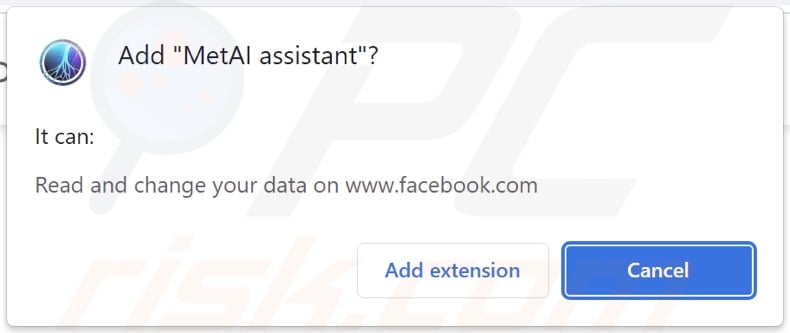
MetAI assistant adware overview
Adware stands for advertising-supported software. It is designed to enable the placement of adverts on visited websites and/or other interfaces. The displayed ads promote online scams, untrustworthy/harmful software, and malware. Some intrusive advertisements are even capable of performing stealthy downloads/installations upon being clicked.
Note that while legitimate products/services can be encountered through these adverts – they are unlikely to be endorsed in this manner by their actual developers. It is most probable that this is undertaken by scammers who abuse the content's affiliate programs to obtain illegitimate commissions for the endorsement.
Adware might not display advertisements if the browser/system or user geolocation are incompatible, specific websites are not visited, or other conditions are unsuitable. However, even if MetAI assistant does not run intrusive ad campaigns – its presence on a system threatens device/user safety.
Furthermore, this rogue browser extension has data-tracking abilities. MetAI assistant requests permission to access Facebook data, which can include a variety of sensitive and personally identifiable information. Although its data harvesting might not be limited to Facebook.
Adware usually gathers browsing and search engine histories, bookmarks, log-in credentials (usernames/passwords), credit card numbers, and so on. The collected data can be monetized via sale to third-parties or otherwise abused for profit.
In summary, the presence of advertising-supported software like MetAI assistant on devices can lead to system infections, severe privacy issues, financial losses, and even identity theft.
| Name | Ads by MetAI assistant |
| Threat Type | Adware, Unwanted ads, Pop-up Virus |
| Browser Extension(s) | MetAI assistant |
| Supposed Functionality | Tool that allows to use "OpenAI" on Facebook |
| Detection Names (promoting installer) | Avast (Win32:AdwareX-gen [Adw]), Combo Cleaner (Trojan.GenericKD.65704301), ESET-NOD32 (A Variant Of Win32/Packed.VMProtect.AIN), Kaspersky (Trojan-PSW.Win32.PrivateLoader.fm), Microsoft (Trojan:Win32/PrivateLoader!MTB), Full List Of Detections (VirusTotal) |
| Symptoms | Seeing advertisements not originating from the sites you are browsing. Intrusive pop-up ads. Decreased Internet browsing speed. |
| Distribution Methods | Deceptive pop-up ads, free software installers (bundling). |
| Damage | Decreased computer performance, browser tracking - privacy issues, possible additional malware infections. |
| Malware Removal (Windows) |
To eliminate possible malware infections, scan your computer with legitimate antivirus software. Our security researchers recommend using Combo Cleaner. Download Combo CleanerTo use full-featured product, you have to purchase a license for Combo Cleaner. 7 days free trial available. Combo Cleaner is owned and operated by RCS LT, the parent company of PCRisk.com. |
Adware examples
We have inspected thousands of adware samples; Simple Ad Blocker, Tidings, Fast Downloader, and Ads Buster are merely some of our newest finds.
Advertising-supported software usually appears legitimate and harmless. Users are enticed into download/installation with promises of various handy functionalities. However, the features seldom work as indicated, and in most cases – they are utterly nonoperational. Keep in mind that even if a piece of software works as promised – that is not proof of its legitimacy or safety.
How did MetAI assistant install on my computer?
We downloaded an installation setup bundled with MetAI assistant from a deceptive webpage. The "bundling" marketing tactic – packing regular program installers with unwanted/malicious supplements – is often used to proliferate adware.
Downloading from dubious sources (e.g., freeware and third-party sites, P2P sharing networks, etc.) and rushing through installation processes (e.g., ignoring terms, skipping steps and sections, using "Quick/Easy" settings, etc.) – increase the risk of allowing bundled content into the system.
Furthermore, we found that MetAI assistant has an "official" promotional webpage. Users typically access such sites via redirects caused by pages using rogue advertising networks, misspelled URLs, spam browser notifications, intrusive ads, or installed adware (with browser force-opening abilities).
Intrusive adverts spread advertising-supported software as well. When clicked on, some of these advertisements can execute scripts to perform downloads/installations without user permission.
How to avoid installation of adware?
We highly recommend researching software and downloading it only from official/verified channels. It is essential to approach installation with caution, e.g., by reading terms, exploring available options, using the "Custom/Advanced" settings, and opting out of all additional apps, extensions, tools, etc.
Another recommendation is to be vigilant when browsing since fraudulent and malicious content usually appears innocuous. For example, while intrusive ads may look ordinary/harmless – they redirect to unreliable/questionable websites (e.g., pornography, adult dating, gambling, etc.).
If you keep encountering such advertisements/redirects, inspect the system and immediately remove all suspicious applications and browser extensions/plug-ins. If your computer is already infected with MetAI assistant, we recommend running a scan with Combo Cleaner Antivirus for Windows to automatically eliminate this adware.
Screenshot of MetAI assistant adware's "official" promotional website:
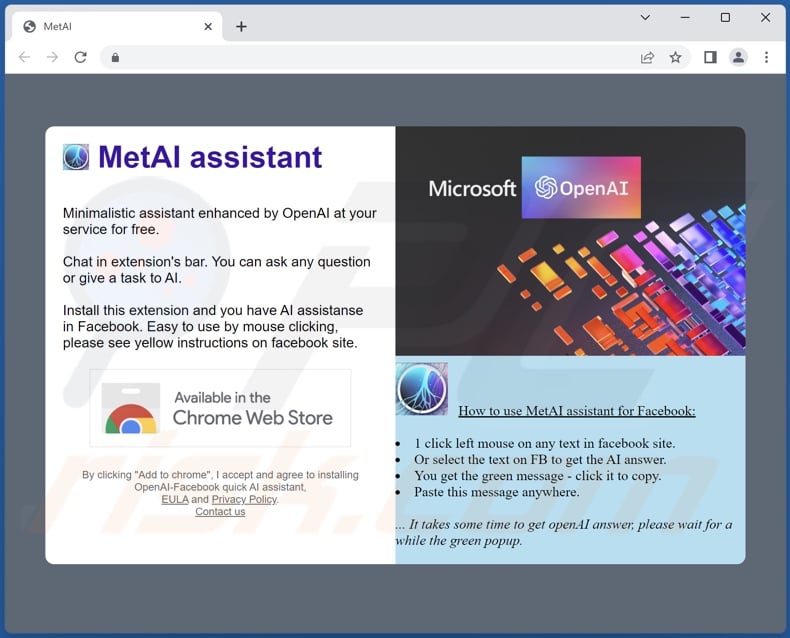
Screenshot of a deceptive website used to promote an installer containing MetAI assistant adware:
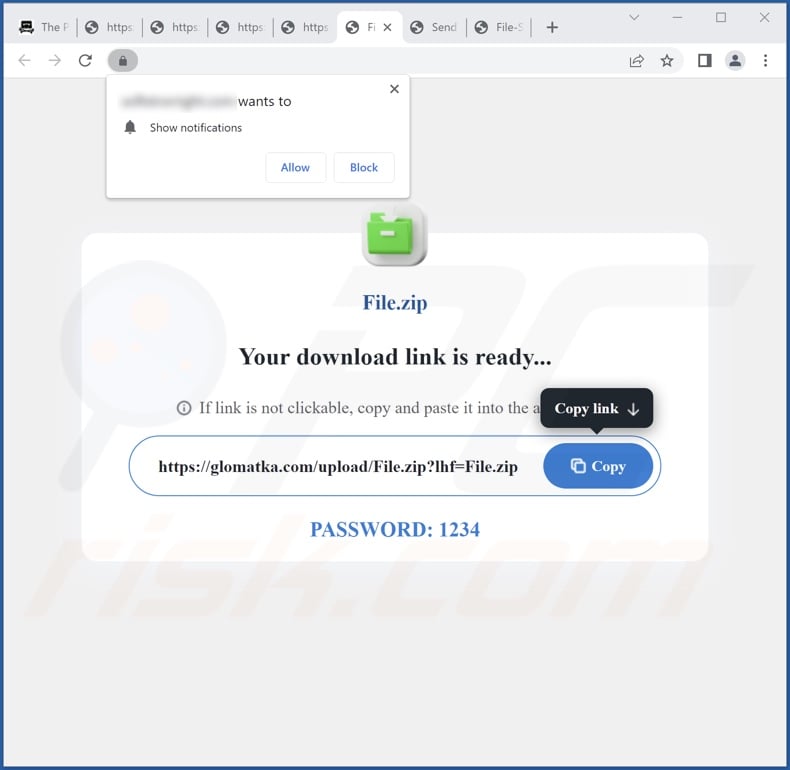
Instant automatic malware removal:
Manual threat removal might be a lengthy and complicated process that requires advanced IT skills. Combo Cleaner is a professional automatic malware removal tool that is recommended to get rid of malware. Download it by clicking the button below:
DOWNLOAD Combo CleanerBy downloading any software listed on this website you agree to our Privacy Policy and Terms of Use. To use full-featured product, you have to purchase a license for Combo Cleaner. 7 days free trial available. Combo Cleaner is owned and operated by RCS LT, the parent company of PCRisk.com.
Quick menu:
- What is MetAI assistant?
- STEP 1. Uninstall adware applications using Control Panel.
- STEP 2. Remove rogue extensions from Google Chrome.
- STEP 3. Remove rogue extensions from Mozilla Firefox.
- STEP 4. Remove rogue extensions from Safari.
- STEP 5. Remove rogue plug-ins from Microsoft Edge.
Adware removal:
Windows 11 users:

Right-click on the Start icon, select Apps and Features. In the opened window search for the application you want to uninstall, after locating it, click on the three vertical dots and select Uninstall.
Windows 10 users:

Right-click in the lower left corner of the screen, in the Quick Access Menu select Control Panel. In the opened window choose Programs and Features.
Windows 7 users:

Click Start (Windows Logo at the bottom left corner of your desktop), choose Control Panel. Locate Programs and click Uninstall a program.
macOS (OSX) users:

Click Finder, in the opened screen select Applications. Drag the app from the Applications folder to the Trash (located in your Dock), then right click the Trash icon and select Empty Trash.
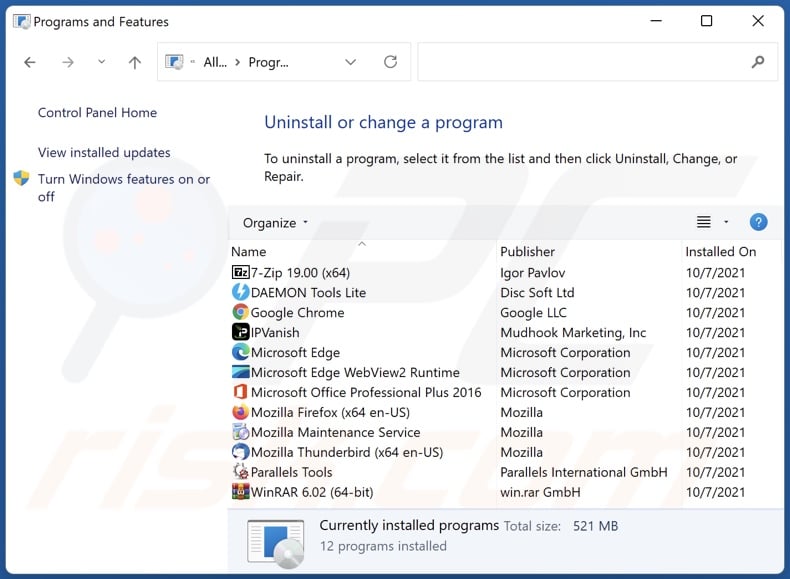
In the uninstall programs window, look for any unwanted applications, select these entries and click "Uninstall" or "Remove".
After uninstalling the unwanted applications, scan your computer for any remaining unwanted components or possible malware infections. To scan your computer, use recommended malware removal software.
DOWNLOAD remover for malware infections
Combo Cleaner checks if your computer is infected with malware. To use full-featured product, you have to purchase a license for Combo Cleaner. 7 days free trial available. Combo Cleaner is owned and operated by RCS LT, the parent company of PCRisk.com.
Remove adware from Internet browsers:
Video showing how to remove potentially unwanted browser add-ons:
 Remove malicious extensions from Google Chrome:
Remove malicious extensions from Google Chrome:
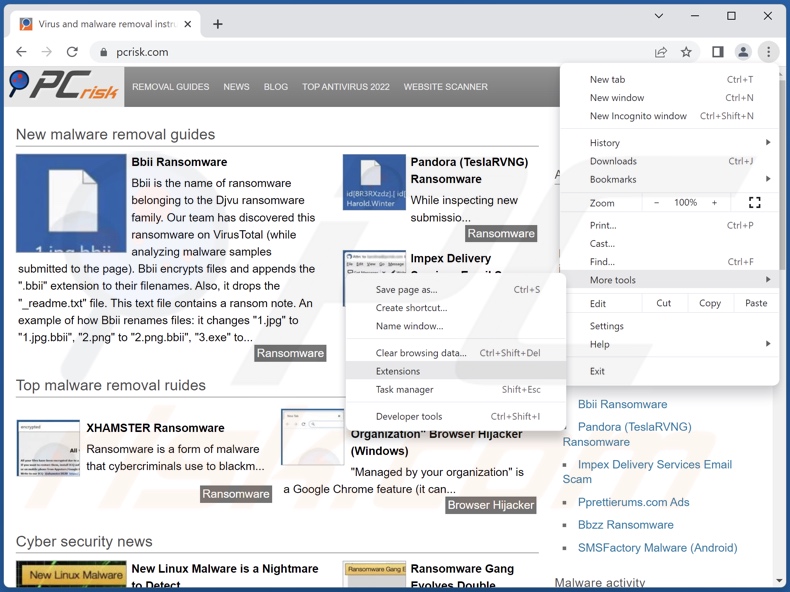
Click the Chrome menu icon ![]() (at the top right corner of Google Chrome), select "More Tools" and click "Extensions". Locate "MetAI assistant" and all other recently-installed suspicious extensions, select these entries and click "Remove".
(at the top right corner of Google Chrome), select "More Tools" and click "Extensions". Locate "MetAI assistant" and all other recently-installed suspicious extensions, select these entries and click "Remove".
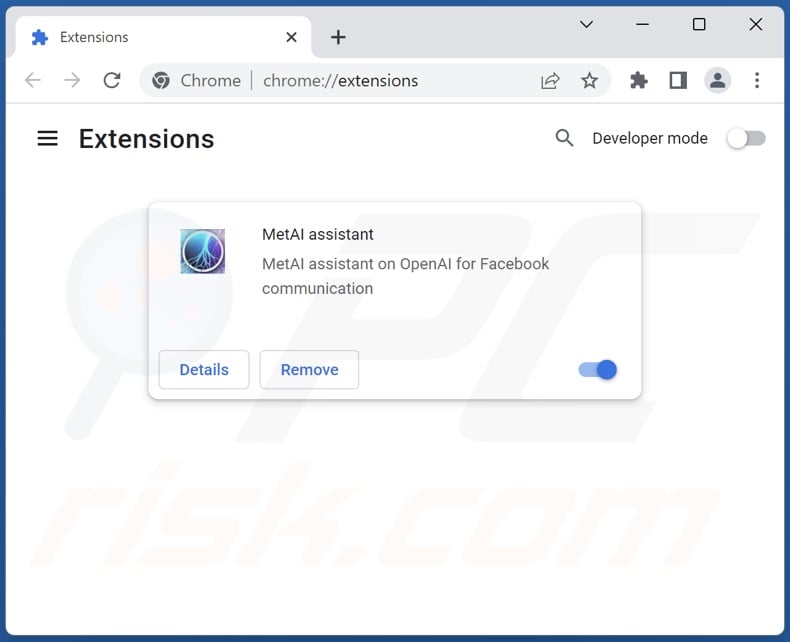
Optional method:
If you continue to have problems with removal of the ads by metai assistant, reset your Google Chrome browser settings. Click the Chrome menu icon ![]() (at the top right corner of Google Chrome) and select Settings. Scroll down to the bottom of the screen. Click the Advanced… link.
(at the top right corner of Google Chrome) and select Settings. Scroll down to the bottom of the screen. Click the Advanced… link.

After scrolling to the bottom of the screen, click the Reset (Restore settings to their original defaults) button.

In the opened window, confirm that you wish to reset Google Chrome settings to default by clicking the Reset button.

 Remove malicious plugins from Mozilla Firefox:
Remove malicious plugins from Mozilla Firefox:
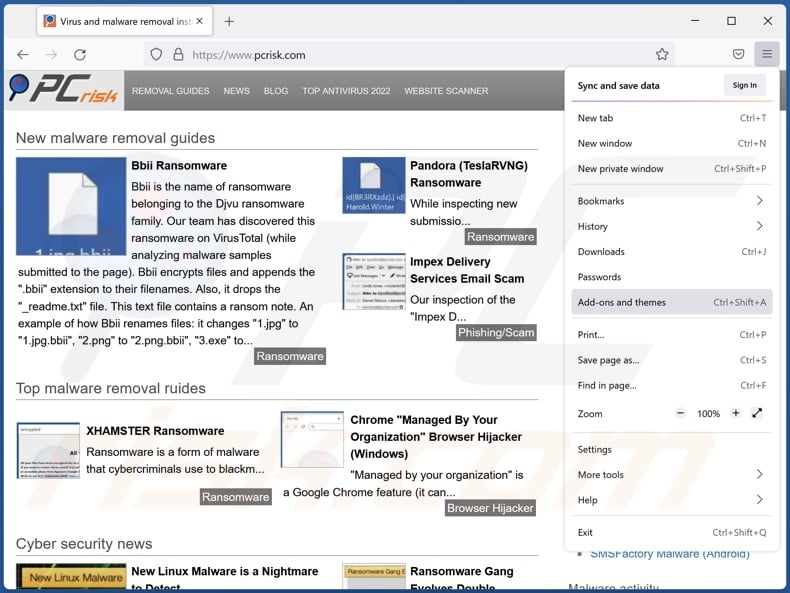
Click the Firefox menu ![]() (at the top right corner of the main window), select "Add-ons and themes". Click "Extensions", in the opened window locate recently-installed suspicious extensions, click on the three dots and then click "Remove".
(at the top right corner of the main window), select "Add-ons and themes". Click "Extensions", in the opened window locate recently-installed suspicious extensions, click on the three dots and then click "Remove".
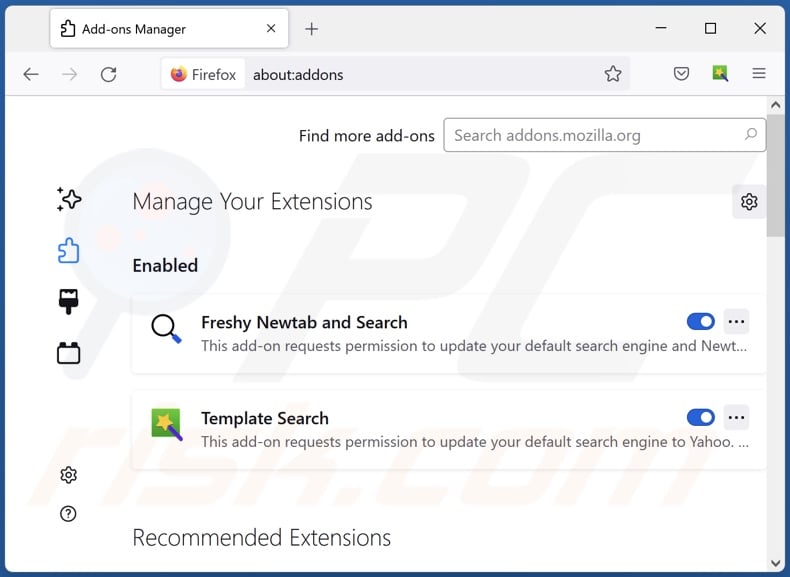
Optional method:
Computer users who have problems with ads by metai assistant removal can reset their Mozilla Firefox settings.
Open Mozilla Firefox, at the top right corner of the main window, click the Firefox menu, ![]() in the opened menu, click Help.
in the opened menu, click Help.

Select Troubleshooting Information.

In the opened window, click the Refresh Firefox button.

In the opened window, confirm that you wish to reset Mozilla Firefox settings to default by clicking the Refresh Firefox button.

 Remove malicious extensions from Safari:
Remove malicious extensions from Safari:

Make sure your Safari browser is active, click Safari menu, and select Preferences....

In the opened window click Extensions, locate any recently installed suspicious extension, select it and click Uninstall.
Optional method:
Make sure your Safari browser is active and click on Safari menu. From the drop down menu select Clear History and Website Data...

In the opened window select all history and click the Clear History button.

 Remove malicious extensions from Microsoft Edge:
Remove malicious extensions from Microsoft Edge:

Click the Edge menu icon ![]() (at the upper-right corner of Microsoft Edge), select "Extensions". Locate all recently-installed suspicious browser add-ons and click "Remove" below their names.
(at the upper-right corner of Microsoft Edge), select "Extensions". Locate all recently-installed suspicious browser add-ons and click "Remove" below their names.

Optional method:
If you continue to have problems with removal of the ads by metai assistant, reset your Microsoft Edge browser settings. Click the Edge menu icon ![]() (at the top right corner of Microsoft Edge) and select Settings.
(at the top right corner of Microsoft Edge) and select Settings.

In the opened settings menu select Reset settings.

Select Restore settings to their default values. In the opened window, confirm that you wish to reset Microsoft Edge settings to default by clicking the Reset button.

- If this did not help, follow these alternative instructions explaining how to reset the Microsoft Edge browser.
Summary:
 Commonly, adware or potentially unwanted applications infiltrate Internet browsers through free software downloads. Note that the safest source for downloading free software is via developers' websites only. To avoid installation of adware, be very attentive when downloading and installing free software. When installing previously-downloaded free programs, choose the custom or advanced installation options – this step will reveal any potentially unwanted applications listed for installation together with your chosen free program.
Commonly, adware or potentially unwanted applications infiltrate Internet browsers through free software downloads. Note that the safest source for downloading free software is via developers' websites only. To avoid installation of adware, be very attentive when downloading and installing free software. When installing previously-downloaded free programs, choose the custom or advanced installation options – this step will reveal any potentially unwanted applications listed for installation together with your chosen free program.
Post a comment:
If you have additional information on ads by metai assistant or it's removal please share your knowledge in the comments section below.
Frequently Asked Questions (FAQ)
What harm can adware cause?
Adware can decrease browsing quality and system performance. This software typically has data-tracking functionalities – hence, it is considered to be a threat to user privacy. Adware also displays ads that endorse dangerous content capable of causing serious problems (e.g., system infections, financial losses, etc.).
What does adware do?
Adware is designed to enable the placement of ads on various interfaces. It may also be capable of causing redirects and collecting vulnerable information.
How do adware developers generate revenue?
Adware generates revenue primarily through affiliate programs by promoting content. The developers might earn commission from ad clicks, website visits, file downloads, product purchases, service subscriptions, or similar.
Will Combo Cleaner remove MetAI assistant adware?
Yes, Combo Cleaner will scan your computer and eliminate detected adware-type apps. It must be mentioned that manual removal (performed without the aid of security programs) might be ineffective. In some instances, even after the advertising-supported software has been manually removed – various components (files) remain hidden within the system. The remnants can continue to run and cause issues. Therefore, it is crucial to eliminate adware thoroughly.
Share:

Tomas Meskauskas
Expert security researcher, professional malware analyst
I am passionate about computer security and technology. I have an experience of over 10 years working in various companies related to computer technical issue solving and Internet security. I have been working as an author and editor for pcrisk.com since 2010. Follow me on Twitter and LinkedIn to stay informed about the latest online security threats.
PCrisk security portal is brought by a company RCS LT.
Joined forces of security researchers help educate computer users about the latest online security threats. More information about the company RCS LT.
Our malware removal guides are free. However, if you want to support us you can send us a donation.
DonatePCrisk security portal is brought by a company RCS LT.
Joined forces of security researchers help educate computer users about the latest online security threats. More information about the company RCS LT.
Our malware removal guides are free. However, if you want to support us you can send us a donation.
Donate
▼ Show Discussion