How to remove the Ads Buster browser extension and the ads it displays
AdwareAlso Known As: Ads by Ads Buster
Get free scan and check if your device is infected.
Remove it nowTo use full-featured product, you have to purchase a license for Combo Cleaner. Seven days free trial available. Combo Cleaner is owned and operated by RCS LT, the parent company of PCRisk.com.
What is Ads Buster?
While investigating deceptive websites, we discovered the Ads Buster browser extension. This piece of software is promoted as an adblocker – a tool capable of blocking online advertisements. However, our inspection of Ads Buster revealed that it operates as adware instead. In other words, this extension displays ads rather than removes them.
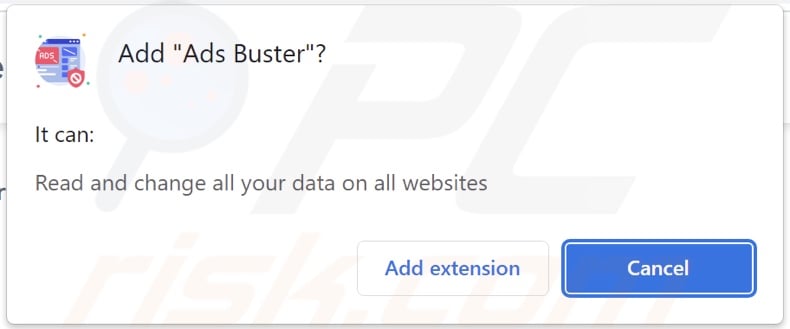
Ads Buster adware overview
Adware stands for advertising-supported software. It operates by displaying third-party graphical content (e.g., overlays, pop-ups, banners, and other ads) on visited websites and/or different interfaces.
These ads endorse online scams, untrustworthy/harmful software, and even malware. Some intrusive adverts can be triggered (by being clicked) to start downloading/installing content.
Note that any legitimate products/services encountered via these advertisements are highly unlikely to be promoted by their actual developers. It is most probable that this is undertaken by scammers who abuse the content's affiliate programs to obtain illegitimate commissions for the promotion.
Adware might not display adverts if certain conditions are unsuitable (e.g., incompatible browser/system, specific sites are not visited, etc.). However, even if Ads Buster does not display advertisements – its presence on a system endangers device and user safety.
Furthermore, Ads Buster has data-tracking abilities. Targeted information may include: visited URLs, viewed webpages, searched queries, personally identifiable details, usernames/passwords, finance-related data, etc. The collected information can be shared with and/or sold to third-parties (potentially, cyber criminals).
To summarize, the presence of advertising-supported software like Ads Buster on devices can lead to system infections, severe privacy issues, financial losses, and identity theft.
| Name | Ads by Ads Buster |
| Threat Type | Adware, Unwanted ads, Pop-up Virus |
| Browser Extension(s) | Ads Buster |
| Supposed Functionality | Ad-blocking tool (adblocker) |
| Symptoms | Seeing advertisements not originating from the sites you are browsing. Intrusive pop-up ads. Decreased Internet browsing speed. |
| Distribution Methods | Deceptive pop-up ads, free software installers (bundling). |
| Damage | Decreased computer performance, browser tracking - privacy issues, possible additional malware infections. |
| Malware Removal (Windows) |
To eliminate possible malware infections, scan your computer with legitimate antivirus software. Our security researchers recommend using Combo Cleaner. Download Combo CleanerTo use full-featured product, you have to purchase a license for Combo Cleaner. 7 days free trial available. Combo Cleaner is owned and operated by RCS LT, the parent company of PCRisk.com. |
Adware examples
We have analyzed thousands of adware-type extensions and applications; Quick Video Find, Music, and Files Downloader Expert are merely a few examples.
This software usually appears legitimate and innocuous. It also offers a wide variety of "handy" features, which are rarely operational. It must be stressed that even if a piece of software works as promised – that is not proof of either its legitimacy or safety.
How did Ads Buster install on my computer?
We obtained Ads Buster from its "official" promotional page, and we found a deceptive site endorsing this extension. Most users access such websites via redirects caused by spam browser notifications, mistyped URLs, sites using rogue advertising networks, intrusive adverts, or installed adware (with browser force-opening abilities).
"Bundling" – packing regular program installers with unwanted/malicious additions – is used to proliferate adware as well. Download from dubious channels (e.g., unofficial and freeware sites, Peer-to-Peer sharing networks, etc.) and rushed installations (e.g., used "Easy/Express" settings, etc.) – increase the risk of inadvertently allowing bundled content into the system.
Intrusive advertisements proliferate advertising-supported software as well. Once clicked on, some of these ads can execute scripts to perform downloads/installations without user permission.
How to avoid installation of adware?
We strongly recommend researching software before download/installation or purchase. Additionally, all downloads must be performed from official and verified sources. It is just as important to exercise caution with installation processes, e.g., by reading terms, studying available options, using the "Custom/Advanced" settings, and opting out of all supplements.
We advise vigilance when browsing since fraudulent and malicious content usually appears harmless. For example, intrusive advertisements look innocuous yet redirect to highly questionable websites (e.g., gambling, adult dating, pornography, etc.).
In case of encounters with such adverts and/or redirects, the system must be checked and all suspicious applications and browser extensions/plug-ins removed. If your computer is already infected with Ads Buster, we recommend running a scan with Combo Cleaner Antivirus for Windows to automatically eliminate this adware.
Screenshot of Ads Buster adware's "official" promotional website:
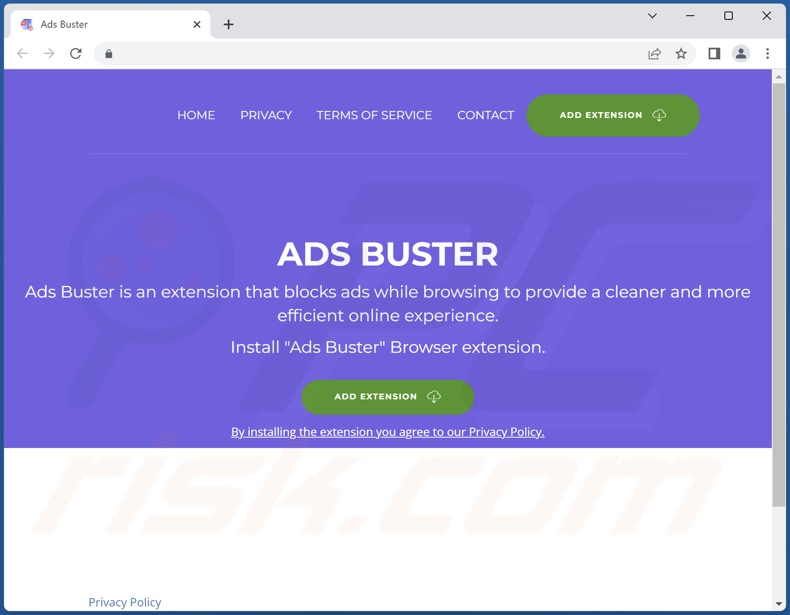
Screenshots of deceptive websites used to promote Ads Buster adware:
Instant automatic malware removal:
Manual threat removal might be a lengthy and complicated process that requires advanced IT skills. Combo Cleaner is a professional automatic malware removal tool that is recommended to get rid of malware. Download it by clicking the button below:
DOWNLOAD Combo CleanerBy downloading any software listed on this website you agree to our Privacy Policy and Terms of Use. To use full-featured product, you have to purchase a license for Combo Cleaner. 7 days free trial available. Combo Cleaner is owned and operated by RCS LT, the parent company of PCRisk.com.
Quick menu:
- What is Ads Buster?
- STEP 1. Uninstall adware applications using Control Panel.
- STEP 2. Remove rogue extensions from Google Chrome.
- STEP 3. Remove rogue extensions from Mozilla Firefox.
- STEP 4. Remove rogue extensions from Safari.
- STEP 5. Remove rogue plug-ins from Microsoft Edge.
Adware removal:
Windows 11 users:

Right-click on the Start icon, select Apps and Features. In the opened window search for the application you want to uninstall, after locating it, click on the three vertical dots and select Uninstall.
Windows 10 users:

Right-click in the lower left corner of the screen, in the Quick Access Menu select Control Panel. In the opened window choose Programs and Features.
Windows 7 users:

Click Start (Windows Logo at the bottom left corner of your desktop), choose Control Panel. Locate Programs and click Uninstall a program.
macOS (OSX) users:

Click Finder, in the opened screen select Applications. Drag the app from the Applications folder to the Trash (located in your Dock), then right click the Trash icon and select Empty Trash.
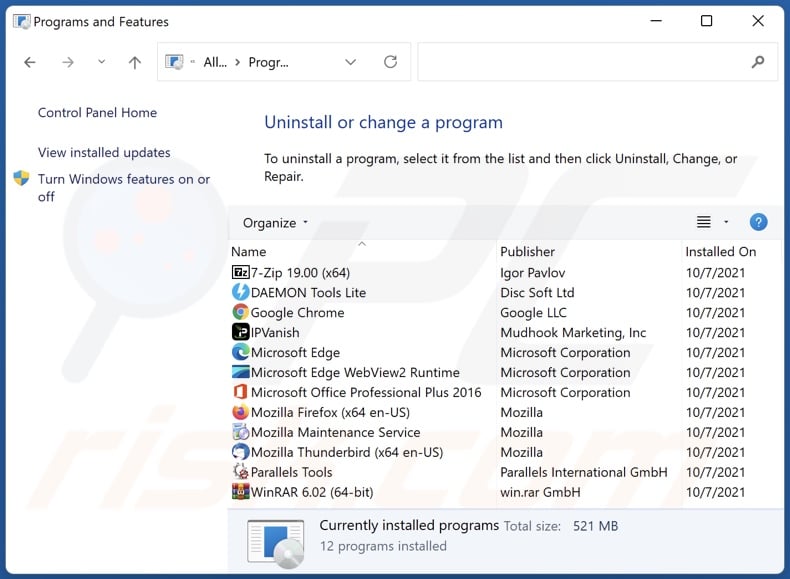
In the uninstall programs window, look for any unwanted applications, select these entries and click "Uninstall" or "Remove".
After uninstalling the unwanted applications, scan your computer for any remaining unwanted components or possible malware infections. To scan your computer, use recommended malware removal software.
DOWNLOAD remover for malware infections
Combo Cleaner checks if your computer is infected with malware. To use full-featured product, you have to purchase a license for Combo Cleaner. 7 days free trial available. Combo Cleaner is owned and operated by RCS LT, the parent company of PCRisk.com.
Remove adware from Internet browsers:
Video showing how to remove Ads Buster adware using Combo Cleaner:
 Remove malicious extensions from Google Chrome:
Remove malicious extensions from Google Chrome:
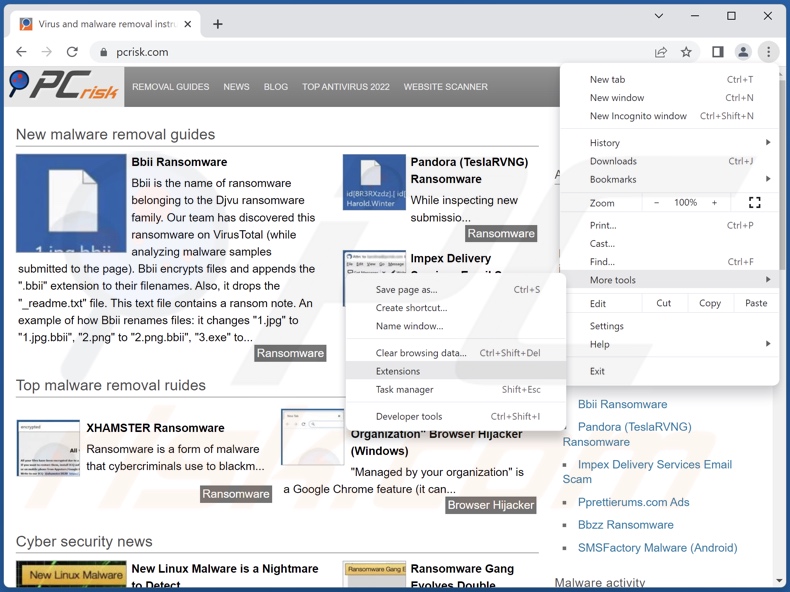
Click the Chrome menu icon ![]() (at the top right corner of Google Chrome), select "More Tools" and click "Extensions". Locate "Ads Buster" and all other recently-installed suspicious extensions, select these entries and click "Remove".
(at the top right corner of Google Chrome), select "More Tools" and click "Extensions". Locate "Ads Buster" and all other recently-installed suspicious extensions, select these entries and click "Remove".
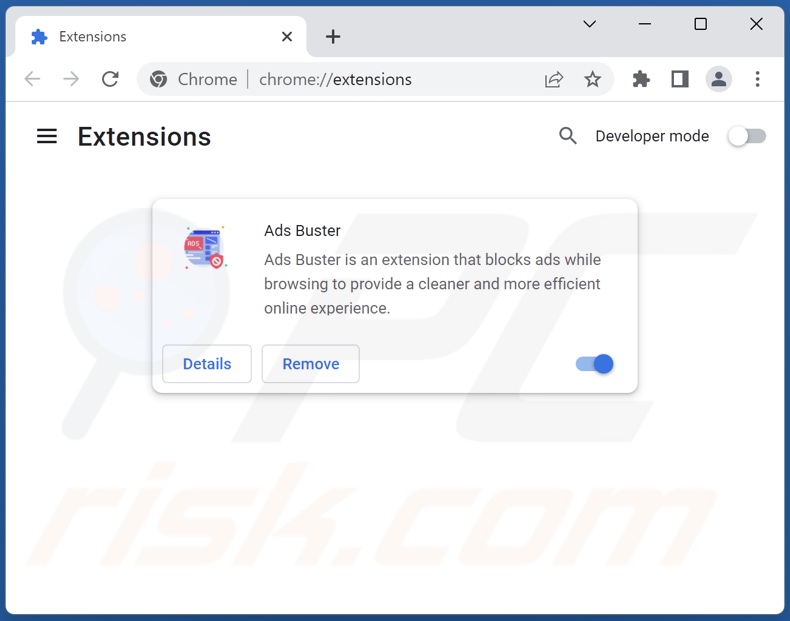
Optional method:
If you continue to have problems with removal of the ads by ads buster, reset your Google Chrome browser settings. Click the Chrome menu icon ![]() (at the top right corner of Google Chrome) and select Settings. Scroll down to the bottom of the screen. Click the Advanced… link.
(at the top right corner of Google Chrome) and select Settings. Scroll down to the bottom of the screen. Click the Advanced… link.

After scrolling to the bottom of the screen, click the Reset (Restore settings to their original defaults) button.

In the opened window, confirm that you wish to reset Google Chrome settings to default by clicking the Reset button.

 Remove malicious plugins from Mozilla Firefox:
Remove malicious plugins from Mozilla Firefox:
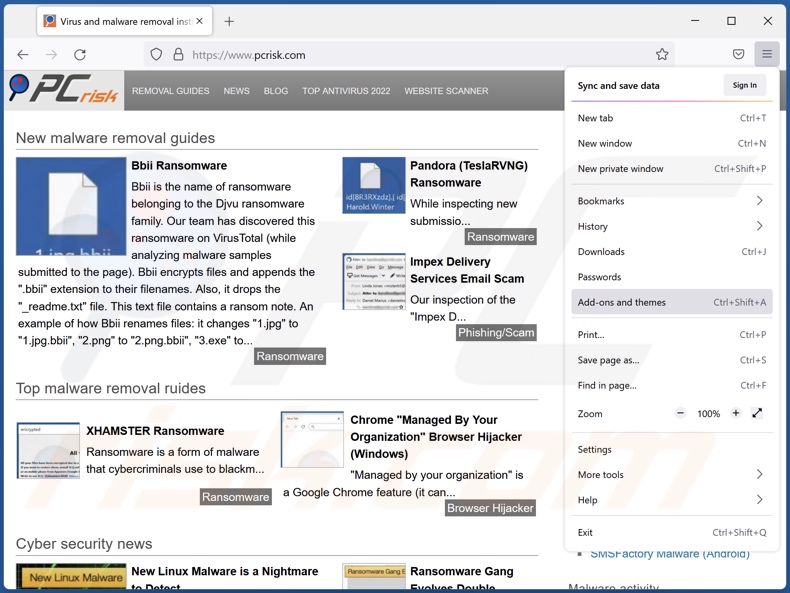
Click the Firefox menu ![]() (at the top right corner of the main window), select "Add-ons and themes". Click "Extensions", in the opened window locate recently-installed suspicious extensions, click on the three dots and then click "Remove".
(at the top right corner of the main window), select "Add-ons and themes". Click "Extensions", in the opened window locate recently-installed suspicious extensions, click on the three dots and then click "Remove".
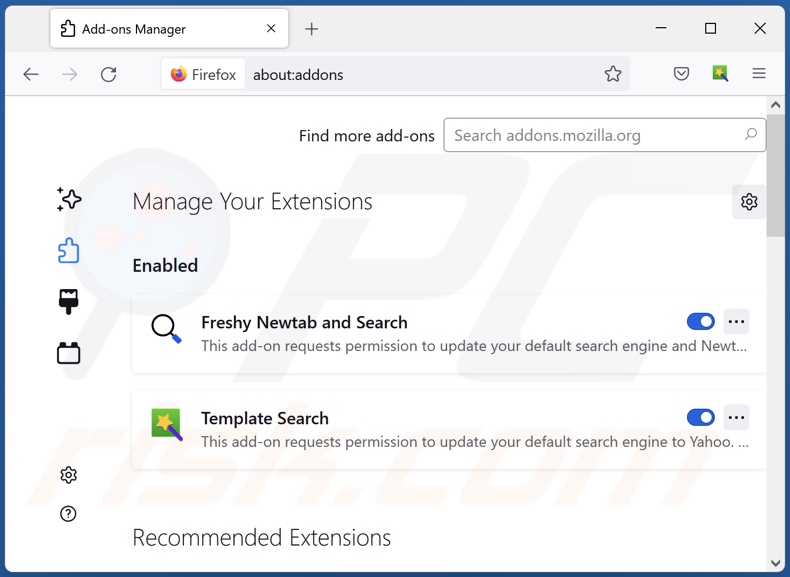
Optional method:
Computer users who have problems with ads by ads buster removal can reset their Mozilla Firefox settings.
Open Mozilla Firefox, at the top right corner of the main window, click the Firefox menu, ![]() in the opened menu, click Help.
in the opened menu, click Help.

Select Troubleshooting Information.

In the opened window, click the Refresh Firefox button.

In the opened window, confirm that you wish to reset Mozilla Firefox settings to default by clicking the Refresh Firefox button.

 Remove malicious extensions from Safari:
Remove malicious extensions from Safari:

Make sure your Safari browser is active, click Safari menu, and select Preferences....

In the opened window click Extensions, locate any recently installed suspicious extension, select it and click Uninstall.
Optional method:
Make sure your Safari browser is active and click on Safari menu. From the drop down menu select Clear History and Website Data...

In the opened window select all history and click the Clear History button.

 Remove malicious extensions from Microsoft Edge:
Remove malicious extensions from Microsoft Edge:

Click the Edge menu icon ![]() (at the upper-right corner of Microsoft Edge), select "Extensions". Locate all recently-installed suspicious browser add-ons and click "Remove" below their names.
(at the upper-right corner of Microsoft Edge), select "Extensions". Locate all recently-installed suspicious browser add-ons and click "Remove" below their names.

Optional method:
If you continue to have problems with removal of the ads by ads buster, reset your Microsoft Edge browser settings. Click the Edge menu icon ![]() (at the top right corner of Microsoft Edge) and select Settings.
(at the top right corner of Microsoft Edge) and select Settings.

In the opened settings menu select Reset settings.

Select Restore settings to their default values. In the opened window, confirm that you wish to reset Microsoft Edge settings to default by clicking the Reset button.

- If this did not help, follow these alternative instructions explaining how to reset the Microsoft Edge browser.
Summary:
 Commonly, adware or potentially unwanted applications infiltrate Internet browsers through free software downloads. Note that the safest source for downloading free software is via developers' websites only. To avoid installation of adware, be very attentive when downloading and installing free software. When installing previously-downloaded free programs, choose the custom or advanced installation options – this step will reveal any potentially unwanted applications listed for installation together with your chosen free program.
Commonly, adware or potentially unwanted applications infiltrate Internet browsers through free software downloads. Note that the safest source for downloading free software is via developers' websites only. To avoid installation of adware, be very attentive when downloading and installing free software. When installing previously-downloaded free programs, choose the custom or advanced installation options – this step will reveal any potentially unwanted applications listed for installation together with your chosen free program.
Post a comment:
If you have additional information on ads by ads buster or it's removal please share your knowledge in the comments section below.
Frequently Asked Questions (FAQ)
What harm can adware cause?
Adware displays advertisements that endorse deceptive and malicious content, which can cause severe issues (e.g., system infections, financial losses, etc.). Furthermore, this software typically has data-tracking abilities and, as such, is considered to be a privacy threat.
What does adware do?
Adware stands for advertising-supported software. It is capable of displaying advertisements on various interfaces. Additionally, some types can cause redirects and collect private data.
How do adware developers generate revenue?
Adware generates revenue primarily via affiliate programs by endorsing various websites, software, products, services, and other content. The developers can earn commissions from ad clicks, site visits, file downloads, product purchases, service subscriptions, or similar.
Will Combo Cleaner remove Ads Buster adware?
Yes, Combo Cleaner will scan your device and eliminate all the adware-type applications present. It is noteworthy that manual removal (unaided by security programs) might not be ideal. In some instances, even after the adware has been manually removed – various leftovers (files) can remain hidden within the system. These remnants can continue to run and cause problems. Therefore, advertising-supported software must be eliminated thoroughly.
Share:

Tomas Meskauskas
Expert security researcher, professional malware analyst
I am passionate about computer security and technology. I have an experience of over 10 years working in various companies related to computer technical issue solving and Internet security. I have been working as an author and editor for pcrisk.com since 2010. Follow me on Twitter and LinkedIn to stay informed about the latest online security threats.
PCrisk security portal is brought by a company RCS LT.
Joined forces of security researchers help educate computer users about the latest online security threats. More information about the company RCS LT.
Our malware removal guides are free. However, if you want to support us you can send us a donation.
DonatePCrisk security portal is brought by a company RCS LT.
Joined forces of security researchers help educate computer users about the latest online security threats. More information about the company RCS LT.
Our malware removal guides are free. However, if you want to support us you can send us a donation.
Donate
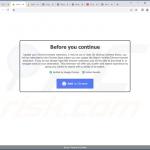
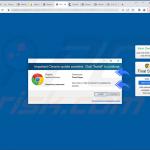
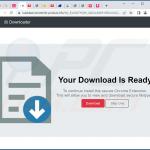
▼ Show Discussion