Get free scan and check if your device is infected.
Remove it nowTo use full-featured product, you have to purchase a license for Combo Cleaner. Seven days free trial available. Combo Cleaner is owned and operated by RCS LT, the parent company of PCRisk.com.
What kind of application is Buzz?
Our researchers discovered the Buzz application during a routine inspection of deceptive websites. In the investigation, an installer bundled with this app was found on a site offering fake "cracked" software downloads. Our analysis of Buzz revealed that it operates as advertising-supported software (adware).
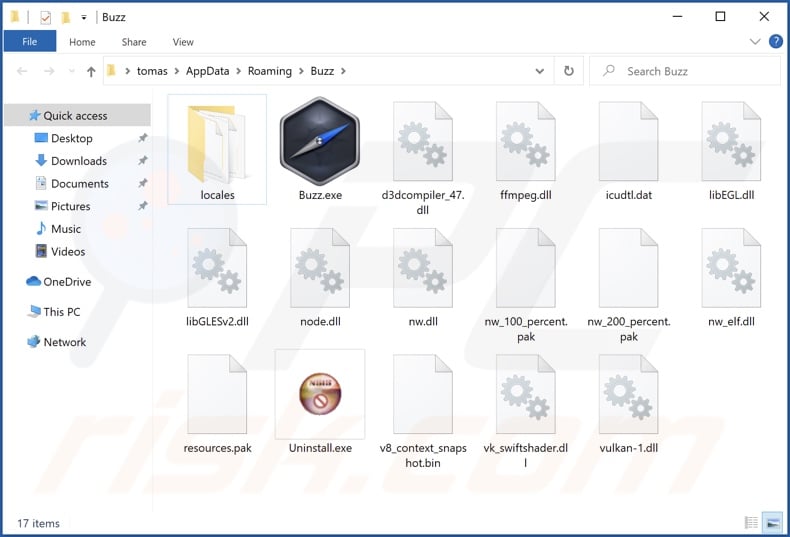
Buzz adware overview
Adware is designed to display advertisements on various interfaces. These ads endorse online scams, unreliable/harmful software, and even malware. Furthermore, when clicked on, some intrusive adverts can execute scripts to perform downloads/installations without user permission.
It is worth mentioning that while legitimate products and services can be encountered through these advertisements – they are unlikely to be endorsed in this manner by their actual developers/creators. Instead, it is most probable that this is undertaken by scammers who abuse the content's affiliate programs to obtain illegitimate commissions for the promotion.
Specific conditions (e.g., compatible browser/system, visits to particular sites, etc.) may be necessary for adware to display advertisements. However, even if Buzz does not run intrusive advert campaigns – its presence on a system endangers device integrity and user safety.
What is more, advertising-supported software typically has data-tracking abilities, and this might be true of Buzz. Targeted data may include: visited URLs, viewed pages, searched queries, Internet cookies, browser bookmarks, usernames/passwords, personally identifiable details, finance-related information, etc. The collected data can then be sold to third-parties or otherwise abused for profit.
To summarize, the presence of software like Buzz on devices can lead to system infections, serious privacy issues, financial losses, and identity theft.
| Name | Ads by Buzz |
| Threat Type | Adware, Unwanted ads, Pop-up Virus |
| Detection Names (app) | N/A (VirusTotal) |
| Detection Names (installer) | Combo Cleaner (Trojan.Agent.GCZL), DrWeb (Trojan.PWS.Stealer.35676), ESET-NOD32 ( A Variant Of Win32/GenKryptik.GGIK), Kaspersky (HEUR:Trojan.Win32.Agent.gen), Zillya (Trojan.Floxif.Win32.619), Full List Of Detections (VirusTotal) |
| Rogue Process Name | Buzz Technologies Copyright © All rights reserved (process name may vary) |
| Symptoms | Seeing advertisements not originating from the sites you are browsing. Intrusive pop-up ads. Decreased Internet browsing speed. |
| Distribution Methods | Deceptive pop-up ads, free software installers (bundling). |
| Damage | Decreased computer performance, browser tracking - privacy issues, possible additional malware infections. |
| Malware Removal (Windows) |
To eliminate possible malware infections, scan your computer with legitimate antivirus software. Our security researchers recommend using Combo Cleaner. Download Combo CleanerTo use full-featured product, you have to purchase a license for Combo Cleaner. 7 days free trial available. Combo Cleaner is owned and operated by RCS LT, the parent company of PCRisk.com. |
Adware examples
We have analyzed thousands of adware-type applications and browser extensions; MetAI assistant, Simple Ad Blocker, Tidings, Fast Downloader – are just some examples of our latest finds.
Advertising-supported software usually appears legitimate and harmless. Users are lured into download/installation with promises of various functionalities. However, these features seldom work as advertised, and in most cases – they do not work at all. Note that even if a piece of software operates as promised – that is not proof of either legitimacy or safety.
How did Buzz install on my computer?
We downloaded an installation setup containing Buzz from a website offering fake "cracked" (pirated) software downloads.
Unwanted/Malicious software and installers bundled with such content are proliferated via various untrustworthy channels (e.g., freeware and free file-hosting websites, Peer-to-Peer sharing networks, etc.). Downloading from these sources and rushing through installation processes (e.g., ignoring terms, using "Easy/Quick" settings, etc.) – increase the risk of unintentionally allowing bundled/harmful content into the system.
Additionally, adware can have "official" promotional pages, and it is endorsed on scam websites. Most users enter such webpages via redirects caused by sites that use rogue advertising networks, mistyped URLs, spam browser notifications, intrusive ads, or installed adware (with browser force-opening abilities).
Intrusive advertisements distribute advertising-supported software as well. When clicked on, some of these adverts can execute scripts to perform downloads/installation without user consent.
How to avoid installation of adware?
We strongly recommend researching software and downloading only from official/verified sources. Installation processes must be treated with caution, e.g., by reading terms, inspecting possible options, using the "Custom/Advanced" settings, and opting out of supplementary apps, extensions, features, etc.
Another recommendation is to be vigilant when browsing since fraudulent and malicious content usually appears legitimate and innocuous. For example, intrusive advertisements may look harmless yet redirect to highly questionable websites (e.g., gambling, pornography, adult dating, etc.).
In case of encounters with such ads/redirects, check the system and immediately remove all suspicious applications and browser extensions/plug-ins. If your computer is already infected with Buzz, we recommend running a scan with Combo Cleaner Antivirus for Windows to automatically eliminate this adware.
Screenshot of the fake "crack" software website used to promote Buzz adware:
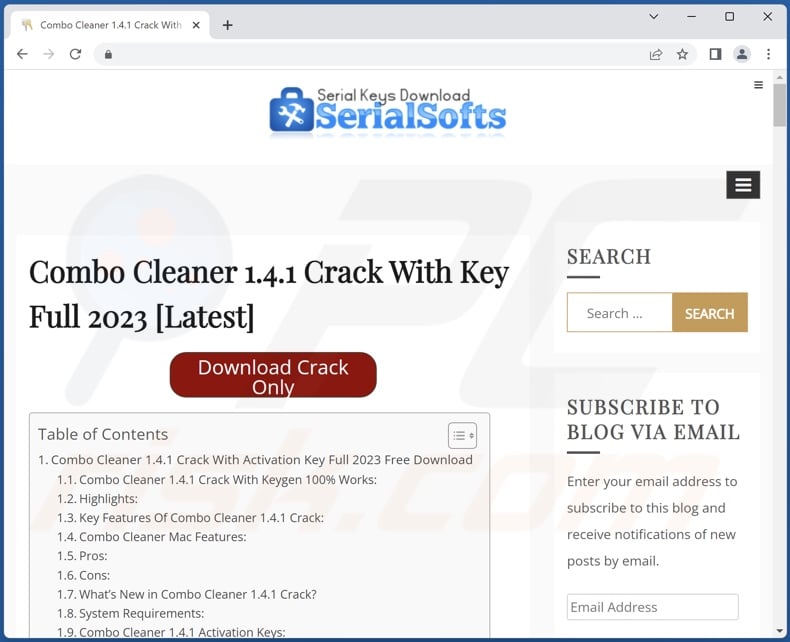
Screenshot of Buzz adware's process on Windows Task Manager ("Buzz Technologies Copyright © All rights reserved" process name):
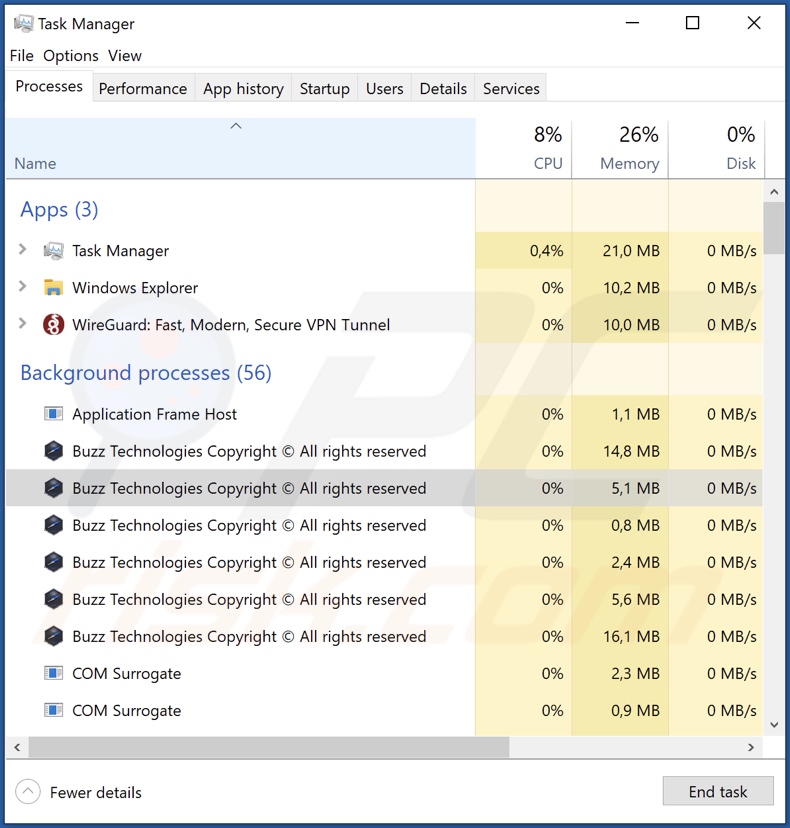
Instant automatic malware removal:
Manual threat removal might be a lengthy and complicated process that requires advanced IT skills. Combo Cleaner is a professional automatic malware removal tool that is recommended to get rid of malware. Download it by clicking the button below:
DOWNLOAD Combo CleanerBy downloading any software listed on this website you agree to our Privacy Policy and Terms of Use. To use full-featured product, you have to purchase a license for Combo Cleaner. 7 days free trial available. Combo Cleaner is owned and operated by RCS LT, the parent company of PCRisk.com.
Quick menu:
- What is Buzz?
- STEP 1. Uninstall Buzz application using Control Panel.
- STEP 2. Remove rogue extensions from Google Chrome.
- STEP 3. Remove rogue extensions from Mozilla Firefox.
- STEP 4. Remove rogue extensions from Safari.
- STEP 5. Remove rogue plug-ins from Microsoft Edge.
Buzz adware removal:
Windows 11 users:

Right-click on the Start icon, select Apps and Features. In the opened window search for the application you want to uninstall, after locating it, click on the three vertical dots and select Uninstall.
Windows 10 users:

Right-click in the lower left corner of the screen, in the Quick Access Menu select Control Panel. In the opened window choose Programs and Features.
Windows 7 users:

Click Start (Windows Logo at the bottom left corner of your desktop), choose Control Panel. Locate Programs and click Uninstall a program.
macOS (OSX) users:

Click Finder, in the opened screen select Applications. Drag the app from the Applications folder to the Trash (located in your Dock), then right click the Trash icon and select Empty Trash.
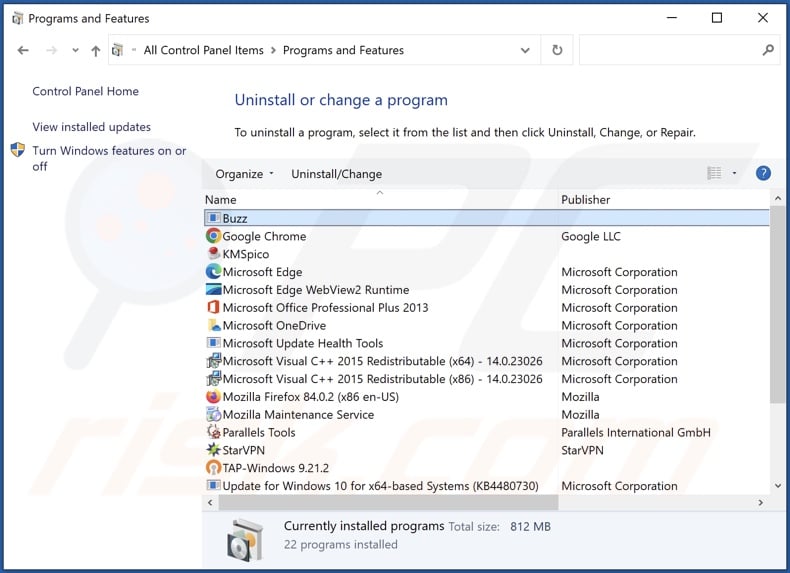
In the uninstall programs window, look for "Buzz", select this entry and click "Uninstall" or "Remove".
After uninstalling the potentially unwanted application (which causes Buzz ads), scan your computer for any remaining unwanted components or possible malware infections. To scan your computer, use recommended malware removal software.
DOWNLOAD remover for malware infections
Combo Cleaner checks if your computer is infected with malware. To use full-featured product, you have to purchase a license for Combo Cleaner. 7 days free trial available. Combo Cleaner is owned and operated by RCS LT, the parent company of PCRisk.com.
Remove adware from Internet browsers:
At time of research, Buzz did not install browser plug-ins on Microsoft Edge, Google Chrome, or Mozilla Firefox, however, it may be bundled with other adware. Therefore, you are advised to remove all potentially unwanted browser add-ons from your Internet browsers.
Video showing how to remove potentially unwanted browser add-ons:
 Remove malicious extensions from Google Chrome:
Remove malicious extensions from Google Chrome:
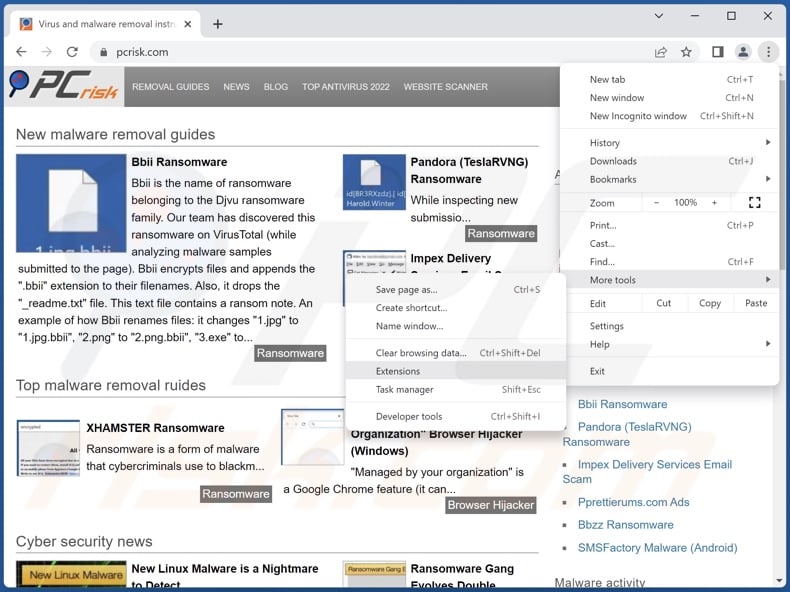
Click the Chrome menu icon ![]() (at the top right corner of Google Chrome), select "More Tools" and click "Extensions". Locate all recently-installed suspicious extensions, select these entries and click "Remove".
(at the top right corner of Google Chrome), select "More Tools" and click "Extensions". Locate all recently-installed suspicious extensions, select these entries and click "Remove".
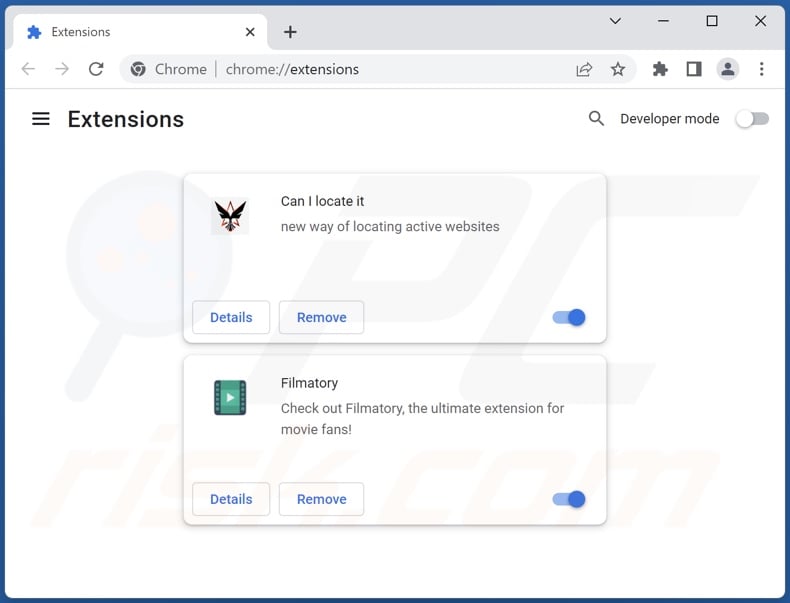
Optional method:
If you continue to have problems with removal of the ads by buzz, reset your Google Chrome browser settings. Click the Chrome menu icon ![]() (at the top right corner of Google Chrome) and select Settings. Scroll down to the bottom of the screen. Click the Advanced… link.
(at the top right corner of Google Chrome) and select Settings. Scroll down to the bottom of the screen. Click the Advanced… link.

After scrolling to the bottom of the screen, click the Reset (Restore settings to their original defaults) button.

In the opened window, confirm that you wish to reset Google Chrome settings to default by clicking the Reset button.

 Remove malicious plug-ins from Mozilla Firefox:
Remove malicious plug-ins from Mozilla Firefox:
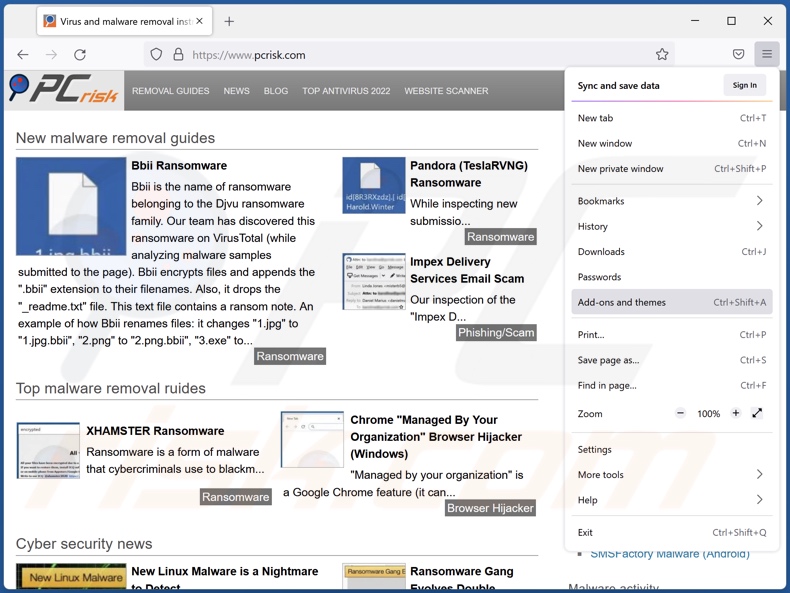
Click the Firefox menu ![]() (at the top right corner of the main window), select "Add-ons and themes". Click "Extensions", in the opened window locate all recently-installed suspicious extensions, click on the three dots and then click "Remove".
(at the top right corner of the main window), select "Add-ons and themes". Click "Extensions", in the opened window locate all recently-installed suspicious extensions, click on the three dots and then click "Remove".
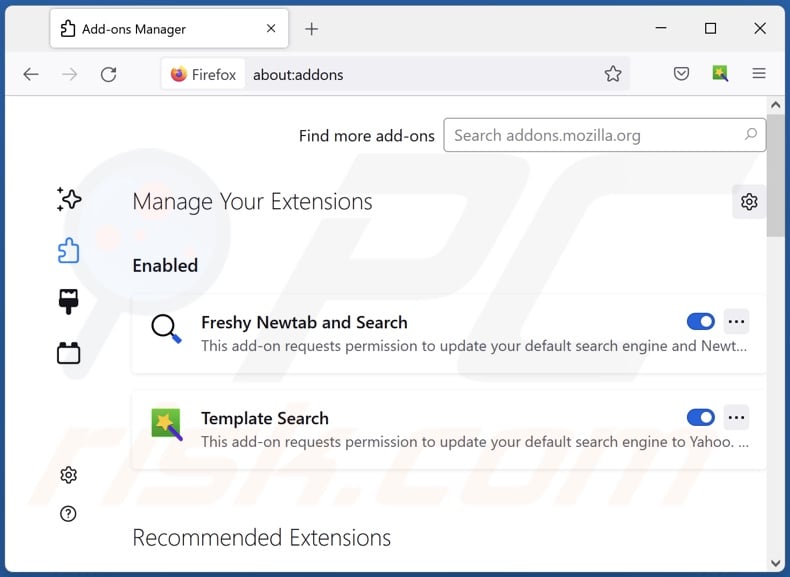
Optional method:
Computer users who have problems with ads by buzz removal can reset their Mozilla Firefox settings.
Open Mozilla Firefox, at the top right corner of the main window, click the Firefox menu, ![]() in the opened menu, click Help.
in the opened menu, click Help.

Select Troubleshooting Information.

In the opened window, click the Refresh Firefox button.

In the opened window, confirm that you wish to reset Mozilla Firefox settings to default by clicking the Refresh Firefox button.

 Remove malicious extensions from Safari:
Remove malicious extensions from Safari:

Make sure your Safari browser is active, click Safari menu, and select Preferences....

In the opened window click Extensions, locate any recently installed suspicious extension, select it and click Uninstall.
Optional method:
Make sure your Safari browser is active and click on Safari menu. From the drop down menu select Clear History and Website Data...

In the opened window select all history and click the Clear History button.

 Remove malicious extensions from Microsoft Edge:
Remove malicious extensions from Microsoft Edge:

Click the Edge menu icon ![]() (at the upper-right corner of Microsoft Edge), select "Extensions". Locate all recently-installed suspicious browser add-ons and click "Remove" below their names.
(at the upper-right corner of Microsoft Edge), select "Extensions". Locate all recently-installed suspicious browser add-ons and click "Remove" below their names.

Optional method:
If you continue to have problems with removal of the ads by buzz, reset your Microsoft Edge browser settings. Click the Edge menu icon ![]() (at the top right corner of Microsoft Edge) and select Settings.
(at the top right corner of Microsoft Edge) and select Settings.

In the opened settings menu select Reset settings.

Select Restore settings to their default values. In the opened window, confirm that you wish to reset Microsoft Edge settings to default by clicking the Reset button.

- If this did not help, follow these alternative instructions explaining how to reset the Microsoft Edge browser.
Summary:
 Commonly, adware or potentially unwanted applications infiltrate Internet browsers through free software downloads. Note that the safest source for downloading free software is via developers' websites only. To avoid installation of adware, be very attentive when downloading and installing free software. When installing previously-downloaded free programs, choose the custom or advanced installation options – this step will reveal any potentially unwanted applications listed for installation together with your chosen free program.
Commonly, adware or potentially unwanted applications infiltrate Internet browsers through free software downloads. Note that the safest source for downloading free software is via developers' websites only. To avoid installation of adware, be very attentive when downloading and installing free software. When installing previously-downloaded free programs, choose the custom or advanced installation options – this step will reveal any potentially unwanted applications listed for installation together with your chosen free program.
Post a comment:
If you have additional information on ads by buzz or it's removal please share your knowledge in the comments section below.
Frequently Asked Questions (FAQ)
What harm can adware cause?
Adware can decrease browsing quality and system performance. It typically has data-tracking abilities – hence, this software is considered to be a privacy threat. Additionally, adware displays ads that promote deceptive/malicious content capable of causing serious problems (e.g., system infections, financial losses, etc.).
What does adware do?
Adware stands for advertising-supported software. It is designed to display advertisements on visited websites and/or other interfaces. Furthermore, some types can force-open sites and gather private information.
How do adware developers generate revenue?
Adware developers generate revenue primarily through affiliate programs by promoting various websites, apps, products, services, etc.
Will Combo Cleaner remove Buzz adware?
Yes, Combo Cleaner will scan your device and eliminate installed adware-type applications. It is pertinent to mention that manual removal (unaided by security software) might not be a perfect solution. In some cases, even after the adware has been manually removed – various components (files) remain hidden within the system. Furthermore, the remnants can continue to run and cause problems. Hence, it is crucial to eliminate advertising-supported software thoroughly.
Share:

Tomas Meskauskas
Expert security researcher, professional malware analyst
I am passionate about computer security and technology. I have an experience of over 10 years working in various companies related to computer technical issue solving and Internet security. I have been working as an author and editor for pcrisk.com since 2010. Follow me on Twitter and LinkedIn to stay informed about the latest online security threats.
PCrisk security portal is brought by a company RCS LT.
Joined forces of security researchers help educate computer users about the latest online security threats. More information about the company RCS LT.
Our malware removal guides are free. However, if you want to support us you can send us a donation.
DonatePCrisk security portal is brought by a company RCS LT.
Joined forces of security researchers help educate computer users about the latest online security threats. More information about the company RCS LT.
Our malware removal guides are free. However, if you want to support us you can send us a donation.
Donate
▼ Show Discussion