How to remove Colour-Blind malware from the operating system
TrojanAlso Known As: Colour-Blind Remote Access Trojan
Get free scan and check if your device is infected.
Remove it nowTo use full-featured product, you have to purchase a license for Combo Cleaner. Seven days free trial available. Combo Cleaner is owned and operated by RCS LT, the parent company of PCRisk.com.
What kind of malware is Colour-Blind?
Colour-Blind is the name of a Remote Access Trojan (RAT) written in Python. This malware steals sensitive information and allows cybercriminals to perform various tasks on infected machines. Colour-Blind malware is also designed to evade detection. It is known that Colour-Blind is delivered via malicious PyPI packages.
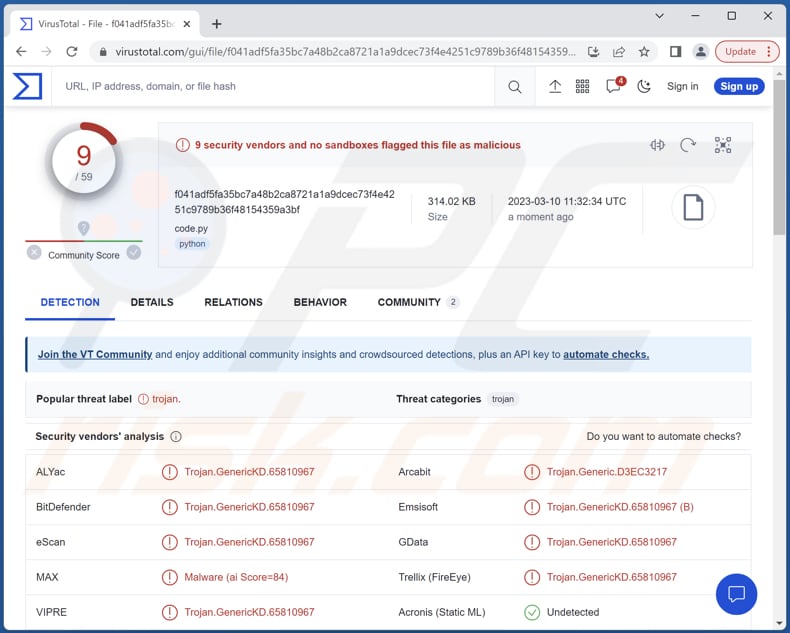
More about Colour-Blind
Colour-Blind can capture login tokens for several applications, including Discord. Cybercriminals can use this data to gain unauthorized access to user accounts, steal sensitive data, or carry out fraudulent activities. Colour-Blind can also steal passwords and cookies from web browsers. This data can be used to gain access to online accounts or even steal financial information.
Furthermore, the malware can record keystrokes, allowing cybercriminals to capture sensitive data such as login credentials and credit card information. Also, Colour-Blind can obtain a list of running processes on the infected system and terminate them, and interact with a hidden desktop via mouse and keyboard.
Additionally, Colour-Blind can open specified websites in a web browser. Cybercriminals can use this feature to direct users to phishing sites or other malicious pages. Moreover, Colour-Blind can run various commands, giving cybercriminals control over the infected system. Also, this malware can steal cryptocurrency wallet data.
| Name | Colour-Blind Remote Access Trojan |
| Threat Type | Remote Administration Trojan, Information Stealer |
| Detection Names | ALYac (Trojan.GenericKD.65810967), Combo Cleaner (Trojan.GenericKD.65810967), Emsisoft (Trojan.GenericKD.65810967 (B)), eScan (Trojan.GenericKD.65810967), VIPRE (Trojan.GenericKD.65810967), Full List (VirusTotal) |
| Symptoms | Remote Administration Trojans are designed to stealthily infiltrate the victim's computer and remain silent, and thus no particular symptoms are clearly visible on an infected machine. |
| Distribution methods | Malicious Python packages, infected email attachments, malicious online advertisements, social engineering, software 'cracks'. |
| Damage | Stolen passwords and banking information, identity theft, the victim's computer added to a botnet, additional computer infections, monetary loss, system damage, and more. |
| Malware Removal (Windows) |
To eliminate possible malware infections, scan your computer with legitimate antivirus software. Our security researchers recommend using Combo Cleaner. Download Combo CleanerTo use full-featured product, you have to purchase a license for Combo Cleaner. 7 days free trial available. Combo Cleaner is owned and operated by RCS LT, the parent company of PCRisk.com. |
Possible damage
Overall, Colour-Blind is a powerful and dangerous malware that can be used by cybercriminals to carry out a range of malicious activities. Cybercriminals can monetize the data stolen by the Colour-Blind through various means, including selling the data on the dark web, using stolen login credentials for financial gain, deploying ransomware attacks, stealing cryptocurrency wallets, etc.
Examples of other RATs are Atharvan, M2RAT, and Insekt.
How did Colour-Blind infiltrate my computer?
Colour-Blind has been found in the Python Package Index (PyPI), a repository of software packages for the Python programming language. The malware may be delivered to users through a compromised package or a phishing attack.
In other cases, users infect computers by clicking on malicious links or attachments in phishing emails or messages from unknown sources, downloading and installing malicious software from untrusted sources, or connecting to unsecured public Wi-Fi networks. Clicking shady ads can also cause computer infections.
How to avoid installation of malware?
Regularly update the operating system and installed programs with the latest security patches and updates. Download software from official websites (or stores) and avoid using P2P networks or other untrustworthy sources for downloading files and programs. Use a reliable antivirus solution.
Exercise caution before clicking on any links or attachments within emails, especially if they are unexpected or from unknown senders. Also, avoid clicking on advertisements displayed on questionable websites. If you believe that your computer is already infected, we recommend running a scan with Combo Cleaner Antivirus for Windows to automatically eliminate infiltrated malware.
Colour-Blind's administration panel (source: kroll[.]com):
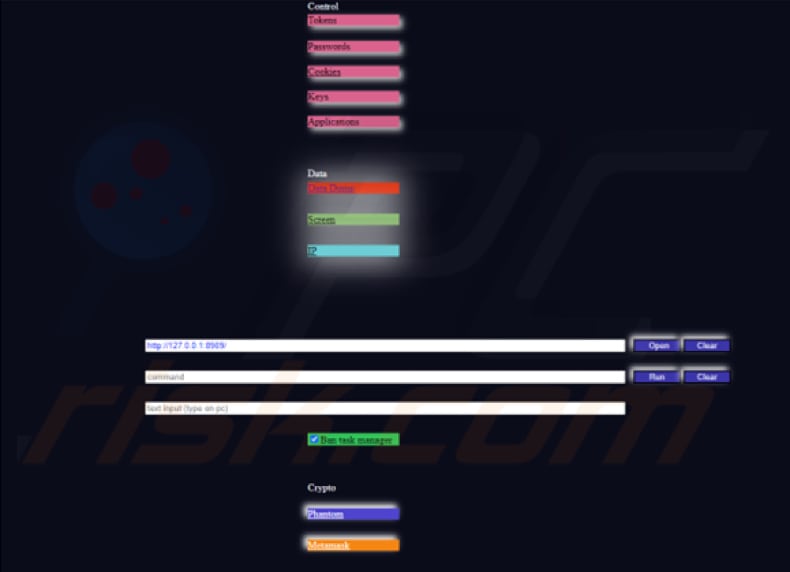
Instant automatic malware removal:
Manual threat removal might be a lengthy and complicated process that requires advanced IT skills. Combo Cleaner is a professional automatic malware removal tool that is recommended to get rid of malware. Download it by clicking the button below:
DOWNLOAD Combo CleanerBy downloading any software listed on this website you agree to our Privacy Policy and Terms of Use. To use full-featured product, you have to purchase a license for Combo Cleaner. 7 days free trial available. Combo Cleaner is owned and operated by RCS LT, the parent company of PCRisk.com.
Quick menu:
- What is Colour-Blind?
- STEP 1. Manual removal of Colour-Blind malware.
- STEP 2. Check if your computer is clean.
How to remove malware manually?
Manual malware removal is a complicated task - usually it is best to allow antivirus or anti-malware programs to do this automatically. To remove this malware we recommend using Combo Cleaner Antivirus for Windows.
If you wish to remove malware manually, the first step is to identify the name of the malware that you are trying to remove. Here is an example of a suspicious program running on a user's computer:

If you checked the list of programs running on your computer, for example, using task manager, and identified a program that looks suspicious, you should continue with these steps:
 Download a program called Autoruns. This program shows auto-start applications, Registry, and file system locations:
Download a program called Autoruns. This program shows auto-start applications, Registry, and file system locations:

 Restart your computer into Safe Mode:
Restart your computer into Safe Mode:
Windows XP and Windows 7 users: Start your computer in Safe Mode. Click Start, click Shut Down, click Restart, click OK. During your computer start process, press the F8 key on your keyboard multiple times until you see the Windows Advanced Option menu, and then select Safe Mode with Networking from the list.

Video showing how to start Windows 7 in "Safe Mode with Networking":
Windows 8 users: Start Windows 8 is Safe Mode with Networking - Go to Windows 8 Start Screen, type Advanced, in the search results select Settings. Click Advanced startup options, in the opened "General PC Settings" window, select Advanced startup.
Click the "Restart now" button. Your computer will now restart into the "Advanced Startup options menu". Click the "Troubleshoot" button, and then click the "Advanced options" button. In the advanced option screen, click "Startup settings".
Click the "Restart" button. Your PC will restart into the Startup Settings screen. Press F5 to boot in Safe Mode with Networking.

Video showing how to start Windows 8 in "Safe Mode with Networking":
Windows 10 users: Click the Windows logo and select the Power icon. In the opened menu click "Restart" while holding "Shift" button on your keyboard. In the "choose an option" window click on the "Troubleshoot", next select "Advanced options".
In the advanced options menu select "Startup Settings" and click on the "Restart" button. In the following window you should click the "F5" button on your keyboard. This will restart your operating system in safe mode with networking.

Video showing how to start Windows 10 in "Safe Mode with Networking":
 Extract the downloaded archive and run the Autoruns.exe file.
Extract the downloaded archive and run the Autoruns.exe file.

 In the Autoruns application, click "Options" at the top and uncheck "Hide Empty Locations" and "Hide Windows Entries" options. After this procedure, click the "Refresh" icon.
In the Autoruns application, click "Options" at the top and uncheck "Hide Empty Locations" and "Hide Windows Entries" options. After this procedure, click the "Refresh" icon.

 Check the list provided by the Autoruns application and locate the malware file that you want to eliminate.
Check the list provided by the Autoruns application and locate the malware file that you want to eliminate.
You should write down its full path and name. Note that some malware hides process names under legitimate Windows process names. At this stage, it is very important to avoid removing system files. After you locate the suspicious program you wish to remove, right click your mouse over its name and choose "Delete".

After removing the malware through the Autoruns application (this ensures that the malware will not run automatically on the next system startup), you should search for the malware name on your computer. Be sure to enable hidden files and folders before proceeding. If you find the filename of the malware, be sure to remove it.

Reboot your computer in normal mode. Following these steps should remove any malware from your computer. Note that manual threat removal requires advanced computer skills. If you do not have these skills, leave malware removal to antivirus and anti-malware programs.
These steps might not work with advanced malware infections. As always it is best to prevent infection than try to remove malware later. To keep your computer safe, install the latest operating system updates and use antivirus software. To be sure your computer is free of malware infections, we recommend scanning it with Combo Cleaner Antivirus for Windows.
Frequently Asked Questions (FAQ)
My computer is infected with Colour-Blind malware, should I format my storage device to get rid of it?
While formatting your storage device may be an option to remove the Colour-Blind malware, it is recommended to seek guidance from a cybersecurity professional or use reputable antivirus software before formating the storage device.
What are the biggest issues that malware can cause?
The damage caused by malware can vary depending on the type of malware. It can lead to serious consequences such as identity theft, data loss, financial losses, and decreased computer performance. Additionally, some malware can create vulnerabilities that can allow further infections or compromise the entire system.
What is the purpose of Colour-Blind malware?
Colour-Blind can steal login tokens for several applications (including Discord), passwords, and cookies from web browsers. Also, it can log keystrokes, obtain a list of running processes and terminate them, open specified websites in a web browser, run various commands, and steal cryptocurrency wallet data.
How did a malware infiltrate my computer?
Malware is distributed using different types of phishing and social engineering methods, such as malspam and fake system warning messages. Other methods include drive-by downloads, using P2P networks, and downloading software from unofficial sources. Some types of malware can also propagate on their own through the local network and removable storage devices.
Will Combo Cleaner protect me from malware?
Combo Cleaner can identify and remove almost all known malware infections. However, it is important to note that some high-level malware can be deeply embedded in the system, making it difficult to detect. Thus, it is highly recommended to perform a complete system scan to ensure that any hidden malware is identified and eliminated.
Share:

Tomas Meskauskas
Expert security researcher, professional malware analyst
I am passionate about computer security and technology. I have an experience of over 10 years working in various companies related to computer technical issue solving and Internet security. I have been working as an author and editor for pcrisk.com since 2010. Follow me on Twitter and LinkedIn to stay informed about the latest online security threats.
PCrisk security portal is brought by a company RCS LT.
Joined forces of security researchers help educate computer users about the latest online security threats. More information about the company RCS LT.
Our malware removal guides are free. However, if you want to support us you can send us a donation.
DonatePCrisk security portal is brought by a company RCS LT.
Joined forces of security researchers help educate computer users about the latest online security threats. More information about the company RCS LT.
Our malware removal guides are free. However, if you want to support us you can send us a donation.
Donate
▼ Show Discussion