Get free scan and check if your device is infected.
Remove it nowTo use full-featured product, you have to purchase a license for Combo Cleaner. Seven days free trial available. Combo Cleaner is owned and operated by RCS LT, the parent company of PCRisk.com.
What kind of malware is Atharvan?
Atharvan is the name of a Remote Access Trojan (RAT). The purpose of malware of this type is to give an attacker unauthorized access to a computer or device from a remote location. The attacker can perform a variety of malicious activities, such as stealing passwords, deploying additional malware, deleting or modifying files, etc.
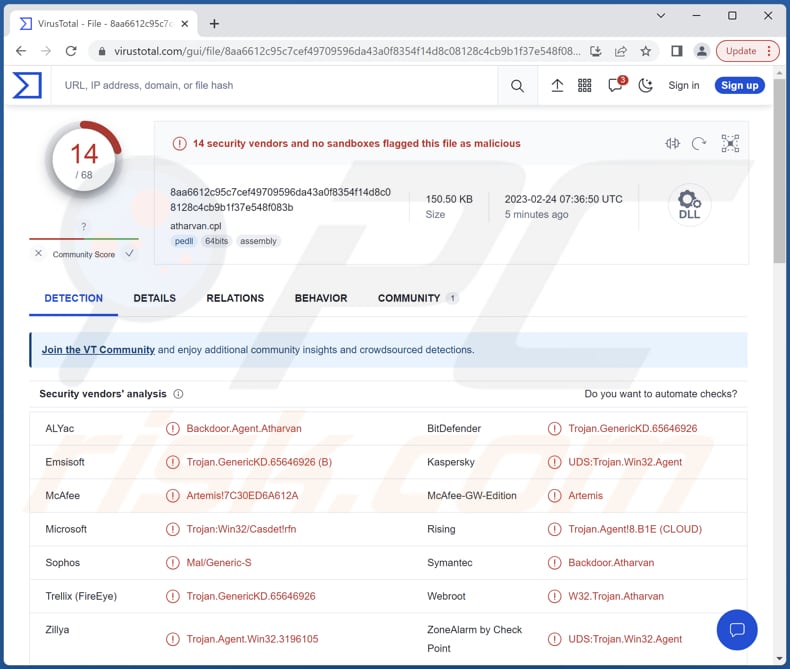
More about Atharvan
On a compromised computer, Atharvan has the ability to download files, run executables, execute commands, and send their output back to the attacker. It can be used to download sensitive data such as financial records, personal information, or login credentials, which can then be used for identity theft, sold on the dark web, or misused in other ways.
Also, this RAT can be used to inject additional malware (e.g., ransomware or crypto-mining malware) onto the compromised computer, giving the attacker even more control and access. Also, with Atharvan, the attacker can remotely execute commands on the compromised computer, such as opening or closing programs, modifying files, or launching other malware, and more.
Having a computer infected with Atharvan can lead to a range of serious problems for the user, including data and monetary loss, identity theft, loss of access to online accounts, system instability, additional malware infections, etc.
| Name | Atharvan remote access trojan |
| Threat Type | Remote Administration Trojan |
| Detection Names | ALYac (Backdoor.Agent.Atharvan), Combo Cleaner (Trojan.GenericKD.65646926), Emsisoft (Trojan.GenericKD.65646926 (B)), Kaspersky (UDS:Trojan.Win32.Agent), Microsoft (Trojan:Win32/Casdet!rfn), Full List (VirusTotal) |
| Symptoms | Remote Access Trojans are designed to stealthily infiltrate the victim's computer and remain silent, and thus no particular symptoms are clearly visible on an infected machine. |
| Distribution methods | Infected email attachments, malicious online advertisements, social engineering, software 'cracks'. |
| Damage | Stolen personal information, identity theft, additional infections, hijacked online accounts, and other harm. |
| Malware Removal (Windows) |
To eliminate possible malware infections, scan your computer with legitimate antivirus software. Our security researchers recommend using Combo Cleaner. Download Combo CleanerTo use full-featured product, you have to purchase a license for Combo Cleaner. 7 days free trial available. Combo Cleaner is owned and operated by RCS LT, the parent company of PCRisk.com. |
Conclusion
In conclusion, Atharvan is a dangerous tool that cybercriminals can use to gain unauthorized access to a compromised computer. With its ability to download files, run executables, execute commands, and send back their output, cybercriminals can use Atharvan to steal sensitive data, install additional malware, remotely execute commands, and take control of the computer.
Examples of other RATs are M2RAT, Insekt, and Konni.
How did Atharvan infiltrate my computer?
Users infect their computers by opening malicious links or attachments in emails, downloading files from unreliable sources, visiting compromised websites, clicking malicious ads, using cracking tools (or installers for pirated software), using unsecured Wi-Fi networks, etc.
Cybercriminals use various methods to trick users into infecting computers. Their goal is to lure users into downloading and executing malware by themselves. Typically, they use infected MS Office, PDF documents, JavaScript files, executables, archives, and other files to distribute malware.
How to avoid installation of malware?
To avoid computer infections, keep your operating system and software up-to-date, use a reputable antivirus program, be cautious when opening email attachments or downloading files from the Internet, and avoid clicking on suspicious links or pop-ups.
Also, be careful when using external devices like USB drives, and scan them for viruses before using them on your computer. If you believe that your computer is already infected, we recommend running a scan with Combo Cleaner Antivirus for Windows to automatically eliminate infiltrated malware.
Instant automatic malware removal:
Manual threat removal might be a lengthy and complicated process that requires advanced IT skills. Combo Cleaner is a professional automatic malware removal tool that is recommended to get rid of malware. Download it by clicking the button below:
DOWNLOAD Combo CleanerBy downloading any software listed on this website you agree to our Privacy Policy and Terms of Use. To use full-featured product, you have to purchase a license for Combo Cleaner. 7 days free trial available. Combo Cleaner is owned and operated by RCS LT, the parent company of PCRisk.com.
Quick menu:
- What is Atharvan?
- STEP 1. Manual removal of Atharvan malware.
- STEP 2. Check if your computer is clean.
How to remove malware manually?
Manual malware removal is a complicated task - usually it is best to allow antivirus or anti-malware programs to do this automatically. To remove this malware we recommend using Combo Cleaner Antivirus for Windows.
If you wish to remove malware manually, the first step is to identify the name of the malware that you are trying to remove. Here is an example of a suspicious program running on a user's computer:

If you checked the list of programs running on your computer, for example, using task manager, and identified a program that looks suspicious, you should continue with these steps:
 Download a program called Autoruns. This program shows auto-start applications, Registry, and file system locations:
Download a program called Autoruns. This program shows auto-start applications, Registry, and file system locations:

 Restart your computer into Safe Mode:
Restart your computer into Safe Mode:
Windows XP and Windows 7 users: Start your computer in Safe Mode. Click Start, click Shut Down, click Restart, click OK. During your computer start process, press the F8 key on your keyboard multiple times until you see the Windows Advanced Option menu, and then select Safe Mode with Networking from the list.

Video showing how to start Windows 7 in "Safe Mode with Networking":
Windows 8 users: Start Windows 8 is Safe Mode with Networking - Go to Windows 8 Start Screen, type Advanced, in the search results select Settings. Click Advanced startup options, in the opened "General PC Settings" window, select Advanced startup.
Click the "Restart now" button. Your computer will now restart into the "Advanced Startup options menu". Click the "Troubleshoot" button, and then click the "Advanced options" button. In the advanced option screen, click "Startup settings".
Click the "Restart" button. Your PC will restart into the Startup Settings screen. Press F5 to boot in Safe Mode with Networking.

Video showing how to start Windows 8 in "Safe Mode with Networking":
Windows 10 users: Click the Windows logo and select the Power icon. In the opened menu click "Restart" while holding "Shift" button on your keyboard. In the "choose an option" window click on the "Troubleshoot", next select "Advanced options".
In the advanced options menu select "Startup Settings" and click on the "Restart" button. In the following window you should click the "F5" button on your keyboard. This will restart your operating system in safe mode with networking.

Video showing how to start Windows 10 in "Safe Mode with Networking":
 Extract the downloaded archive and run the Autoruns.exe file.
Extract the downloaded archive and run the Autoruns.exe file.

 In the Autoruns application, click "Options" at the top and uncheck "Hide Empty Locations" and "Hide Windows Entries" options. After this procedure, click the "Refresh" icon.
In the Autoruns application, click "Options" at the top and uncheck "Hide Empty Locations" and "Hide Windows Entries" options. After this procedure, click the "Refresh" icon.

 Check the list provided by the Autoruns application and locate the malware file that you want to eliminate.
Check the list provided by the Autoruns application and locate the malware file that you want to eliminate.
You should write down its full path and name. Note that some malware hides process names under legitimate Windows process names. At this stage, it is very important to avoid removing system files. After you locate the suspicious program you wish to remove, right click your mouse over its name and choose "Delete".

After removing the malware through the Autoruns application (this ensures that the malware will not run automatically on the next system startup), you should search for the malware name on your computer. Be sure to enable hidden files and folders before proceeding. If you find the filename of the malware, be sure to remove it.

Reboot your computer in normal mode. Following these steps should remove any malware from your computer. Note that manual threat removal requires advanced computer skills. If you do not have these skills, leave malware removal to antivirus and anti-malware programs.
These steps might not work with advanced malware infections. As always it is best to prevent infection than try to remove malware later. To keep your computer safe, install the latest operating system updates and use antivirus software. To be sure your computer is free of malware infections, we recommend scanning it with Combo Cleaner Antivirus for Windows.
Frequently Asked Questions (FAQ)
My computer is infected with malware, should I format my storage device to get rid of it?
Formatting your storage device can be an effective way to get rid of malware on your computer, but it's important to note that it should be a last resort option. Before resorting to formatting your storage device, you should try running a reputable antivirus or anti-malware program.
What are the biggest issues that malware can cause?
Malware can steal sensitive data such as passwords, financial information, and personal documents. Also, it can inject additional malware, create botnets, encrypt files, use up system resources, and more. It depends on the type of malware.
What is the purpose of Atharvan RAT?
The Atharvan malware has the capability to download files, run executables, execute commands, and send their results to the attacker. It can also be leveraged to steal sensitive data, introduce additional malware, and carry out other malicious actions.
How did a malware infiltrate my computer?
Malware is often disseminated through a variety of phishing and social engineering methods, such as malspam and fake system warnings. Also, it is commonly spread through drive-by downloads, Peer-to-Peer networks, unofficial software download websites, cracking tools, etc.
Will Combo Cleaner protect me from malware?
Combo Cleaner has the ability to detect and remove nearly all malware infections. It is important to note that sophisticated malware often conceals itself deeply within the system. Therefore, conducting a comprehensive system scan is essential to remove threats completely.
Share:

Tomas Meskauskas
Expert security researcher, professional malware analyst
I am passionate about computer security and technology. I have an experience of over 10 years working in various companies related to computer technical issue solving and Internet security. I have been working as an author and editor for pcrisk.com since 2010. Follow me on Twitter and LinkedIn to stay informed about the latest online security threats.
PCrisk security portal is brought by a company RCS LT.
Joined forces of security researchers help educate computer users about the latest online security threats. More information about the company RCS LT.
Our malware removal guides are free. However, if you want to support us you can send us a donation.
DonatePCrisk security portal is brought by a company RCS LT.
Joined forces of security researchers help educate computer users about the latest online security threats. More information about the company RCS LT.
Our malware removal guides are free. However, if you want to support us you can send us a donation.
Donate
▼ Show Discussion