Removal instructions for the Communique adware and the ads it delivers
AdwareAlso Known As: Ads by Communique
Get free scan and check if your device is infected.
Remove it nowTo use full-featured product, you have to purchase a license for Combo Cleaner. Seven days free trial available. Combo Cleaner is owned and operated by RCS LT, the parent company of PCRisk.com.
What kind of application is Communique?
Communique is a rogue application that we discovered while investigating suspicious sites. After inspecting this app, we determined that it is advertising-supported software (adware). It is designed to run intrusive ad campaigns and may have additional harmful abilities.
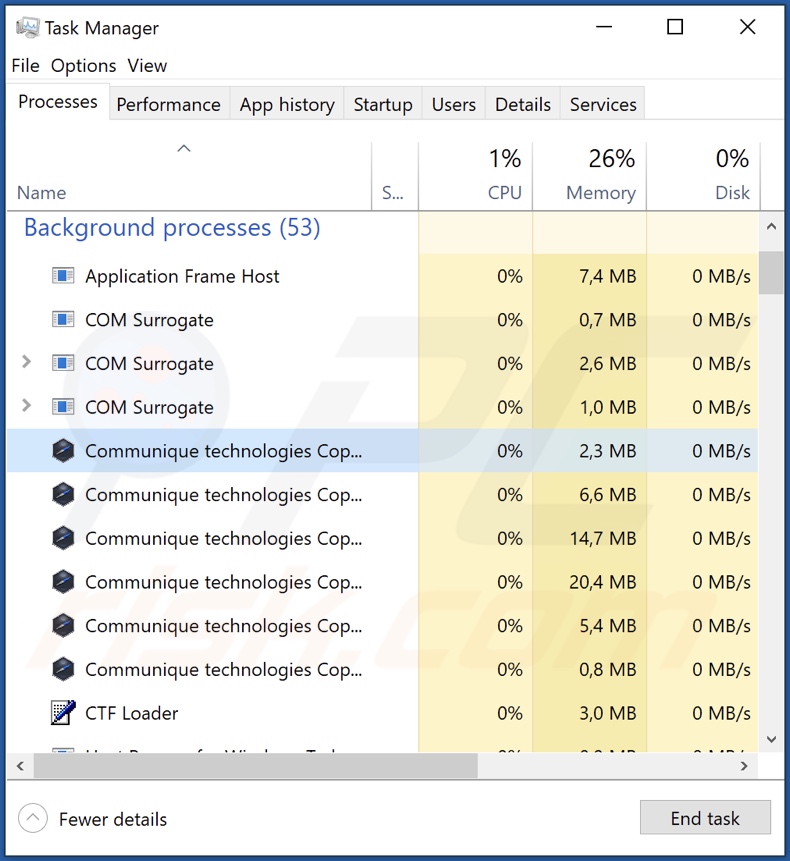
Communique adware overview
Adware operates by delivering intrusive advertisement campaigns. In other words, this software is designed to display ads on various interfaces, such as visited webpages, desktops, etc. These adverts promote online scams, untrustworthy/harmful software, and even malware. Some intrusive advertisements are capable of performing stealthy downloads/installations upon being clicked.
It is noteworthy that any genuine content encountered through these ads is most likely endorsed by scammers abusing its affiliate programs to acquire illegitimate commissions for the promotion.
Advertising-supported software might not display adverts if certain conditions are unsuitable (e.g., browser/system is incompatible, particular websites are not visited, etc.). However, even if Communique does not deliver advertisements – its presence on a system endangers device and user safety.
Furthermore, this rogue app may have data-tracking abilities. Adware typically collects the following information: browsing and search engine histories, Internet cookies, usernames/passwords, personally identifiable details, credit card numbers, etc. The collected data can be sold to third-parties or otherwise abused for profit.
To summarize, the presence of software like Communique on devices can lead to system infections, serious privacy issues, financial losses, and identity theft.
| Name | Ads by Communique |
| Threat Type | Adware, Unwanted ads, Pop-up Virus |
| Detection Names (app) | Combo Cleaner (Gen:Variant.Tedy.306085), Gridinsoft (no cloud) (Ransom.Win64.Wacatac.oa!s1), MAX (Malware (ai Score=87)), McAfee (Artemis!30AEC42B8366), Full List Of Detections (VirusTotal) |
| Detection Names (installer) | Kaspersky (HEUR:Trojan-Spy.Win32.Stealer.gen), Webroot (W32.Adware.Gen), ZoneAlarm by Check Point HEUR:Trojan-Spy.Win32.Stealer.gen(), Full List Of Detections (VirusTotal) |
| Rogue Process Name | Communique technologies Copyright © (process name may vary) |
| Symptoms | Seeing advertisements not originating from the sites you are browsing. Intrusive pop-up ads. Decreased Internet browsing speed. |
| Distribution Methods | Deceptive pop-up ads, free software installers (bundling). |
| Damage | Decreased computer performance, browser tracking - privacy issues, possible additional malware infections. |
| Malware Removal (Windows) |
To eliminate possible malware infections, scan your computer with legitimate antivirus software. Our security researchers recommend using Combo Cleaner. Download Combo CleanerTo use full-featured product, you have to purchase a license for Combo Cleaner. 7 days free trial available. Combo Cleaner is owned and operated by RCS LT, the parent company of PCRisk.com. |
Adware examples
We have analyzed thousands of adware samples; Zoco PDF Viewer, Pdf download tool, Info, and Buzz are merely some of our newest finds.
Advertising-supported software usually appears harmless and offers "handy" functionalities. However, these features seldom work as promised, and in most cases – they are utterly nonoperational. Keep in mind that even if a piece of software operates as promised – that is not proof of either legitimacy or safety.
How did Communique install on my computer?
We downloaded Communique from a suspicious software-promoting webpage. Adware often has "official" download sites, and it is endorsed through online scams. Most users access such websites via redirects caused by pages using rogue advertising networks, spam browser notifications, mistyped URLs, intrusive ads, or installed adware (with browser force-opening abilities).
Additionally, advertising-supported software can be bundled (packed together) with unwanted/malicious supplements. Downloading from dubious channels (e.g., freeware and free file-hosting websites, P2P sharing networks, etc.) and rushing through installation processes (e.g., using "Easy/Express" settings, etc.) – increase the risk of inadvertently allowing bundled content into the system.
Adware is also distributed via intrusive adverts. When clicked on, some of the advertisements can execute scripts to perform downloads/installations without user consent.
How to avoid installation of adware?
We highly recommend researching software and downloading only from official/verified sources. Installation processes must be treated with care, e.g., by reading terms, studying possible options, using the "Custom" or "Advanced" settings, and opting out of all supplementary apps, extensions, tools, features, and so on.
We advise being cautious while browsing since fake and malicious online content usually appears legitimate. For example, intrusive advertisements may look harmless yet redirect to highly questionable websites (e.g., gambling, pornography, adult dating, etc.).
In case of encounters with such adverts and/or redirects, check the system and immediately remove all suspect applications and browser extensions/plug-ins. If your computer is already infected with Communique, we recommend running a scan with Combo Cleaner Antivirus for Windows to automatically eliminate this adware.
Screenshot of the website used to promote Communique adware:
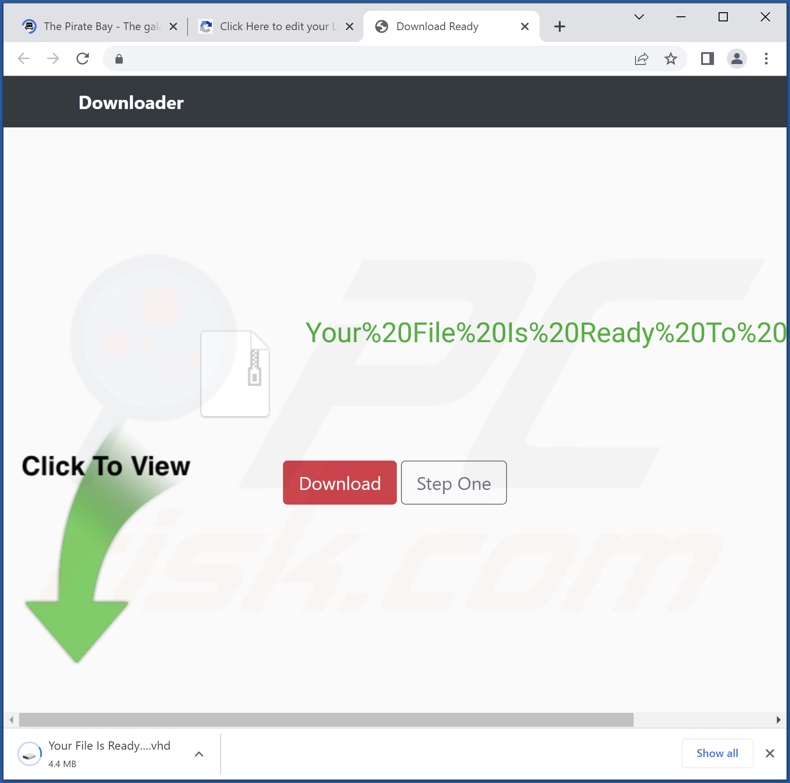
Screenshot of Communique adware's installation setup:
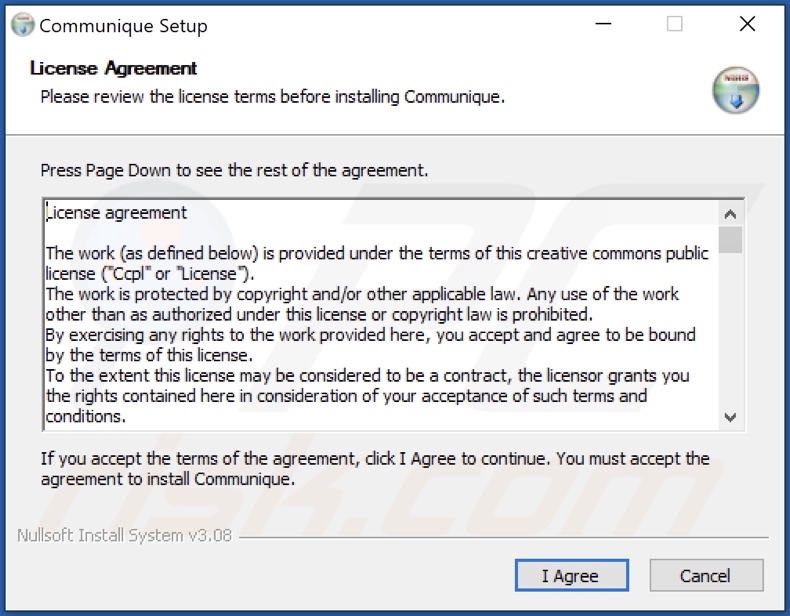
Screenshot of Communique adware's installation folder:
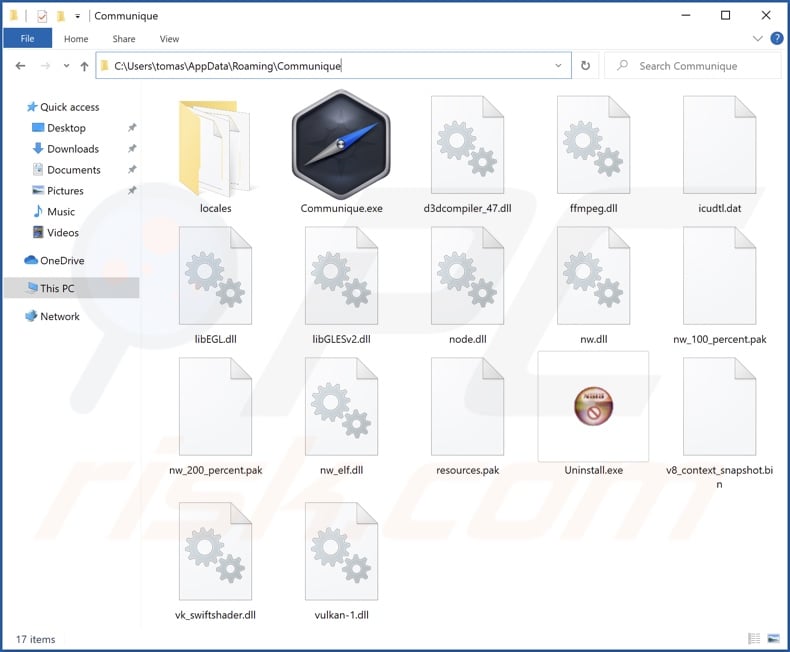
Instant automatic malware removal:
Manual threat removal might be a lengthy and complicated process that requires advanced IT skills. Combo Cleaner is a professional automatic malware removal tool that is recommended to get rid of malware. Download it by clicking the button below:
DOWNLOAD Combo CleanerBy downloading any software listed on this website you agree to our Privacy Policy and Terms of Use. To use full-featured product, you have to purchase a license for Combo Cleaner. 7 days free trial available. Combo Cleaner is owned and operated by RCS LT, the parent company of PCRisk.com.
Quick menu:
- What is Communique?
- STEP 1. Uninstall Communique application using Control Panel.
- STEP 2. Remove rogue extensions from Google Chrome.
- STEP 3. Remove rogue extensions from Mozilla Firefox.
- STEP 4. Remove rogue extensions from Safari.
- STEP 5. Remove rogue plug-ins from Microsoft Edge.
Communique adware removal:
Windows 11 users:

Right-click on the Start icon, select Apps and Features. In the opened window search for the application you want to uninstall, after locating it, click on the three vertical dots and select Uninstall.
Windows 10 users:

Right-click in the lower left corner of the screen, in the Quick Access Menu select Control Panel. In the opened window choose Programs and Features.
Windows 7 users:

Click Start (Windows Logo at the bottom left corner of your desktop), choose Control Panel. Locate Programs and click Uninstall a program.
macOS (OSX) users:

Click Finder, in the opened screen select Applications. Drag the app from the Applications folder to the Trash (located in your Dock), then right click the Trash icon and select Empty Trash.
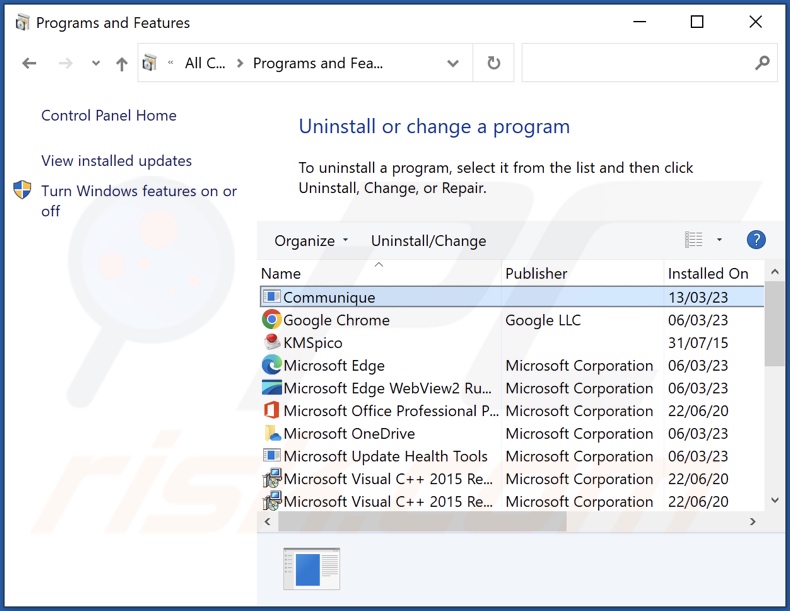
In the uninstall programs window, look for "Communique", select this entry and click "Uninstall" or "Remove".
After uninstalling the potentially unwanted application (which causes Communique ads), scan your computer for any remaining unwanted components or possible malware infections. To scan your computer, use recommended malware removal software.
DOWNLOAD remover for malware infections
Combo Cleaner checks if your computer is infected with malware. To use full-featured product, you have to purchase a license for Combo Cleaner. 7 days free trial available. Combo Cleaner is owned and operated by RCS LT, the parent company of PCRisk.com.
Remove adware from Internet browsers:
At time of research, Communique did not install browser plug-ins on Microsoft Edge, Google Chrome, or Mozilla Firefox, however, it may be bundled with other adware. Therefore, you are advised to remove all potentially unwanted browser add-ons from your Internet browsers.
Video showing how to remove potentially unwanted browser add-ons:
 Remove malicious extensions from Google Chrome:
Remove malicious extensions from Google Chrome:
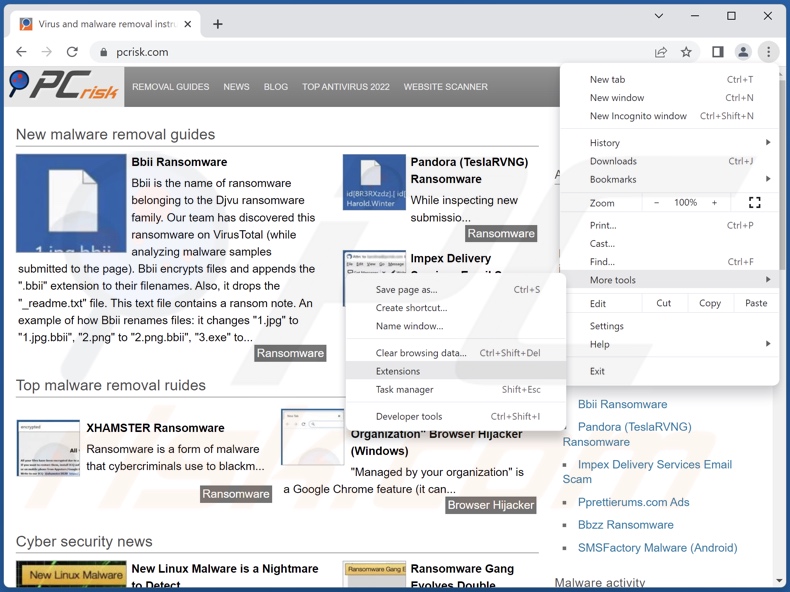
Click the Chrome menu icon ![]() (at the top right corner of Google Chrome), select "More Tools" and click "Extensions". Locate all recently-installed suspicious extensions, select these entries and click "Remove".
(at the top right corner of Google Chrome), select "More Tools" and click "Extensions". Locate all recently-installed suspicious extensions, select these entries and click "Remove".
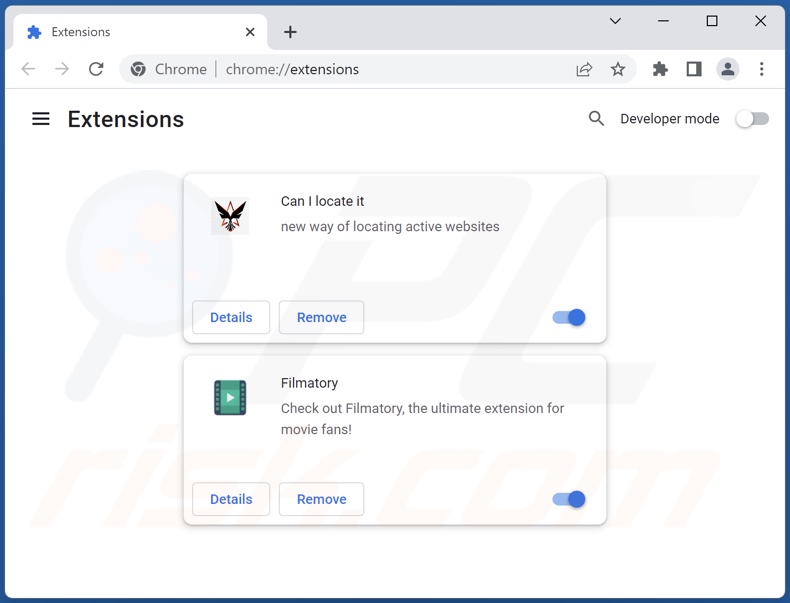
Optional method:
If you continue to have problems with removal of the ads by communique, reset your Google Chrome browser settings. Click the Chrome menu icon ![]() (at the top right corner of Google Chrome) and select Settings. Scroll down to the bottom of the screen. Click the Advanced… link.
(at the top right corner of Google Chrome) and select Settings. Scroll down to the bottom of the screen. Click the Advanced… link.

After scrolling to the bottom of the screen, click the Reset (Restore settings to their original defaults) button.

In the opened window, confirm that you wish to reset Google Chrome settings to default by clicking the Reset button.

 Remove malicious plug-ins from Mozilla Firefox:
Remove malicious plug-ins from Mozilla Firefox:
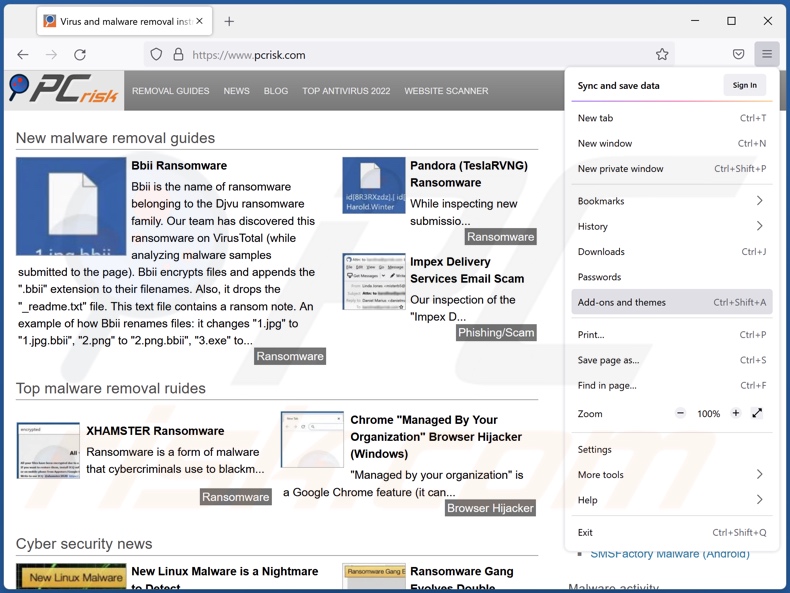
Click the Firefox menu ![]() (at the top right corner of the main window), select "Add-ons and themes". Click "Extensions", in the opened window locate all recently-installed suspicious extensions, click on the three dots and then click "Remove".
(at the top right corner of the main window), select "Add-ons and themes". Click "Extensions", in the opened window locate all recently-installed suspicious extensions, click on the three dots and then click "Remove".
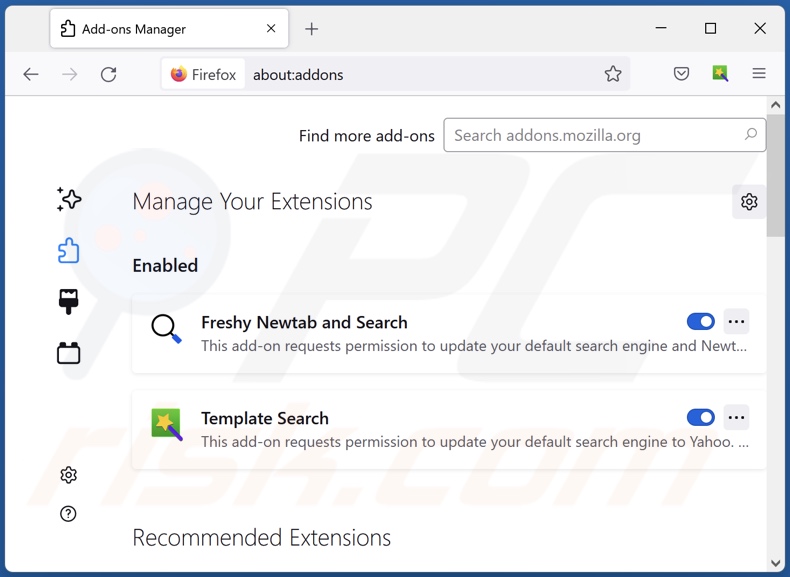
Optional method:
Computer users who have problems with ads by communique removal can reset their Mozilla Firefox settings.
Open Mozilla Firefox, at the top right corner of the main window, click the Firefox menu, ![]() in the opened menu, click Help.
in the opened menu, click Help.

Select Troubleshooting Information.

In the opened window, click the Refresh Firefox button.

In the opened window, confirm that you wish to reset Mozilla Firefox settings to default by clicking the Refresh Firefox button.

 Remove malicious extensions from Safari:
Remove malicious extensions from Safari:

Make sure your Safari browser is active, click Safari menu, and select Preferences....

In the opened window click Extensions, locate any recently installed suspicious extension, select it and click Uninstall.
Optional method:
Make sure your Safari browser is active and click on Safari menu. From the drop down menu select Clear History and Website Data...

In the opened window select all history and click the Clear History button.

 Remove malicious extensions from Microsoft Edge:
Remove malicious extensions from Microsoft Edge:

Click the Edge menu icon ![]() (at the upper-right corner of Microsoft Edge), select "Extensions". Locate all recently-installed suspicious browser add-ons and click "Remove" below their names.
(at the upper-right corner of Microsoft Edge), select "Extensions". Locate all recently-installed suspicious browser add-ons and click "Remove" below their names.

Optional method:
If you continue to have problems with removal of the ads by communique, reset your Microsoft Edge browser settings. Click the Edge menu icon ![]() (at the top right corner of Microsoft Edge) and select Settings.
(at the top right corner of Microsoft Edge) and select Settings.

In the opened settings menu select Reset settings.

Select Restore settings to their default values. In the opened window, confirm that you wish to reset Microsoft Edge settings to default by clicking the Reset button.

- If this did not help, follow these alternative instructions explaining how to reset the Microsoft Edge browser.
Summary:
 Commonly, adware or potentially unwanted applications infiltrate Internet browsers through free software downloads. Note that the safest source for downloading free software is via developers' websites only. To avoid installation of adware, be very attentive when downloading and installing free software. When installing previously-downloaded free programs, choose the custom or advanced installation options – this step will reveal any potentially unwanted applications listed for installation together with your chosen free program.
Commonly, adware or potentially unwanted applications infiltrate Internet browsers through free software downloads. Note that the safest source for downloading free software is via developers' websites only. To avoid installation of adware, be very attentive when downloading and installing free software. When installing previously-downloaded free programs, choose the custom or advanced installation options – this step will reveal any potentially unwanted applications listed for installation together with your chosen free program.
Post a comment:
If you have additional information on ads by communique or it's removal please share your knowledge in the comments section below.
Frequently Asked Questions (FAQ)
What harm can adware cause?
Adware can decrease browsing quality and system performance. It displays advertisements that endorse deceptive/dangerous content capable of causing severe issues (e.g., system infections, financial losses, etc.). Furthermore, this software usually has data-tracking abilities – hence, it is considered to be a privacy threat.
What does adware do?
Adware stands for advertising-supported software. It is designed to run intrusive ad campaigns. In other words, this software enables the placement of advertisements on various interfaces. Additionally, adware may be capable of causing redirects and collecting private data.
How do adware developers generate revenue?
Adware generates revenue primarily through affiliate programs by endorsing various sites, apps, products, services, etc. The developers may earn commission from ad clicks, website visits, file downloads, product purchases, service subscriptions, or similar.
Will Combo Cleaner remove Communique adware?
Yes, Combo Cleaner will scan your device and eliminate installed adware-type applications. Keep in mind that manual removal (unaided by security programs) might not be an ideal solution. In some instances, even after the adware has been manually removed – various leftovers (files) remain hidden within the system. Additionally, the remnants can continue to run and cause issues. Therefore, it is paramount to eliminate advertising-supported software thoroughly.
Share:

Tomas Meskauskas
Expert security researcher, professional malware analyst
I am passionate about computer security and technology. I have an experience of over 10 years working in various companies related to computer technical issue solving and Internet security. I have been working as an author and editor for pcrisk.com since 2010. Follow me on Twitter and LinkedIn to stay informed about the latest online security threats.
PCrisk security portal is brought by a company RCS LT.
Joined forces of security researchers help educate computer users about the latest online security threats. More information about the company RCS LT.
Our malware removal guides are free. However, if you want to support us you can send us a donation.
DonatePCrisk security portal is brought by a company RCS LT.
Joined forces of security researchers help educate computer users about the latest online security threats. More information about the company RCS LT.
Our malware removal guides are free. However, if you want to support us you can send us a donation.
Donate
▼ Show Discussion