Get free scan and check if your device is infected.
Remove it nowTo use full-featured product, you have to purchase a license for Combo Cleaner. Seven days free trial available. Combo Cleaner is owned and operated by RCS LT, the parent company of PCRisk.com.
What kind of malware is RootFinder?
RootFinder is an information stealer written using the .NET platform. It steals information from Windows operating systems and sends stolen data to attackers via Telegram. RootFinder is sold for $50. Cybercriminals promote this stealer on hacker forums.
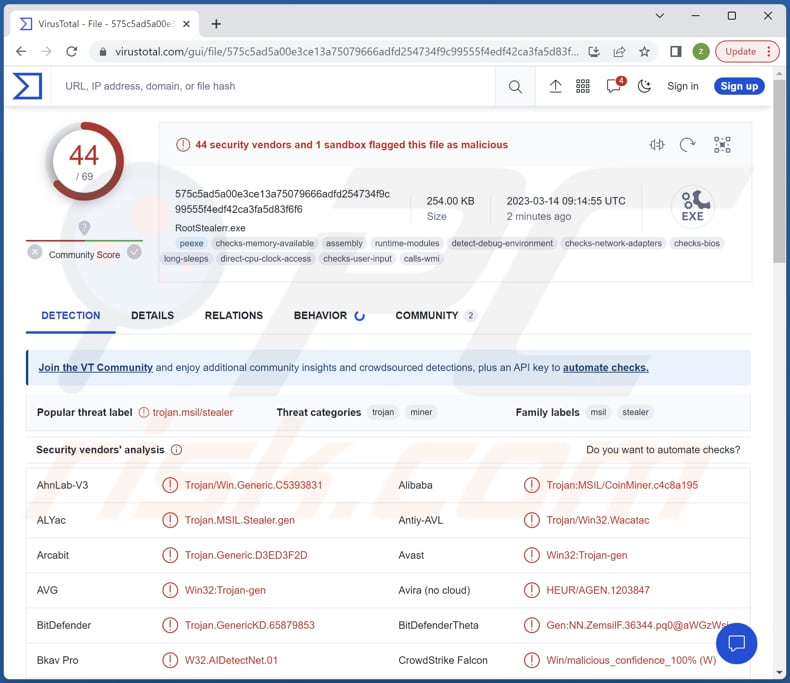
More about RootFinder
RootFinder steals cookies, passwords, autofill data, credit card details, and search history from Chromium, Firefox, Internet Explorer, and Edge web browsers. Also, RootFinder can exfiltrate basic system and hardware information, steal FileZilla account data and data from Minecraft and Steam clients, and perform a subnet scan.
With RootFinder malware, cybercriminals can steal sensitive information and misuse it for various malicious purposes. For instance, they can use the obtained cookies, passwords, and autofill data to gain unauthorized access to various accounts or to perform identity theft.
Search history can be used to identify a user's interests and target them with phishing or other social engineering attacks. Basic system and hardware information can be used to identify vulnerabilities or to determine the best method of attack. FileZilla account data can be used to gain access to a user's FTP server and steal or modify files.
Data from Minecraft and Steam clients can be used to gain access to a user's accounts and perform malicious activities within the games.
| Name | RootFinder information stealer |
| Threat Type | Information stealer |
| Detection Names | Avast (Win32:Trojan-gen), Combo Cleaner (Trojan.GenericKD.65879853), ESET-NOD32 (A Variant Of MSIL/Spy.Agent.DIG), Kaspersky (HEUR:Trojan-PSW.MSIL.Stealer.gen), Microsoft (Trojan:Win32/Tiggre!rfn), Full List (VirusTotal) |
| Symptoms | Usually, information stalrs are designed to stealthily infiltrate the victim's computer and remain silent, and thus no particular symptoms are clearly visible on an infected machine. |
| Distribution methods | Infected email attachments, malicious online advertisements, social engineering, software 'cracks'. |
| Damage | Stolen passwords and banking information, identity theft, data loss, financial losses, and more. |
| Malware Removal (Windows) |
To eliminate possible malware infections, scan your computer with legitimate antivirus software. Our security researchers recommend using Combo Cleaner. Download Combo CleanerTo use full-featured product, you have to purchase a license for Combo Cleaner. 7 days free trial available. Combo Cleaner is owned and operated by RCS LT, the parent company of PCRisk.com. |
Possible damage
The damage that RootFinder malware can cause to victims can be significant. Some potential consequences are identity theft, financial loss, data loss or modification, and online account takeover. Overall, RootFinder is a dangerous malware that can cause serious damage to victims if not detected and removed on time.
Examples of other information stealers are Cinoshi, SYS01, and ImBetter.
How did RootFinder infiltrate my computer?
Most computer infections stem from users opening malicious email attachments, clicking on harmful links, or downloading files from untrustworthy sources such as P2P networks, third-party downloaders, or free file hosting sites. Cybercriminals also use Trojans, fake installers, bogus software updates, and similar methods to entice users into infecting their computers.
Computers become infected when users download and execute the malware themselves. Common file types used in malware attacks include Microsoft Office documents, PDFs, JavaScript files, executables, ISO files, archives, and more.
How to avoid installation of malware?
Exercise caution when downloading files and programs from the internet. Avoid using untrustworthy sources like P2P networks, free file hosting sites, and third-party downloaders. Always download apps from official and verified stores.
Be cautious when opening emails. Double-check the content before clicking on any attachments or links, especially if emails are irrelevant or unexpected and the sender is unknown or suspicious. Do not trust ads on dubious pages. Make sure your operating system and installed programs are up to date, and use reputable antivirus software.
If you believe that your computer is already infected, we recommend running a scan with Combo Cleaner Antivirus for Windows to automatically eliminate infiltrated malware.
RootFinder for sale on a hacker forum:
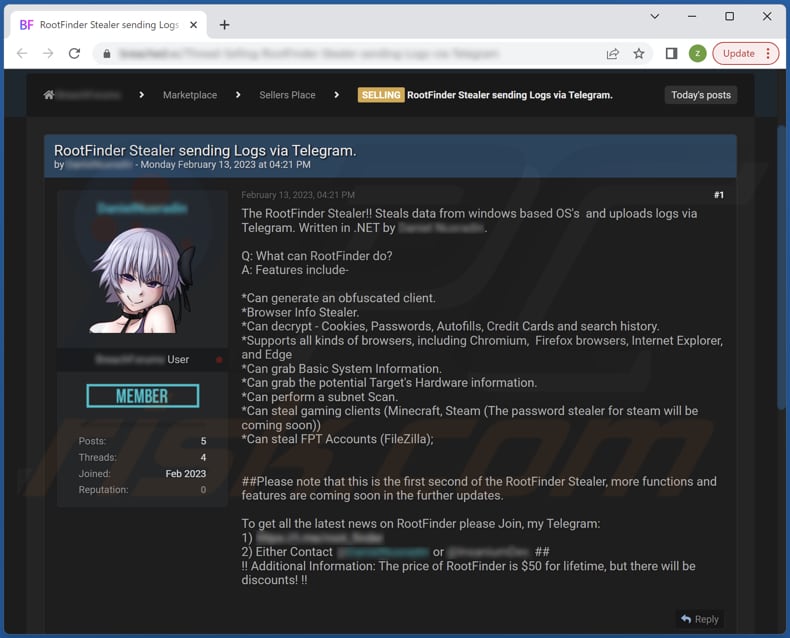
Instant automatic malware removal:
Manual threat removal might be a lengthy and complicated process that requires advanced IT skills. Combo Cleaner is a professional automatic malware removal tool that is recommended to get rid of malware. Download it by clicking the button below:
DOWNLOAD Combo CleanerBy downloading any software listed on this website you agree to our Privacy Policy and Terms of Use. To use full-featured product, you have to purchase a license for Combo Cleaner. 7 days free trial available. Combo Cleaner is owned and operated by RCS LT, the parent company of PCRisk.com.
Quick menu:
- What is RootFinder?
- STEP 1. Manual removal of RootFinder malware.
- STEP 2. Check if your computer is clean.
How to remove malware manually?
Manual malware removal is a complicated task - usually it is best to allow antivirus or anti-malware programs to do this automatically. To remove this malware we recommend using Combo Cleaner Antivirus for Windows.
If you wish to remove malware manually, the first step is to identify the name of the malware that you are trying to remove. Here is an example of a suspicious program running on a user's computer:

If you checked the list of programs running on your computer, for example, using task manager, and identified a program that looks suspicious, you should continue with these steps:
 Download a program called Autoruns. This program shows auto-start applications, Registry, and file system locations:
Download a program called Autoruns. This program shows auto-start applications, Registry, and file system locations:

 Restart your computer into Safe Mode:
Restart your computer into Safe Mode:
Windows XP and Windows 7 users: Start your computer in Safe Mode. Click Start, click Shut Down, click Restart, click OK. During your computer start process, press the F8 key on your keyboard multiple times until you see the Windows Advanced Option menu, and then select Safe Mode with Networking from the list.

Video showing how to start Windows 7 in "Safe Mode with Networking":
Windows 8 users: Start Windows 8 is Safe Mode with Networking - Go to Windows 8 Start Screen, type Advanced, in the search results select Settings. Click Advanced startup options, in the opened "General PC Settings" window, select Advanced startup.
Click the "Restart now" button. Your computer will now restart into the "Advanced Startup options menu". Click the "Troubleshoot" button, and then click the "Advanced options" button. In the advanced option screen, click "Startup settings".
Click the "Restart" button. Your PC will restart into the Startup Settings screen. Press F5 to boot in Safe Mode with Networking.

Video showing how to start Windows 8 in "Safe Mode with Networking":
Windows 10 users: Click the Windows logo and select the Power icon. In the opened menu click "Restart" while holding "Shift" button on your keyboard. In the "choose an option" window click on the "Troubleshoot", next select "Advanced options".
In the advanced options menu select "Startup Settings" and click on the "Restart" button. In the following window you should click the "F5" button on your keyboard. This will restart your operating system in safe mode with networking.

Video showing how to start Windows 10 in "Safe Mode with Networking":
 Extract the downloaded archive and run the Autoruns.exe file.
Extract the downloaded archive and run the Autoruns.exe file.

 In the Autoruns application, click "Options" at the top and uncheck "Hide Empty Locations" and "Hide Windows Entries" options. After this procedure, click the "Refresh" icon.
In the Autoruns application, click "Options" at the top and uncheck "Hide Empty Locations" and "Hide Windows Entries" options. After this procedure, click the "Refresh" icon.

 Check the list provided by the Autoruns application and locate the malware file that you want to eliminate.
Check the list provided by the Autoruns application and locate the malware file that you want to eliminate.
You should write down its full path and name. Note that some malware hides process names under legitimate Windows process names. At this stage, it is very important to avoid removing system files. After you locate the suspicious program you wish to remove, right click your mouse over its name and choose "Delete".

After removing the malware through the Autoruns application (this ensures that the malware will not run automatically on the next system startup), you should search for the malware name on your computer. Be sure to enable hidden files and folders before proceeding. If you find the filename of the malware, be sure to remove it.

Reboot your computer in normal mode. Following these steps should remove any malware from your computer. Note that manual threat removal requires advanced computer skills. If you do not have these skills, leave malware removal to antivirus and anti-malware programs.
These steps might not work with advanced malware infections. As always it is best to prevent infection than try to remove malware later. To keep your computer safe, install the latest operating system updates and use antivirus software. To be sure your computer is free of malware infections, we recommend scanning it with Combo Cleaner Antivirus for Windows.
Frequently Asked Questions (FAQ)
My computer is infected with RootFinder malware, should I format my storage device to get rid of it?
Formatting your storage device may not be necessary in all cases. You can try using anti-malware software like Combo Cleaner to scan your system and remove the RootFinder malware.
What are the biggest issues that malware can cause?
The impact of malware can vary depending on the type of malware. It may result in identity theft, financial losses, decreased computer performance, additional infections, data loss, loss of access to online accounts, etc.
What is the purpose of RootFinder?
RootFinder is a type of malware that can steal sensitive information from web browsers, such as cookies, passwords, credit card details, and search history. It can also gather basic system and hardware information and access data from FileZilla, Minecraft, and Steam clients.
How did a malware infiltrate my computer?
Malware can be sent to you via email as an attachment. If you download and open the attachment, malware will infect your computer. Also, malware can be downloaded to your computer when you visit a malicious website, click on a pop-up ad, use fake installers, download pirated software, etc.
Will Combo Cleaner protect me from malware?
Combo Cleaner is capable of detecting and removing nearly all known malware infections. However, it is important to know that some advanced malware can hide deep within the system. Therefore, running a full system scan is recommended to ensure thorough detection and removal of any malware.
Share:

Tomas Meskauskas
Expert security researcher, professional malware analyst
I am passionate about computer security and technology. I have an experience of over 10 years working in various companies related to computer technical issue solving and Internet security. I have been working as an author and editor for pcrisk.com since 2010. Follow me on Twitter and LinkedIn to stay informed about the latest online security threats.
PCrisk security portal is brought by a company RCS LT.
Joined forces of security researchers help educate computer users about the latest online security threats. More information about the company RCS LT.
Our malware removal guides are free. However, if you want to support us you can send us a donation.
DonatePCrisk security portal is brought by a company RCS LT.
Joined forces of security researchers help educate computer users about the latest online security threats. More information about the company RCS LT.
Our malware removal guides are free. However, if you want to support us you can send us a donation.
Donate
▼ Show Discussion