How to eliminate the Cinoshi stealer malware from your operating system
TrojanAlso Known As: Cinoshi malware
Get free scan and check if your device is infected.
Remove it nowTo use full-featured product, you have to purchase a license for Combo Cleaner. Seven days free trial available. Combo Cleaner is owned and operated by RCS LT, the parent company of PCRisk.com.
What kind of malware is Cinoshi?
Cinoshi is the name of an information-stealing malware. There are several variants of this stealer, some of which have additional abilities – including botnet, clipper, and cryptominer functionalities. The presence of Cinoshi malware on the system can endanger both device integrity and user privacy.
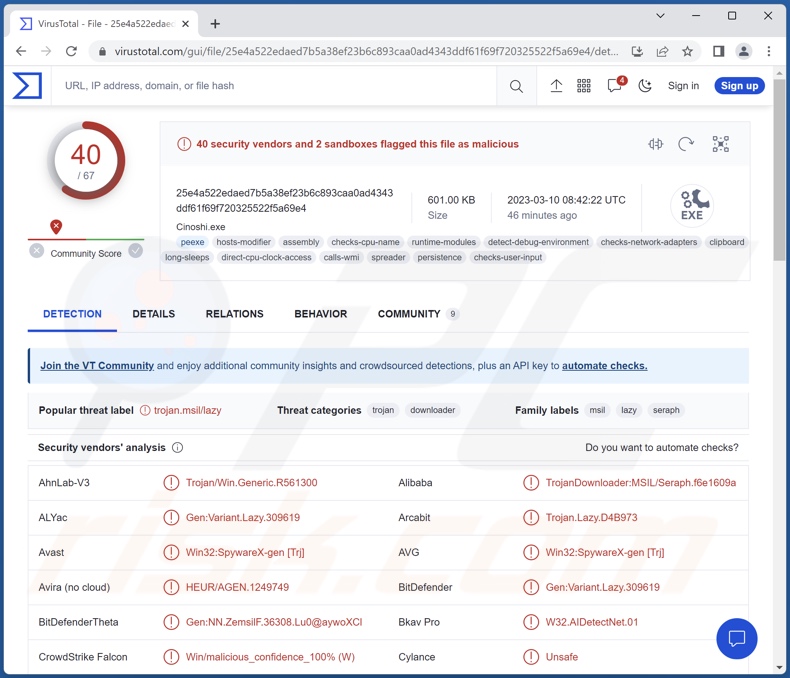
Cinoshi malware overview
At the time of research, Cinoshi was promoted on the Web. Its developers offered the stealer functionality of this malware free of charge, while any additional features were subject to purchase. Therefore, which combination of the malware's capabilities is operational at any given infection – depends on the cyber criminals using it at the time.
The basic stealer is capable of extracting device data and information from installed applications. It can obtain data from browsers, at the time of writing, from Microsoft Edge and Gecko specifically. From these apps, stealers usually target: browsing and search engine histories, Internet cookies, personally identifiable details, stored log-in credentials (usernames/passwords), saved credit card numbers, etc.
Cinoshi also collects data from over thirty-five cryptocurrency wallets and crypto-related browser extensions. This malicious program can extract sessions from Steam, as well as tokens from Discord and Telegram messaging platforms.
One notable anti-detection measure that Cinoshi employs is adding itself as an exception to Microsoft Defender's scrutiny.
The basic stealer has cryptominer functionalities. This type of malware is designed to abuse system resources (potentially to the point of system failure) to generate cryptocurrency.
Cinoshi can have botnet capabilities, i.e., connecting infected devices into a group and using them for malicious purposes. For example, botnets can be employed to distribute spam campaigns or launch DDoS attacks.
Additionally, this stealer can have clipper functions that are used to replace content copied into the clipboard (copy/paste buffer). This variant of Cinoshi can detect and replace nine different cryptocurrency wallet addresses.
Hence, when a victim copies a cryptowallet's address with the intent of making an outgoing transaction, it is replaced with a wallet owned by the cyber criminals – thus the transfer is rerouted. Cinoshi's clipper functionalities also include the replacement of Steam trade links.
To summarize, the presence of software like Cinoshi on a device can result in diminished system performance or failure, data loss, severe privacy issues, hardware damage, financial losses, and even identity theft.
If you suspect that your device is infected with the Cinoshi stealer (or other malware) – immediately use an anti-virus to eliminate it.
| Name | Cinoshi malware |
| Threat Type | Trojan, password-stealing virus, banking malware, spyware. |
| Detection Names | Avast (Win32:SpywareX-gen [Trj]), Combo Cleaner (Gen:Variant.Lazy.309619), ESET-NOD32 (A Variant Of MSIL/Spy.Agent.DXY), Kaspersky (HEUR:Trojan-Downloader.MSIL.Seraph), McAfee (Artemis!BF39239F0B15), Full List Of Detections (VirusTotal) |
| Symptoms | Trojans are designed to stealthily infiltrate the victim's computer and remain silent, and thus no particular symptoms are clearly visible on an infected machine. |
| Distribution methods | Infected email attachments, malicious online advertisements, social engineering, software 'cracks'. |
| Damage | Stolen passwords and banking information, identity theft, the victim's computer added to a botnet. |
| Malware Removal (Windows) |
To eliminate possible malware infections, scan your computer with legitimate antivirus software. Our security researchers recommend using Combo Cleaner. Download Combo CleanerTo use full-featured product, you have to purchase a license for Combo Cleaner. 7 days free trial available. Combo Cleaner is owned and operated by RCS LT, the parent company of PCRisk.com. |
Stealer-type malware examples
We have analyzed countless malware samples; SYS01, ImBetter, BlackLine, WhiteSnake, and Atlantida are merely some of our newest articles on stealers.
Malicious software can have a wide variety of features, which can be in different combinations. However, regardless of how malware operates – its presence on a device endangers device and user safety. Therefore, all threats must be removed immediately upon detection.
How did Cinoshi infiltrate my computer?
Since Cinoshi is available on the Web – how it is distributed depends on the cyber criminals using it at the time. Generally, malware is proliferated by employing phishing and social engineering techniques. Malicious software is typically presented as or bundled with ordinary programs/media.
Virulent files can be archives (ZIP, RAR, etc.), executables (.exe, .run, etc.), documents (Microsoft Office, Microsoft OneNote, PDF, etc.), JavaScript, and so on. When an infectious file is opened – the malware download/installation process is triggered.
The most widely used distribution methods include: drive-by (deceptive/stealthy) downloads, malicious attachments/links in spam mail (e.g., emails, PMs/DMs, SMSes, etc.), online scams, dubious download channels (e.g., freeware and third-party websites, P2P sharing networks, etc.), illegal software activation tools ("cracks"), fake updates, and malvertising.
How to avoid installation of malware?
We highly recommend downloading only from official and verified channels. Additionally, all programs must be activated and updated using legitimate functions/tools, as illegal activation tools ("cracks") and third-party updaters can contain malware.
We advise being careful when browsing since fake and malicious online content usually appears ordinary and innocuous. Another recommendation is to treat incoming mail with caution. The attachments and links present in suspicious emails/messages – must not be opened, as they can be infectious.
We must stress the importance of having a dependable anti-virus installed and kept updated. Security programs must be used to run regular system scans and to remove detected threats. If you believe that your computer is already infected, we recommend running a scan with Combo Cleaner Antivirus for Windows to automatically eliminate infiltrated malware.
Screenshots of Cinoshi stealer's admin panel:
Screenshot of Cinoshi stealer promoted on a hacker forum:

Instant automatic malware removal:
Manual threat removal might be a lengthy and complicated process that requires advanced IT skills. Combo Cleaner is a professional automatic malware removal tool that is recommended to get rid of malware. Download it by clicking the button below:
DOWNLOAD Combo CleanerBy downloading any software listed on this website you agree to our Privacy Policy and Terms of Use. To use full-featured product, you have to purchase a license for Combo Cleaner. 7 days free trial available. Combo Cleaner is owned and operated by RCS LT, the parent company of PCRisk.com.
Quick menu:
- What is Cinoshi?
- STEP 1. Manual removal of Cinoshi malware.
- STEP 2. Check if your computer is clean.
How to remove malware manually?
Manual malware removal is a complicated task - usually it is best to allow antivirus or anti-malware programs to do this automatically. To remove this malware we recommend using Combo Cleaner Antivirus for Windows.
If you wish to remove malware manually, the first step is to identify the name of the malware that you are trying to remove. Here is an example of a suspicious program running on a user's computer:

If you checked the list of programs running on your computer, for example, using task manager, and identified a program that looks suspicious, you should continue with these steps:
 Download a program called Autoruns. This program shows auto-start applications, Registry, and file system locations:
Download a program called Autoruns. This program shows auto-start applications, Registry, and file system locations:

 Restart your computer into Safe Mode:
Restart your computer into Safe Mode:
Windows XP and Windows 7 users: Start your computer in Safe Mode. Click Start, click Shut Down, click Restart, click OK. During your computer start process, press the F8 key on your keyboard multiple times until you see the Windows Advanced Option menu, and then select Safe Mode with Networking from the list.

Video showing how to start Windows 7 in "Safe Mode with Networking":
Windows 8 users: Start Windows 8 is Safe Mode with Networking - Go to Windows 8 Start Screen, type Advanced, in the search results select Settings. Click Advanced startup options, in the opened "General PC Settings" window, select Advanced startup.
Click the "Restart now" button. Your computer will now restart into the "Advanced Startup options menu". Click the "Troubleshoot" button, and then click the "Advanced options" button. In the advanced option screen, click "Startup settings".
Click the "Restart" button. Your PC will restart into the Startup Settings screen. Press F5 to boot in Safe Mode with Networking.

Video showing how to start Windows 8 in "Safe Mode with Networking":
Windows 10 users: Click the Windows logo and select the Power icon. In the opened menu click "Restart" while holding "Shift" button on your keyboard. In the "choose an option" window click on the "Troubleshoot", next select "Advanced options".
In the advanced options menu select "Startup Settings" and click on the "Restart" button. In the following window you should click the "F5" button on your keyboard. This will restart your operating system in safe mode with networking.

Video showing how to start Windows 10 in "Safe Mode with Networking":
 Extract the downloaded archive and run the Autoruns.exe file.
Extract the downloaded archive and run the Autoruns.exe file.

 In the Autoruns application, click "Options" at the top and uncheck "Hide Empty Locations" and "Hide Windows Entries" options. After this procedure, click the "Refresh" icon.
In the Autoruns application, click "Options" at the top and uncheck "Hide Empty Locations" and "Hide Windows Entries" options. After this procedure, click the "Refresh" icon.

 Check the list provided by the Autoruns application and locate the malware file that you want to eliminate.
Check the list provided by the Autoruns application and locate the malware file that you want to eliminate.
You should write down its full path and name. Note that some malware hides process names under legitimate Windows process names. At this stage, it is very important to avoid removing system files. After you locate the suspicious program you wish to remove, right click your mouse over its name and choose "Delete".

After removing the malware through the Autoruns application (this ensures that the malware will not run automatically on the next system startup), you should search for the malware name on your computer. Be sure to enable hidden files and folders before proceeding. If you find the filename of the malware, be sure to remove it.

Reboot your computer in normal mode. Following these steps should remove any malware from your computer. Note that manual threat removal requires advanced computer skills. If you do not have these skills, leave malware removal to antivirus and anti-malware programs.
These steps might not work with advanced malware infections. As always it is best to prevent infection than try to remove malware later. To keep your computer safe, install the latest operating system updates and use antivirus software. To be sure your computer is free of malware infections, we recommend scanning it with Combo Cleaner Antivirus for Windows.
Frequently Asked Questions (FAQ)
My computer is infected with Cinoshi malware, should I format my storage device to get rid of it?
No, most malicious programs can be removed without resorting to formatting.
What are the biggest issues that Cinoshi malware can cause?
What threats an infection poses depend on the malware's capabilities and the cyber criminals' goals. Cinoshi is offered on the Web in varied functionality combinations, i.e., as a stealer, botnet, clipper, and cryptominer. In their entirety, these functionalities can cause decreased system performance or failure, data loss, hardware damage, severe privacy issues, financial losses, and identity theft.
What is the purpose of Cinoshi malware?
Typically, malware is used to generate revenue. However, attacks can be used to amuse the cyber criminals or disrupt processes (e.g., websites, services, companies, etc.). Infections can also be motivated by personal grudges and even political/geopolitical reasons.
How did Cinoshi malware infiltrate my computer?
Malware is primarily spread through drive-by downloads, online scams, spam emails and messages, malvertising, untrustworthy download sources (e.g., freeware and free file-hosting websites, Peer-to-Peer sharing networks, etc.), illegal program activation tools ("cracks"), and fake updates. Furthermore, some malicious programs can self-proliferate via local networks and removable storage devices (e.g., external hard drives, USB flash drives, etc.).
Will Combo Cleaner protect me from malware?
Yes, Combo Cleaner is capable of detecting and eliminating most of the known malware infections. It must be stressed that since sophisticated malicious programs usually hide deep within systems – running a full system scan is paramount.
Share:

Tomas Meskauskas
Expert security researcher, professional malware analyst
I am passionate about computer security and technology. I have an experience of over 10 years working in various companies related to computer technical issue solving and Internet security. I have been working as an author and editor for pcrisk.com since 2010. Follow me on Twitter and LinkedIn to stay informed about the latest online security threats.
PCrisk security portal is brought by a company RCS LT.
Joined forces of security researchers help educate computer users about the latest online security threats. More information about the company RCS LT.
Our malware removal guides are free. However, if you want to support us you can send us a donation.
DonatePCrisk security portal is brought by a company RCS LT.
Joined forces of security researchers help educate computer users about the latest online security threats. More information about the company RCS LT.
Our malware removal guides are free. However, if you want to support us you can send us a donation.
Donate
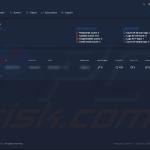
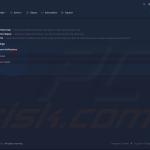
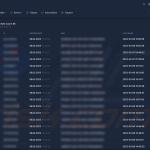
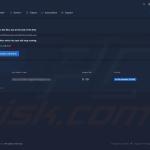
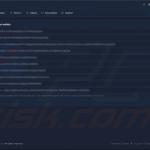
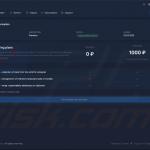
▼ Show Discussion