How to remove Chameleon malware from an Android device
TrojanAlso Known As: Chameleon banking trojan
Get free scan and check if your device is infected.
Remove it nowTo use full-featured product, you have to purchase a license for Combo Cleaner. Seven days free trial available. Combo Cleaner is owned and operated by RCS LT, the parent company of PCRisk.com.
What kind of malware is Chameleon?
Chameleon is the name of a trojan targeting Android Operating Systems (OSes). This malware is capable of stealing information (with a particular emphasis on banking data) and performing various other malicious activities.
Chameleon has been around since at least January 2023 and, at the time of writing, almost exclusively targets Australian and Polish users. This malicious program primarily infiltrates systems under the guise of legitimate browsers or cryptocurrency, banking, chatbot, and other apps.
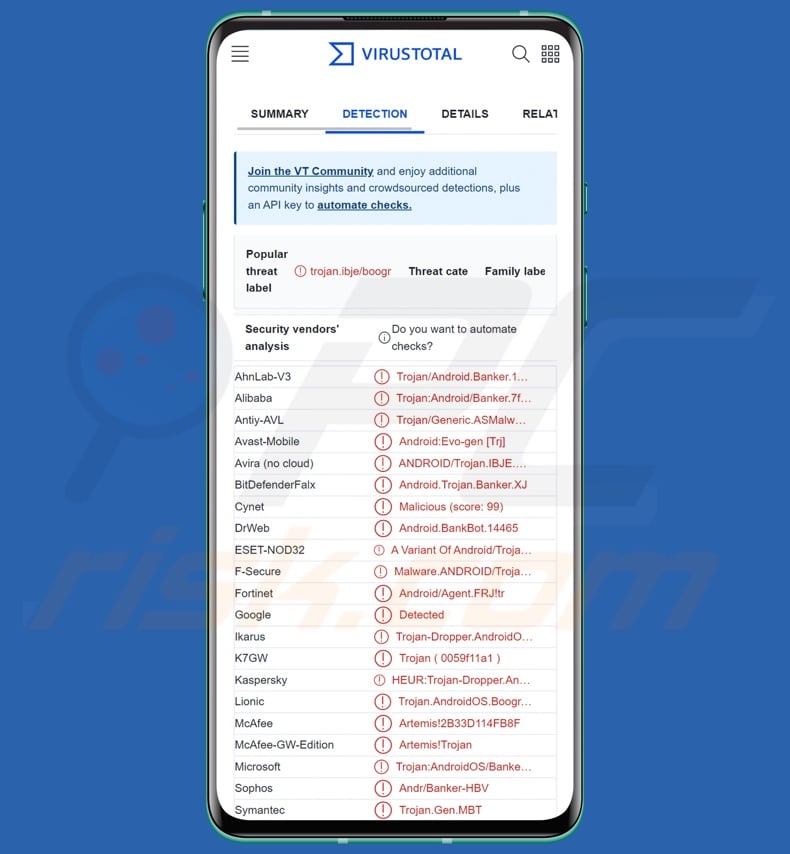
Chameleon malware overview
Chameleon has all the makings of a banking trojan, although evidence suggests that this malware is still in development.
Like most banking trojans, Chameleon abuses the Android Accessibility Services to carry out its activities. These services are designed to provide additional aid to users that require it. The Accessibility Services have many features, e.g., reading the screen, simulating the touchscreen and keyboard, confirming/denying choices, etc. Hence, malware that employs the Android Accessibility Services gains the ability to access and use all their functionalities.
If these services are not already enabled, Chameleon (while disguised as a genuine or legitimate-sounding application) requests permission to use them. Afterward, the malicious program begins its operations by gathering device data, e.g., device model, OS version, geolocation, etc.
Chameleon malware has various features at its disposal. It can obtain data by keylogging it (i.e., recording keystrokes) via the Android Accessibility Services. This ability can be used to acquire just about any typed information; additionally, the trojan targets device locking data (e.g., password, swipe pattern, PIN code, etc.).
This program also steals Internet cookies. Chameleon can open a legitimate site (e.g., CoinSpot), and while the user interacts with the page, the malware obtains its cookies in the background.
The trojan likewise checks the list of installed applications and – if a targeted app is found – it downloads an identical-looking HTML phishing page, which is overlaid on the actual software. This technique is usually used to simulate sign-in pages for the purpose of obtaining victims' log-in credentials.
Chameleon is known to infiltrate systems disguised as IKO – a Polish banking app; therefore, it is safe to say that the malware targets credentials associated with this bank.
In addition to overlay attacks, Chameleon can intercept and steal SMSes – meaning that it can obtain OTPs (One-Time Passwords) and 2FA/MFA (Two/Multi-Factor Authentication) codes sent via text message.
This malware employs anti-analysis and persistence-ensuring techniques, the latter including uninstallation prevention and Google Play Protect disablement.
Chameleon can also download and execute payloads. This ability implies that it could be used to infiltrate additional malicious programs or components into a compromised device. Theoretically, said functionality can be used to introduce just about any type of malware into a system (e.g., trojans, ransomware, etc.) – however, there are typically certain limitations on what content can be downloaded/installed.
As previously mentioned, Chameleon was in development at the time of research. Malware developers often improve upon their creations; hence, potential future iterations of this trojan could have additional/other capabilities.
To summarize, the presence of software like Chameleon on devices can lead to multiple system infections, serious privacy issues, financial losses, and identity theft.
If you suspect that your Android device is infected with Chameleon (or other malware) – perform a full system scan with an anti-virus and remove the threat without delay.
| Name | Chameleon banking trojan |
| Threat Type | Android malware, malicious application. |
| Detection Names | Avast-Mobile (Android:Evo-gen [Trj]), DrWeb (Android.BankBot.14465), ESET-NOD32 (A Variant Of Android/TrojanDropper.Agent), Kaspersky (HEUR:Trojan-Dropper.AndroidOS.Hqwar.), Symantec (Trojan.Gen.MBT), Full List (VirusTotal) |
| Symptoms | The device is running slow, system settings are modified without user's permission, questionable applications appear, data and battery usage is increased significantly, browsers redirect to questionable websites, intrusive advertisements are delivered. |
| Distribution methods | Infected email/message attachments, malicious online advertisements, social engineering, deceptive applications, scam websites. |
| Damage | Stolen personal information (private messages, logins/passwords, etc.), decreased device performance, battery is drained quickly, decreased Internet speed, huge data losses, monetary losses, stolen identity (malicious apps might abuse communication apps). |
| Malware Removal (Windows) |
To eliminate possible malware infections, scan your computer with legitimate antivirus software. Our security researchers recommend using Combo Cleaner. Download Combo CleanerTo use full-featured product, you have to purchase a license for Combo Cleaner. 7 days free trial available. Combo Cleaner is owned and operated by RCS LT, the parent company of PCRisk.com. |
Banking trojan examples
We have analyzed countless malicious programs that target Android devices; Nexus, TgToxic, PixPirate, and Hook are just a few examples of banking trojans designed to infect this OS.
Malicious software can have a broad range of functionalities that can be in different combinations. However, regardless of how malware operates – its presence on a system threatens device integrity and user safety. Therefore, all threats must be eliminated immediately upon detection.
How did Chameleon infiltrate my device?
Malware is mainly spread using phishing and social engineering techniques. This software is often presented as or bundled with ordinary programs/media.
In the case of Chameleon, this trojan has been observed infiltrating devices under the guise of (and/or merely using the icons of) the following apps: IKO banking, Australian governmental agencies, CoinSpot, Google Chrome, Bitcoin, ChatGPT, etc. These fake applications were observed being distributed through attachments in spam messages on Discord, Bitbucket, and various compromised websites.
However, it is pertinent to mention that Chameleon could be distributed using other methods as well. The most widely used distribution techniques include: drive-by (stealthy/deceptive) downloads, online scams, malicious attachments/links in spam mail (e.g., emails, PMs/DMs, SMSes, etc.), malvertising, untrustworthy download sources (e.g., freeware and free file-hosting sites, Peer-to-Peer sharing networks, etc.), pirated software and illegal program activation ("cracking") tools, fake updates, and so forth.
How to avoid installation of malware?
We highly recommend exercising caution while browsing since fraudulent and malicious online content usually appears harmless. Incoming emails/messages should likewise be approached with care. The attachments/links found in suspicious mail must not be opened, as they can be virulent.
Furthermore, all downloads must be performed from official and verified channels. We also advise activating and updating programs by using legitimate functions/tools, as those acquired from third-parties may contain malware.
It is paramount to have a reputable anti-virus installed and kept updated. Security software must be used to run regular system scans and to remove detected threats/issues.
Icons used by Chameleon malware (image source - Cyble):
![]()
Update 21 December 2023: The Chameleon Android banking trojan has resurfaced with a new version employing a sophisticated approach to compromise devices – it disables fingerprint and face unlock features to pilfer device PINs. The trojan achieves this by utilizing an HTML page trick to gain Accessibility service access and disrupting biometric functions, enabling it to steal PINs and unlock the device as needed.
Also, Chameleon has incorporated task scheduling via the AlarmManager API to manage activity periods and specify the type of activity. The malware adjusts its tactics, either launching overlay attacks or engaging in in-app usage data collection to determine the optimal moment for injection depending on the Accessibility service status.
Currently distributed through the Zombinder service masquerading as Google Chrome, Chameleon is concealed within legitimate Android apps. Zombinder binds the malware to these apps, allowing victims to experience the intended app functionality, making it less likely for them to suspect malicious code running in the background.
Update 8 August 2024: It is known that cybercriminals behind the malware use malicious Google Chrome extensions to deliver a trojan called Caiman. The goal is to install a harmful browser plugin that steals sensitive banking information, compromised machine details, and on-demand screenshots. The attackers use a Telegram channel to distribute updates and configurations.
Quick menu:
- Introduction
- How to delete browsing history from the Chrome web browser?
- How to disable browser notifications in the Chrome web browser?
- How to reset the Chrome web browser?
- How to delete browsing history from the Firefox web browser?
- How to disable browser notifications in the Firefox web browser?
- How to reset the Firefox web browser?
- How to uninstall potentially unwanted and/or malicious applications?
- How to boot the Android device in "Safe Mode"?
- How to check the battery usage of various applications?
- How to check the data usage of various applications?
- How to install the latest software updates?
- How to reset the system to its default state?
- How to disable applications that have administrator privileges?
Delete browsing history from the Chrome web browser:

Tap the "Menu" button (three dots on the right-upper corner of the screen) and select "History" in the opened dropdown menu.

Tap "Clear browsing data", select "ADVANCED" tab, choose the time range and data types you want to delete and tap "Clear data".
Disable browser notifications in the Chrome web browser:

Tap the "Menu" button (three dots on the right-upper corner of the screen) and select "Settings" in the opened dropdown menu.

Scroll down until you see "Site settings" option and tap it. Scroll down until you see "Notifications" option and tap it.

Find the websites that deliver browser notifications, tap on them and click "Clear & reset". This will remove permissions granted for these websites to deliver notifications. However, once you visit the same site again, it may ask for a permission again. You can choose whether to give these permissions or not (if you choose to decline the website will go to "Blocked" section and will no longer ask you for the permission).
Reset the Chrome web browser:

Go to "Settings", scroll down until you see "Apps" and tap it.

Scroll down until you find "Chrome" application, select it and tap "Storage" option.

Tap "MANAGE STORAGE", then "CLEAR ALL DATA" and confirm the action by taping "OK". Note that resetting the browser will eliminate all data stored within. This means that all saved logins/passwords, browsing history, non-default settings and other data will be deleted. You will also have to re-login into all websites as well.
Delete browsing history from the Firefox web browser:

Tap the "Menu" button (three dots on the right-upper corner of the screen) and select "History" in the opened dropdown menu.

Scroll down until you see "Clear private data" and tap it. Select data types you want to remove and tap "CLEAR DATA".
Disable browser notifications in the Firefox web browser:

Visit the website that is delivering browser notifications, tap the icon displayed on the left of URL bar (the icon will not necessarily be a "Lock") and select "Edit Site Settings".

In the opened pop-up opt-in the "Notifications" option and tap "CLEAR".
Reset the Firefox web browser:

Go to "Settings", scroll down until you see "Apps" and tap it.

Scroll down until you find "Firefox" application, select it and tap "Storage" option.

Tap "CLEAR DATA" and confirm the action by taping "DELETE". Note that resetting the browser will eliminate all data stored within. This means that all saved logins/passwords, browsing history, non-default settings and other data will be deleted. You will also have to re-login into all websites as well.
Uninstall potentially unwanted and/or malicious applications:

Go to "Settings", scroll down until you see "Apps" and tap it.

Scroll down until you see a potentially unwanted and/or malicious application, select it and tap "Uninstall". If, for some reason, you are unable to remove the selected app (e.g., you are prompted with an error message), you should try using the "Safe Mode".
Boot the Android device in "Safe Mode":
The "Safe Mode" in Android operating system temporarily disables all third-party applications from running. Using this mode is a good way to diagnose and solve various issues (e.g., remove malicious applications that prevent users you from doing so when the device is running "normally").

Push the "Power" button and hold it until you see the "Power off" screen. Tap the "Power off" icon and hold it. After a few seconds the "Safe Mode" option will appear and you'll be able run it by restarting the device.
Check the battery usage of various applications:

Go to "Settings", scroll down until you see "Device maintenance" and tap it.

Tap "Battery" and check the usage of each application. Legitimate/genuine applications are designed to use as low energy as possible in order to provide the best user experience and to save power. Therefore, high battery usage may indicate that the application is malicious.
Check the data usage of various applications:

Go to "Settings", scroll down until you see "Connections" and tap it.

Scroll down until you see "Data usage" and select this option. As with battery, legitimate/genuine applications are designed to minimize data usage as much as possible. This means that huge data usage may indicate presence of malicious application. Note that some malicious applications might be designed to operate when the device is connected to wireless network only. For this reason, you should check both Mobile and Wi-Fi data usage.

If you find an application that uses a lot of data even though you never use it, then we strongly advise you to uninstall it as soon as possible.
Install the latest software updates:
Keeping the software up-to-date is a good practice when it comes to device safety. The device manufacturers are continually releasing various security patches and Android updates in order to fix errors and bugs that can be abused by cyber criminals. An outdated system is way more vulnerable, which is why you should always be sure that your device's software is up-to-date.

Go to "Settings", scroll down until you see "Software update" and tap it.

Tap "Download updates manually" and check if there are any updates available. If so, install them immediately. We also recommend to enable the "Download updates automatically" option - it will enable the system to notify you once an update is released and/or install it automatically.
Reset the system to its default state:
Performing a "Factory Reset" is a good way to remove all unwanted applications, restore system's settings to default and clean the device in general. However, you must keep in mind that all data within the device will be deleted, including photos, video/audio files, phone numbers (stored within the device, not the SIM card), SMS messages, and so forth. In other words, the device will be restored to its primal state.
You can also restore the basic system settings and/or simply network settings as well.

Go to "Settings", scroll down until you see "About phone" and tap it.

Scroll down until you see "Reset" and tap it. Now choose the action you want to perform:
"Reset settings" - restore all system settings to default;
"Reset network settings" - restore all network-related settings to default;
"Factory data reset" - reset the entire system and completely delete all stored data;
Disable applications that have administrator privileges:
If a malicious application gets administrator-level privileges it can seriously damage the system. To keep the device as safe as possible you should always check what apps have such privileges and disable the ones that shouldn't.

Go to "Settings", scroll down until you see "Lock screen and security" and tap it.

Scroll down until you see "Other security settings", tap it and then tap "Device admin apps".

Identify applications that should not have administrator privileges, tap them and then tap "DEACTIVATE".
Frequently Asked Questions (FAQ)
My Android device is infected with Chameleon malware, should I format my storage device to get rid of it?
Most malicious programs can be removed without resorting to formatting.
What are the biggest issues that Chameleon malware can cause?
Chameleon has multiple data-stealing abilities (with a focus on banking information), and it can infect devices with additional malicious content. Typically, malware of this kind can cause multiple system infections, severe privacy issues, financial losses, and identity theft.
What is the purpose of Chameleon malware?
Malware is primarily used to generate revenue. However, cyber criminals may also use this software to amuse themselves, carry out personal vendettas, disrupt processes (e.g., websites, services, companies, etc.), and even launch politically/geopolitically motivated attacks.
How did Chameleon malware infiltrate my Android device?
Chameleon has been observed being proliferated through Discord spam message attachments, Bitbucket, and compromised sites. This malware infiltrates systems either disguised as or by using the icons of the following apps: Australian governmental agencies, IKO Polish bank, Chrome, Bitcoin, ChatGPT, etc.
However, it must be mentioned that other distribution techniques are not unlikely. Malware is primarily spread via drive-by downloads, malvertising, spam emails/messages, online scams, dubious download sources (e.g., freeware and third-party websites, P2P sharing networks, etc.), illegal program activation tools ("cracks"), and fake updates.
Share:

Tomas Meskauskas
Expert security researcher, professional malware analyst
I am passionate about computer security and technology. I have an experience of over 10 years working in various companies related to computer technical issue solving and Internet security. I have been working as an author and editor for pcrisk.com since 2010. Follow me on Twitter and LinkedIn to stay informed about the latest online security threats.
PCrisk security portal is brought by a company RCS LT.
Joined forces of security researchers help educate computer users about the latest online security threats. More information about the company RCS LT.
Our malware removal guides are free. However, if you want to support us you can send us a donation.
DonatePCrisk security portal is brought by a company RCS LT.
Joined forces of security researchers help educate computer users about the latest online security threats. More information about the company RCS LT.
Our malware removal guides are free. However, if you want to support us you can send us a donation.
Donate
▼ Show Discussion