Get free scan and check if your device is infected.
Remove it nowTo use full-featured product, you have to purchase a license for Combo Cleaner. Seven days free trial available. Combo Cleaner is owned and operated by RCS LT, the parent company of PCRisk.com.
What is DAAM botnet?
DAAM is an Android botnet utilized to gain unauthorized access to targeted devices since 2021. Cybercriminals employ it to conduct various malicious operations. With the DAAM Android botnet, threat actors can bind harmful code with a genuine application using its APK binding service.
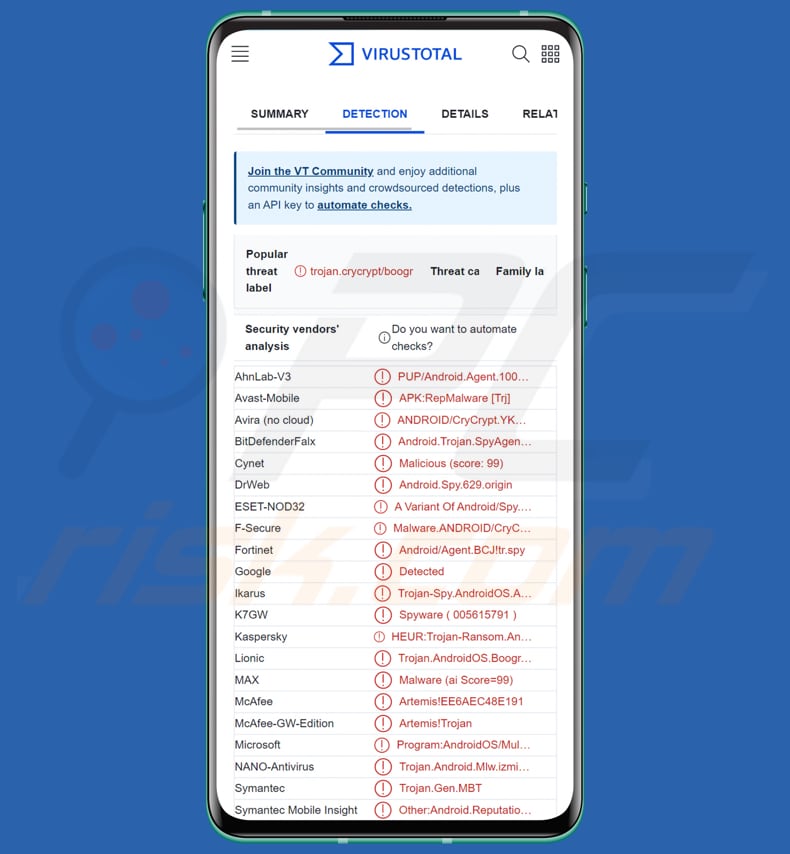
More about the DAAM botnet
The DAAM Android botnet provides a range of features, including keylogging, ransomware, VOIP call recordings, runtime code execution, browser history collection, incoming call recording, PII data theft, phishing URL opening, photo capture, clipboard data theft, and WiFi and data status switching.
The DAAM botnet uses the Accessibility Service to monitor users' activity and save captured keystrokes with the corresponding app package name in a database. It also includes a ransomware module that employs the AES algorithm to encrypt and decrypt data on the infected device.
Moreover, the botnet exploits the Accessibility service to monitor social media app components responsible for VOIP calls, such as WhatsApp, Skype, Telegram, and others. If the user interacts with these components, the malware starts recording audio.
Moreover, in addition to the aforementioned features, the DAAM botnet is capable of collecting bookmarks and browsing history from the targeted device and transmitting them to the C&C server. It can also execute runtime code.
Additionally, the malware collects Personally Identifiable Information (PII) from the infected device, such as contacts, SMS messages, call logs, files, general device details, and location information.
Furthermore, the malware can steal the victim's login information by receiving a phishing URL from the C&C server and loading it into a WebView component. This feature can be used by Threat Actors to launch social engineering attacks by sending phishing URLs of their choice from the C&C panel.
Additionally, the DAAM botnet is capable of stealing screenshots saved in "/Pictures/Screenshots" of the compromised device and capturing pictures by opening the victim's device camera.
Moreover, in addition to the functionalities mentioned earlier, the DAAM botnet can perform tasks like switching WiFi and data, displaying random toast messages, and collecting clipboard data.
| Name | DAAM Android malware |
| Threat Type | Android malware, botnet |
| Detection Names | Avast-Mobile (APK:RepMalware [Trj]), BitDefenderFalx (Android.Trojan.SpyAgent.FZ), ESET-NOD32 (A Variant Of Android/Spy.Agent.BCJ), Kaspersky (HEUR:Trojan-Ransom.AndroidOS.CryCrypt.c), Full List (VirusTotal) |
| Symptoms | The device is running slow, system settings are modified without user's permission, questionable applications appear, data and battery usage is increased significantly, browsers redirect to questionable websites, intrusive advertisements are delivered. |
| Distribution methods | Infected legitimate applications (e.g., Psiphon) |
| Damage | Stolen personal information (private messages, logins/passwords, etc.), decreased device performance, battery is drained quickly, decreased Internet speed, huge data losses, monetary losses, stolen identity, data encryption, and more. |
| Malware Removal (Windows) |
To eliminate possible malware infections, scan your computer with legitimate antivirus software. Our security researchers recommend using Combo Cleaner. Download Combo CleanerTo use full-featured product, you have to purchase a license for Combo Cleaner. 7 days free trial available. Combo Cleaner is owned and operated by RCS LT, the parent company of PCRisk.com. |
Possible damage
The DAAM botnet can cause significant damage to its victims. It can steal sensitive and personal information from the infected device, such as contacts, SMS messages, call logs, files, basic device details, and location data. It can also capture photos and record incoming calls, leading to privacy violations.
Additionally, the malware can open phishing URLs and steal login information, which can be used for financial fraud and identity theft. The DAAM botnet can also execute code at runtime, potentially damaging the infected device or allowing the attackers to carry out further malicious activities.
The ransomware module of the botnet can encrypt and decrypt files on the infected device, causing significant data loss or disruption to the victim's operations. Furthermore, the DAAM botnet can switch WiFi and data status, which can cause disruptions in network connectivity and potentially compromise the victim's internet security.
How did DAAM botnet infiltrate my device?
The DAAM Android botnet is known to be distributed through the use of trojanized applications, which are legitimate applications that have been modified to include malicious code. When a user downloads and installs a trojanized app, the malware is also installed on the device, allowing the attackers to gain control over it.
One known app that has been used to deliver the DAAM botnet is Psiphon. Psiphon is a popular app that allows users to bypass internet censorship and access blocked websites. However, cybercriminals have been known to modify the legitimate Psiphon app and distribute it as a trojanized version that includes the DAAM botnet malware.
When users download and install the malicious version of Psiphon, the DAAM botnet is installed on their devices.
How to avoid installation of malware?
Download applications from reliable sources, such as the Google Play Store. Be wary of programs that ask for unnecessary permissions or have suspicious reviews. Keep your devices, operating systems, and apps up to date to reduce the risk of attackers exploiting vulnerabilities.
Consider using reputable antivirus software to scan your device regularly. Make sure that Google Play Protect is turned on for Android devices.
Screenshot of the login page to DAAM botnet's administration panel:
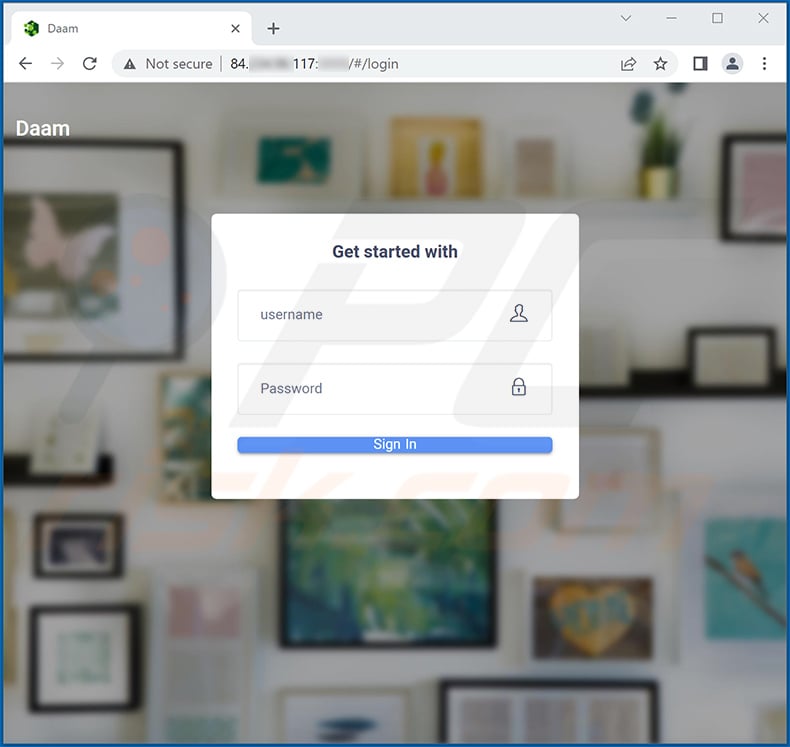
Quick menu:
- Introduction
- How to delete browsing history from the Chrome web browser?
- How to disable browser notifications in the Chrome web browser?
- How to reset the Chrome web browser?
- How to delete browsing history from the Firefox web browser?
- How to disable browser notifications in the Firefox web browser?
- How to reset the Firefox web browser?
- How to uninstall potentially unwanted and/or malicious applications?
- How to boot the Android device in "Safe Mode"?
- How to check the battery usage of various applications?
- How to check the data usage of various applications?
- How to install the latest software updates?
- How to reset the system to its default state?
- How to disable applications that have administrator privileges?
Delete browsing history from the Chrome web browser:

Tap the "Menu" button (three dots on the right-upper corner of the screen) and select "History" in the opened dropdown menu.

Tap "Clear browsing data", select "ADVANCED" tab, choose the time range and data types you want to delete and tap "Clear data".
Disable browser notifications in the Chrome web browser:

Tap the "Menu" button (three dots on the right-upper corner of the screen) and select "Settings" in the opened dropdown menu.

Scroll down until you see "Site settings" option and tap it. Scroll down until you see "Notifications" option and tap it.

Find the websites that deliver browser notifications, tap on them and click "Clear & reset". This will remove permissions granted for these websites to deliver notifications. However, once you visit the same site again, it may ask for a permission again. You can choose whether to give these permissions or not (if you choose to decline the website will go to "Blocked" section and will no longer ask you for the permission).
Reset the Chrome web browser:

Go to "Settings", scroll down until you see "Apps" and tap it.

Scroll down until you find "Chrome" application, select it and tap "Storage" option.

Tap "MANAGE STORAGE", then "CLEAR ALL DATA" and confirm the action by taping "OK". Note that resetting the browser will eliminate all data stored within. This means that all saved logins/passwords, browsing history, non-default settings and other data will be deleted. You will also have to re-login into all websites as well.
Delete browsing history from the Firefox web browser:

Tap the "Menu" button (three dots on the right-upper corner of the screen) and select "History" in the opened dropdown menu.

Scroll down until you see "Clear private data" and tap it. Select data types you want to remove and tap "CLEAR DATA".
Disable browser notifications in the Firefox web browser:

Visit the website that is delivering browser notifications, tap the icon displayed on the left of URL bar (the icon will not necessarily be a "Lock") and select "Edit Site Settings".

In the opened pop-up opt-in the "Notifications" option and tap "CLEAR".
Reset the Firefox web browser:

Go to "Settings", scroll down until you see "Apps" and tap it.

Scroll down until you find "Firefox" application, select it and tap "Storage" option.

Tap "CLEAR DATA" and confirm the action by taping "DELETE". Note that resetting the browser will eliminate all data stored within. This means that all saved logins/passwords, browsing history, non-default settings and other data will be deleted. You will also have to re-login into all websites as well.
Uninstall potentially unwanted and/or malicious applications:

Go to "Settings", scroll down until you see "Apps" and tap it.

Scroll down until you see a potentially unwanted and/or malicious application, select it and tap "Uninstall". If, for some reason, you are unable to remove the selected app (e.g., you are prompted with an error message), you should try using the "Safe Mode".
Boot the Android device in "Safe Mode":
The "Safe Mode" in Android operating system temporarily disables all third-party applications from running. Using this mode is a good way to diagnose and solve various issues (e.g., remove malicious applications that prevent users you from doing so when the device is running "normally").

Push the "Power" button and hold it until you see the "Power off" screen. Tap the "Power off" icon and hold it. After a few seconds the "Safe Mode" option will appear and you'll be able run it by restarting the device.
Check the battery usage of various applications:

Go to "Settings", scroll down until you see "Device maintenance" and tap it.

Tap "Battery" and check the usage of each application. Legitimate/genuine applications are designed to use as low energy as possible in order to provide the best user experience and to save power. Therefore, high battery usage may indicate that the application is malicious.
Check the data usage of various applications:

Go to "Settings", scroll down until you see "Connections" and tap it.

Scroll down until you see "Data usage" and select this option. As with battery, legitimate/genuine applications are designed to minimize data usage as much as possible. This means that huge data usage may indicate presence of malicious application. Note that some malicious applications might be designed to operate when the device is connected to wireless network only. For this reason, you should check both Mobile and Wi-Fi data usage.

If you find an application that uses a lot of data even though you never use it, then we strongly advise you to uninstall it as soon as possible.
Install the latest software updates:
Keeping the software up-to-date is a good practice when it comes to device safety. The device manufacturers are continually releasing various security patches and Android updates in order to fix errors and bugs that can be abused by cyber criminals. An outdated system is way more vulnerable, which is why you should always be sure that your device's software is up-to-date.

Go to "Settings", scroll down until you see "Software update" and tap it.

Tap "Download updates manually" and check if there are any updates available. If so, install them immediately. We also recommend to enable the "Download updates automatically" option - it will enable the system to notify you once an update is released and/or install it automatically.
Reset the system to its default state:
Performing a "Factory Reset" is a good way to remove all unwanted applications, restore system's settings to default and clean the device in general. However, you must keep in mind that all data within the device will be deleted, including photos, video/audio files, phone numbers (stored within the device, not the SIM card), SMS messages, and so forth. In other words, the device will be restored to its primal state.
You can also restore the basic system settings and/or simply network settings as well.

Go to "Settings", scroll down until you see "About phone" and tap it.

Scroll down until you see "Reset" and tap it. Now choose the action you want to perform:
"Reset settings" - restore all system settings to default;
"Reset network settings" - restore all network-related settings to default;
"Factory data reset" - reset the entire system and completely delete all stored data;
Disable applications that have administrator privileges:
If a malicious application gets administrator-level privileges it can seriously damage the system. To keep the device as safe as possible you should always check what apps have such privileges and disable the ones that shouldn't.

Go to "Settings", scroll down until you see "Lock screen and security" and tap it.

Scroll down until you see "Other security settings", tap it and then tap "Device admin apps".

Identify applications that should not have administrator privileges, tap them and then tap "DEACTIVATE".
Frequently Asked Questions (FAQ)
My device is infected with DAAM Botnet, should I format my storage device to get rid of it?
Formatting your storage device can be a solution to get rid of the DAAM botnet, but it is recommended to try using antivirus software to remove the malware first.
What are the biggest issues that malware can cause?
Malware can steal sensitive information, such as personal and financial data, leading to identity theft and financial losses. Malware can also disrupt operations by causing system crashes, slowing down devices, and deleting or modifying critical files. In addition, some types of malware can spread to other devices on the same network, resulting in widespread infection.
What is the purpose of DAAM botnet?
The purpose of the DAAM botnet is to carry out various malicious activities on infected Android devices, including but not limited to stealing sensitive information such as login credentials and personal data, capturing audio and video recordings, encrypting files and demanding ransom payments, and performing other tasks such as stealing browsing history, executing code, and switching WiFi and data.
How did DAAM botnet infiltrate my device?
The botnet is known to be primarily distributed through Trojanized applications, with popular apps like Psiphon being used to deliver the malware. Other potential infection vectors include phishing attacks, drive-by downloads, and software vulnerabilities.
Will Combo Cleaner protect me from malware?
Yes, this app removes malware. It should be noted that a full system scan is necessary as sophisticated malware often conceals itself deep within the system, despite Combo Cleaner's ability to detect and eliminate almost all known malware infections.
Share:

Tomas Meskauskas
Expert security researcher, professional malware analyst
I am passionate about computer security and technology. I have an experience of over 10 years working in various companies related to computer technical issue solving and Internet security. I have been working as an author and editor for pcrisk.com since 2010. Follow me on Twitter and LinkedIn to stay informed about the latest online security threats.
PCrisk security portal is brought by a company RCS LT.
Joined forces of security researchers help educate computer users about the latest online security threats. More information about the company RCS LT.
Our malware removal guides are free. However, if you want to support us you can send us a donation.
DonatePCrisk security portal is brought by a company RCS LT.
Joined forces of security researchers help educate computer users about the latest online security threats. More information about the company RCS LT.
Our malware removal guides are free. However, if you want to support us you can send us a donation.
Donate
▼ Show Discussion