Removal instructions for the Homerun Extension browser hijacker
Browser HijackerAlso Known As: search.homerun.fun redirect
Get free scan and check if your device is infected.
Remove it nowTo use full-featured product, you have to purchase a license for Combo Cleaner. Seven days free trial available. Combo Cleaner is owned and operated by RCS LT, the parent company of PCRisk.com.
What is Homerun Extension?
While investigating deceptive websites, our research team discovered the Homerun Extension. This browser extension is endorsed as a tool that allows for easy access to the latest sports news and other content.
Our analysis of this piece of software revealed that it is a browser hijacker. Homerun Extension operates by modifying browser settings in order to promote (via redirects) the search.homerun.fun fake search engine.

Homerun Extension browser hijacker overview
After installing Homerun Extension on our testing machine, it changed the browser's default search engine, homepage, and new tab/window URLs to the search.homerun.fun website.
Following these modifications, new browser tabs/windows opened and Web searches performed via the URL bar – resulted in redirects to search.homerun.fun.
Fake search engines are rarely able to generate search results, so they redirect to legitimate ones. In the case of search.homerun.fun, we observed it redirecting to the Bing search engine (bing.com). However, this site might land elsewhere since redirects can depend on various factors (e.g., user geolocation, etc.).
It is noteworthy that browser-hijacking software often employs persistence-ensuring techniques to prevent browser recovery, and Homerun Extension is not an exception.
Furthermore, this browser extension has data-tracking abilities. Browser hijackers usually collect the following information: URLs visited, webpages viewed, search queries typed, Internet cookies, personally identifiable details, account log-in credentials, finance-related data, and so on. The gathered information can be sold to third-parties or otherwise abused for profit.
To summarize, the presence of software like Homerun Extension on devices may result in system infections, serious privacy issues, financial losses, and even identity theft.
| Name | Homerun Extension |
| Threat Type | Browser Hijacker, Redirect, Search Hijacker, Toolbar, Unwanted New Tab |
| Browser Extension(s) | Homerun Extension |
| Supposed Functionality | Easy access to latest sports news. |
| Promoted URL | search.homerun.fun |
| Detection Names (search.homerun.fun) | N/A (VirusTotal) |
| Serving IP Address (search.homerun.fun) | 54.89.4.114 |
| Affected Browser Settings | Homepage, new tab URL, default search engine |
| Symptoms | Manipulated Internet browser settings (homepage, default Internet search engine, new tab settings). Users are forced to visit the hijacker's website and search the Internet using their search engines. |
| Distribution methods | Deceptive pop-up ads, free software installers (bundling). |
| Damage | Internet browser tracking (potential privacy issues), display of unwanted ads, redirects to dubious websites. |
| Malware Removal (Windows) |
To eliminate possible malware infections, scan your computer with legitimate antivirus software. Our security researchers recommend using Combo Cleaner. Download Combo CleanerTo use full-featured product, you have to purchase a license for Combo Cleaner. 7 days free trial available. Combo Cleaner is owned and operated by RCS LT, the parent company of PCRisk.com. |
Browser hijacker examples
Oceans - New Tab, eBook Search, CovidDash, and Cloud Weather are merely some examples of browser hijackers that we have analyzed recently.
Browser-hijacking software tends to appear legitimate and offer "handy" functionalities. However, these features seldom work as promised, and in most cases – they are utterly nonoperational. It must be stressed that even if an app or a browser extension works as indicated by its promotional material – that is not definitive proof of either legitimacy or safety.
How did Homerun Extension install on my computer?
We obtained Homerun Extension from its "official" promotional webpage, and we discovered a deceptive site endorsing this browser extension. Users typically access such pages via redirects caused by misspelled URLs, websites using rogue advertising networks, spam browser notifications, intrusive adverts, or installed adware.
"Bundling" – packing ordinary program installers with unwanted/malicious additions – is also used to proliferate browser hijackers. The risk of unintentionally allowing bundled content into the system is increased by downloading from dubious sources (e.g., freeware and free file-hosting sites, P2P sharing networks, etc.) and rushing through installation processes (e.g., using "Easy/Quick" settings, etc.).
Intrusive advertisements are used to distribute browser hijackers as well. Once clicked on, some of the ads can execute scripts to perform downloads/installations without user permission.
How to avoid installation of browser hijackers?
We strongly advise researching software and downloading it only from official/trustworthy channels. Installation must be treated with caution, e.g., by reading terms, exploring available options, using the "Custom" or "Advanced" settings, and opting out of all additional apps, extensions, tools, features, etc.
Another recommendation is to be careful while browsing since fake and malicious content typically appears legitimate and innocuous. For example, while intrusive adverts may look harmless – they redirect to highly questionable websites (e.g., pornography, adult dating, gambling, etc.).
Should you keep experiencing ads/redirects of this kind, inspect the system and immediately remove all suspicious applications and browser extensions/plug-ins. If your computer is already infected with Homerun Extension, we recommend running a scan with Combo Cleaner Antivirus for Windows to automatically eliminate this browser hijacker.
Permissions asked by Homerun Extension browser hijacker:
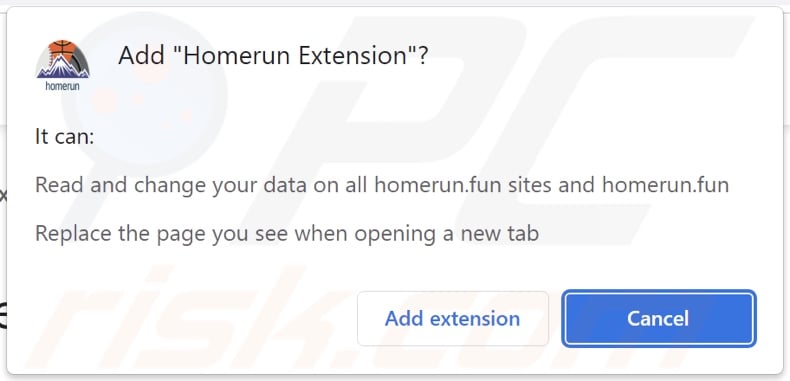
Homerun Extension browser hijacker's "official" promotional website:
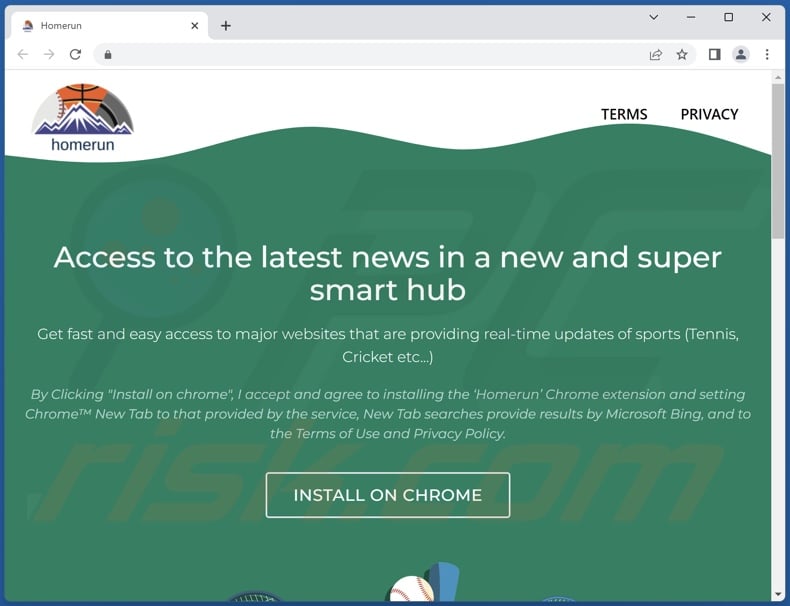
Deceptive website promoting Homerun Extension browser hijacker:
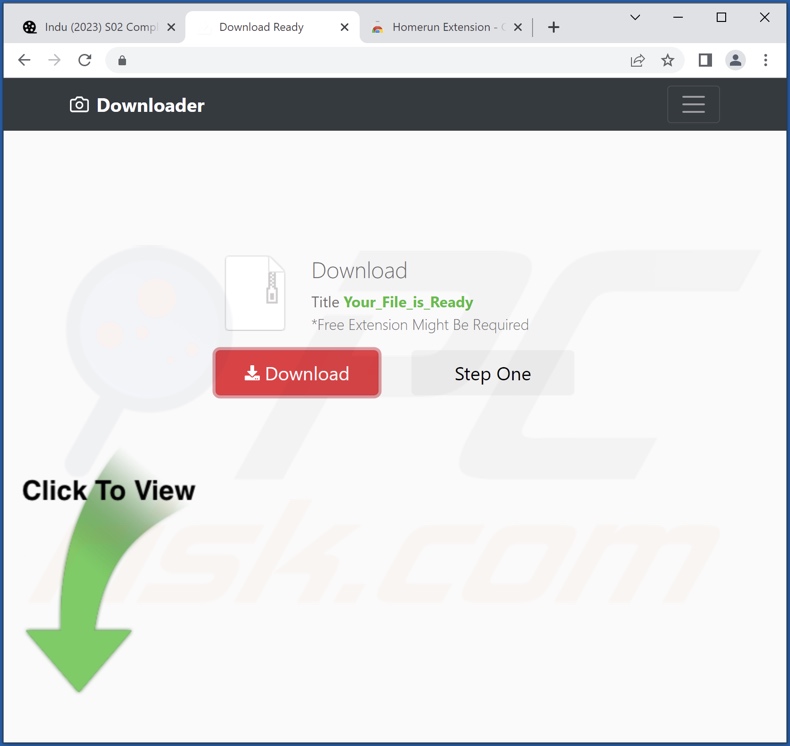
Appearance of search.homerun.fun redirecting to the Bing search engine (GIF):
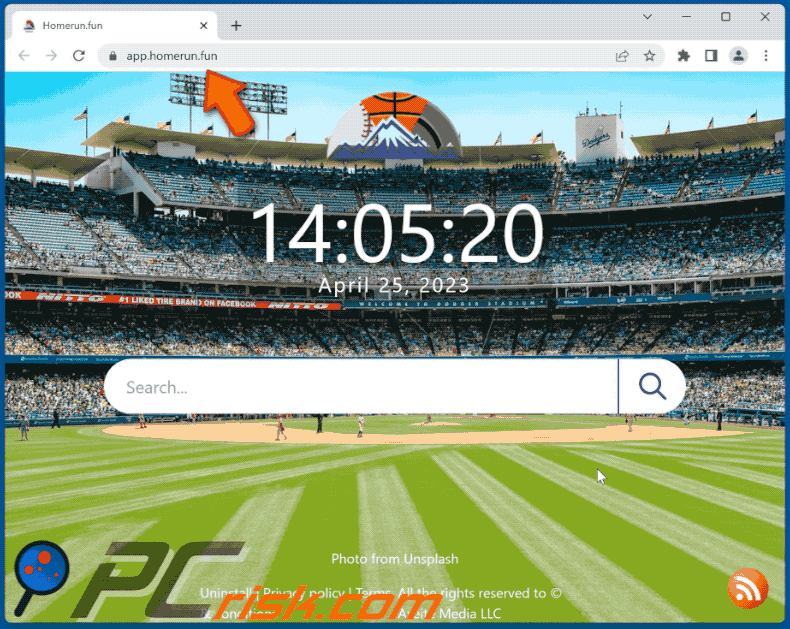
Instant automatic malware removal:
Manual threat removal might be a lengthy and complicated process that requires advanced IT skills. Combo Cleaner is a professional automatic malware removal tool that is recommended to get rid of malware. Download it by clicking the button below:
DOWNLOAD Combo CleanerBy downloading any software listed on this website you agree to our Privacy Policy and Terms of Use. To use full-featured product, you have to purchase a license for Combo Cleaner. 7 days free trial available. Combo Cleaner is owned and operated by RCS LT, the parent company of PCRisk.com.
Quick menu:
- What is Homerun Extension?
- STEP 1. Uninstall unwanted applications using Control Panel.
- STEP 2. Remove Homerun Extension browser hijacker from Google Chrome.
- STEP 3. Remove search.homerun.fun homepage and default search engine from Mozilla Firefox.
- STEP 4. Remove search.homerun.fun redirect from Safari.
- STEP 5. Remove rogue plug-ins from Microsoft Edge.
Homerun Extension browser hijacker removal:
Windows 11 users:

Right-click on the Start icon, select Apps and Features. In the opened window search for the application you want to uninstall, after locating it, click on the three vertical dots and select Uninstall.
Windows 10 users:

Right-click in the lower left corner of the screen, in the Quick Access Menu select Control Panel. In the opened window choose Programs and Features.
Windows 7 users:

Click Start (Windows Logo at the bottom left corner of your desktop), choose Control Panel. Locate Programs and click Uninstall a program.
macOS (OSX) users:

Click Finder, in the opened screen select Applications. Drag the app from the Applications folder to the Trash (located in your Dock), then right click the Trash icon and select Empty Trash.
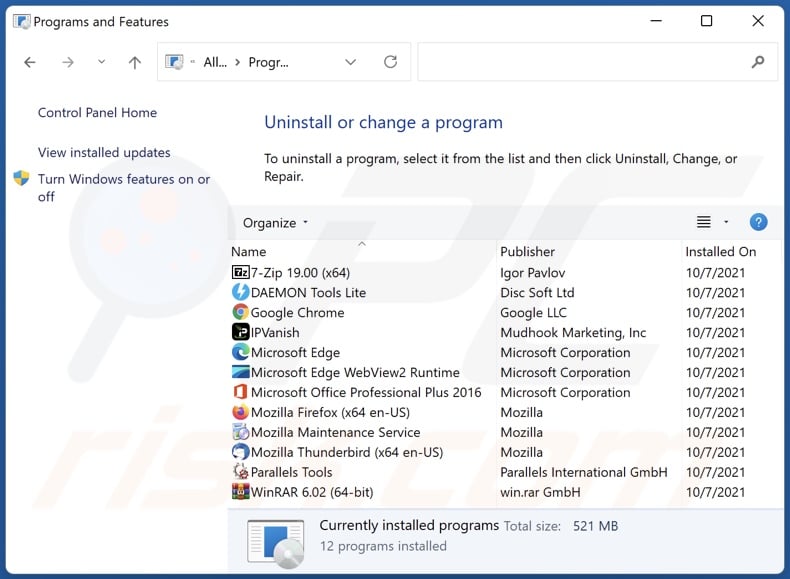
In the uninstall programs window: look for any recently installed suspicious applications, select these entries and click "Uninstall" or "Remove".
After uninstalling the potentially unwanted applications, scan your computer for any remaining unwanted components. To scan your computer, use recommended malware removal software.
DOWNLOAD remover for malware infections
Combo Cleaner checks if your computer is infected with malware. To use full-featured product, you have to purchase a license for Combo Cleaner. 7 days free trial available. Combo Cleaner is owned and operated by RCS LT, the parent company of PCRisk.com.
Homerun Extension browser hijacker removal from Internet browsers:
Video showing how to remove browser redirects:
 Remove malicious extensions from Google Chrome:
Remove malicious extensions from Google Chrome:
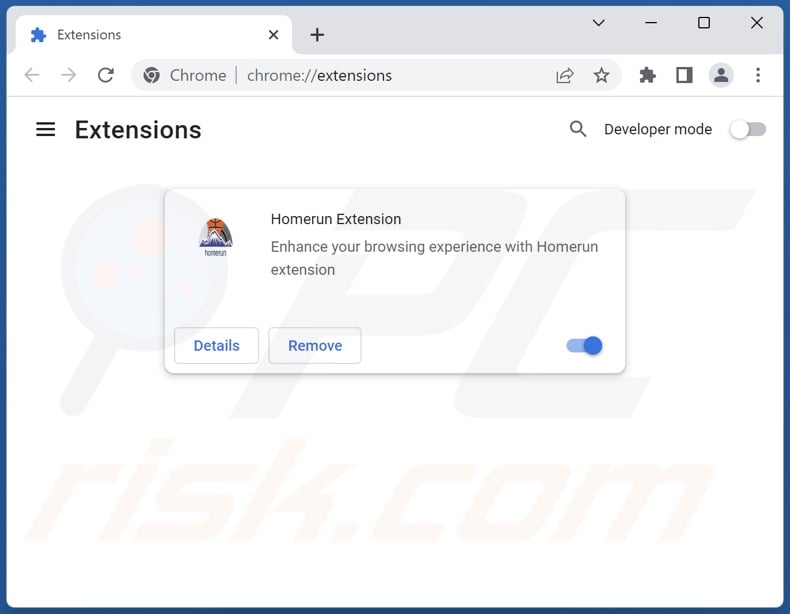
Click the Chrome menu icon ![]() (at the top right corner of Google Chrome), select "More tools" and click "Extensions". Locate "Homerun Extension" and other recently-installed suspicious extensions, select these entries and click "Remove".
(at the top right corner of Google Chrome), select "More tools" and click "Extensions". Locate "Homerun Extension" and other recently-installed suspicious extensions, select these entries and click "Remove".
Change your homepage:
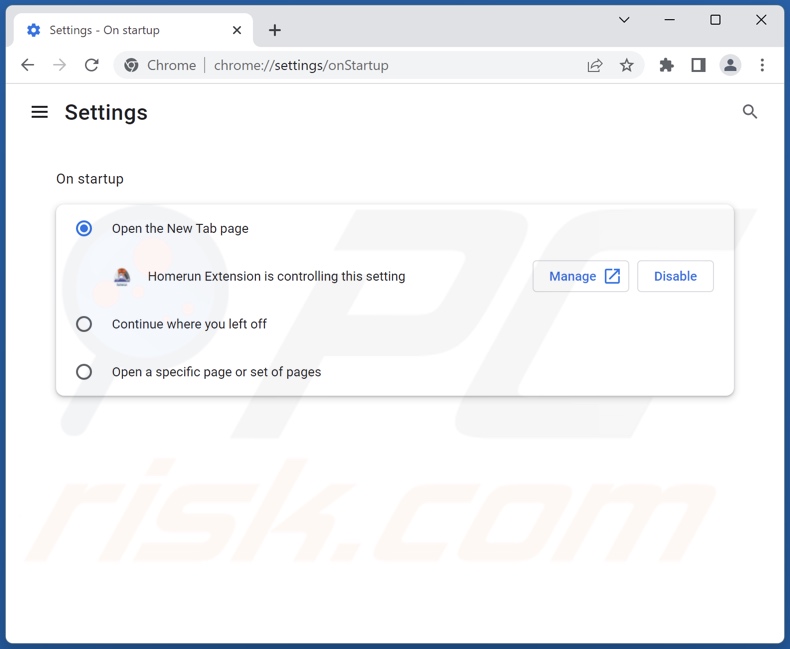
Click the Chrome menu icon ![]() (at the top right corner of Google Chrome), select "Settings". In the "On startup" section, disable "Homerun Extension", look for a browser hijacker URL (hxxp://www.search.homerun.fun) below the "Open a specific or set of pages" option. If present click on the three vertical dots icon and select "Remove".
(at the top right corner of Google Chrome), select "Settings". In the "On startup" section, disable "Homerun Extension", look for a browser hijacker URL (hxxp://www.search.homerun.fun) below the "Open a specific or set of pages" option. If present click on the three vertical dots icon and select "Remove".
Change your default search engine:
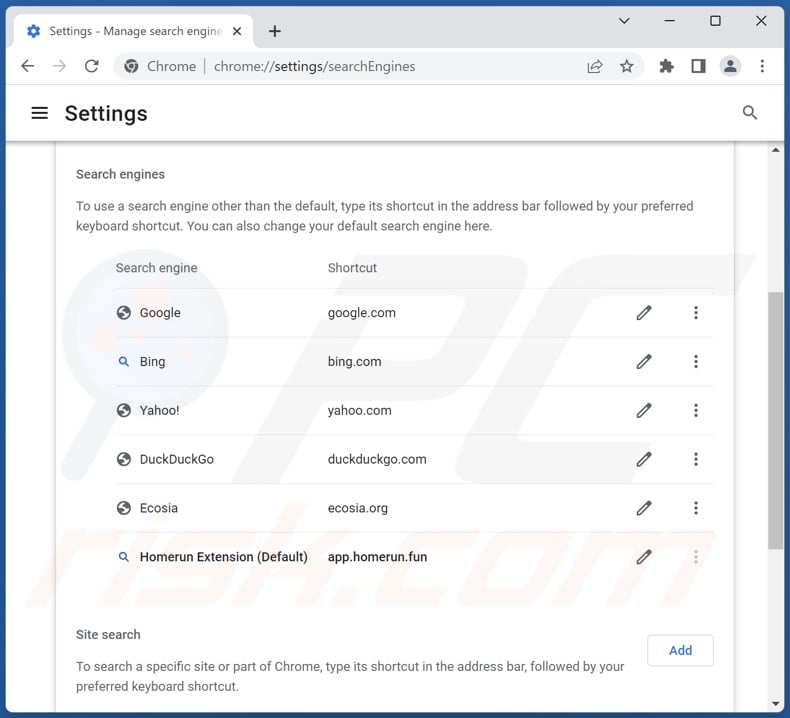
To change your default search engine in Google Chrome: Click the Chrome menu icon ![]() (at the top right corner of Google Chrome), select "Settings", in the "Search engine" section, click "Manage search engines...", in the opened list look for "search.homerun.fun", when located click the three vertical dots near this URL and select "Delete".
(at the top right corner of Google Chrome), select "Settings", in the "Search engine" section, click "Manage search engines...", in the opened list look for "search.homerun.fun", when located click the three vertical dots near this URL and select "Delete".
- If you continue to have problems with browser redirects and unwanted advertisements - Reset Google Chrome.
Optional method:
If you continue to have problems with removal of the search.homerun.fun redirect, reset your Google Chrome browser settings. Click the Chrome menu icon ![]() (at the top right corner of Google Chrome) and select Settings. Scroll down to the bottom of the screen. Click the Advanced… link.
(at the top right corner of Google Chrome) and select Settings. Scroll down to the bottom of the screen. Click the Advanced… link.

After scrolling to the bottom of the screen, click the Reset (Restore settings to their original defaults) button.

In the opened window, confirm that you wish to reset Google Chrome settings to default by clicking the Reset button.

 Remove malicious extensions from Mozilla Firefox:
Remove malicious extensions from Mozilla Firefox:
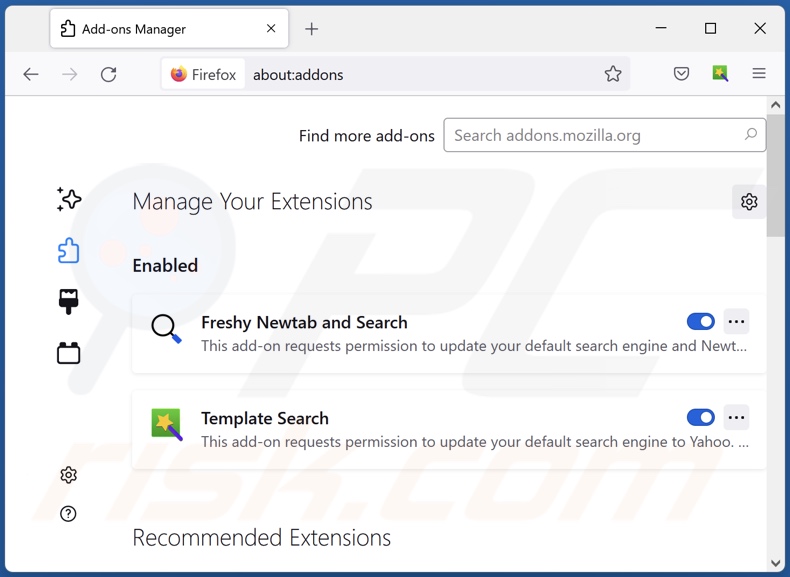
Click the Firefox menu ![]() (at the top right corner of the main window), select "Add-ons and themes". Click "Extensions", in the opened window locate "Homerun Extension", as well as all recently-installed suspicious extensions, click on the three dots and then click "Remove".
(at the top right corner of the main window), select "Add-ons and themes". Click "Extensions", in the opened window locate "Homerun Extension", as well as all recently-installed suspicious extensions, click on the three dots and then click "Remove".
Change your homepage:
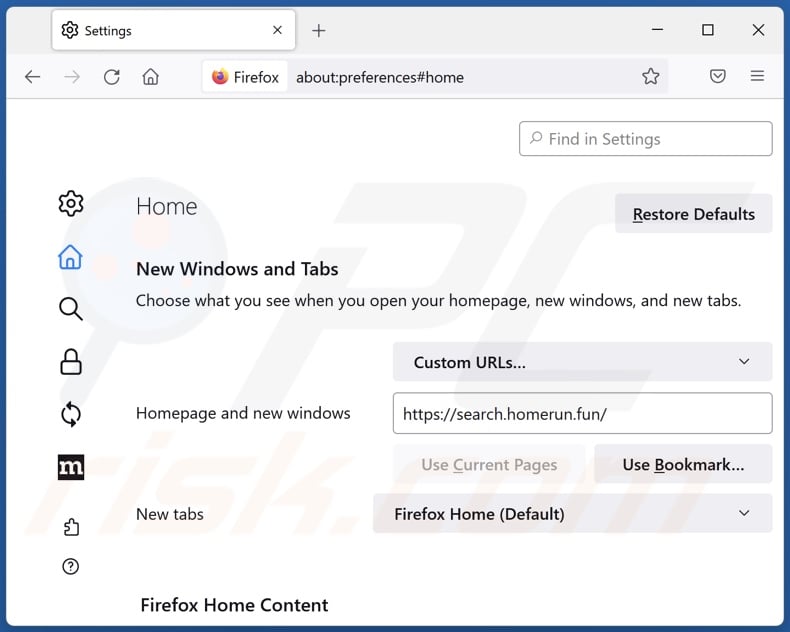
To reset your homepage, click the Firefox menu ![]() (at the top right corner of the main window), then select "Settings", in the opened window disable "Homerun Extension", remove hxxp://search.homerun.fun and enter your preferred domain, which will open each time you start Mozilla Firefox.
(at the top right corner of the main window), then select "Settings", in the opened window disable "Homerun Extension", remove hxxp://search.homerun.fun and enter your preferred domain, which will open each time you start Mozilla Firefox.
Change your default search engine:
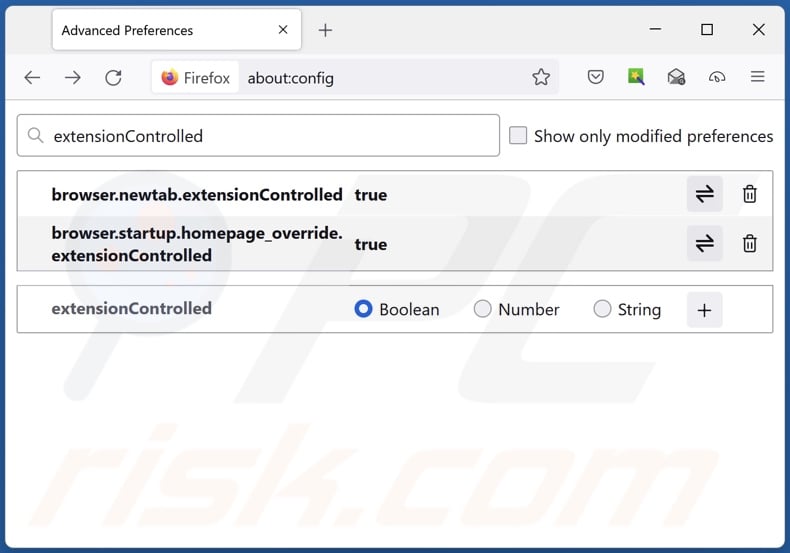
In the URL address bar, type "about:config" and press Enter. Click "Accept the Risk and Continue".
In the search filter at the top, type: "extensionControlled". Set both results to "false" by either double-clicking each entry or clicking the ![]() button.
button.
Optional method:
Computer users who have problems with search.homerun.fun redirect removal can reset their Mozilla Firefox settings.
Open Mozilla Firefox, at the top right corner of the main window, click the Firefox menu, ![]() in the opened menu, click Help.
in the opened menu, click Help.

Select Troubleshooting Information.

In the opened window, click the Refresh Firefox button.

In the opened window, confirm that you wish to reset Mozilla Firefox settings to default by clicking the Refresh Firefox button.

 Remove malicious extensions from Safari:
Remove malicious extensions from Safari:

Make sure your Safari browser is active and click Safari menu, then select Preferences...

In the preferences window select the Extensions tab. Look for any recently installed suspicious extensions and uninstall them.

In the preferences window select General tab and make sure that your homepage is set to a preferred URL, if its altered by a browser hijacker - change it.

In the preferences window select Search tab and make sure that your preferred Internet search engine is selected.
Optional method:
Make sure your Safari browser is active and click on Safari menu. From the drop down menu select Clear History and Website Data...

In the opened window select all history and click the Clear History button.

 Remove malicious extensions from Microsoft Edge:
Remove malicious extensions from Microsoft Edge:

Click the Edge menu icon ![]() (at the top right corner of Microsoft Edge), select "Extensions". Locate any recently-installed suspicious browser add-ons, and remove them.
(at the top right corner of Microsoft Edge), select "Extensions". Locate any recently-installed suspicious browser add-ons, and remove them.
Change your homepage and new tab settings:

Click the Edge menu icon ![]() (at the top right corner of Microsoft Edge), select "Settings". In the "On startup" section look for the name of the browser hijacker and click "Disable".
(at the top right corner of Microsoft Edge), select "Settings". In the "On startup" section look for the name of the browser hijacker and click "Disable".
Change your default Internet search engine:

To change your default search engine in Microsoft Edge: Click the Edge menu icon ![]() (at the top right corner of Microsoft Edge), select "Privacy and services", scroll to bottom of the page and select "Address bar". In the "Search engines used in address bar" section look for the name of the unwanted Internet search engine, when located click the "Disable" button near it. Alternatively you can click on "Manage search engines", in the opened menu look for unwanted Internet search engine. Click on the puzzle icon
(at the top right corner of Microsoft Edge), select "Privacy and services", scroll to bottom of the page and select "Address bar". In the "Search engines used in address bar" section look for the name of the unwanted Internet search engine, when located click the "Disable" button near it. Alternatively you can click on "Manage search engines", in the opened menu look for unwanted Internet search engine. Click on the puzzle icon ![]() near it and select "Disable".
near it and select "Disable".
Optional method:
If you continue to have problems with removal of the search.homerun.fun redirect, reset your Microsoft Edge browser settings. Click the Edge menu icon ![]() (at the top right corner of Microsoft Edge) and select Settings.
(at the top right corner of Microsoft Edge) and select Settings.

In the opened settings menu select Reset settings.

Select Restore settings to their default values. In the opened window, confirm that you wish to reset Microsoft Edge settings to default by clicking the Reset button.

- If this did not help, follow these alternative instructions explaining how to reset the Microsoft Edge browser.
Summary:
 A browser hijacker is a type of adware infection that modifies Internet browser settings by assigning the homepage and default Internet search engine settings to some other (unwanted) website URL. Commonly, this type of adware infiltrates operating systems through free software downloads. If your download is managed by a download client, ensure that you decline offers to install advertised toolbars or applications that seek to change your homepage and default Internet search engine settings.
A browser hijacker is a type of adware infection that modifies Internet browser settings by assigning the homepage and default Internet search engine settings to some other (unwanted) website URL. Commonly, this type of adware infiltrates operating systems through free software downloads. If your download is managed by a download client, ensure that you decline offers to install advertised toolbars or applications that seek to change your homepage and default Internet search engine settings.
Post a comment:
If you have additional information on search.homerun.fun redirect or it's removal please share your knowledge in the comments section below.
Frequently Asked Questions (FAQ)
What is the purpose of forcing users to visit search.homerun.fun website?
Cyber criminals (e.g., developers of browser hijackers and fake search engines, etc.) generate revenue through redirects to sites like search.homerun.fun.
Is visiting search.homerun.fun a threat to my privacy?
To a certain extent, yes. Websites like search.homerun.fun usually collect (and sell) data about their visitors.
How did a browser hijacker infiltrate my computer?
Browser hijackers are mainly distributed via deceptive promotional webpages, freeware and free file-hosting websites, Peer-to-Peer sharing networks (e.g., Torrent clients, eMule, etc.), online scams, bundled installation setups, spam browser notifications, and intrusive ads.
Will Combo Cleaner help me remove Homerun Extension browser hijacker?
Yes, Combo Cleaner can scan computers and eliminate detected browser-hijacking apps. Note that manual removal (unaided by security software) might be ineffective, especially in cases where multiple browser hijackers have infiltrated the system. Since after one is removed – the others may simply reinstall it. What is more, access to removal-related settings might be denied by the browser-hijacking software present. Therefore, it is paramount to eliminate browser hijackers thoroughly and all at once.
Share:

Tomas Meskauskas
Expert security researcher, professional malware analyst
I am passionate about computer security and technology. I have an experience of over 10 years working in various companies related to computer technical issue solving and Internet security. I have been working as an author and editor for pcrisk.com since 2010. Follow me on Twitter and LinkedIn to stay informed about the latest online security threats.
PCrisk security portal is brought by a company RCS LT.
Joined forces of security researchers help educate computer users about the latest online security threats. More information about the company RCS LT.
Our malware removal guides are free. However, if you want to support us you can send us a donation.
DonatePCrisk security portal is brought by a company RCS LT.
Joined forces of security researchers help educate computer users about the latest online security threats. More information about the company RCS LT.
Our malware removal guides are free. However, if you want to support us you can send us a donation.
Donate
▼ Show Discussion