Removing the Anonymous Video Player adware-type browser extension
AdwareAlso Known As: Ads by Anonymous Video Player
Get free scan and check if your device is infected.
Remove it nowTo use full-featured product, you have to purchase a license for Combo Cleaner. Seven days free trial available. Combo Cleaner is owned and operated by RCS LT, the parent company of PCRisk.com.
What is Anonymous Video Player?
Our researchers found the Anonymous Video Player browser extension while investigating questionable websites. This extension is presented as a tool that allows users to playback videos and download them in multiple formats. After analyzing Anonymous Video Player, we determined that it is advertising-supported software (adware).
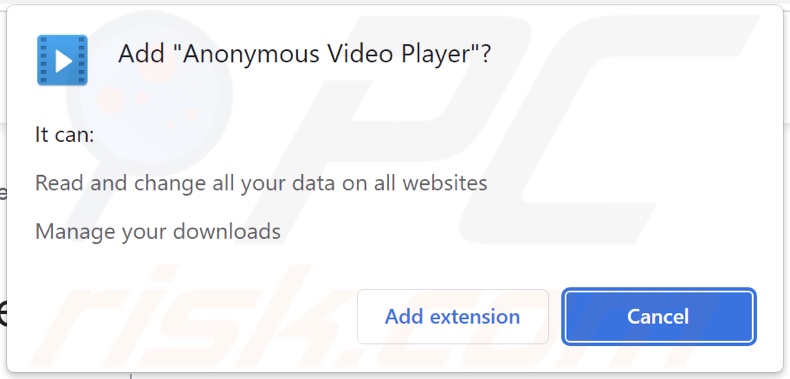
Anonymous Video Player adware overview
Adware is designed to run intrusive advertisement campaigns. In other words, this software displays ads on visited webpages and/or different interfaces.
These adverts promote various scams, unreliable/harmful software, and even malware. Some intrusive advertisements are capable of performing stealthy downloads/installations upon being clicked.
Note that while legitimate products/services may be encountered through these ads – they are highly unlikely to be endorsed in this manner by their developers. It is most probable that this promotion is undertaken by scammers who abuse the content's affiliate programs in order to obtain illegitimate commissions.
Advertising-supported software might not deliver intrusive advert campaigns if the browser/system is incompatible, specific websites are not visited, or other conditions are unsuitable. However, even if Anonymous Video Player does not display ads – its presence on a system threatens device integrity and user safety.
Furthermore, this rogue browser extension has data-tracking abilities. Information of interest may include: browsing and search engine histories, downloads, Internet cookies, usernames/passwords, personally identifiable details, finance-related data, etc. The collected information can be sold to third-parties or otherwise abused for profit.
To summarize, the presence of software like Anonymous Video Player on devices can lead to system infections, severe privacy issues, financial losses, and even identity theft.
| Name | Ads by Anonymous Video Player |
| Threat Type | Adware, Unwanted ads, Pop-up Virus |
| Browser Extension(s) | Anonymous Video Player |
| Supposed Functionality | Video playback and download |
| Symptoms | Seeing advertisements not originating from the sites you are browsing. Intrusive pop-up ads. Decreased Internet browsing speed. |
| Distribution Methods | Deceptive pop-up ads, free software installers (bundling). |
| Damage | Decreased computer performance, browser tracking - privacy issues, possible additional malware infections. |
| Malware Removal (Windows) |
To eliminate possible malware infections, scan your computer with legitimate antivirus software. Our security researchers recommend using Combo Cleaner. Download Combo CleanerTo use full-featured product, you have to purchase a license for Combo Cleaner. 7 days free trial available. Combo Cleaner is owned and operated by RCS LT, the parent company of PCRisk.com. |
Adware examples
We have analyzed countless adware samples; Quick Close Tab, Simple tabs manager, Audio Player Plus, and Ultimate Files Downloader are merely some of our newest finds.
Advertising-supported software tends to appear legitimate and offer advantageous functionalities. However, these features seldom work as promised, and in most cases – they do not work at all. It must be stressed that even if a browser extension or application operates as indicated by its promotional material – that is not definitive proof of either legitimacy or safety.
How did Anonymous Video Player install on my computer?
We acquired Anonymous Video Player from its "official" promotional page, and we discovered a deceptive site endorsing this browser extension. Users typically enter such webpages via redirects caused by mistyped URLs, websites using rogue advertising networks, spam browser notifications, intrusive ads, or installed adware (with browser force-opening capabilities).
"Bundling" – pre-packing regular program installers with unwanted/malicious supplements – is also used to distribute advertising-supported software.
The risk of inadvertently permitting bundled content into the device is increased by downloading from dubious channels (e.g., freeware and third-party sites, P2P sharing networks, etc.) and rushing through installation processes (e.g., using "Easy/Quick" settings, etc.).
Adware is spread by intrusive advertisements as well. When clicked on, some of these adverts can execute scripts to perform downloads/installations without user permission.
How to avoid installation of adware?
We strongly recommend researching software and downloading it only from official/trustworthy sources. Additionally, installation must be treated with caution, e.g., by reading terms, inspecting available options, using the "Custom/Advanced" settings, and opting out of all supplementary apps, extensions, tools, etc.
We also advise being vigilant while browsing since fake and dangerous content usually appears legitimate and harmless. For example, intrusive ads may look innocuous yet redirect to highly questionable websites (e.g., gambling, pornography, adult dating, etc.).
Should you keep encountering such advertisements/redirects, check the device and immediately remove all suspect applications and browser extensions/plug-ins. If your computer is already infected with Anonymous Video Player, we recommend running a scan with Combo Cleaner Antivirus for Windows to automatically eliminate this adware.
Screenshot of Anonymous Video Player adware's "official" promotional website:
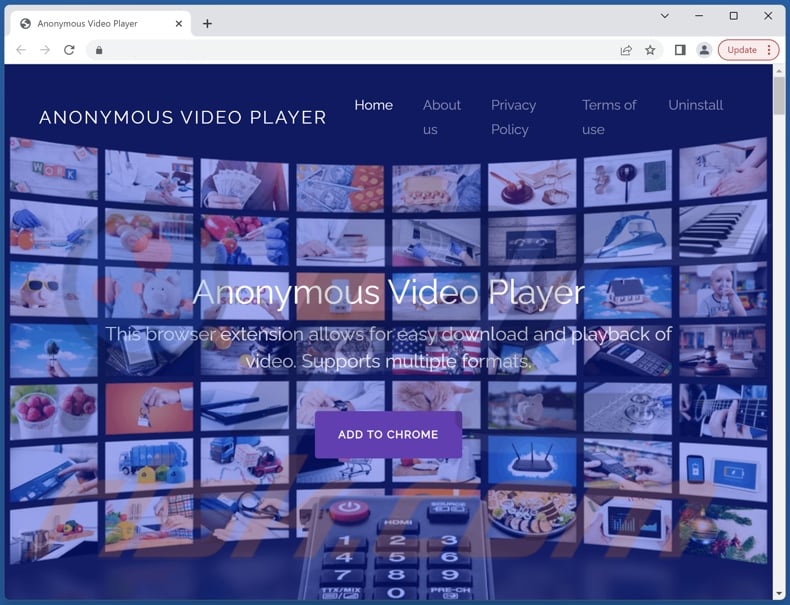
Screenshot of a deceptive website used to promote Anonymous Video Player adware:
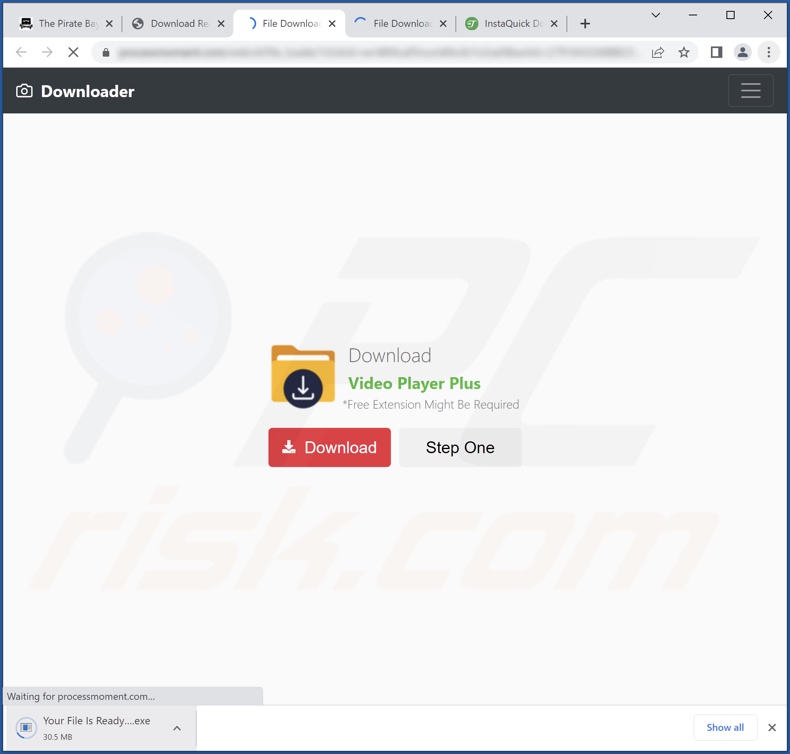
Instant automatic malware removal:
Manual threat removal might be a lengthy and complicated process that requires advanced IT skills. Combo Cleaner is a professional automatic malware removal tool that is recommended to get rid of malware. Download it by clicking the button below:
DOWNLOAD Combo CleanerBy downloading any software listed on this website you agree to our Privacy Policy and Terms of Use. To use full-featured product, you have to purchase a license for Combo Cleaner. 7 days free trial available. Combo Cleaner is owned and operated by RCS LT, the parent company of PCRisk.com.
Quick menu:
- What is Anonymous Video Player?
- STEP 1. Uninstall adware applications using Control Panel.
- STEP 2. Remove rogue extensions from Google Chrome.
- STEP 3. Remove rogue extensions from Mozilla Firefox.
- STEP 4. Remove rogue extensions from Safari.
- STEP 5. Remove rogue plug-ins from Microsoft Edge.
Adware removal:
Windows 11 users:

Right-click on the Start icon, select Apps and Features. In the opened window search for the application you want to uninstall, after locating it, click on the three vertical dots and select Uninstall.
Windows 10 users:

Right-click in the lower left corner of the screen, in the Quick Access Menu select Control Panel. In the opened window choose Programs and Features.
Windows 7 users:

Click Start (Windows Logo at the bottom left corner of your desktop), choose Control Panel. Locate Programs and click Uninstall a program.
macOS (OSX) users:

Click Finder, in the opened screen select Applications. Drag the app from the Applications folder to the Trash (located in your Dock), then right click the Trash icon and select Empty Trash.
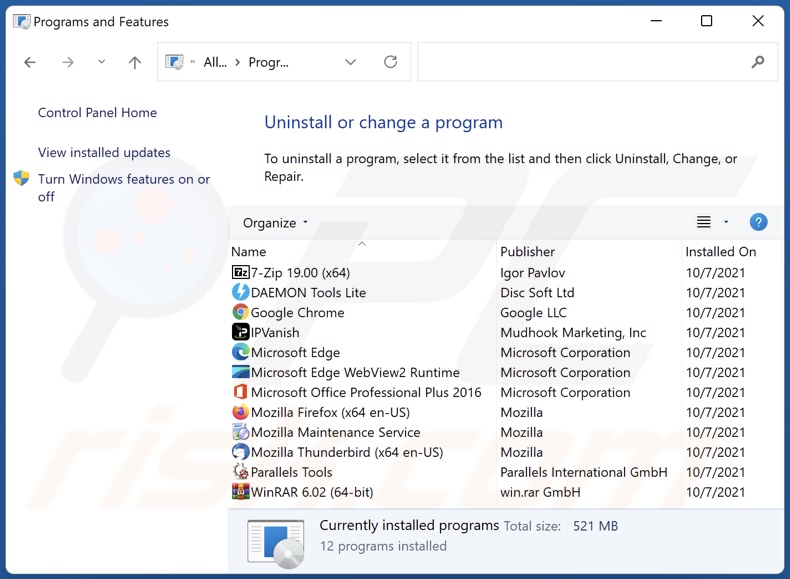
In the uninstall programs window, look for any unwanted applications, select these entries and click "Uninstall" or "Remove".
After uninstalling the unwanted applications, scan your computer for any remaining unwanted components or possible malware infections. To scan your computer, use recommended malware removal software.
DOWNLOAD remover for malware infections
Combo Cleaner checks if your computer is infected with malware. To use full-featured product, you have to purchase a license for Combo Cleaner. 7 days free trial available. Combo Cleaner is owned and operated by RCS LT, the parent company of PCRisk.com.
Remove adware from Internet browsers:
Video showing how to remove Anonymous Video Player adware using Combo Cleaner:
 Remove malicious extensions from Google Chrome:
Remove malicious extensions from Google Chrome:
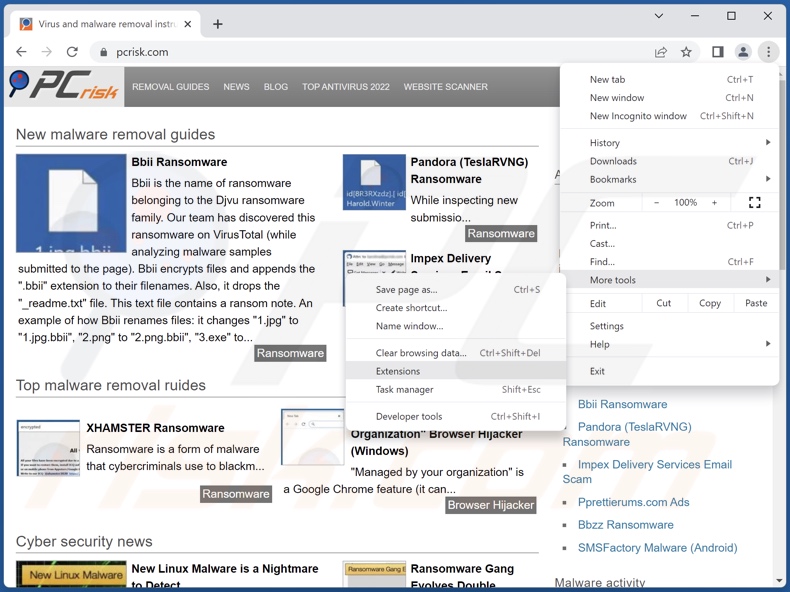
Click the Chrome menu icon ![]() (at the top right corner of Google Chrome), select "More Tools" and click "Extensions". Locate "Anonymous Video Player" and all other recently-installed suspicious extensions, select these entries and click "Remove".
(at the top right corner of Google Chrome), select "More Tools" and click "Extensions". Locate "Anonymous Video Player" and all other recently-installed suspicious extensions, select these entries and click "Remove".
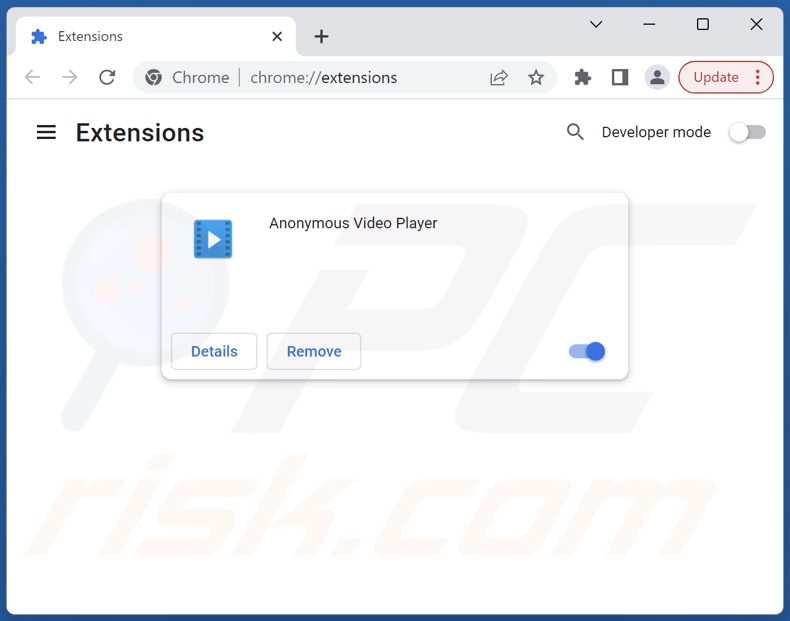
Optional method:
If you continue to have problems with removal of the ads by anonymous video player, reset your Google Chrome browser settings. Click the Chrome menu icon ![]() (at the top right corner of Google Chrome) and select Settings. Scroll down to the bottom of the screen. Click the Advanced… link.
(at the top right corner of Google Chrome) and select Settings. Scroll down to the bottom of the screen. Click the Advanced… link.

After scrolling to the bottom of the screen, click the Reset (Restore settings to their original defaults) button.

In the opened window, confirm that you wish to reset Google Chrome settings to default by clicking the Reset button.

 Remove malicious plugins from Mozilla Firefox:
Remove malicious plugins from Mozilla Firefox:
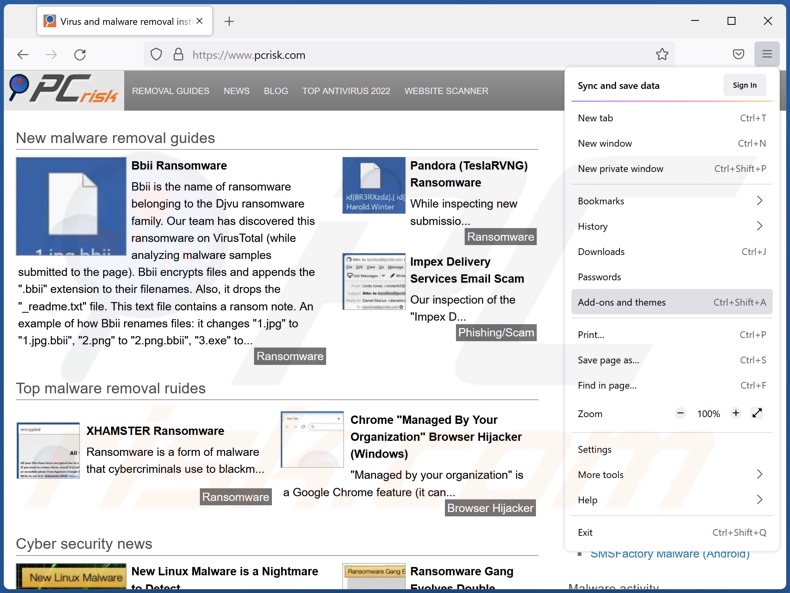
Click the Firefox menu ![]() (at the top right corner of the main window), select "Add-ons and themes". Click "Extensions", in the opened window locate recently-installed suspicious extensions, click on the three dots and then click "Remove".
(at the top right corner of the main window), select "Add-ons and themes". Click "Extensions", in the opened window locate recently-installed suspicious extensions, click on the three dots and then click "Remove".
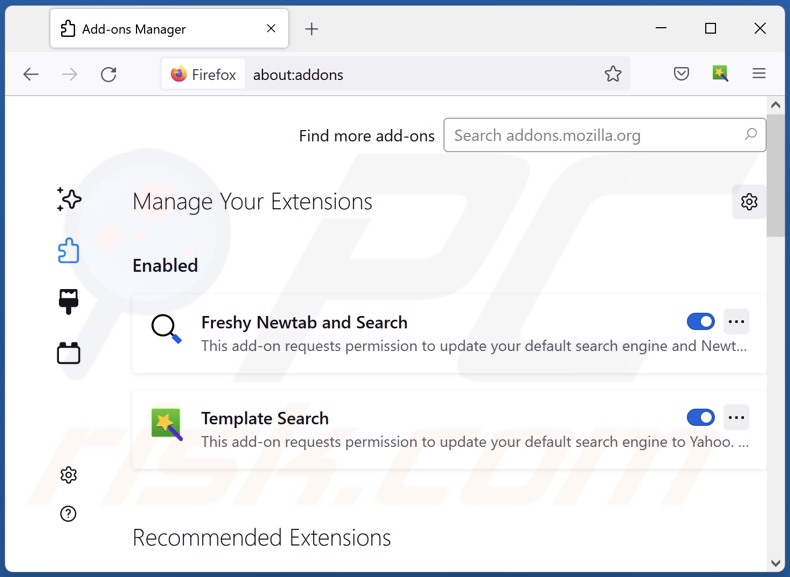
Optional method:
Computer users who have problems with ads by anonymous video player removal can reset their Mozilla Firefox settings.
Open Mozilla Firefox, at the top right corner of the main window, click the Firefox menu, ![]() in the opened menu, click Help.
in the opened menu, click Help.

Select Troubleshooting Information.

In the opened window, click the Refresh Firefox button.

In the opened window, confirm that you wish to reset Mozilla Firefox settings to default by clicking the Refresh Firefox button.

 Remove malicious extensions from Safari:
Remove malicious extensions from Safari:

Make sure your Safari browser is active, click Safari menu, and select Preferences....

In the opened window click Extensions, locate any recently installed suspicious extension, select it and click Uninstall.
Optional method:
Make sure your Safari browser is active and click on Safari menu. From the drop down menu select Clear History and Website Data...

In the opened window select all history and click the Clear History button.

 Remove malicious extensions from Microsoft Edge:
Remove malicious extensions from Microsoft Edge:

Click the Edge menu icon ![]() (at the upper-right corner of Microsoft Edge), select "Extensions". Locate all recently-installed suspicious browser add-ons and click "Remove" below their names.
(at the upper-right corner of Microsoft Edge), select "Extensions". Locate all recently-installed suspicious browser add-ons and click "Remove" below their names.

Optional method:
If you continue to have problems with removal of the ads by anonymous video player, reset your Microsoft Edge browser settings. Click the Edge menu icon ![]() (at the top right corner of Microsoft Edge) and select Settings.
(at the top right corner of Microsoft Edge) and select Settings.

In the opened settings menu select Reset settings.

Select Restore settings to their default values. In the opened window, confirm that you wish to reset Microsoft Edge settings to default by clicking the Reset button.

- If this did not help, follow these alternative instructions explaining how to reset the Microsoft Edge browser.
Summary:
 Commonly, adware or potentially unwanted applications infiltrate Internet browsers through free software downloads. Note that the safest source for downloading free software is via developers' websites only. To avoid installation of adware, be very attentive when downloading and installing free software. When installing previously-downloaded free programs, choose the custom or advanced installation options – this step will reveal any potentially unwanted applications listed for installation together with your chosen free program.
Commonly, adware or potentially unwanted applications infiltrate Internet browsers through free software downloads. Note that the safest source for downloading free software is via developers' websites only. To avoid installation of adware, be very attentive when downloading and installing free software. When installing previously-downloaded free programs, choose the custom or advanced installation options – this step will reveal any potentially unwanted applications listed for installation together with your chosen free program.
Post a comment:
If you have additional information on ads by anonymous video player or it's removal please share your knowledge in the comments section below.
Frequently Asked Questions (FAQ)
What harm can adware cause?
Adware can decrease browsing quality and system performance. It enables the placement of advertisements on various interfaces, and this third-party graphical content promotes harmful websites/software capable of causing severe issues (e.g., system infections, financial losses, etc.). Furthermore, adware is considered to be a threat to user privacy since it usually has data-tracking functionalities.
What does adware do?
Adware stands for advertising-supported software. It operates by displaying advertisements on various interfaces. Some types can also cause redirects and collect private information.
How do adware developers generate revenue?
Adware developers generate revenue mainly via affiliate programs by promoting websites, applications, products, services, and other content.
Will Combo Cleaner remove Anonymous Video Player adware?
Yes, Combo Cleaner can scan systems and eliminate installed adware-type apps. It is noteworthy that manual removal (unaided by security programs) might not be ideal. In some instances, even after the adware has been manually removed – various components (files) remain hidden within the system. What is more, the remnants may continue to run and cause problems. Hence, it is crucial to eliminate advertising-supported software thoroughly.
Share:

Tomas Meskauskas
Expert security researcher, professional malware analyst
I am passionate about computer security and technology. I have an experience of over 10 years working in various companies related to computer technical issue solving and Internet security. I have been working as an author and editor for pcrisk.com since 2010. Follow me on Twitter and LinkedIn to stay informed about the latest online security threats.
PCrisk security portal is brought by a company RCS LT.
Joined forces of security researchers help educate computer users about the latest online security threats. More information about the company RCS LT.
Our malware removal guides are free. However, if you want to support us you can send us a donation.
DonatePCrisk security portal is brought by a company RCS LT.
Joined forces of security researchers help educate computer users about the latest online security threats. More information about the company RCS LT.
Our malware removal guides are free. However, if you want to support us you can send us a donation.
Donate
▼ Show Discussion