Get free scan and check if your device is infected.
Remove it nowTo use full-featured product, you have to purchase a license for Combo Cleaner. Seven days free trial available. Combo Cleaner is owned and operated by RCS LT, the parent company of PCRisk.com.
What kind of malware is BellaCiao?
BellaCiao is classified as dropper malware, which means it is intended to distribute other malware payloads onto a victim's computer system according to instructions from a C2 server. The payload delivered by BellaCiao is not downloaded but rather hardcoded into the executable as malformed base64 strings and then unloaded when needed.
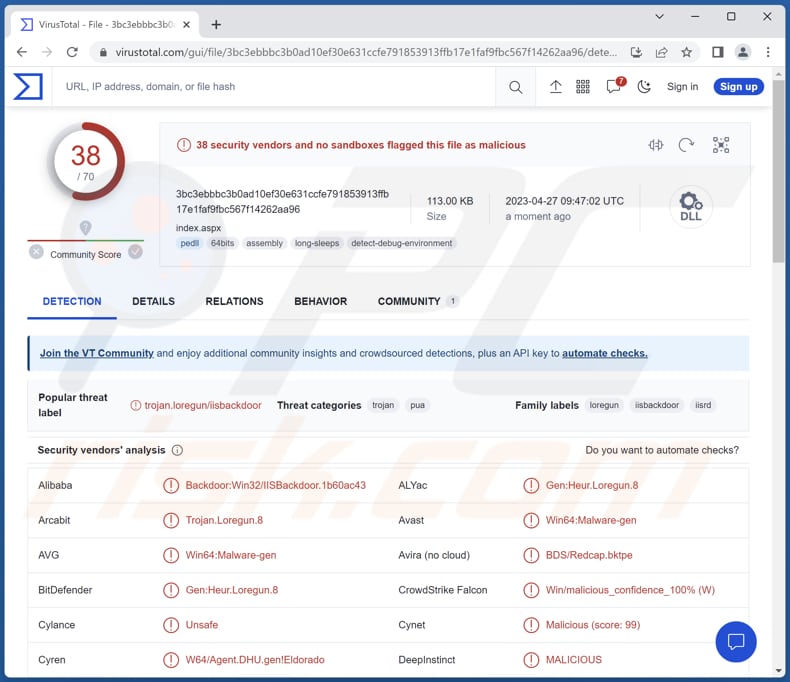
More about BellaCiao
BellaCiao communicates with a DNS server controlled by the attacker, which sends malicious hard-coded instructions via an IP address that imitates the victim's actual IP address. This leads to the deployment of additional malware through hard-coded instructions rather than through a typical download.
The attack chain may result in the installation of a web shell that allows for arbitrary file uploads and downloads, as well as command execution, depending on the resolved IP address. In the security industry, the group responsible for the BellaCiao malware is recognized as Charming Kitten.
As mentioned in the introduction, the main purpose of BellaCiao is to act as a dropper malware, delivering other malware payloads onto a victim's computer system based on instructions received from a C2 server.
Once the additional malware is injected, it could potentially result in various forms of damage, including data theft, system corruption, data encryption, account hijacking, unauthorized access to sensitive information, and more.
| Name | BellaCiao dropper malware |
| Threat Type | Dropper malware |
| Detection Names | Avast (Win64:Malware-gen), Combo Cleaner (Gen:Heur.Loregun.8), ESET-NOD32 (A Variant Of Win64/BadIIS.BC), Kaspersky (HEUR:Trojan.Win32.IISRd.a), Microsoft (Backdoor:Win32/IISBackdoor.A), Full List (VirusTotal) |
| Payload | Different types of malware |
| Symptoms | Droppers can be designed to stealthily infiltrate the victim's computer and remain silent, and thus no particular symptoms are clearly visible on an infected machine. |
| Distribution methods | Software vulnerabilities, infected email attachments, malicious online advertisements, social engineering, software 'cracks' |
| Damage | Additional infections that can cause issues such as stolen passwords and banking information, identity theft, computer added to a botnet, data encryption, and more |
| Malware Removal (Windows) |
To eliminate possible malware infections, scan your computer with legitimate antivirus software. Our security researchers recommend using Combo Cleaner. Download Combo CleanerTo use full-featured product, you have to purchase a license for Combo Cleaner. 7 days free trial available. Combo Cleaner is owned and operated by RCS LT, the parent company of PCRisk.com. |
Malware of this type in general
Dropper malware is a type of malicious software designed to deliver other types of malware, such as viruses, worms, Trojans, and ransomware, onto a victim's computer system. The main objective of dropper malware is to infect a system and create a backdoor for further exploitation.
Dropper malware often uses various techniques to evade detection, such as encryption, obfuscation, and polymorphism.
How did BellaCiao infiltrate my computer?
The initial infection vector of BellaCiao is currently unknown, but it is suspected that the malware utilizes a Microsoft Exchange exploit chain or a similar software vulnerability. Its main targets are Microsoft Exchange servers. Once BellaCiao is deployed, it attempts to disable Microsoft Defender using a PowerShell command.
Malware can also be distributed through malicious or compromised websites that may automatically download and install malware onto a victim's computer, infected USB drives or other removable media that are inserted into a computer, and social engineering tactics such as phishing emails or fake software updates.
Also, it can be distributed via file-sharing networks and P2P platforms and similar channels, malicious advertisements. Malware can be delivered through various types of files, including but not limited to executable files (.exe), script files (.js, .vbs), document files with macros enabled (.docm, .xlsm), archive files (.zip, .rar), and even image files (.jpg, .png).
How to avoid installation of malware?
Use anti-malware software and keep it up-to-date (the same applies to the operating system and other installed software). Be careful when opening email attachments or clicking on links from unknown sources. Avoid downloading software from untrusted websites and similar sources. Download from official sites and verified stores.
Be wary of social engineering tactics such as fake tech support calls, phishing scams, and deceptive advertisements. If you believe that your computer is already infected, we recommend running a scan with Combo Cleaner Antivirus for Windows to automatically eliminate infiltrated malware.
Instant automatic malware removal:
Manual threat removal might be a lengthy and complicated process that requires advanced IT skills. Combo Cleaner is a professional automatic malware removal tool that is recommended to get rid of malware. Download it by clicking the button below:
DOWNLOAD Combo CleanerBy downloading any software listed on this website you agree to our Privacy Policy and Terms of Use. To use full-featured product, you have to purchase a license for Combo Cleaner. 7 days free trial available. Combo Cleaner is owned and operated by RCS LT, the parent company of PCRisk.com.
Quick menu:
- What is BellaCiao?
- STEP 1. Manual removal of BellaCiao malware.
- STEP 2. Check if your computer is clean.
How to remove malware manually?
Manual malware removal is a complicated task - usually it is best to allow antivirus or anti-malware programs to do this automatically. To remove this malware we recommend using Combo Cleaner Antivirus for Windows.
If you wish to remove malware manually, the first step is to identify the name of the malware that you are trying to remove. Here is an example of a suspicious program running on a user's computer:

If you checked the list of programs running on your computer, for example, using task manager, and identified a program that looks suspicious, you should continue with these steps:
 Download a program called Autoruns. This program shows auto-start applications, Registry, and file system locations:
Download a program called Autoruns. This program shows auto-start applications, Registry, and file system locations:

 Restart your computer into Safe Mode:
Restart your computer into Safe Mode:
Windows XP and Windows 7 users: Start your computer in Safe Mode. Click Start, click Shut Down, click Restart, click OK. During your computer start process, press the F8 key on your keyboard multiple times until you see the Windows Advanced Option menu, and then select Safe Mode with Networking from the list.

Video showing how to start Windows 7 in "Safe Mode with Networking":
Windows 8 users: Start Windows 8 is Safe Mode with Networking - Go to Windows 8 Start Screen, type Advanced, in the search results select Settings. Click Advanced startup options, in the opened "General PC Settings" window, select Advanced startup.
Click the "Restart now" button. Your computer will now restart into the "Advanced Startup options menu". Click the "Troubleshoot" button, and then click the "Advanced options" button. In the advanced option screen, click "Startup settings".
Click the "Restart" button. Your PC will restart into the Startup Settings screen. Press F5 to boot in Safe Mode with Networking.

Video showing how to start Windows 8 in "Safe Mode with Networking":
Windows 10 users: Click the Windows logo and select the Power icon. In the opened menu click "Restart" while holding "Shift" button on your keyboard. In the "choose an option" window click on the "Troubleshoot", next select "Advanced options".
In the advanced options menu select "Startup Settings" and click on the "Restart" button. In the following window you should click the "F5" button on your keyboard. This will restart your operating system in safe mode with networking.

Video showing how to start Windows 10 in "Safe Mode with Networking":
 Extract the downloaded archive and run the Autoruns.exe file.
Extract the downloaded archive and run the Autoruns.exe file.

 In the Autoruns application, click "Options" at the top and uncheck "Hide Empty Locations" and "Hide Windows Entries" options. After this procedure, click the "Refresh" icon.
In the Autoruns application, click "Options" at the top and uncheck "Hide Empty Locations" and "Hide Windows Entries" options. After this procedure, click the "Refresh" icon.

 Check the list provided by the Autoruns application and locate the malware file that you want to eliminate.
Check the list provided by the Autoruns application and locate the malware file that you want to eliminate.
You should write down its full path and name. Note that some malware hides process names under legitimate Windows process names. At this stage, it is very important to avoid removing system files. After you locate the suspicious program you wish to remove, right click your mouse over its name and choose "Delete".

After removing the malware through the Autoruns application (this ensures that the malware will not run automatically on the next system startup), you should search for the malware name on your computer. Be sure to enable hidden files and folders before proceeding. If you find the filename of the malware, be sure to remove it.

Reboot your computer in normal mode. Following these steps should remove any malware from your computer. Note that manual threat removal requires advanced computer skills. If you do not have these skills, leave malware removal to antivirus and anti-malware programs.
These steps might not work with advanced malware infections. As always it is best to prevent infection than try to remove malware later. To keep your computer safe, install the latest operating system updates and use antivirus software. To be sure your computer is free of malware infections, we recommend scanning it with Combo Cleaner Antivirus for Windows.
Frequently Asked Questions (FAQ)
My computer is infected with BellaCiao malware, should I format my storage device to get rid of it?
It is not necessary to take extreme measures. BellaCiao and similar malware can be eliminated without resorting to formatting.
What are the biggest issues that malware can cause?
Malware can cause significant damage, including data theft, system damage, security breaches, downtime, loss of productivity, data loss, and other issues.
What is the purpose of BellaCiao malware?
The purpose of BellaCiao malware is to act as a dropper and deliver other malware payloads. Its specific goals may vary depending on the type of malware delivered, but in general, the intent is to steal sensitive information, take control of the infected system, or cause other forms of harm to the victim.
How did BellaCiao infiltrate my computer?
While the specific method of initial infection is not yet known, it is believed that BellaCiao may use a Microsoft Exchange exploit chain or a similar software vulnerability. The malware primarily targets Microsoft Exchange servers.
Will Combo Cleaner protect me from malware?
Combo Cleaner can identify and remove almost all known kinds of malware. However, it is important to mention that sophisticated malware can hide in various parts of the system. Hence, it is recommended to perform a full system scan to ensure complete detection and removal of malware.
Share:

Tomas Meskauskas
Expert security researcher, professional malware analyst
I am passionate about computer security and technology. I have an experience of over 10 years working in various companies related to computer technical issue solving and Internet security. I have been working as an author and editor for pcrisk.com since 2010. Follow me on Twitter and LinkedIn to stay informed about the latest online security threats.
PCrisk security portal is brought by a company RCS LT.
Joined forces of security researchers help educate computer users about the latest online security threats. More information about the company RCS LT.
Our malware removal guides are free. However, if you want to support us you can send us a donation.
DonatePCrisk security portal is brought by a company RCS LT.
Joined forces of security researchers help educate computer users about the latest online security threats. More information about the company RCS LT.
Our malware removal guides are free. However, if you want to support us you can send us a donation.
Donate
▼ Show Discussion