How to remove software that causes redirects to the nature-tab.xyz website
Browser HijackerAlso Known As: nature-tab.xyz browser hijacker
Get free scan and check if your device is infected.
Remove it nowTo use full-featured product, you have to purchase a license for Combo Cleaner. Seven days free trial available. Combo Cleaner is owned and operated by RCS LT, the parent company of PCRisk.com.
What is nature-tab.xyz?
Nature-tab.xyz is the address of an illegitimate search engine. It cannot generate search results and redirects to a genuine Internet search website. The fake pages are typically endorsed (via redirects) by browser hijackers. Sites of this kind and the software promoting them usually collect sensitive information.
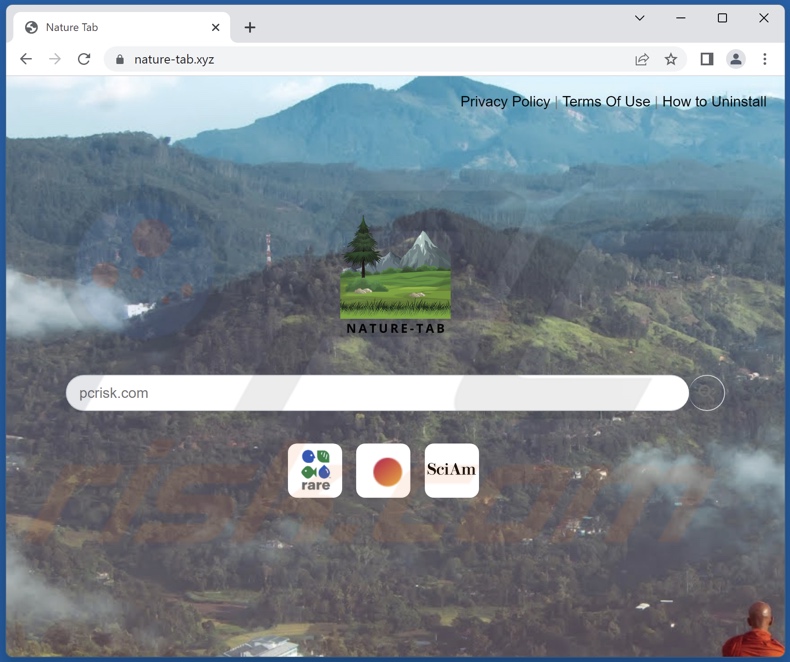
How do browser hijackers promote nature-tab.xyz?
Browser-hijacking software reassigns browsers' default search engines, homepages, and new browser tab/window URLs to the addresses of promoted websites. Therefore, with a hijacker endorsing nature-tab.xyz installed: Web searches performed via the URL bar and new browser tabs/windows opened – would result in redirects to this site.
It is pertinent to mention that browser hijackers often employ persistence-ensuring techniques, like preventing access to removal-related settings or undoing user-made changes – to complicate their removal.
Fake search engines seldom have the ability to generate search results, so they redirect to legitimate ones. At the time of research, nature-tab.xyz redirected to the Bing search engine (bing.com). However, it might land elsewhere since factors like user geolocation may impact redirects.
Furthermore, illegitimate search engines and browser hijackers typically collect private data. Information of interest may include: searched queries, visited URLs, viewed pages, IP addresses, Internet cookies, usernames/passwords, personally identifiable details, finance-related data, and so on. The gathered data can be shared with and/or sold to third-parties (potentially, cyber criminals).
To summarize, the presence of browsing-hijacking software on devices can lead to system infections, severe privacy issues, financial losses, and identity theft.
| Name | nature-tab.xyz browser hijacker |
| Threat Type | Browser Hijacker, Redirect, Search Hijacker, Toolbar, Unwanted New Tab |
| Affected Browser Settings | Homepage, new tab URL, default search engine |
| Detection Names | Seclookup (Malicious), Forcepoint ThreatSeeker (Suspicious), Full List Of Detections (VirusTotal) |
| Serving IP Address | 104.21.39.2 |
| Symptoms | Manipulated Internet browser settings (homepage, default Internet search engine, new tab settings). Users are forced to visit the hijacker's website and search the Internet using their search engines. |
| Distribution methods | Deceptive pop-up ads, free software installers (bundling). |
| Damage | Internet browser tracking (potential privacy issues), display of unwanted ads, redirects to dubious websites. |
| Malware Removal (Windows) |
To eliminate possible malware infections, scan your computer with legitimate antivirus software. Our security researchers recommend using Combo Cleaner. Download Combo CleanerTo use full-featured product, you have to purchase a license for Combo Cleaner. 7 days free trial available. Combo Cleaner is owned and operated by RCS LT, the parent company of PCRisk.com. |
Fake search engine and browser hijacker examples
We have investigated thousands of illegitimate search engines and browser hijackers; mtabs.org, magic-dark.xyz, top-search.xyz – are merely a few examples of the former, and JoyTab - Your News Tab, Nature Extension, Abstract Art Tab – of the latter.
This software and websites usually appear ordinary and harmless. They seldom work as advertised, and in most cases – none of their "handy" features work. It must be stressed that even if a site or a piece of software operates as indicated by the promotional material – that does not guarantee legitimacy or safety.
How did nature-tab.xyz promoting software install on my computer?
Browser hijackers can be bundled (packed together) with ordinary programs. Downloading from dubious sources (e.g., freeware and third-party sites, P2P sharing networks, etc.) and rushing through installation processes (e.g., ignoring terms, skipping steps, using "Easy/Express" settings, etc.) – increase the risk of unintentionally allowing bundled content into the system.
Browser-hijacking software can also have "official" webpages, and it is commonly promoted on scam sites. Most users enter such pages via redirects caused by websites using rogue advertising networks, mistyped URLs, spam browser notifications, intrusive ads, or installed adware.
Intrusive advertisements proliferate browser hijackers as well. Once clicked on, some of the adverts can execute scripts to perform downloads/installations without user consent.
How to avoid installation of browser hijackers?
We strongly recommend researching software and downloading only from official/verified channels. Additionally, installation must be treated with caution. Therefore, we advise reading terms, studying possible options, using the "Custom" or "Advanced" settings, and opting out of all supplementary apps, extensions, tools, etc.
Another recommendation is to be vigilant when browsing since fake and malicious content typically appears legitimate. For example, intrusive ads may look innocuous yet redirect to highly questionable websites (e.g., gambling, pornography, adult dating, etc.).
In case of encounters with such adverts and/or redirects, check the device and immediately remove all suspicious applications and browser extensions/plug-ins. If your computer is already infected with browser hijackers, we recommend running a scan with Combo Cleaner Antivirus for Windows to automatically eliminate them.
Appearance of nature-tab.xyz redirecting to the Bing search engine (GIF):
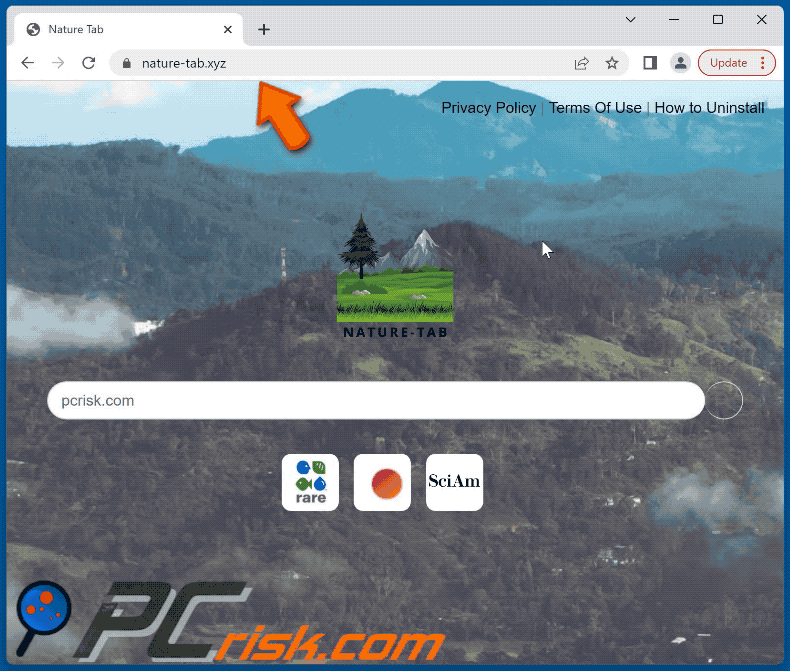
Instant automatic malware removal:
Manual threat removal might be a lengthy and complicated process that requires advanced IT skills. Combo Cleaner is a professional automatic malware removal tool that is recommended to get rid of malware. Download it by clicking the button below:
DOWNLOAD Combo CleanerBy downloading any software listed on this website you agree to our Privacy Policy and Terms of Use. To use full-featured product, you have to purchase a license for Combo Cleaner. 7 days free trial available. Combo Cleaner is owned and operated by RCS LT, the parent company of PCRisk.com.
Quick menu:
- What is nature-tab.xyz?
- STEP 1. Uninstall unwanted applications using Control Panel.
- STEP 2. Remove nature-tab.xyz browser hijacker from Google Chrome.
- STEP 3. Remove nature-tab.xyz homepage and default search engine from Mozilla Firefox.
- STEP 4. Remove nature-tab.xyz redirect from Safari.
- STEP 5. Remove rogue plug-ins from Microsoft Edge.
Nature-tab.xyz redirect removal:
Windows 11 users:

Right-click on the Start icon, select Apps and Features. In the opened window search for the application you want to uninstall, after locating it, click on the three vertical dots and select Uninstall.
Windows 10 users:

Right-click in the lower left corner of the screen, in the Quick Access Menu select Control Panel. In the opened window choose Programs and Features.
Windows 7 users:

Click Start (Windows Logo at the bottom left corner of your desktop), choose Control Panel. Locate Programs and click Uninstall a program.
macOS (OSX) users:

Click Finder, in the opened screen select Applications. Drag the app from the Applications folder to the Trash (located in your Dock), then right click the Trash icon and select Empty Trash.
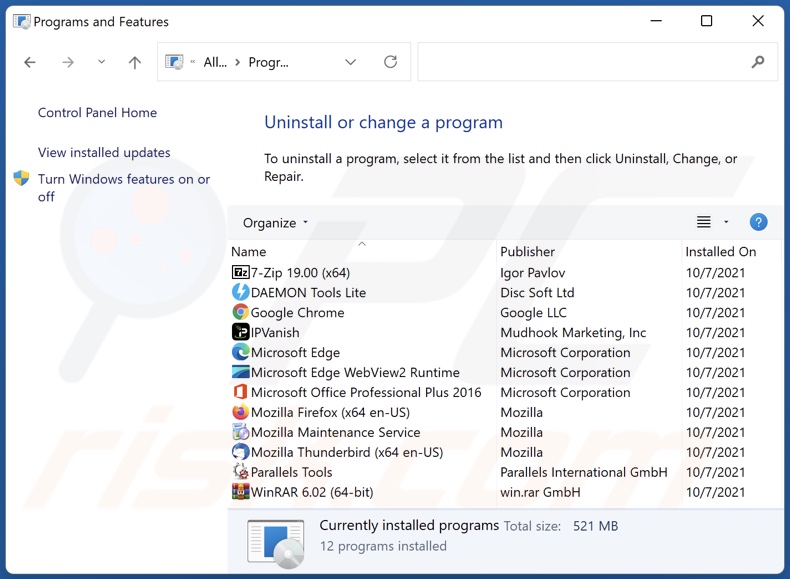
In the uninstall programs window: look for any recently installed suspicious applications, select these entries and click "Uninstall" or "Remove".
After uninstalling the potentially unwanted applications, scan your computer for any remaining unwanted components. To scan your computer, use recommended malware removal software.
DOWNLOAD remover for malware infections
Combo Cleaner checks if your computer is infected with malware. To use full-featured product, you have to purchase a license for Combo Cleaner. 7 days free trial available. Combo Cleaner is owned and operated by RCS LT, the parent company of PCRisk.com.
Nature-tab.xyz redirect removal from Internet browsers:
Video showing how to remove browser redirects:
 Remove malicious extensions from Google Chrome:
Remove malicious extensions from Google Chrome:
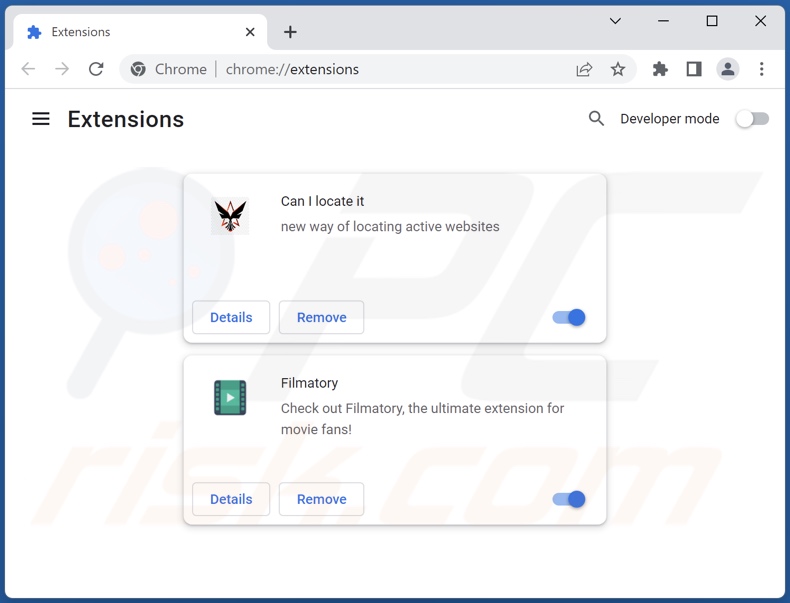
Click the Chrome menu icon ![]() (at the top right corner of Google Chrome), select "More Tools" and click "Extensions". Locate all recently-installed suspicious extensions, select these entries and click "Remove".
(at the top right corner of Google Chrome), select "More Tools" and click "Extensions". Locate all recently-installed suspicious extensions, select these entries and click "Remove".
Change your homepage:
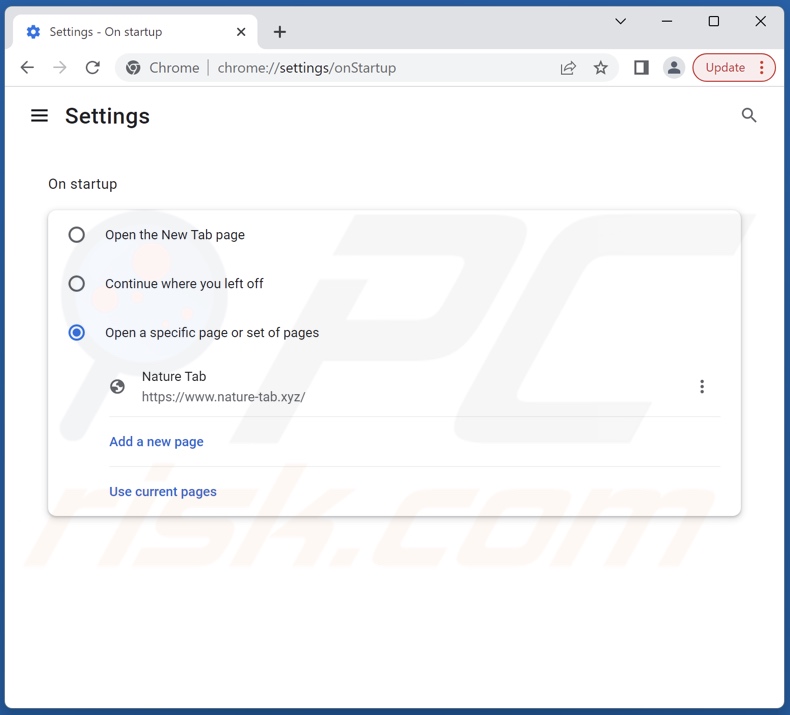
Click the Chrome menu icon ![]() (at the top right corner of Google Chrome), select "Settings". In the "On startup" section, disable the malicious extension (if present), look for a browser hijacker URL (hxxp://www.nature-tab.xyz) below the "Open a specific or set of pages" option. If present click on the three vertical dots icon and select "Remove".
(at the top right corner of Google Chrome), select "Settings". In the "On startup" section, disable the malicious extension (if present), look for a browser hijacker URL (hxxp://www.nature-tab.xyz) below the "Open a specific or set of pages" option. If present click on the three vertical dots icon and select "Remove".
Change your default search engine:
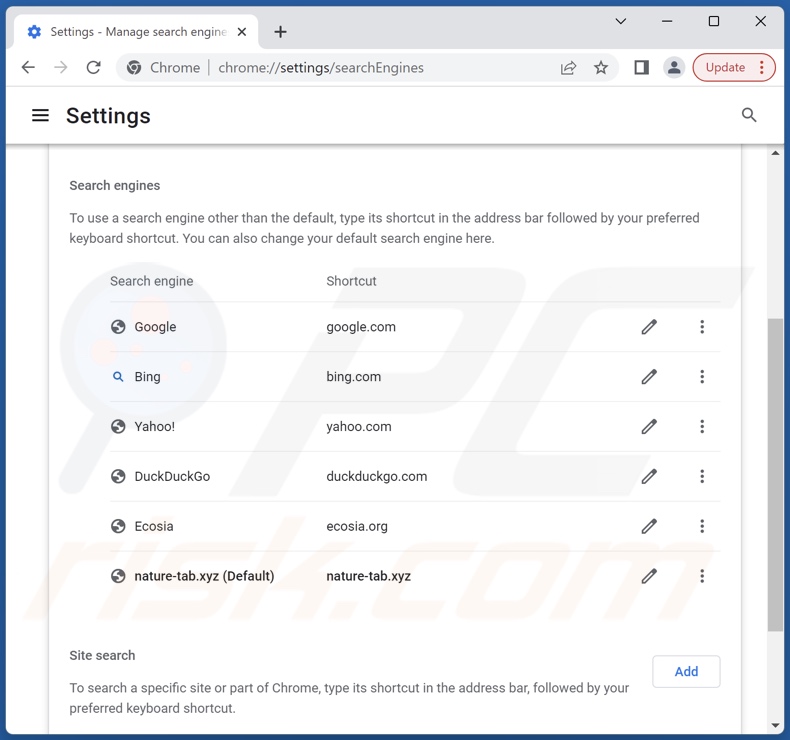
To change your default search engine in Google Chrome: Click the Chrome menu icon ![]() (at the top right corner of Google Chrome), select "Settings", in the "Search engine" section, click "Manage search engines...", in the opened list look for "nature-tab.xyz", when located click the three vertical dots near this URL and select "Delete".
(at the top right corner of Google Chrome), select "Settings", in the "Search engine" section, click "Manage search engines...", in the opened list look for "nature-tab.xyz", when located click the three vertical dots near this URL and select "Delete".
- If you continue to have problems with browser redirects and unwanted advertisements - Reset Google Chrome.
Optional method:
If you continue to have problems with removal of the nature-tab.xyz browser hijacker, reset your Google Chrome browser settings. Click the Chrome menu icon ![]() (at the top right corner of Google Chrome) and select Settings. Scroll down to the bottom of the screen. Click the Advanced… link.
(at the top right corner of Google Chrome) and select Settings. Scroll down to the bottom of the screen. Click the Advanced… link.

After scrolling to the bottom of the screen, click the Reset (Restore settings to their original defaults) button.

In the opened window, confirm that you wish to reset Google Chrome settings to default by clicking the Reset button.

 Remove malicious plugins from Mozilla Firefox:
Remove malicious plugins from Mozilla Firefox:
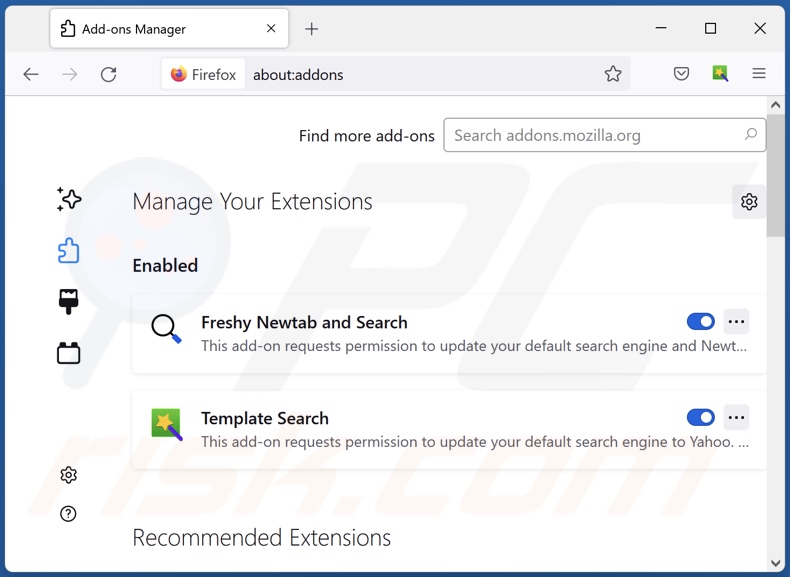
Click the Firefox menu ![]() (at the top right corner of the main window), select "Add-ons and themes". Click "Extensions", in the opened window locate all recently-installed suspicious extensions, click on the three dots and then click "Remove".
(at the top right corner of the main window), select "Add-ons and themes". Click "Extensions", in the opened window locate all recently-installed suspicious extensions, click on the three dots and then click "Remove".
Change your homepage:
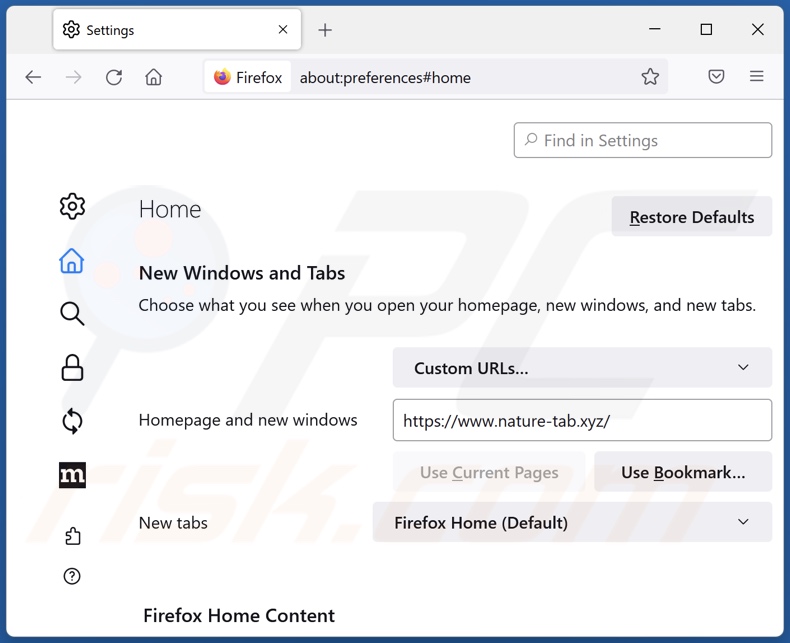
To reset your homepage, click the Firefox menu ![]() (at the top right corner of the main window), then select "Settings", in the opened window disable malicious extension (if present), remove hxxp://nature-tab.xyz and enter your preferred domain, which will open each time you start Mozilla Firefox.
(at the top right corner of the main window), then select "Settings", in the opened window disable malicious extension (if present), remove hxxp://nature-tab.xyz and enter your preferred domain, which will open each time you start Mozilla Firefox.
Change your default search engine:
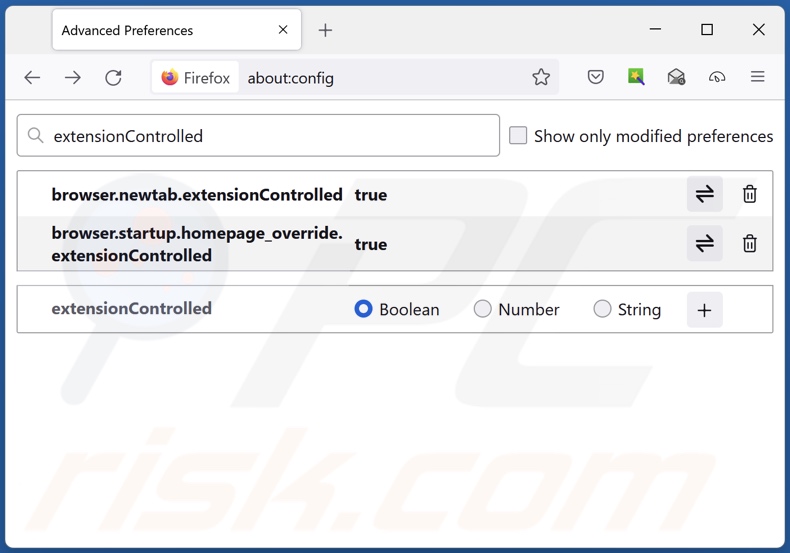
In the URL address bar, type "about:config" and press Enter. Click "Accept the Risk and Continue".
In the search filter at the top, type: "extensionControlled". Set both results to "false" by either double-clicking each entry or clicking the ![]() button.
button.
Optional method:
Computer users who have problems with nature-tab.xyz browser hijacker removal can reset their Mozilla Firefox settings.
Open Mozilla Firefox, at the top right corner of the main window, click the Firefox menu, ![]() in the opened menu, click Help.
in the opened menu, click Help.

Select Troubleshooting Information.

In the opened window, click the Refresh Firefox button.

In the opened window, confirm that you wish to reset Mozilla Firefox settings to default by clicking the Refresh Firefox button.

 Remove malicious extensions from Safari:
Remove malicious extensions from Safari:

Make sure your Safari browser is active and click Safari menu, then select Preferences...

In the preferences window select the Extensions tab. Look for any recently installed suspicious extensions and uninstall them.

In the preferences window select General tab and make sure that your homepage is set to a preferred URL, if its altered by a browser hijacker - change it.

In the preferences window select Search tab and make sure that your preferred Internet search engine is selected.
Optional method:
Make sure your Safari browser is active and click on Safari menu. From the drop down menu select Clear History and Website Data...

In the opened window select all history and click the Clear History button.

 Remove malicious extensions from Microsoft Edge:
Remove malicious extensions from Microsoft Edge:

Click the Edge menu icon ![]() (at the top right corner of Microsoft Edge), select "Extensions". Locate any recently-installed suspicious browser add-ons, and remove them.
(at the top right corner of Microsoft Edge), select "Extensions". Locate any recently-installed suspicious browser add-ons, and remove them.
Change your homepage and new tab settings:

Click the Edge menu icon ![]() (at the top right corner of Microsoft Edge), select "Settings". In the "On startup" section look for the name of the browser hijacker and click "Disable".
(at the top right corner of Microsoft Edge), select "Settings". In the "On startup" section look for the name of the browser hijacker and click "Disable".
Change your default Internet search engine:

To change your default search engine in Microsoft Edge: Click the Edge menu icon ![]() (at the top right corner of Microsoft Edge), select "Privacy and services", scroll to bottom of the page and select "Address bar". In the "Search engines used in address bar" section look for the name of the unwanted Internet search engine, when located click the "Disable" button near it. Alternatively you can click on "Manage search engines", in the opened menu look for unwanted Internet search engine. Click on the puzzle icon
(at the top right corner of Microsoft Edge), select "Privacy and services", scroll to bottom of the page and select "Address bar". In the "Search engines used in address bar" section look for the name of the unwanted Internet search engine, when located click the "Disable" button near it. Alternatively you can click on "Manage search engines", in the opened menu look for unwanted Internet search engine. Click on the puzzle icon ![]() near it and select "Disable".
near it and select "Disable".
Optional method:
If you continue to have problems with removal of the nature-tab.xyz browser hijacker, reset your Microsoft Edge browser settings. Click the Edge menu icon ![]() (at the top right corner of Microsoft Edge) and select Settings.
(at the top right corner of Microsoft Edge) and select Settings.

In the opened settings menu select Reset settings.

Select Restore settings to their default values. In the opened window, confirm that you wish to reset Microsoft Edge settings to default by clicking the Reset button.

- If this did not help, follow these alternative instructions explaining how to reset the Microsoft Edge browser.
Summary:
 A browser hijacker is a type of adware infection that modifies Internet browser settings by assigning the homepage and default Internet search engine settings to some other (unwanted) website URL. Commonly, this type of adware infiltrates operating systems through free software downloads. If your download is managed by a download client, ensure that you decline offers to install advertised toolbars or applications that seek to change your homepage and default Internet search engine settings.
A browser hijacker is a type of adware infection that modifies Internet browser settings by assigning the homepage and default Internet search engine settings to some other (unwanted) website URL. Commonly, this type of adware infiltrates operating systems through free software downloads. If your download is managed by a download client, ensure that you decline offers to install advertised toolbars or applications that seek to change your homepage and default Internet search engine settings.
Post a comment:
If you have additional information on nature-tab.xyz browser hijacker or it's removal please share your knowledge in the comments section below.
Frequently Asked Questions (FAQ)
What is the purpose of forcing users to visit nature-tab.xyz website?
Redirects to websites like nature-tab.xyz are caused because cyber criminals (e.g., developers of browser hijackers and fake search engines, etc.) generate revenue through them.
Is visiting nature-tab.xyz a threat to my privacy?
To a certain extent, yes. Sites like nature-tab.xyz usually collect (and sell) visitor data.
How did a browser hijacker infiltrate my computer?
Browser hijackers are mainly distributed via bundled installers, online scams, deceptive promotional webpages, freeware and free file-hosting websites, P2P sharing networks, spam browser notifications, and intrusive ads.
Will Combo Cleaner help me remove browser hijackers?
Yes, Combo Cleaner can scan computers and eliminate installed browser-hijacking apps. It must be mentioned that manual removal (unaided by security programs) might not be a perfect solution, particularly when multiple browser hijackers are present. In these cases, after one is removed – the others may simply reinstall it. Furthermore, browser-hijacking software might deny access to removal-related settings and/or undo user-made changes. Therefore, it is essential to remove browser hijackers thoroughly and all at once.
Share:

Tomas Meskauskas
Expert security researcher, professional malware analyst
I am passionate about computer security and technology. I have an experience of over 10 years working in various companies related to computer technical issue solving and Internet security. I have been working as an author and editor for pcrisk.com since 2010. Follow me on Twitter and LinkedIn to stay informed about the latest online security threats.
PCrisk security portal is brought by a company RCS LT.
Joined forces of security researchers help educate computer users about the latest online security threats. More information about the company RCS LT.
Our malware removal guides are free. However, if you want to support us you can send us a donation.
DonatePCrisk security portal is brought by a company RCS LT.
Joined forces of security researchers help educate computer users about the latest online security threats. More information about the company RCS LT.
Our malware removal guides are free. However, if you want to support us you can send us a donation.
Donate
▼ Show Discussion