How to remove Personalized Backgrounds browser hijacker
Browser HijackerAlso Known As: goog.personalizedbackground.com redirect
Get free scan and check if your device is infected.
Remove it nowTo use full-featured product, you have to purchase a license for Combo Cleaner. Seven days free trial available. Combo Cleaner is owned and operated by RCS LT, the parent company of PCRisk.com.
What kind of application is Personalized Backgrounds?
Upon testing the Personalized Backgrounds extension, we found that it is a browser hijacker designed to promote goog.personalizedbackground.com, a fake search engine. Personalized Backgrounds forces users to visit/use goog.personalizedbackground.com by changing the settings of a web browser.
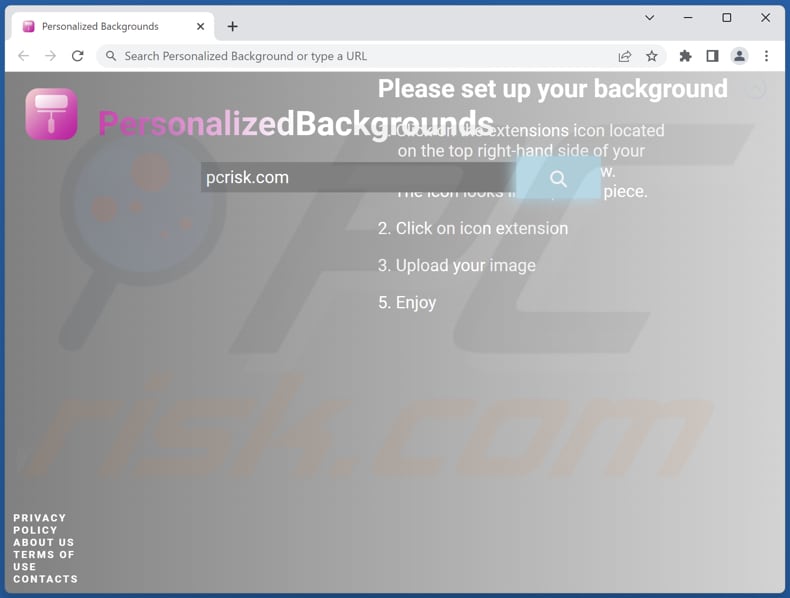
Personalized Backgrounds browser hijacker overview
While conducting our investigation, we found that the Personalized Backgrounds app takes control of the user's browser settings, substituting the default search engine, homepage, and new tab page with its search engine, goog.personalizedbackground.com. Furthermore, the Personalized Backgrounds can access various data.
It is crucial to emphasize that goog.personalizedbackground.com redirects users to bing.com to display search results, which is a reputable search engine. However, it is essential to exercise caution when dealing with goog.personalizedbackground.com as it is a fake search engine and should be approached with skepticism.
Search engines such as goog.personalizedbackground.com possess the ability to expose users to deceptive content while gathering their search queries and personal information. The data collected by these search engines (and browser hijackers) can be exploited in multiple ways, posing significant risks to the privacy and security of users.
| Name | Personalized Backgrounds |
| Threat Type | Browser Hijacker, Redirect, Search Hijacker, Toolbar, Unwanted New Tab |
| Browser Extension(s) | Personalized Backgrounds |
| Supposed Functionality | Customized browsing experience |
| Promoted URL | goog.personalizedbackground.com |
| Detection Names (goog.personalizedbackground.com) | N/A (VirusTotal) |
| Serving IP Address (goog.personalizedbackground.com) | 172.67.201.168 |
| Affected Browser Settings | Homepage, new tab URL, default search engine |
| Symptoms | Manipulated Internet browser settings (homepage, default Internet search engine, new tab settings). Users are forced to visit the hijacker's website and search the Internet using their search engines. |
| Distribution methods | Deceptive pop-up ads, free software installers (bundling), fake Flash Player installers. |
| Damage | Internet browser tracking (potential privacy issues), display of unwanted ads, redirects to dubious websites. |
| Malware Removal (Windows) |
To eliminate possible malware infections, scan your computer with legitimate antivirus software. Our security researchers recommend using Combo Cleaner. Download Combo CleanerTo use full-featured product, you have to purchase a license for Combo Cleaner. 7 days free trial available. Combo Cleaner is owned and operated by RCS LT, the parent company of PCRisk.com. |
More about browser hijackers
It is necessary to highlight that browser hijackers can hinder users from altering their default homepage or search engine settings, creating challenges or even rendering it impossible for them to switch back to a legitimate search engine. Furthermore, browser hijackers are commonly distributed through deceptive methods.
Examples of different browser hijackers are Shapes Tab, Car Tab, and Post and Search.
How did Personalized Backgrounds install on my computer?
Users can inadvertently introduce browser hijackers to their browsers or install them on their computers through various methods. One common approach involves bundled software installations, where a browser hijacker is included as an extra component alongside legitimate software.
Deceptive advertisements or misleading links can also lead to the addition of browser hijackers. These ads or links may falsely promise useful features or enhancements but result in the installation of a browser hijacker.
Additionally, browser hijackers may disguise themselves as legitimate browser extensions or plugins, tricking users into willingly installing them.
How to avoid installation of browser hijackers?
In order to avoid installing or adding browser hijackers, it is important to be cautious during software installations. Always download software from official and trusted sources and carefully review the installation process, paying attention to any additional components or bundled software.
Avoid clicking on suspicious advertisements or misleading links, and be cautious when installing browser extensions or plugins. If your computer is already infected with Personalized Backgrounds, we recommend running a scan with Combo Cleaner Antivirus for Windows to automatically eliminate this browser hijacker.
Permissions asked by Personalized Backgrounds browser hijacker:
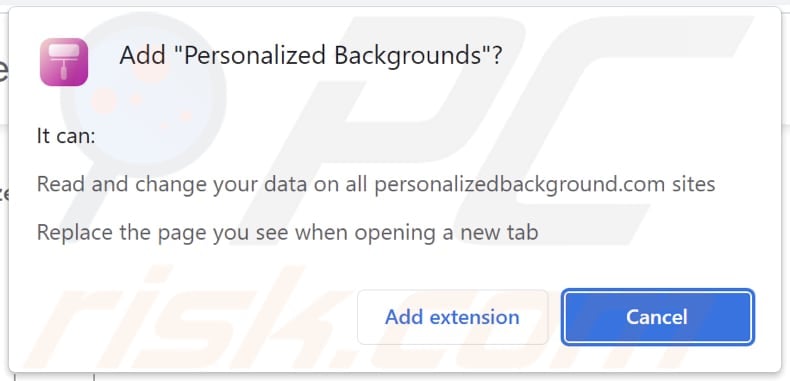
Deceptive website promoting Personalized Backgrounds browser hijacker:
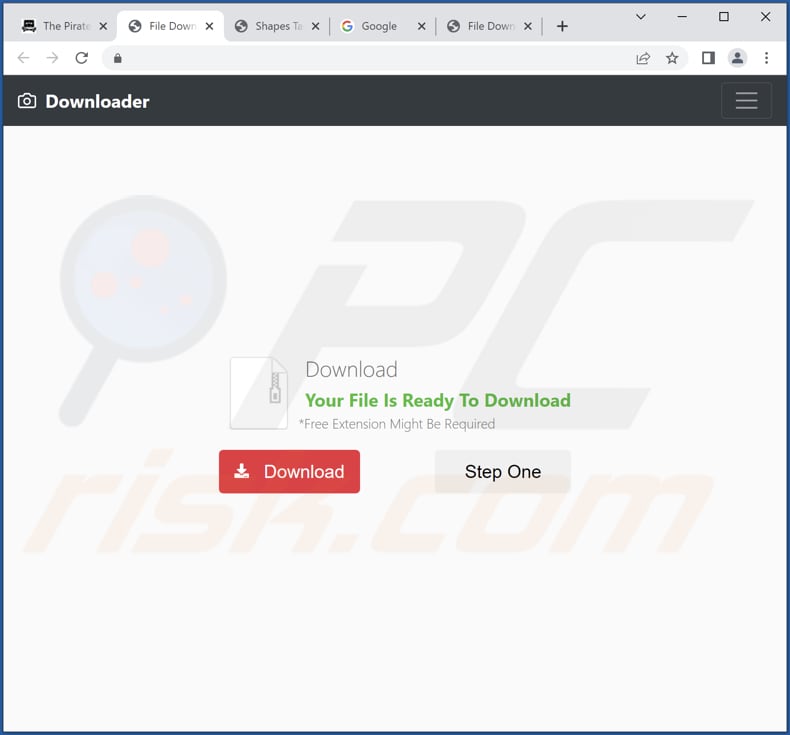
Instant automatic malware removal:
Manual threat removal might be a lengthy and complicated process that requires advanced IT skills. Combo Cleaner is a professional automatic malware removal tool that is recommended to get rid of malware. Download it by clicking the button below:
DOWNLOAD Combo CleanerBy downloading any software listed on this website you agree to our Privacy Policy and Terms of Use. To use full-featured product, you have to purchase a license for Combo Cleaner. 7 days free trial available. Combo Cleaner is owned and operated by RCS LT, the parent company of PCRisk.com.
Quick menu:
- What is Personalized Backgrounds?
- STEP 1. Uninstall Personalized Backgrounds application using Control Panel.
- STEP 2. Remove Personalized Backgrounds browser hijacker from Google Chrome.
- STEP 3. Remove goog.personalizedbackground.com homepage and default search engine from Mozilla Firefox.
- STEP 4. Remove goog.personalizedbackground.com redirect from Safari.
- STEP 5. Remove rogue plug-ins from Microsoft Edge.
Personalized Backgrounds browser hijacker removal:
Windows 11 users:

Right-click on the Start icon, select Apps and Features. In the opened window search for the application you want to uninstall, after locating it, click on the three vertical dots and select Uninstall.
Windows 10 users:

Right-click in the lower left corner of the screen, in the Quick Access Menu select Control Panel. In the opened window choose Programs and Features.
Windows 7 users:

Click Start (Windows Logo at the bottom left corner of your desktop), choose Control Panel. Locate Programs and click Uninstall a program.
macOS (OSX) users:

Click Finder, in the opened screen select Applications. Drag the app from the Applications folder to the Trash (located in your Dock), then right click the Trash icon and select Empty Trash.
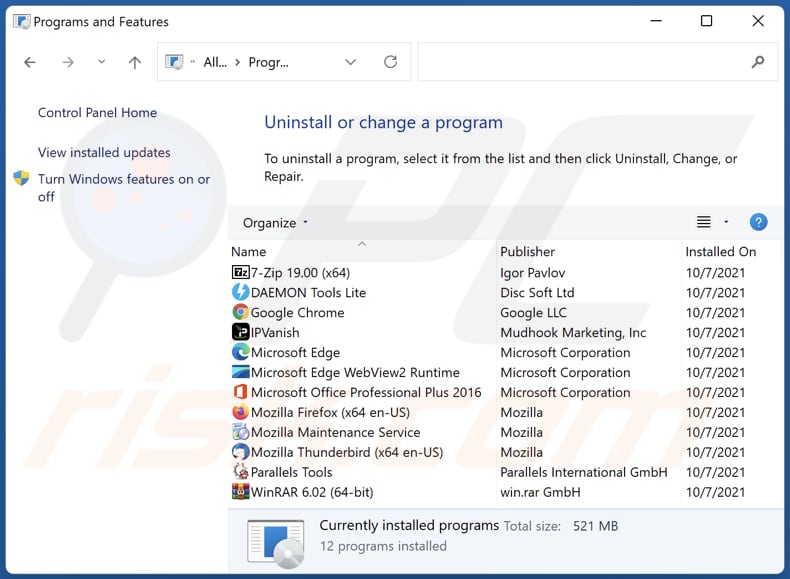
In the uninstall programs window: look for any recently installed suspicious applications, select these entries and click "Uninstall" or "Remove".
After uninstalling the potentially unwanted applications (which cause browser redirects to the goog.personalizedbackground.com website), scan your computer for any remaining unwanted components. To scan your computer, use recommended malware removal software.
DOWNLOAD remover for malware infections
Combo Cleaner checks if your computer is infected with malware. To use full-featured product, you have to purchase a license for Combo Cleaner. 7 days free trial available. Combo Cleaner is owned and operated by RCS LT, the parent company of PCRisk.com.
Personalized Backgrounds browser hijacker removal from Internet browsers:
Video showing how to remove browser redirects:
 Remove malicious extensions from Google Chrome:
Remove malicious extensions from Google Chrome:
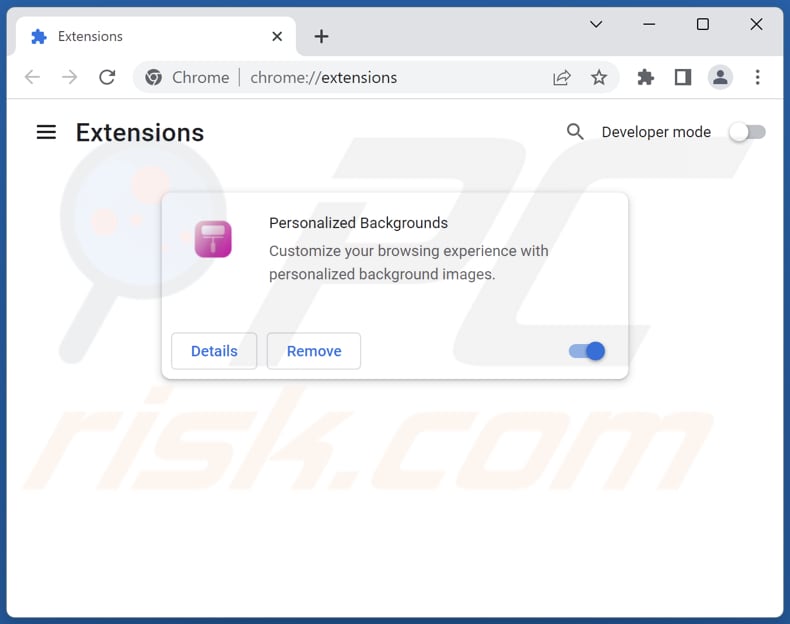
Click the Chrome menu icon ![]() (at the top right corner of Google Chrome), select "More tools" and click "Extensions". Locate "Personalized Backgrounds" and other recently-installed suspicious extensions, select these entries and click "Remove".
(at the top right corner of Google Chrome), select "More tools" and click "Extensions". Locate "Personalized Backgrounds" and other recently-installed suspicious extensions, select these entries and click "Remove".
Change your homepage:
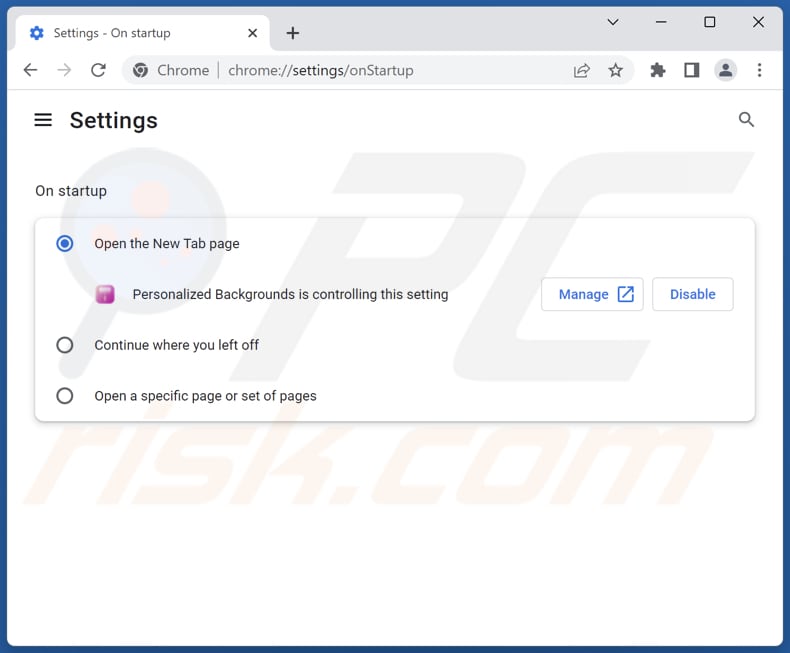
Click the Chrome menu icon ![]() (at the top right corner of Google Chrome), select "Settings". In the "On startup" section, disable "Personalized Backgrounds", look for a browser hijacker URL (hxxp://www.goog.personalizedbackground.com) below the "Open a specific or set of pages" option. If present click on the three vertical dots icon and select "Remove".
(at the top right corner of Google Chrome), select "Settings". In the "On startup" section, disable "Personalized Backgrounds", look for a browser hijacker URL (hxxp://www.goog.personalizedbackground.com) below the "Open a specific or set of pages" option. If present click on the three vertical dots icon and select "Remove".
Change your default search engine:
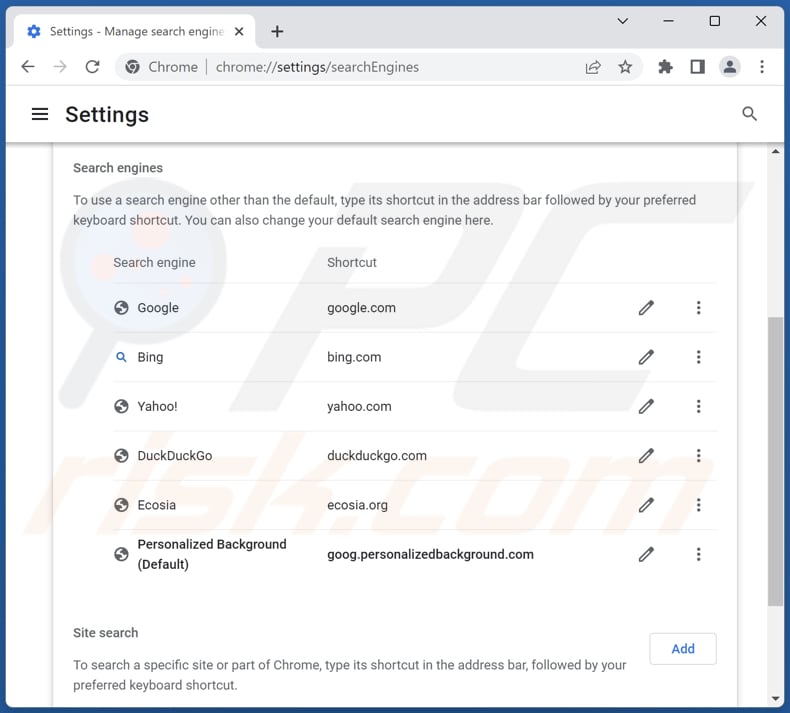
To change your default search engine in Google Chrome: Click the Chrome menu icon ![]() (at the top right corner of Google Chrome), select "Settings", in the "Search engine" section, click "Manage search engines...", in the opened list look for "goog.personalizedbackground.com", when located click the three vertical dots near this URL and select "Delete".
(at the top right corner of Google Chrome), select "Settings", in the "Search engine" section, click "Manage search engines...", in the opened list look for "goog.personalizedbackground.com", when located click the three vertical dots near this URL and select "Delete".
- If you continue to have problems with browser redirects and unwanted advertisements - Reset Google Chrome.
Optional method:
If you continue to have problems with removal of the goog.personalizedbackground.com redirect, reset your Google Chrome browser settings. Click the Chrome menu icon ![]() (at the top right corner of Google Chrome) and select Settings. Scroll down to the bottom of the screen. Click the Advanced… link.
(at the top right corner of Google Chrome) and select Settings. Scroll down to the bottom of the screen. Click the Advanced… link.

After scrolling to the bottom of the screen, click the Reset (Restore settings to their original defaults) button.

In the opened window, confirm that you wish to reset Google Chrome settings to default by clicking the Reset button.

 Remove malicious extensions from Mozilla Firefox:
Remove malicious extensions from Mozilla Firefox:
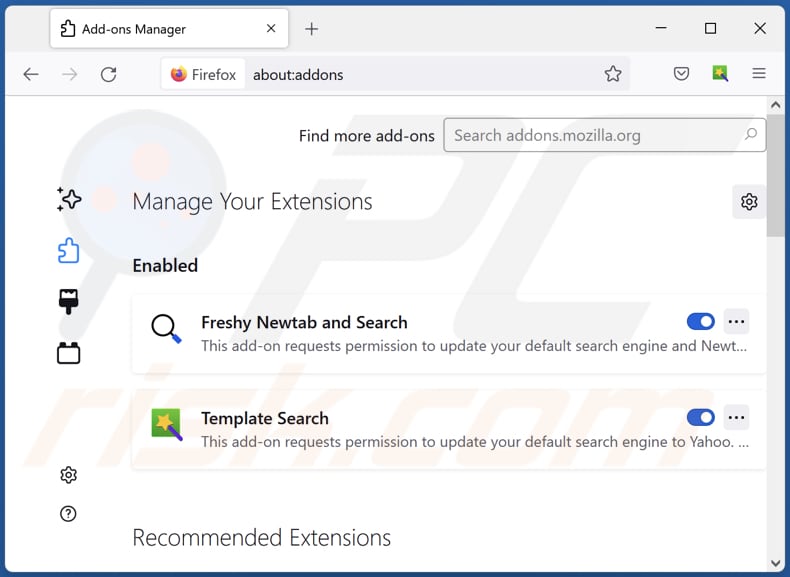
Click the Firefox menu ![]() (at the top right corner of the main window), select "Add-ons and themes". Click "Extensions", in the opened window locate "Personalized Backgrounds", as well as all recently-installed suspicious extensions, click on the three dots and then click "Remove".
(at the top right corner of the main window), select "Add-ons and themes". Click "Extensions", in the opened window locate "Personalized Backgrounds", as well as all recently-installed suspicious extensions, click on the three dots and then click "Remove".
Change your homepage:
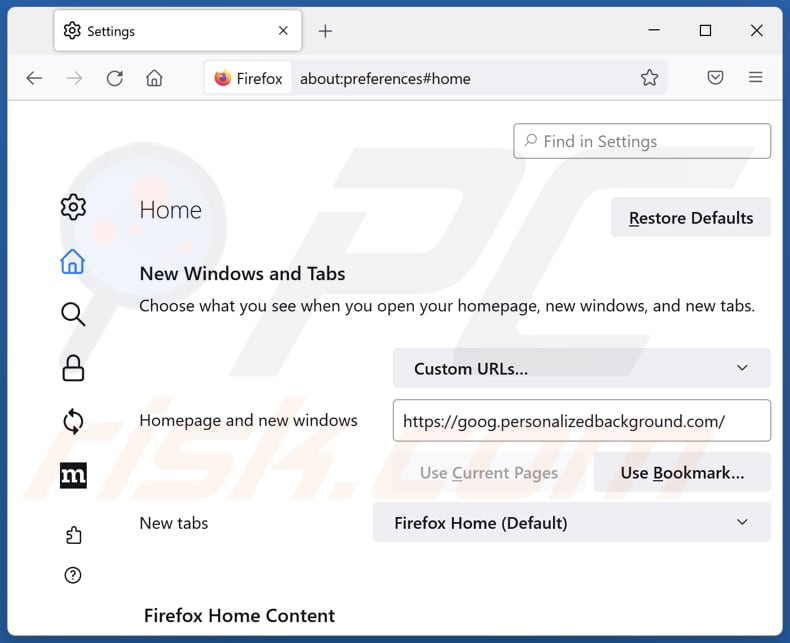
To reset your homepage, click the Firefox menu ![]() (at the top right corner of the main window), then select "Settings", in the opened window disable "Personalized Backgrounds", remove hxxp://goog.personalizedbackground.com and enter your preferred domain, which will open each time you start Mozilla Firefox.
(at the top right corner of the main window), then select "Settings", in the opened window disable "Personalized Backgrounds", remove hxxp://goog.personalizedbackground.com and enter your preferred domain, which will open each time you start Mozilla Firefox.
Change your default search engine:
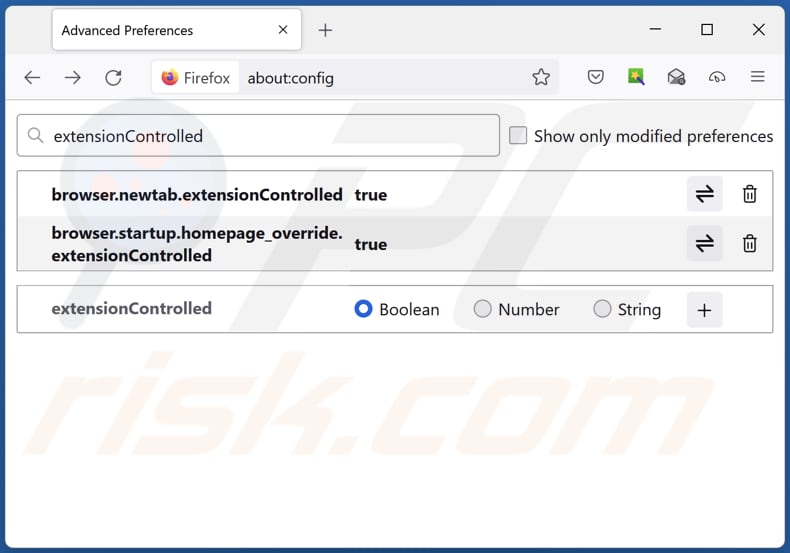
In the URL address bar, type "about:config" and press Enter. Click "Accept the Risk and Continue".
In the search filter at the top, type: "extensionControlled". Set both results to "false" by either double-clicking each entry or clicking the ![]() button.
button.
Optional method:
Computer users who have problems with goog.personalizedbackground.com redirect removal can reset their Mozilla Firefox settings.
Open Mozilla Firefox, at the top right corner of the main window, click the Firefox menu, ![]() in the opened menu, click Help.
in the opened menu, click Help.

Select Troubleshooting Information.

In the opened window, click the Refresh Firefox button.

In the opened window, confirm that you wish to reset Mozilla Firefox settings to default by clicking the Refresh Firefox button.

 Remove malicious extensions from Safari:
Remove malicious extensions from Safari:

Make sure your Safari browser is active and click Safari menu, then select Preferences...

In the preferences window select the Extensions tab. Look for any recently installed suspicious extensions and uninstall them.

In the preferences window select General tab and make sure that your homepage is set to a preferred URL, if its altered by a browser hijacker - change it.

In the preferences window select Search tab and make sure that your preferred Internet search engine is selected.
Optional method:
Make sure your Safari browser is active and click on Safari menu. From the drop down menu select Clear History and Website Data...

In the opened window select all history and click the Clear History button.

 Remove malicious extensions from Microsoft Edge:
Remove malicious extensions from Microsoft Edge:

Click the Edge menu icon ![]() (at the top right corner of Microsoft Edge), select "Extensions". Locate any recently-installed suspicious browser add-ons, and remove them.
(at the top right corner of Microsoft Edge), select "Extensions". Locate any recently-installed suspicious browser add-ons, and remove them.
Change your homepage and new tab settings:

Click the Edge menu icon ![]() (at the top right corner of Microsoft Edge), select "Settings". In the "On startup" section look for the name of the browser hijacker and click "Disable".
(at the top right corner of Microsoft Edge), select "Settings". In the "On startup" section look for the name of the browser hijacker and click "Disable".
Change your default Internet search engine:

To change your default search engine in Microsoft Edge: Click the Edge menu icon ![]() (at the top right corner of Microsoft Edge), select "Privacy and services", scroll to bottom of the page and select "Address bar". In the "Search engines used in address bar" section look for the name of the unwanted Internet search engine, when located click the "Disable" button near it. Alternatively you can click on "Manage search engines", in the opened menu look for unwanted Internet search engine. Click on the puzzle icon
(at the top right corner of Microsoft Edge), select "Privacy and services", scroll to bottom of the page and select "Address bar". In the "Search engines used in address bar" section look for the name of the unwanted Internet search engine, when located click the "Disable" button near it. Alternatively you can click on "Manage search engines", in the opened menu look for unwanted Internet search engine. Click on the puzzle icon ![]() near it and select "Disable".
near it and select "Disable".
Optional method:
If you continue to have problems with removal of the goog.personalizedbackground.com redirect, reset your Microsoft Edge browser settings. Click the Edge menu icon ![]() (at the top right corner of Microsoft Edge) and select Settings.
(at the top right corner of Microsoft Edge) and select Settings.

In the opened settings menu select Reset settings.

Select Restore settings to their default values. In the opened window, confirm that you wish to reset Microsoft Edge settings to default by clicking the Reset button.

- If this did not help, follow these alternative instructions explaining how to reset the Microsoft Edge browser.
Summary:
 A browser hijacker is a type of adware infection that modifies Internet browser settings by assigning the homepage and default Internet search engine settings to some other (unwanted) website URL. Commonly, this type of adware infiltrates operating systems through free software downloads. If your download is managed by a download client, ensure that you decline offers to install advertised toolbars or applications that seek to change your homepage and default Internet search engine settings.
A browser hijacker is a type of adware infection that modifies Internet browser settings by assigning the homepage and default Internet search engine settings to some other (unwanted) website URL. Commonly, this type of adware infiltrates operating systems through free software downloads. If your download is managed by a download client, ensure that you decline offers to install advertised toolbars or applications that seek to change your homepage and default Internet search engine settings.
Post a comment:
If you have additional information on goog.personalizedbackground.com redirect or it's removal please share your knowledge in the comments section below.
Frequently Asked Questions (FAQ)
What is the purpose of forcing users visit goog.personalizedbackground.com website?
The purpose of forcing users to visit goog.personalizedbackground.com is likely to be to deceive users into thinking they are using a legitimate search engine while collecting their search queries and personal information. Also, this increases website traffic and generates more revenue.
Is visiting goog.personalizedbackground.com a threat to my privacy?
Fake search engines are known to collect user data, including search queries and personal information, which can be misused for various malicious purposes. Thus, there could be potential risks to your privacy.
How did a browser hijacker infiltrate my computer?
Users can have their computers affected by browser hijackers through various channels, including bundled software downloads, visiting malicious websites or encountering deceptive ads, opening phishing emails or attachments in spam, and having outdated software or security vulnerabilities that can be exploited.
Will Combo Cleaner help me remove Personalized Backgrounds browser hijacker?
In situations where multiple browser hijackers are present and capable of reinstalling one another, relying solely on manual removal may not be adequate. Furthermore, certain settings may remain inaccessible as long as a browser hijacker is active, necessitating the simultaneous elimination of all of them. Combo Cleaner is an effective solution that can scan your computer, detect all browser-hijacking applications, and remove them accordingly.
Share:

Tomas Meskauskas
Expert security researcher, professional malware analyst
I am passionate about computer security and technology. I have an experience of over 10 years working in various companies related to computer technical issue solving and Internet security. I have been working as an author and editor for pcrisk.com since 2010. Follow me on Twitter and LinkedIn to stay informed about the latest online security threats.
PCrisk security portal is brought by a company RCS LT.
Joined forces of security researchers help educate computer users about the latest online security threats. More information about the company RCS LT.
Our malware removal guides are free. However, if you want to support us you can send us a donation.
DonatePCrisk security portal is brought by a company RCS LT.
Joined forces of security researchers help educate computer users about the latest online security threats. More information about the company RCS LT.
Our malware removal guides are free. However, if you want to support us you can send us a donation.
Donate
▼ Show Discussion