How to stop buymaxfield.com from sending notifications
Notification SpamAlso Known As: Ads by buymaxfield.com
Get free scan and check if your device is infected.
Remove it nowTo use full-featured product, you have to purchase a license for Combo Cleaner. Seven days free trial available. Combo Cleaner is owned and operated by RCS LT, the parent company of PCRisk.com.
What kind of website is buymaxfield[.]com?
Buymaxfield[.]com is among the numerous websites that utilize deceptive messages and other content to deceive visitors into granting permission to display notifications. Furthermore, when browsing buymaxfield[.]com, visitors may be redirected to other untrustworthy websites. Our team encountered buymaxfield[.]com while evaluating websites that use questionable advertising networks.
![buymaxfield[.]com ads](/images/stories/screenshots202306/buymaxfield-com-ads-main.jpg)
Buymaxfield[.]com in detail
Buymaxfield[.]com employs a clickbait strategy to obtain permission to display notifications. Upon accessing buymaxfield[.]com, a prompt appears, urging visitors to click the "Allow" button as a means to verify their human identity and proceed to the website. Clicking that button while on buymaxfield[.]com permits the page to send notifications.
Our team discovered that buymaxfield[.]com displays deceptive notifications. For example, this site shows notifications claiming that a computer is in danger and urging to scan the operating system to resolve the issue. Clicking these notifications can open harmful websites.
Interacting with notifications from buymaxfield[.]com can result in the opening of phishing websites, pages promoting technical support scams, sites hosting potentially harmful applications, and even malicious websites. Additionally, buymaxfield[.]com may redirect visitors to other untrustworthy pages.
| Name | Ads by buymaxfield.com |
| Threat Type | Push notifications ads, Unwanted ads, Pop-up ads |
| Detection Names | Heimdal Security (Malicious), Full List Of Detections (VirusTotal) |
| Serving IP Address | 172.67.183.221 |
| Symptoms | Seeing advertisements not originating from the sites you are browsing. Intrusive pop-up ads. Decreased Internet browsing speed. |
| Distribution Methods | Deceptive pop-up ads, false claims within visited websites, unwanted applications (adware) |
| Damage | Decreased computer performance, browser tracking - privacy issues, possible additional malware infections. |
| Malware Removal (Windows) |
To eliminate possible malware infections, scan your computer with legitimate antivirus software. Our security researchers recommend using Combo Cleaner. Download Combo CleanerTo use full-featured product, you have to purchase a license for Combo Cleaner. 7 days free trial available. Combo Cleaner is owned and operated by RCS LT, the parent company of PCRisk.com. |
More about websites of this type
Pages such as buymaxfield[.]com are commonly promoted through torrent sites, illegal movie streaming pages, and other platforms that utilize rogue advertising networks. Users often come across these sites unintentionally, and they can also be promoted through ad-supported applications.
More examples of similar websites are boney-blog[.]com, getadvnp[.]com, and blowpush[.]com.
How did buymaxfield[.]com gain permission to deliver spam notifications?
In order for a web page to show notifications, the visitor must provide consent by clicking the "Allow" button while on the page. Therefore, if you are receiving notifications from buymaxfield[.]com, you likely have visited the website and granted permission by clicking the "Allow" button during your visit.
How to prevent deceptive sites from delivering spam notifications?
It is highly advised to promptly exit suspicious websites that encourage you to grant permission for notifications or click on the "Block" (or similar) button. Websites that require visitors to click "Allow" for purposes such as verifying their human identity, watching a video, confirming their age, or engaging in any other questionable activities should be treated with caution and not trusted.
If you are receiving unwanted notifications, we recommend running a scan with Combo Cleaner Antivirus for Windows to automatically eliminate them.
Appearance of buymaxfield[.]com website (GIF):
![buymaxfield[.]com website appearance (GIF)](/images/stories/screenshots202306/buymaxfield-com-ads-appearance.gif)
Notification from buymaxfield[.]com:
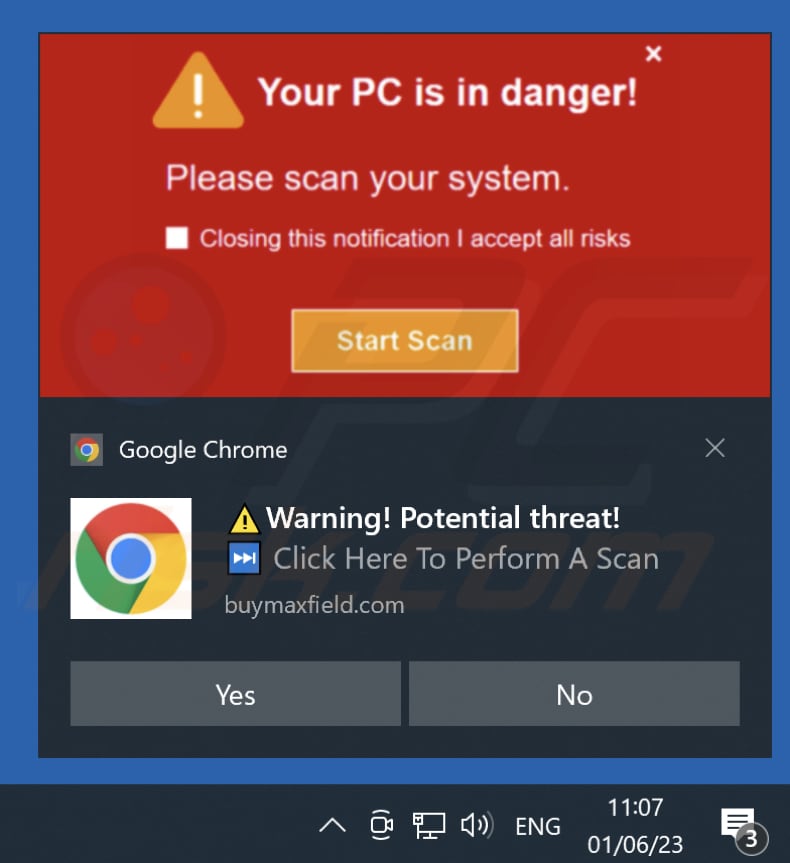
Instant automatic malware removal:
Manual threat removal might be a lengthy and complicated process that requires advanced IT skills. Combo Cleaner is a professional automatic malware removal tool that is recommended to get rid of malware. Download it by clicking the button below:
DOWNLOAD Combo CleanerBy downloading any software listed on this website you agree to our Privacy Policy and Terms of Use. To use full-featured product, you have to purchase a license for Combo Cleaner. 7 days free trial available. Combo Cleaner is owned and operated by RCS LT, the parent company of PCRisk.com.
Quick menu:
- What is Ads by buymaxfield.com?
- STEP 1. Remove spam notifications from Google Chrome
- STEP 2. Remove spam notifications from Google Chrome (Android)
- STEP 3. Remove spam notifications from Mozilla Firefox
- STEP 4. Remove spam notifications from Microsoft Edge
- STEP 5. Remove spam notifications from Safari (macOS)
Disable unwanted browser notifications:
Video showing how to disable web browser notifications:
 Remove spam notifications from Google Chrome:
Remove spam notifications from Google Chrome:
Click the Menu button (three dots) on the right upper corner of the screen and select "Settings". In the opened window select "Privacy and security", then click on "Site Settings" and choose "Notifications".

In the "Allowed to send notifications" list search for websites that you want to stop receiving notifications from. Click on the three dots icon near the website URL and click "Block" or "Remove" (if you click "Remove" and visit the malicious site once more, it will ask to enable notifications again).

 Remove spam notifications from Google Chrome (Android):
Remove spam notifications from Google Chrome (Android):
Tap the Menu button (three dots) on the right upper corner of the screen and select "Settings". Scroll down, tap on "Site settings" and then "Notifications".

In the opened window, locate all suspicious URLs and tap on them one-by-one. Once the pop-up shows up, select either "Block" or "Remove" (if you tap "Remove" and visit the malicious site once more, it will ask to enable notifications again).

 Remove spam notifications from Mozilla Firefox:
Remove spam notifications from Mozilla Firefox:
Click the Menu button (three bars) on the right upper corner of the screen. Select "Settings" and click on "Privacy & Security" in the toolbar on the left hand side of the screen. Scroll down to the "Permissions" section and click the "Settings" button next to "Notifications".

In the opened window, locate all suspicious URLs and block them using the drop-down menu or either remove them by clicking "Remove Website" at the bottom of the window (if you click "Remove Website" and visit the malicious site once more, it will ask to enable notifications again).

 Remove spam notifications from Microsoft Edge:
Remove spam notifications from Microsoft Edge:
Click the menu button (three dots) on the right upper corner of the Edge window and select "Settings". Click on "Cookies and site permissions" in the toolbar on the left hand side of the screen and select "Notifications".

Click three dots on the right hand side of each suspicious URL under "Allow" section and click "Block" or "Remove" (if you click "Remove" and visit the malicious site once more, it will ask to enable notifications again).

 Remove spam notifications from Safari (macOS):
Remove spam notifications from Safari (macOS):
Click "Safari" button on the left upper corner of the screen and select "Preferences...". Select the "Websites" tab and then select "Notifications" section on the left pane.

Check for suspicious URLs and apply the "Deny" option using the drop-down menu or either remove them by clicking "Remove" at the bottom of the window (if you click "Remove" and visit the malicious site once more, it will ask to enable notifications again)

How to avoid browser notification spam?
Internet users should be very skeptical when being asked to allow notifications. While this is a useful feature that allows you to receive timely news from websites you like, deceptive marketers frequently abuse it.
Only allow notifications from websites that you fully trust. For added security - use an anti-malware application with a real-time web browsing monitor to block shady websites that tries to trick you into allowing spam notifications. We recommend using Combo Cleaner Antivirus for Windows.
Frequently Asked Questions (FAQ)
Why am I seeing ads (browser notifications) delivered by buymaxfield[.]com in the right lower corner of my desktop?
In order for websites to send browser notifications, user consent is required. Therefore, if you are receiving notifications from buymaxfield[.]com, it is highly likely that you have visited the website and granted permission by clicking on options such as "Allow", "Allow Notifications", or a similar choice provided on the webpage.
I have clicked on notification ads, is my computer infected?
No, initiating a malware download or installation process does not occur by clicking on a browser notification. However, it is important to note that these notifications often promote deceptive or malicious content, which can lead to significant issues such as system infections.
Is buymaxfield[.]com a virus?
No, buymaxfield[.]com is not categorized as a virus, but it has the potential to promote harmful content. Rogue websites often endorse scams, unreliable software, and even malware, posing a risk to users' security and well-being.
Will Combo Cleaner remove buymaxfield[.]com ads automatically or manual steps are still required?
Combo Cleaner will thoroughly scan your computer and eliminate all the permissions granted to buymaxfield[.]com. It will also prevent any future access to this malicious site. You will not need to take any additional steps to resolve the issue.
Share:

Tomas Meskauskas
Expert security researcher, professional malware analyst
I am passionate about computer security and technology. I have an experience of over 10 years working in various companies related to computer technical issue solving and Internet security. I have been working as an author and editor for pcrisk.com since 2010. Follow me on Twitter and LinkedIn to stay informed about the latest online security threats.
PCrisk security portal is brought by a company RCS LT.
Joined forces of security researchers help educate computer users about the latest online security threats. More information about the company RCS LT.
Our malware removal guides are free. However, if you want to support us you can send us a donation.
DonatePCrisk security portal is brought by a company RCS LT.
Joined forces of security researchers help educate computer users about the latest online security threats. More information about the company RCS LT.
Our malware removal guides are free. However, if you want to support us you can send us a donation.
Donate
▼ Show Discussion