How to remove FantasyMW malware from your Android device
TrojanAlso Known As: FantasyMW banking trojan
Get free scan and check if your device is infected.
Remove it nowTo use full-featured product, you have to purchase a license for Combo Cleaner. Seven days free trial available. Combo Cleaner is owned and operated by RCS LT, the parent company of PCRisk.com.
What kind of malware is FantasyMW?
FantasyMW is a rebrand of goatRat malware. FantasyMW is an Android banking trojan, a type of malware that specifically targets banking-related information.
There are several variants of this malicious program, with one of the main differences in-between being the number of Brazilian banks it targets. One version seeks to abuse the banking applications of Nubank and Banco Inter. The other variant's list also includes Bradesco, C6 Bank, and Caixa.
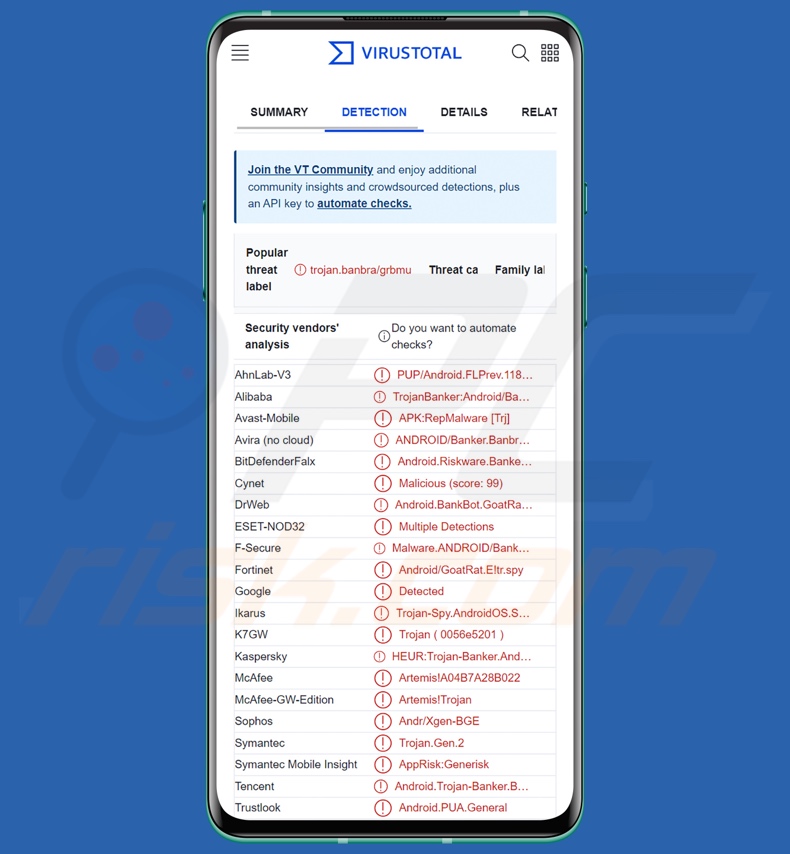
FantasyMW malware overview
As is typical for Android-specific banking malware, FantasyMW seeks to abuse the Android Accessibility Services. These services are intended for users who require additional assistance interacting with their devices. The Accessibility Services can perform various actions, including reading the device's screen, simulating the touchscreen and keyboard, accepting/declining prompts, and so on. Hence, malware that abuses these services gains all of their functionalities.
When FantasyMW is installed onto a device, it prompts the victim to give Accessibility Service and screen overlay permissions. Once these requests are granted, the trojan may display a brief animation.
The malware then searches the infected system for targeted banking applications. If one is detected, FantasyMW creates an overly on the opened app, which mimics the legitimate interface. However, the overlay operates as a phishing page – entered information, such as log-in credentials, is recorded and sent to the cyber criminals.
FantasyMW also targets personal details and other finance-related data. The malicious program has the ability to intercept SMSes and phone calls. It is noteworthy that text messages are often used by banks and other services in 2FA/MFA (Two/Multi-Factor Authentication) processes.
Furthermore, FantasyMW employs an Automatic Transfer System (ATS) framework, which allows it to perform automatic bank transfers.
The latest version of this malware also utilizes anti-analysis techniques – namely, the ability to detect when the program is launched in a virtual environment (e.g., VM, sandbox, etc.).
It is pertinent to mention that malware developers often improve upon their creations; hence, any possible future releases of FantasyMW might have additional/different abilities.
To summarize, the presence of software like FantasyMW on devices can result in severe privacy issues, significant financial losses, and identity theft.
| Name | FantasyMW banking trojan |
| Threat Type | Android malware, banking trojan, malicious application. |
| Detection Names | Avast-Mobile (APK:RepMalware [Trj]), DrWeb (Android.BankBot.GoatRat.1.origin), ESET-NOD32 (Multiple Detections), Fortinet (Android/GoatRat.E!tr.spy), Kaspersky (HEUR:Trojan-Banker.AndroidOS.Banbra.af), Full List (VirusTotal) |
| Symptoms | The device is running slow, system settings are modified without user's permission, data and battery usage is increased significantly, unauthorized transactions. |
| Distribution methods | Infected email attachments, malicious online advertisements, social engineering, deceptive applications, scam websites. |
| Damage | Stolen personal information (private messages, logins/passwords, etc.), decreased device performance, battery is drained quickly, decreased Internet speed, huge data losses, monetary losses, stolen identity (malicious apps might abuse communication apps). |
| Malware Removal (Windows) |
To eliminate possible malware infections, scan your computer with legitimate antivirus software. Our security researchers recommend using Combo Cleaner. Download Combo CleanerTo use full-featured product, you have to purchase a license for Combo Cleaner. 7 days free trial available. Combo Cleaner is owned and operated by RCS LT, the parent company of PCRisk.com. |
Banking trojan examples
We have analyzed thousands of malware samples; PixBankBot, Chameleon, Nexus – are just a few examples of Android banking trojans.
In general, malware can target a wide variety of information and/or have other functionalities. However, regardless of how malicious software operates – its presence on a system threatens device integrity and user privacy. Therefore, all threats must be eliminated immediately upon detection.
How did FantasyMW infiltrate my device?
FantasyMW has been observed being sold on hacker forums. Hence, how this program is proliferated depends on the cyber criminals using it at the time.
Typically, malware is spread by employing phishing and social engineering techniques. This software is usually disguised as ordinary apps/media.
Malware is primarily distributed through drive-by (stealthy and deceptive) downloads, spam mail (e.g., email, DM/PM, SMS, etc.), online scams, dubious download channels (e.g., freeware and third-party websites, P2P sharing networks, etc.), pirated software and illegal program activation ("cracking") tools, fake updaters, and malvertising.
It is worth mentioning that, despite how short-lived this mode of distribution is, malware may be encountered on official platforms (e.g., Google Play Store, etc.) as well.
How to avoid installation of malware?
We strongly recommend researching software by reading user/expert reviews, paying attention to required permissions, verifying developer legitimacy, etc. Additionally, all downloads must be performed from official and trustworthy channels. It is just as important to activate and update software by using legitimate functions/tools, as those obtained from third-parties can contain malware.
Another recommendation is to be vigilant while browsing since fake and malicious online content usually appears ordinary and harmless. The vigilance must be extended to incoming emails and other messages. We advise against opening attachments or links found in suspicious mail, as they can be infectious.
We must stress the importance of having a reputable anti-virus installed and kept up-to-date. Security programs must be used to run regular system scans and to remove detected threats/issues.
Quick menu:
- Introduction
- How to delete browsing history from the Chrome web browser?
- How to disable browser notifications in the Chrome web browser?
- How to reset the Chrome web browser?
- How to delete browsing history from the Firefox web browser?
- How to disable browser notifications in the Firefox web browser?
- How to reset the Firefox web browser?
- How to uninstall potentially unwanted and/or malicious applications?
- How to boot the Android device in "Safe Mode"?
- How to check the battery usage of various applications?
- How to check the data usage of various applications?
- How to install the latest software updates?
- How to reset the system to its default state?
- How to disable applications that have administrator privileges?
Delete browsing history from the Chrome web browser:

Tap the "Menu" button (three dots on the right-upper corner of the screen) and select "History" in the opened dropdown menu.

Tap "Clear browsing data", select "ADVANCED" tab, choose the time range and data types you want to delete and tap "Clear data".
Disable browser notifications in the Chrome web browser:

Tap the "Menu" button (three dots on the right-upper corner of the screen) and select "Settings" in the opened dropdown menu.

Scroll down until you see "Site settings" option and tap it. Scroll down until you see "Notifications" option and tap it.

Find the websites that deliver browser notifications, tap on them and click "Clear & reset". This will remove permissions granted for these websites to deliver notifications. However, once you visit the same site again, it may ask for a permission again. You can choose whether to give these permissions or not (if you choose to decline the website will go to "Blocked" section and will no longer ask you for the permission).
Reset the Chrome web browser:

Go to "Settings", scroll down until you see "Apps" and tap it.

Scroll down until you find "Chrome" application, select it and tap "Storage" option.

Tap "MANAGE STORAGE", then "CLEAR ALL DATA" and confirm the action by taping "OK". Note that resetting the browser will eliminate all data stored within. This means that all saved logins/passwords, browsing history, non-default settings and other data will be deleted. You will also have to re-login into all websites as well.
Delete browsing history from the Firefox web browser:

Tap the "Menu" button (three dots on the right-upper corner of the screen) and select "History" in the opened dropdown menu.

Scroll down until you see "Clear private data" and tap it. Select data types you want to remove and tap "CLEAR DATA".
Disable browser notifications in the Firefox web browser:

Visit the website that is delivering browser notifications, tap the icon displayed on the left of URL bar (the icon will not necessarily be a "Lock") and select "Edit Site Settings".

In the opened pop-up opt-in the "Notifications" option and tap "CLEAR".
Reset the Firefox web browser:

Go to "Settings", scroll down until you see "Apps" and tap it.

Scroll down until you find "Firefox" application, select it and tap "Storage" option.

Tap "CLEAR DATA" and confirm the action by taping "DELETE". Note that resetting the browser will eliminate all data stored within. This means that all saved logins/passwords, browsing history, non-default settings and other data will be deleted. You will also have to re-login into all websites as well.
Uninstall potentially unwanted and/or malicious applications:

Go to "Settings", scroll down until you see "Apps" and tap it.

Scroll down until you see a potentially unwanted and/or malicious application, select it and tap "Uninstall". If, for some reason, you are unable to remove the selected app (e.g., you are prompted with an error message), you should try using the "Safe Mode".
Boot the Android device in "Safe Mode":
The "Safe Mode" in Android operating system temporarily disables all third-party applications from running. Using this mode is a good way to diagnose and solve various issues (e.g., remove malicious applications that prevent users you from doing so when the device is running "normally").

Push the "Power" button and hold it until you see the "Power off" screen. Tap the "Power off" icon and hold it. After a few seconds the "Safe Mode" option will appear and you'll be able run it by restarting the device.
Check the battery usage of various applications:

Go to "Settings", scroll down until you see "Device maintenance" and tap it.

Tap "Battery" and check the usage of each application. Legitimate/genuine applications are designed to use as low energy as possible in order to provide the best user experience and to save power. Therefore, high battery usage may indicate that the application is malicious.
Check the data usage of various applications:

Go to "Settings", scroll down until you see "Connections" and tap it.

Scroll down until you see "Data usage" and select this option. As with battery, legitimate/genuine applications are designed to minimize data usage as much as possible. This means that huge data usage may indicate presence of malicious application. Note that some malicious applications might be designed to operate when the device is connected to wireless network only. For this reason, you should check both Mobile and Wi-Fi data usage.

If you find an application that uses a lot of data even though you never use it, then we strongly advise you to uninstall it as soon as possible.
Install the latest software updates:
Keeping the software up-to-date is a good practice when it comes to device safety. The device manufacturers are continually releasing various security patches and Android updates in order to fix errors and bugs that can be abused by cyber criminals. An outdated system is way more vulnerable, which is why you should always be sure that your device's software is up-to-date.

Go to "Settings", scroll down until you see "Software update" and tap it.

Tap "Download updates manually" and check if there are any updates available. If so, install them immediately. We also recommend to enable the "Download updates automatically" option - it will enable the system to notify you once an update is released and/or install it automatically.
Reset the system to its default state:
Performing a "Factory Reset" is a good way to remove all unwanted applications, restore system's settings to default and clean the device in general. However, you must keep in mind that all data within the device will be deleted, including photos, video/audio files, phone numbers (stored within the device, not the SIM card), SMS messages, and so forth. In other words, the device will be restored to its primal state.
You can also restore the basic system settings and/or simply network settings as well.

Go to "Settings", scroll down until you see "About phone" and tap it.

Scroll down until you see "Reset" and tap it. Now choose the action you want to perform:
"Reset settings" - restore all system settings to default;
"Reset network settings" - restore all network-related settings to default;
"Factory data reset" - reset the entire system and completely delete all stored data;
Disable applications that have administrator privileges:
If a malicious application gets administrator-level privileges it can seriously damage the system. To keep the device as safe as possible you should always check what apps have such privileges and disable the ones that shouldn't.

Go to "Settings", scroll down until you see "Lock screen and security" and tap it.

Scroll down until you see "Other security settings", tap it and then tap "Device admin apps".

Identify applications that should not have administrator privileges, tap them and then tap "DEACTIVATE".
Frequently Asked Questions (FAQ)
My Android device is infected with FantasyMW malware, should I format my storage device to get rid of it?
No, most malicious programs can be removed without resorting to formatting.
What are the biggest issues that FantasyMW malware can cause?
Since FantasyMW is a banking trojan – a type of malware designed to steal finance-related information and perform automatic monetary transactions – its infections can lead to severe privacy issues and significant financial losses.
What is the purpose of FantasyMW malware?
Most malicious programs are used to generate revenue, and based on FantasyMW's capabilities – it is not an exception. However, it is pertinent to mention that cyber criminals can also use malware to amuse themselves, carry out personal grudges, disrupt processes (e.g., websites, services, companies, etc.), and launch politically/geopolitically motivated attacks.
How did FantasyMW malware infiltrate my Android device?
Malware is most commonly distributed through drive-by downloads, spam emails and messages, online scams, malvertising, untrustworthy download channels (e.g., unofficial and free file-hosting websites, P2P sharing networks, etc.), illegal software activation tools ("cracks"), and fake updates.
Share:

Tomas Meskauskas
Expert security researcher, professional malware analyst
I am passionate about computer security and technology. I have an experience of over 10 years working in various companies related to computer technical issue solving and Internet security. I have been working as an author and editor for pcrisk.com since 2010. Follow me on Twitter and LinkedIn to stay informed about the latest online security threats.
PCrisk security portal is brought by a company RCS LT.
Joined forces of security researchers help educate computer users about the latest online security threats. More information about the company RCS LT.
Our malware removal guides are free. However, if you want to support us you can send us a donation.
DonatePCrisk security portal is brought by a company RCS LT.
Joined forces of security researchers help educate computer users about the latest online security threats. More information about the company RCS LT.
Our malware removal guides are free. However, if you want to support us you can send us a donation.
Donate
▼ Show Discussion