Get free scan and check if your device is infected.
Remove it nowTo use full-featured product, you have to purchase a license for Combo Cleaner. Seven days free trial available. Combo Cleaner is owned and operated by RCS LT, the parent company of PCRisk.com.
What kind of malware is goatRat?
goatRat is the name of a remote access trojan (RAT) - a malicious app that allows attackers to take control of an Android device. Malware of this type can provide attackers with access to sensitive information like messages, call logs, and photos, as well as the ability to execute commands, take screenshots, record audio, and video, etc.
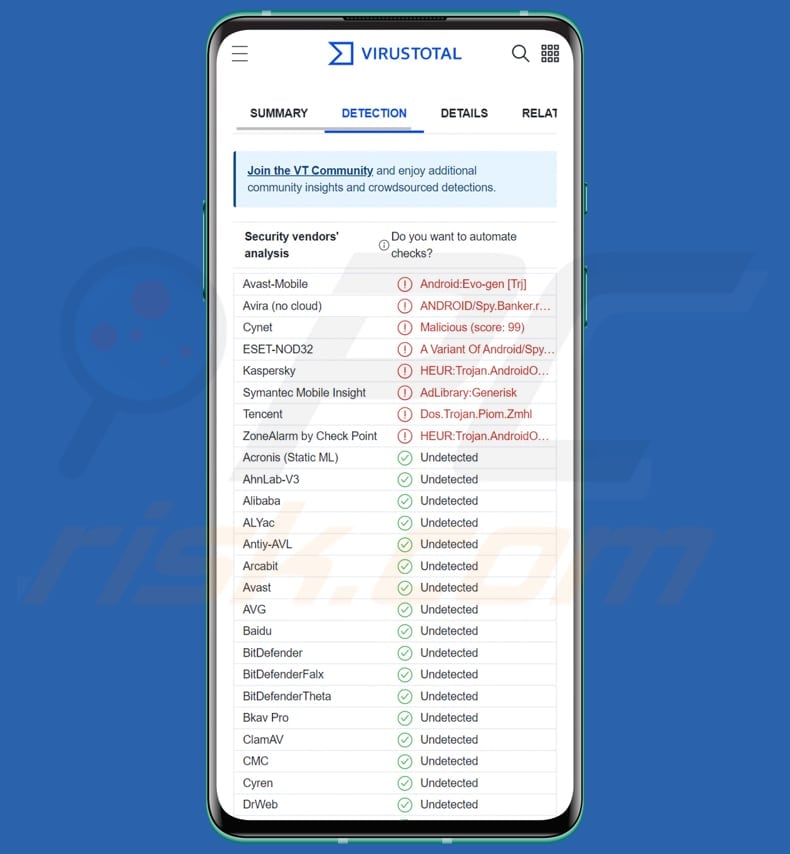
More about RATs like goatRat
With RATs like goatRat, cybercriminals can gain complete control over the infected device remotely. It means they can access and steal sensitive information like passwords, bank account details, and personal data. They can also intercept and record phone calls and messages, take screenshots, activate the microphone and camera, and track the device's GPS location.
Cybercriminals may sell stolen personal data on the dark web, use stolen payment information to make fraudulent purchases, or ransom the victim by threatening to leak sensitive data. In the case of using the device as part of a botnet, the cybercriminal may rent out the botnet to other cybercriminals for use in DDoS attacks or other malicious activities.
Thus, goatRat or any other remote access trojan installed on a device should be removed as soon as possible to avoid monetary loss, identity theft, loss of online accounts, and other issues.
| Name | goatRat remote access trojan |
| Threat Type | Android malware, malicious application, unwanted application. |
| Detection Names | Avast-Mobile (Android:Evo-gen [Trj]), Cynet (Malicious (score: 99)), ESET-NOD32 (A Variant Of Android/Spy.Banker.BLN), Kaspersky (HEUR:Trojan.AndroidOS.Piom.auuk), Full List (VirusTotal) |
| Symptoms | The device is running slow, system settings are modified without user's permission, questionable applications appear, data and battery usage is increased significantly, browsers redirect to questionable websites, intrusive advertisements are delivered. |
| Distribution methods | Infected email attachments, malicious online advertisements, social engineering, deceptive applications, scam websites. |
| Damage | Stolen personal information (private messages, logins/passwords, etc.), decreased device performance, battery is drained quickly, decreased Internet speed, huge data losses, monetary losses, stolen identity (malicious apps might abuse communication apps). |
| Malware Removal (Windows) |
To eliminate possible malware infections, scan your computer with legitimate antivirus software. Our security researchers recommend using Combo Cleaner. Download Combo CleanerTo use full-featured product, you have to purchase a license for Combo Cleaner. 7 days free trial available. Combo Cleaner is owned and operated by RCS LT, the parent company of PCRisk.com. |
RATs in general
Android RATs are a serious threat to users' privacy and security, as they give attackers complete control over a victim's device. Typically, threat actors use RATs to steal sensitive information like credit card details and login credentials or drop additional malware.
Examples of different Android RATs are Gigabud, IcRAT, and Ahmyth.
How did goatRat infiltrate my device?
Mobile malware can be distributed in various ways, such as third-party app stores, social engineering tactics, malicious links, and text messages. Cybercriminals may use disguised links that lead to a download of a malware-infected app or trick users into installing malicious apps by promising desirable features or functionalities.
Malware can also be distributed through phishing attacks, where attackers send fraudulent text messages or emails that appear to be from a legitimate source, asking users to download an app or click on a link.
How to avoid installation of malware?
Download apps from trusted sources, such as the official app store for your device. Be cautious of apps with few or no reviews and apps hosted on legitimate stores but with suspicious links or ads. Keep your mobile device's operating system and apps up to date with the latest security patches.
Be wary of suspicious emails, text messages, and websites that may attempt to trick you into downloading malware onto your device. Do not click on links or download attachments from unknown or suspicious sources.
Be mindful of the permissions you grant to apps on your device. Avoid granting unnecessary permissions that could give an app access to sensitive information or features on your device.
goatRat's administration panel login page:
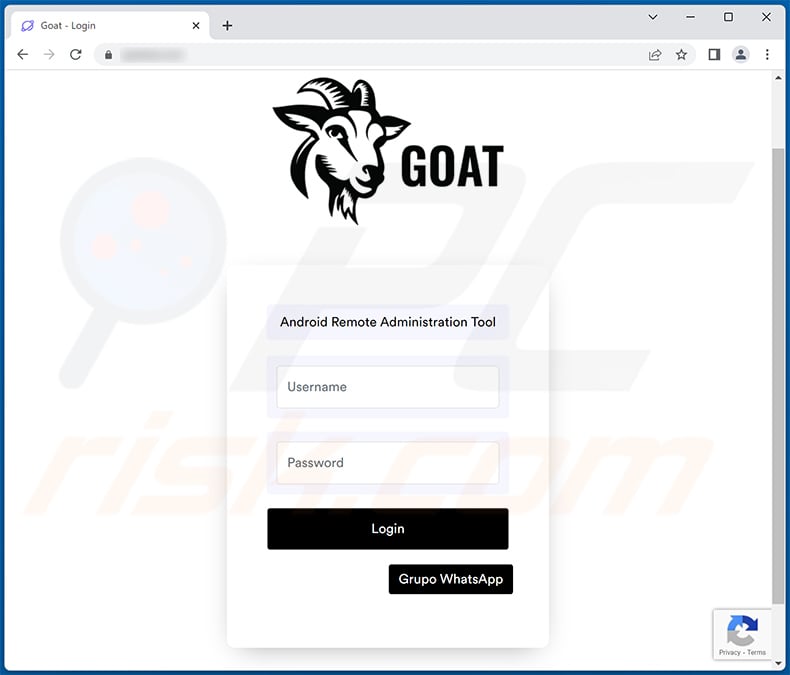
goatRat's administration panel:
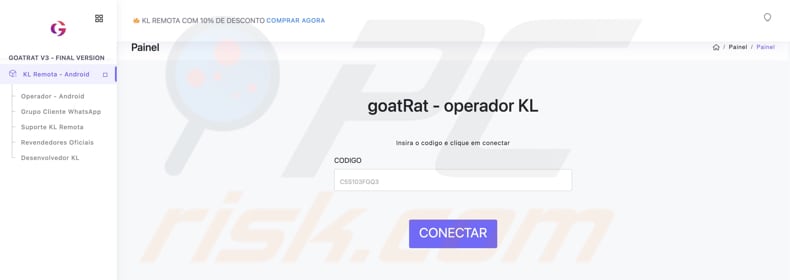
Update 15 March 2023: The most recent variant of the goatRat leverages the Automatic Transfer System (ATS) framework to conduct deceitful transactions. As with other Banking Trojans, the Accessibility service is utilized by goatRat to implement an ATS. By utilizing this framework, the PIX key can be used to transfer money from the victim's account.
The latest variant of goatRat is currently focusing on Brazilian banks, including Banco Inter, NUBank, and PagBank. Once the targeted application is identified, the malware generates a fake banking overlay window on top of the authentic application, hiding its malevolent operations from the victim.
Quick menu:
- Introduction
- How to delete browsing history from the Chrome web browser?
- How to disable browser notifications in the Chrome web browser?
- How to reset the Chrome web browser?
- How to delete browsing history from the Firefox web browser?
- How to disable browser notifications in the Firefox web browser?
- How to reset the Firefox web browser?
- How to uninstall potentially unwanted and/or malicious applications?
- How to boot the Android device in "Safe Mode"?
- How to check the battery usage of various applications?
- How to check the data usage of various applications?
- How to install the latest software updates?
- How to reset the system to its default state?
- How to disable applications that have administrator privileges?
Delete browsing history from the Chrome web browser:

Tap the "Menu" button (three dots on the right-upper corner of the screen) and select "History" in the opened dropdown menu.

Tap "Clear browsing data", select "ADVANCED" tab, choose the time range and data types you want to delete and tap "Clear data".
Disable browser notifications in the Chrome web browser:

Tap the "Menu" button (three dots on the right-upper corner of the screen) and select "Settings" in the opened dropdown menu.

Scroll down until you see "Site settings" option and tap it. Scroll down until you see "Notifications" option and tap it.

Find the websites that deliver browser notifications, tap on them and click "Clear & reset". This will remove permissions granted for these websites to deliver notifications. However, once you visit the same site again, it may ask for a permission again. You can choose whether to give these permissions or not (if you choose to decline the website will go to "Blocked" section and will no longer ask you for the permission).
Reset the Chrome web browser:

Go to "Settings", scroll down until you see "Apps" and tap it.

Scroll down until you find "Chrome" application, select it and tap "Storage" option.

Tap "MANAGE STORAGE", then "CLEAR ALL DATA" and confirm the action by taping "OK". Note that resetting the browser will eliminate all data stored within. This means that all saved logins/passwords, browsing history, non-default settings and other data will be deleted. You will also have to re-login into all websites as well.
Delete browsing history from the Firefox web browser:

Tap the "Menu" button (three dots on the right-upper corner of the screen) and select "History" in the opened dropdown menu.

Scroll down until you see "Clear private data" and tap it. Select data types you want to remove and tap "CLEAR DATA".
Disable browser notifications in the Firefox web browser:

Visit the website that is delivering browser notifications, tap the icon displayed on the left of URL bar (the icon will not necessarily be a "Lock") and select "Edit Site Settings".

In the opened pop-up opt-in the "Notifications" option and tap "CLEAR".
Reset the Firefox web browser:

Go to "Settings", scroll down until you see "Apps" and tap it.

Scroll down until you find "Firefox" application, select it and tap "Storage" option.

Tap "CLEAR DATA" and confirm the action by taping "DELETE". Note that resetting the browser will eliminate all data stored within. This means that all saved logins/passwords, browsing history, non-default settings and other data will be deleted. You will also have to re-login into all websites as well.
Uninstall potentially unwanted and/or malicious applications:

Go to "Settings", scroll down until you see "Apps" and tap it.

Scroll down until you see a potentially unwanted and/or malicious application, select it and tap "Uninstall". If, for some reason, you are unable to remove the selected app (e.g., you are prompted with an error message), you should try using the "Safe Mode".
Boot the Android device in "Safe Mode":
The "Safe Mode" in Android operating system temporarily disables all third-party applications from running. Using this mode is a good way to diagnose and solve various issues (e.g., remove malicious applications that prevent users you from doing so when the device is running "normally").

Push the "Power" button and hold it until you see the "Power off" screen. Tap the "Power off" icon and hold it. After a few seconds the "Safe Mode" option will appear and you'll be able run it by restarting the device.
Check the battery usage of various applications:

Go to "Settings", scroll down until you see "Device maintenance" and tap it.

Tap "Battery" and check the usage of each application. Legitimate/genuine applications are designed to use as low energy as possible in order to provide the best user experience and to save power. Therefore, high battery usage may indicate that the application is malicious.
Check the data usage of various applications:

Go to "Settings", scroll down until you see "Connections" and tap it.

Scroll down until you see "Data usage" and select this option. As with battery, legitimate/genuine applications are designed to minimize data usage as much as possible. This means that huge data usage may indicate presence of malicious application. Note that some malicious applications might be designed to operate when the device is connected to wireless network only. For this reason, you should check both Mobile and Wi-Fi data usage.

If you find an application that uses a lot of data even though you never use it, then we strongly advise you to uninstall it as soon as possible.
Install the latest software updates:
Keeping the software up-to-date is a good practice when it comes to device safety. The device manufacturers are continually releasing various security patches and Android updates in order to fix errors and bugs that can be abused by cyber criminals. An outdated system is way more vulnerable, which is why you should always be sure that your device's software is up-to-date.

Go to "Settings", scroll down until you see "Software update" and tap it.

Tap "Download updates manually" and check if there are any updates available. If so, install them immediately. We also recommend to enable the "Download updates automatically" option - it will enable the system to notify you once an update is released and/or install it automatically.
Reset the system to its default state:
Performing a "Factory Reset" is a good way to remove all unwanted applications, restore system's settings to default and clean the device in general. However, you must keep in mind that all data within the device will be deleted, including photos, video/audio files, phone numbers (stored within the device, not the SIM card), SMS messages, and so forth. In other words, the device will be restored to its primal state.
You can also restore the basic system settings and/or simply network settings as well.

Go to "Settings", scroll down until you see "About phone" and tap it.

Scroll down until you see "Reset" and tap it. Now choose the action you want to perform:
"Reset settings" - restore all system settings to default;
"Reset network settings" - restore all network-related settings to default;
"Factory data reset" - reset the entire system and completely delete all stored data;
Disable applications that have administrator privileges:
If a malicious application gets administrator-level privileges it can seriously damage the system. To keep the device as safe as possible you should always check what apps have such privileges and disable the ones that shouldn't.

Go to "Settings", scroll down until you see "Lock screen and security" and tap it.

Scroll down until you see "Other security settings", tap it and then tap "Device admin apps".

Identify applications that should not have administrator privileges, tap them and then tap "DEACTIVATE".
Frequently Asked Questions (FAQ)
My device is infected with goatRat malware, should I format my storage device to get rid of it?
In most cases, it is not necessary to format the device to remove malware. Removing mobile malware usually involves using antivirus software to scan and remove the malicious software.
What are the biggest issues that malware can cause?
Theft of sensitive information, installation of additional malicious software or unwanted programs, unauthorized access to the device, damage or destruction of important data, files, or software, spread of malware to other devices on the same network, and more.
What is the purpose of goatRat malware?
GoatRAT is a remote access trojan (RAT) that enables hackers to seize control of an Android device. By leveraging this type of malware, attackers can gain entry to private information such as messages, call logs, and images and perform actions like issuing commands, capturing screenshots, and recording audio and video.
How did a malware infiltrate my device?
Mobile malware can be distributed through various channels, including third-party app stores, malicious links, social engineering tactics, and text messages. Phishing attacks are also a common method of malware distribution, where attackers send fraudulent messages or emails that mimic legitimate sources, requesting users to download apps or click on links.
Will Combo Cleaner protect me from malware?
Combo Cleaner can detect and remove almost all known types of malware infections. However, it's important to note that advanced and sophisticated malware may be deeply embedded in the system and require a full system scan to detect and eliminate it.
Share:

Tomas Meskauskas
Expert security researcher, professional malware analyst
I am passionate about computer security and technology. I have an experience of over 10 years working in various companies related to computer technical issue solving and Internet security. I have been working as an author and editor for pcrisk.com since 2010. Follow me on Twitter and LinkedIn to stay informed about the latest online security threats.
PCrisk security portal is brought by a company RCS LT.
Joined forces of security researchers help educate computer users about the latest online security threats. More information about the company RCS LT.
Our malware removal guides are free. However, if you want to support us you can send us a donation.
DonatePCrisk security portal is brought by a company RCS LT.
Joined forces of security researchers help educate computer users about the latest online security threats. More information about the company RCS LT.
Our malware removal guides are free. However, if you want to support us you can send us a donation.
Donate
▼ Show Discussion