Get free scan and check if your device is infected.
Remove it nowTo use full-featured product, you have to purchase a license for Combo Cleaner. Seven days free trial available. Combo Cleaner is owned and operated by RCS LT, the parent company of PCRisk.com.
What kind of malware is RDStealer?
RDStealer is a data-stealing malware written in the Go programming language. This stealer's infection chain includes the Logutil backdoor – a type of malware designed to open a "backdoor" into a system to further the infection. Logutil is likewise based on Go, and it is a cross-platform malware capable of infecting Windows, Linux, and VMware ESXi.
Stealers target a variety of sensitive data, but what makes this campaign stand out is the ability to monitor RDP (Remote Desktop Protocol) clients and subsequently infect them.
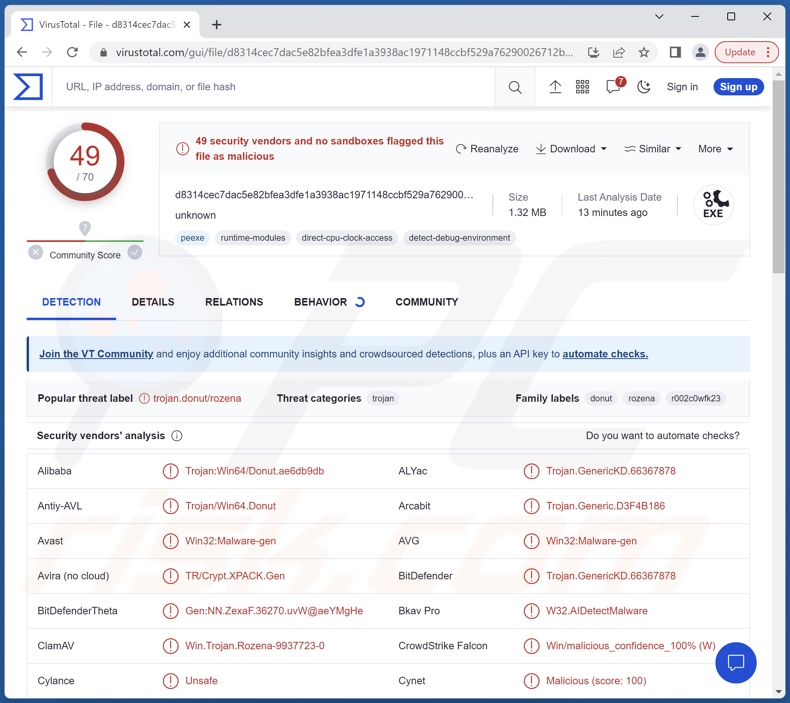
The RDStealer-associated campaigns have been active since at least early 2022. The advanced nature of these operations suggests a state-sponsored threat actor; although it is currently impossible to narrow it down further, the targets of this campaign align with Chinese interests.
The threat actor behind this malware is not new and was first spotted in 2020. The earlier attacks relied on AsyncRAT and Cobalt Strike before moving on to utilizing seemingly custom-built malware like RDStealer and Logutil.
RDStealer malware overview
RDStealer campaigns show a significant level of sophistication. Several techniques are employed to evade detection on compromised machines. This includes hiding the malware in folders often bypassed by security solutions. For example, an infection on a Dell device analyzed by Bitdefender dropped malware into the following folders:
- %WinDir%\System32\
- %WinDir%\System32\wbem\
- %WinDir%\security\database\
- %PROGRAM_FILES%\f-secure\psb\diagnostics
- %PROGRAM_FILES_x86%\dell\commandupdate\
- %PROGRAM_FILES%\dell\md storage software\md configuration utility\
The level of randomness (if implemented at all) in the folder selection cannot be ascertained. The folders likely differ between infections; however, the core goal remains – evading detection by security tools.
Therefore, the importance of full system scans must be emphasized. While "quick scan" options avoid locations that are uncommon hiding spots for malware, "complete" system scans inspect the device in its entirety.
As mentioned in the introduction, RDStealer is a stealer – it aims to extract and exfiltrate information from infected machines. This malicious program can sweep systems for data of interest and exfiltrate it from specified folders and applications.
Its targets include (but are not limited to): browsing history and saved log-in credentials on the Google Chrome browser, mRemoteNG (remote connections manager), MobaXterm (remote desktop client), and KeePass (password manager).
Furthermore, RDStealer has keylogging abilities (i.e., it can record keystrokes) and can extract clipboard content (i.e., data copied into the copy/paste buffer).
However, the malware's outreach is even broader since it can infect other devices connected through the RDP. It monitors incoming RDP connections, and – if client drive mapping is enabled – the infection can be spread to the remote machine. Large networks often have drive mapping enabled, as it is necessary for operations such as file sharing between servers.
If the circumstances are favorable, the remotely connected device is infected with the Logutil backdoor and afterward with RDStealer.
It is noteworthy that malware developers often improve upon their creations, e.g., streamline processes, update programs with additional functionalities, etc. Therefore, potential future versions of RDStealer could have different capabilities.
In summary, high-risk malware infections like Logutil and RDStealer can lead to severe privacy issues, financial losses, and identity theft. Malware attacks leveraged against highly sensitive targets (e.g., institutions, organizations, governmental bodies, etc.) can carry even greater consequences.
| Name | RDStealer virus |
| Threat Type | Trojan, stealer, password-stealing virus, banking malware, spyware. |
| Symptoms | Trojans are designed to stealthily infiltrate the victim's computer and remain silent, and thus no particular symptoms are clearly visible on an infected machine. |
| Distribution methods | Infected email attachments, malicious online advertisements, social engineering, software 'cracks'. |
| Damage | Stolen passwords and banking information, identity theft, the victim's computer added to a botnet. |
| Malware Removal (Windows) |
To eliminate possible malware infections, scan your computer with legitimate antivirus software. Our security researchers recommend using Combo Cleaner. Download Combo CleanerTo use full-featured product, you have to purchase a license for Combo Cleaner. 7 days free trial available. Combo Cleaner is owned and operated by RCS LT, the parent company of PCRisk.com. |
Stealer-type malware examples
We have researched thousands of malware samples; FadeStealer, RustyStealer, Mystic Stealer, and Skuld are but a few examples of stealers we have written about recently.
Information-stealing software can target incredibly specific details or a broad range of data. Additionally, malicious functionalities are not mutually exclusive; hence, malware can have different capabilities in varied combinations.
However, regardless of how malicious software operates – its presence on a system endangers device integrity and user safety. Therefore, all threats must be eliminated immediately upon detection.
How did RDStealer infiltrate my computer?
Exactly how RDStealer infiltrates systems is unknown. Generally, malware is proliferated by employing phishing and social engineering techniques. In sophisticated campaigns targeting specific entities (which is seemingly the case with RDStealer), the aforementioned tactics are often tailor-made for the intended targets.
Malicious software is typically disguised as or bundled with ordinary program/media files. They can be executables (.exe, .run, etc.), archives (ZIP, RAR, etc.), documents (Microsoft Office, Microsoft OneNote, PDF, etc.), JavaScript, and so on. Once a virulent file is executed, run, or otherwise opened – the infection chain is triggered.
The most widely used malware distribution methods include: malicious attachments/links in spam mail (e.g., email, DM/PM, SMS, etc.), drive-by (stealthy/deceptive) downloads, dubious download channels (e.g., freeware and free file-hosting websites, P2P sharing networks, etc.), illegal software activation ("cracking") tools, fake updates, online scams, and malvertising.
Furthermore, some malicious programs can self-proliferate via local networks and removable storage devices (e.g., external hard drives, USB flash drives, etc.). RDStealer is capable of propagating itself to RDP connected devices.
How to avoid installation of malware?
We highly recommend exercising caution with incoming emails, DMs/PMs, SMSes, and other messages. The attachments or links found in suspicious mail must not be opened, as they can be infectious. Additionally, browsing must be treated with care since fake and malicious online content usually appears legitimate and harmless.
We advise downloading only from official and verified channels. Another recommendation is to activate and update programs by using functions/tools provided by genuine developers, as those obtained from third-parties can contain malware.
It must be stressed that having a reputable anti-virus installed and kept up-to-date is essential to device/user safety. Security software must be used to perform regular system scans and to remove threats/issues. If you believe that your computer is already infected, we recommend running a scan with Combo Cleaner Antivirus for Windows to automatically eliminate infiltrated malware.
Instant automatic malware removal:
Manual threat removal might be a lengthy and complicated process that requires advanced IT skills. Combo Cleaner is a professional automatic malware removal tool that is recommended to get rid of malware. Download it by clicking the button below:
DOWNLOAD Combo CleanerBy downloading any software listed on this website you agree to our Privacy Policy and Terms of Use. To use full-featured product, you have to purchase a license for Combo Cleaner. 7 days free trial available. Combo Cleaner is owned and operated by RCS LT, the parent company of PCRisk.com.
Quick menu:
- What is RDStealer?
- STEP 1. Manual removal of RDStealer malware.
- STEP 2. Check if your computer is clean.
How to remove malware manually?
Manual malware removal is a complicated task - usually it is best to allow antivirus or anti-malware programs to do this automatically. To remove this malware we recommend using Combo Cleaner Antivirus for Windows.
If you wish to remove malware manually, the first step is to identify the name of the malware that you are trying to remove. Here is an example of a suspicious program running on a user's computer:

If you checked the list of programs running on your computer, for example, using task manager, and identified a program that looks suspicious, you should continue with these steps:
 Download a program called Autoruns. This program shows auto-start applications, Registry, and file system locations:
Download a program called Autoruns. This program shows auto-start applications, Registry, and file system locations:

 Restart your computer into Safe Mode:
Restart your computer into Safe Mode:
Windows XP and Windows 7 users: Start your computer in Safe Mode. Click Start, click Shut Down, click Restart, click OK. During your computer start process, press the F8 key on your keyboard multiple times until you see the Windows Advanced Option menu, and then select Safe Mode with Networking from the list.

Video showing how to start Windows 7 in "Safe Mode with Networking":
Windows 8 users: Start Windows 8 is Safe Mode with Networking - Go to Windows 8 Start Screen, type Advanced, in the search results select Settings. Click Advanced startup options, in the opened "General PC Settings" window, select Advanced startup.
Click the "Restart now" button. Your computer will now restart into the "Advanced Startup options menu". Click the "Troubleshoot" button, and then click the "Advanced options" button. In the advanced option screen, click "Startup settings".
Click the "Restart" button. Your PC will restart into the Startup Settings screen. Press F5 to boot in Safe Mode with Networking.

Video showing how to start Windows 8 in "Safe Mode with Networking":
Windows 10 users: Click the Windows logo and select the Power icon. In the opened menu click "Restart" while holding "Shift" button on your keyboard. In the "choose an option" window click on the "Troubleshoot", next select "Advanced options".
In the advanced options menu select "Startup Settings" and click on the "Restart" button. In the following window you should click the "F5" button on your keyboard. This will restart your operating system in safe mode with networking.

Video showing how to start Windows 10 in "Safe Mode with Networking":
 Extract the downloaded archive and run the Autoruns.exe file.
Extract the downloaded archive and run the Autoruns.exe file.

 In the Autoruns application, click "Options" at the top and uncheck "Hide Empty Locations" and "Hide Windows Entries" options. After this procedure, click the "Refresh" icon.
In the Autoruns application, click "Options" at the top and uncheck "Hide Empty Locations" and "Hide Windows Entries" options. After this procedure, click the "Refresh" icon.

 Check the list provided by the Autoruns application and locate the malware file that you want to eliminate.
Check the list provided by the Autoruns application and locate the malware file that you want to eliminate.
You should write down its full path and name. Note that some malware hides process names under legitimate Windows process names. At this stage, it is very important to avoid removing system files. After you locate the suspicious program you wish to remove, right click your mouse over its name and choose "Delete".

After removing the malware through the Autoruns application (this ensures that the malware will not run automatically on the next system startup), you should search for the malware name on your computer. Be sure to enable hidden files and folders before proceeding. If you find the filename of the malware, be sure to remove it.

Reboot your computer in normal mode. Following these steps should remove any malware from your computer. Note that manual threat removal requires advanced computer skills. If you do not have these skills, leave malware removal to antivirus and anti-malware programs.
These steps might not work with advanced malware infections. As always it is best to prevent infection than try to remove malware later. To keep your computer safe, install the latest operating system updates and use antivirus software. To be sure your computer is free of malware infections, we recommend scanning it with Combo Cleaner Antivirus for Windows.
Frequently Asked Questions (FAQ)
My computer is infected with RDStealer malware, should I format my storage device to get rid of it?
Most malicious programs can be removed without resorting to formatting.
What are the biggest issues that RDStealer malware can cause?
The threats posed by an infection depend on the malware's capabilities and the cyber criminals' modus operandi. RDStealer is a program designed to steal information.
Generally, infections of this kind can result in severe privacy issues, financial losses, and identity theft. However, the threat actor behind RDStealer is likely a state-backed group. Such threat actors typically target entities of significant import. Hence, RDStealer infections could be much more devastating.
What is the purpose of RDStealer malware?
The majority of malware infections are motivated by profit. However, cyber criminals can also use this software to amuse themselves, carry out personal vendettas, disrupt processes (e.g., websites, services, companies, etc.), and even launch politically/geopolitically motivated attacks. As mentioned in the previous answer, the threat actor behind the RDStealer campaigns is likely state-supported.
How did RDStealer malware infiltrate my computer?
RDStealer can spread to RDP connected devices, but the initial origin of infection is currently unknown. The most widely used malware proliferation techniques include: drive-by downloads, spam emails/messages, online scams, malvertising, untrustworthy download sources (e.g., freeware and third-party sites, P2P sharing networks, etc.), fake updates, and illegal program activation ("cracking") tools.
Will Combo Cleaner protect me from malware?
Yes, Combo Cleaner is capable of detecting and eliminating most of the known malware infections. It must be emphasized that running a complete system scan is essential – since sophisticated malicious software usually hides deep within systems.
Share:

Tomas Meskauskas
Expert security researcher, professional malware analyst
I am passionate about computer security and technology. I have an experience of over 10 years working in various companies related to computer technical issue solving and Internet security. I have been working as an author and editor for pcrisk.com since 2010. Follow me on Twitter and LinkedIn to stay informed about the latest online security threats.
PCrisk security portal is brought by a company RCS LT.
Joined forces of security researchers help educate computer users about the latest online security threats. More information about the company RCS LT.
Our malware removal guides are free. However, if you want to support us you can send us a donation.
DonatePCrisk security portal is brought by a company RCS LT.
Joined forces of security researchers help educate computer users about the latest online security threats. More information about the company RCS LT.
Our malware removal guides are free. However, if you want to support us you can send us a donation.
Donate
▼ Show Discussion