Get free scan and check if your device is infected.
Remove it nowTo use full-featured product, you have to purchase a license for Combo Cleaner. Seven days free trial available. Combo Cleaner is owned and operated by RCS LT, the parent company of PCRisk.com.
What kind of malware is Umbral?
Umbral is the name of stealer-type malware. Malicious programs within this classification are designed to steal valuable information from infected devices. Umbral is able to extract and exfiltrate data from systems and various installed applications. It is noteworthy that this program has been observed being proliferated by the "Super Mario 3" malware.
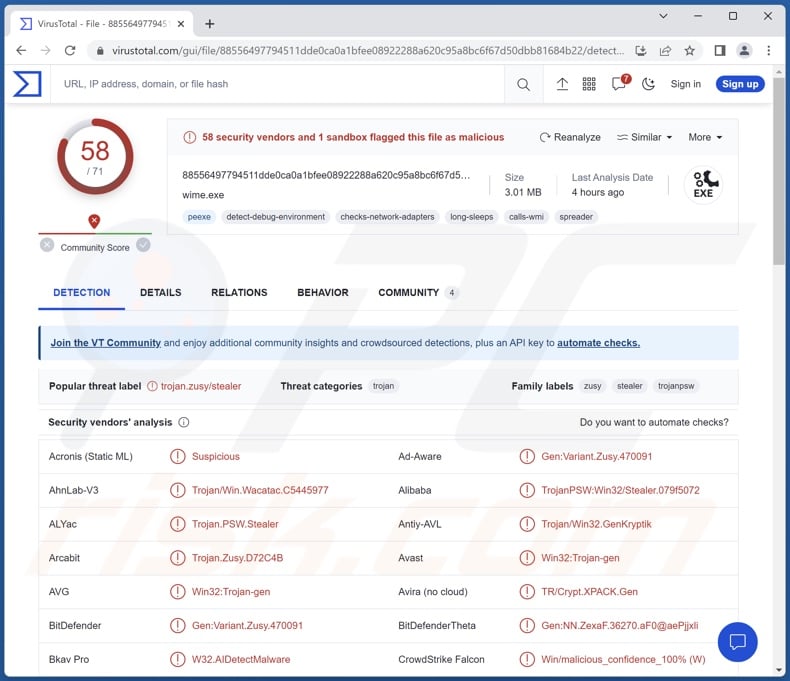
Umbral malware overview
As mentioned in the introduction, Umbral operates by obtaining sensitive data from compromised systems. However, it also has a host of anti-analysis features. If this stealer detects that it is executed on a virtual machine – it terminates itself. Additionally, this malware adds itself to the exclusion list of Microsoft Defender. Hence, the anti-virus will bypass Umbral while scanning the device for threats.
The stealer prompts the user to give the malware admin privileges. Should the program gain said permissions, it will then attempt to disable Microsoft Defender. Furthermore, with administrator privileges, Umbral will block access to official websites of popular anti-virus tools, and it will include itself in the list of programs run at system startup – thus ensuring persistence.
Stealers typically target browsers, and this is true of Umbral. The malware aims to extract a variety of browsing-related information, particularly Internet cookies and saved usernames/passwords (full list of targeted browsers). The program likewise seeks to acquire information related to cryptocurrency wallets (full list).
Umbral can obtain Discord tokens and Telegram session files. As for video gaming software, the stealer targets Roblox cookies and Minecraft session files. The stealer can take snapshots via integrated/attached cameras and take screenshots.
To summarize, the presence of malicious software like Umbral on devices can result in serious privacy issues, financial losses, and even identity theft.
| Name | Umbral malware |
| Threat Type | Trojan, stealer, password-stealing virus, banking malware, spyware. |
| Detection Names | Avast (Win32:Trojan-gen), Combo Cleaner (Gen:Variant.Zusy.470091), ESET-NOD32 (A Variant Of Win32/GenKryptik.FLVW), Kaspersky (Trojan-PSW.Win32.Stealer.bmmp), Microsoft (Trojan:Win32/Sabsik.FL.B!ml), Full List Of Detections (VirusTotal) |
| Symptoms | Trojans are designed to stealthily infiltrate the victim's computer and remain silent, and thus no particular symptoms are clearly visible on an infected machine. |
| Distribution methods | Infected email attachments, malicious online advertisements, social engineering, software 'cracks'. |
| Damage | Stolen passwords and banking information, identity theft, the victim's computer added to a botnet. |
| Malware Removal (Windows) |
To eliminate possible malware infections, scan your computer with legitimate antivirus software. Our security researchers recommend using Combo Cleaner. Download Combo CleanerTo use full-featured product, you have to purchase a license for Combo Cleaner. 7 days free trial available. Combo Cleaner is owned and operated by RCS LT, the parent company of PCRisk.com. |
Stealer-type malware examples
We have investigated numerous malware samples; RedEnergy, RDStealer, FadeStealer, RustyStealer, Mystic – are but a few examples of stealers. Data-stealing programs can target specific details or a broad range of information. Furthermore, malware is versatile and can have various types of functionalities; stealers are not an exception to this.
However, regardless of how malicious software operates – it poses severe threats to device integrity and user privacy. Therefore, all threats must be eliminated immediately upon detection.
How did Umbral infiltrate my computer?
Umbral was noted being spread by Super Mario 3 malware, more on which can be found in our article on that infection. However, this stealer could be distributed using a wide variety of methods.
Cyber criminals tend to use phishing and social engineering tactics to proliferate malware. Malicious programs are commonly disguised as or bundled with regular software/media.
Virulent files come in various formats, e.g., executables (.exe, .run, etc.), archives (ZIP, RAR, etc.), documents (Microsoft Office, Microsoft OneNote, PDF, etc.), JavaScript, and so forth. When such a file is executed, run, or otherwise opened – the infection chain is jumpstarted.
Malware is primarily distributed through drive-by (stealthy/deceptive) downloads, untrustworthy download sources (e.g., freeware and third-party websites, Peer-to-Peer sharing networks, etc.), online scams, malicious attachments and links in spam emails/messages, malvertising, illegal software activation tools ("cracks"), and fake updates.
What is more, some malicious programs can self-spread via local networks and removable storage devices (e.g., external hard drives, USB flash drives, etc.).
How to avoid installation of malware?
It is essential to be cautious while browsing since fraudulent and malicious online content typically appears legitimate and innocuous. The same vigilance must be extended to incoming emails, DMs/PMs, SMSes, and other messages. We advise against opening attachments or links found in dubious mail, as they can be infectious.
Additionally, all downloads must be performed from official and verified channels. Another recommendation is to activate and update software by using genuine functions/tools, as those obtained from third-parties can contain malware.
We must stress the importance of having a reputable anti-virus installed and kept up-to-date. Security programs must be used to run regular system scans and to remove detected threats. If you believe that your computer is already infected, we recommend running a scan with Combo Cleaner Antivirus for Windows to automatically eliminate infiltrated malware.
Trojanized Super Mario 3 video game installer proliferating Umbral stealer:
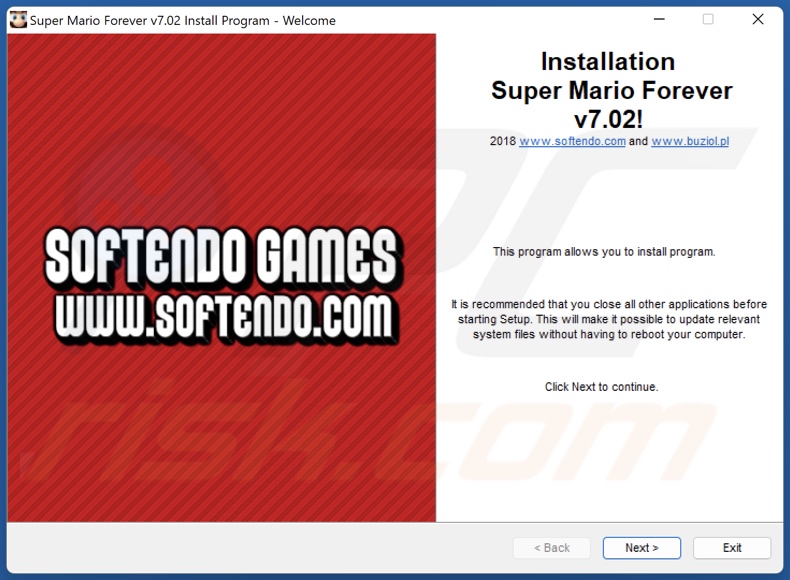
Trojanized Super Mario 3 video game menu interface:
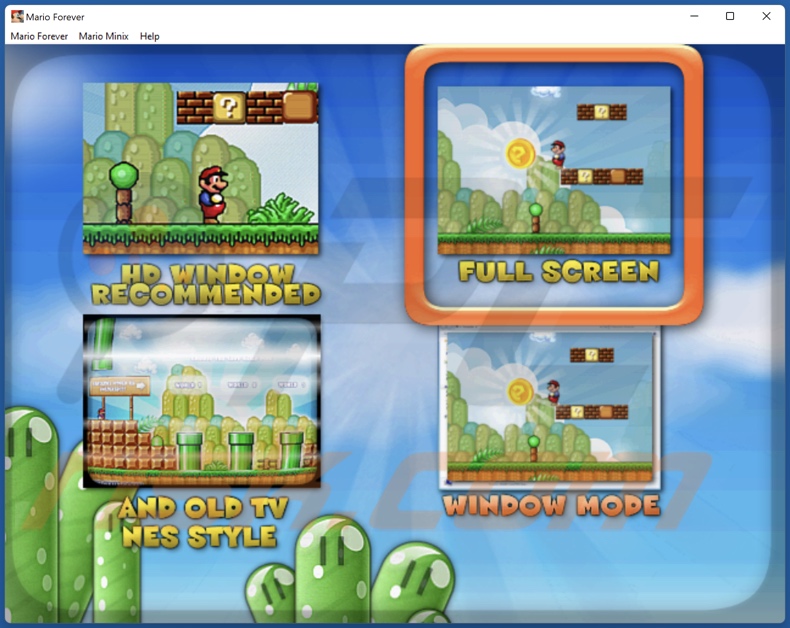
Instant automatic malware removal:
Manual threat removal might be a lengthy and complicated process that requires advanced IT skills. Combo Cleaner is a professional automatic malware removal tool that is recommended to get rid of malware. Download it by clicking the button below:
DOWNLOAD Combo CleanerBy downloading any software listed on this website you agree to our Privacy Policy and Terms of Use. To use full-featured product, you have to purchase a license for Combo Cleaner. 7 days free trial available. Combo Cleaner is owned and operated by RCS LT, the parent company of PCRisk.com.
Quick menu:
How to remove malware manually?
Manual malware removal is a complicated task - usually it is best to allow antivirus or anti-malware programs to do this automatically. To remove this malware we recommend using Combo Cleaner Antivirus for Windows.
If you wish to remove malware manually, the first step is to identify the name of the malware that you are trying to remove. Here is an example of a suspicious program running on a user's computer:

If you checked the list of programs running on your computer, for example, using task manager, and identified a program that looks suspicious, you should continue with these steps:
 Download a program called Autoruns. This program shows auto-start applications, Registry, and file system locations:
Download a program called Autoruns. This program shows auto-start applications, Registry, and file system locations:

 Restart your computer into Safe Mode:
Restart your computer into Safe Mode:
Windows XP and Windows 7 users: Start your computer in Safe Mode. Click Start, click Shut Down, click Restart, click OK. During your computer start process, press the F8 key on your keyboard multiple times until you see the Windows Advanced Option menu, and then select Safe Mode with Networking from the list.

Video showing how to start Windows 7 in "Safe Mode with Networking":
Windows 8 users: Start Windows 8 is Safe Mode with Networking - Go to Windows 8 Start Screen, type Advanced, in the search results select Settings. Click Advanced startup options, in the opened "General PC Settings" window, select Advanced startup.
Click the "Restart now" button. Your computer will now restart into the "Advanced Startup options menu". Click the "Troubleshoot" button, and then click the "Advanced options" button. In the advanced option screen, click "Startup settings".
Click the "Restart" button. Your PC will restart into the Startup Settings screen. Press F5 to boot in Safe Mode with Networking.

Video showing how to start Windows 8 in "Safe Mode with Networking":
Windows 10 users: Click the Windows logo and select the Power icon. In the opened menu click "Restart" while holding "Shift" button on your keyboard. In the "choose an option" window click on the "Troubleshoot", next select "Advanced options".
In the advanced options menu select "Startup Settings" and click on the "Restart" button. In the following window you should click the "F5" button on your keyboard. This will restart your operating system in safe mode with networking.

Video showing how to start Windows 10 in "Safe Mode with Networking":
 Extract the downloaded archive and run the Autoruns.exe file.
Extract the downloaded archive and run the Autoruns.exe file.

 In the Autoruns application, click "Options" at the top and uncheck "Hide Empty Locations" and "Hide Windows Entries" options. After this procedure, click the "Refresh" icon.
In the Autoruns application, click "Options" at the top and uncheck "Hide Empty Locations" and "Hide Windows Entries" options. After this procedure, click the "Refresh" icon.

 Check the list provided by the Autoruns application and locate the malware file that you want to eliminate.
Check the list provided by the Autoruns application and locate the malware file that you want to eliminate.
You should write down its full path and name. Note that some malware hides process names under legitimate Windows process names. At this stage, it is very important to avoid removing system files. After you locate the suspicious program you wish to remove, right click your mouse over its name and choose "Delete".

After removing the malware through the Autoruns application (this ensures that the malware will not run automatically on the next system startup), you should search for the malware name on your computer. Be sure to enable hidden files and folders before proceeding. If you find the filename of the malware, be sure to remove it.

Reboot your computer in normal mode. Following these steps should remove any malware from your computer. Note that manual threat removal requires advanced computer skills. If you do not have these skills, leave malware removal to antivirus and anti-malware programs.
These steps might not work with advanced malware infections. As always it is best to prevent infection than try to remove malware later. To keep your computer safe, install the latest operating system updates and use antivirus software. To be sure your computer is free of malware infections, we recommend scanning it with Combo Cleaner Antivirus for Windows.
Frequently Asked Questions (FAQ)
My computer is infected with Umbral malware, should I format my storage device to get rid of it?
No, Umbral's removal does not require formatting.
What are the biggest issues that Umbral malware can cause?
The threats posed by an infection depend on the malware's capabilities and the attackers' goals. Umbral is designed to extract and exfiltrate sensitive information. The main dangers associated with such infections include severe privacy issues, financial losses, and identity theft.
What is the purpose of Umbral malware?
Malware is most commonly used to generate revenue. However, cyber criminals can also use this software to amuse themselves or to disrupt processes (e.g., websites, services, companies, institutions, etc.). Malware attacks can be motivated by personal grudges or political/geopolitical reasons.
How did Umbral malware infiltrate my computer?
Umbral can be distributed through a variety of stealthy and deceptive techniques. It has been observed being spread by the Super Mario 3 malware.
Generally, malicious software is proliferated via drive-by downloads, spam emails/messages, online scams, malvertising, dubious download channels (e.g., freeware and free file-hosting sites, P2P sharing networks, etc.), fake updaters, illegal program activation ("cracking") tools, and so on. Some malicious programs can self-spread through local networks and removable storage devices.
Will Combo Cleaner protect me from malware?
Yes, Combo Cleaner is designed to detect and eliminate threats. It is capable of removing practically all known malware infections. However, it must be stressed that since high-end malicious programs usually hide deep within systems – running a full system scan is crucial.
Share:

Tomas Meskauskas
Expert security researcher, professional malware analyst
I am passionate about computer security and technology. I have an experience of over 10 years working in various companies related to computer technical issue solving and Internet security. I have been working as an author and editor for pcrisk.com since 2010. Follow me on Twitter and LinkedIn to stay informed about the latest online security threats.
PCrisk security portal is brought by a company RCS LT.
Joined forces of security researchers help educate computer users about the latest online security threats. More information about the company RCS LT.
Our malware removal guides are free. However, if you want to support us you can send us a donation.
DonatePCrisk security portal is brought by a company RCS LT.
Joined forces of security researchers help educate computer users about the latest online security threats. More information about the company RCS LT.
Our malware removal guides are free. However, if you want to support us you can send us a donation.
Donate
▼ Show Discussion