How to remove Fast Incognito Mode from your browser
AdwareAlso Known As: Ads by Fast Incognito Mode
Get free scan and check if your device is infected.
Remove it nowTo use full-featured product, you have to purchase a license for Combo Cleaner. Seven days free trial available. Combo Cleaner is owned and operated by RCS LT, the parent company of PCRisk.com.
What kind of application is Fast Incognito Mode?
Fast Incognito Mode is promoted as a tool allowing users to browse the web in incognito mode. However, while inspecting the app, we found that it displays intrusive advertisements. Thus, we classified Fast Incognito Mode as adware. Additionally, we found that this app can access certain data.
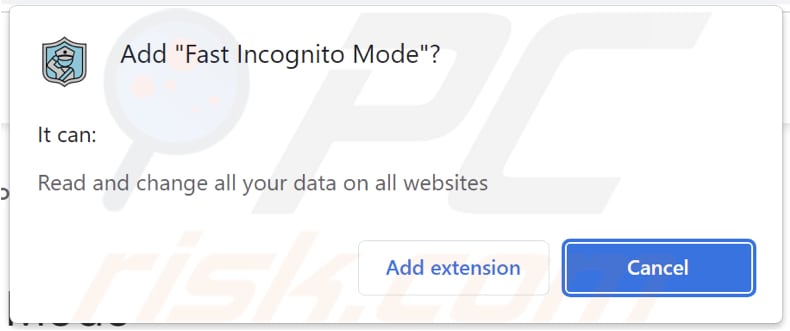
Fast Incognito Mode in detail
Fast Incognito Mode serves as a platform for delivering unwanted and disruptive ads to users. Ads displayed by the Fast Incognito Mode app have the potential to open various web pages. These pages may include sponsored websites, online advertisements, promotional offers, or even potentially malicious websites.
Users may be directed to clickbait articles, phishing scams, or sites that attempt to gather personal information. Additionally, the ads might redirect users to pages containing unwanted programs or other adware. Thus, it is strongly recommended not to trust ads originating from the Fast Incognito Mode app.
Also, Fast Incognito Mode has the ability to read and modify all data on all websites. It implies a significant level of access and control over a user's browsing activities. Such extensive permissions raise concerns about privacy and security.
With this level of access, the app can potentially collect sensitive information, intercept user interactions, modify website content, and potentially engage in unauthorized activities.
| Name | Ads by Fast Incognito Mode |
| Threat Type | Adware |
| Symptoms | Your computer becomes slower than normal, you see unwanted pop-up ads, you are redirected to dubious websites. |
| Distribution methods | Deceptive pop-up ads, free software installers (bundling), torrent file downloads. |
| Damage | Internet browser tracking (potential privacy issues), display of unwanted ads, redirects to dubious websites, loss of private information. |
| Malware Removal (Windows) |
To eliminate possible malware infections, scan your computer with legitimate antivirus software. Our security researchers recommend using Combo Cleaner. Download Combo CleanerTo use full-featured product, you have to purchase a license for Combo Cleaner. 7 days free trial available. Combo Cleaner is owned and operated by RCS LT, the parent company of PCRisk.com. |
More about adware
While adware primarily focuses on delivering unwanted advertisements, some adware programs may also alter browser settings without the user's consent or knowledge. This can include modifying the default search engine, homepage, or new tab page, redirecting search queries to fake search engines or other websites.
These unauthorized changes to browser settings and intrusive behavior can classify adware as a browser hijacker. More examples of apps that serve ads are Pdf download manage, Video Download Assist, and Picture Downloader.
How did adware install on my computer?
Adware can be bundled with legitimate software, and users might inadvertently agree to install it without realizing it is included. This can occur when users select the "Express" or "Recommended" installation options that automatically install additional software without explicitly informing the user.
Another common method of adware installation is through deceptive advertising and misleading pop-ups that prompt users to click on them. Additionally, visiting malicious or compromised websites, downloading files from untrustworthy sources, and clicking on suspicious links or email attachments can also result in the installation of adware.
How to avoid installation of unwanted applications?
Download software from reputable sources such as official websites and verified app stores. When installing software, pay close attention to the installation process. Opt for the "Custom" or "Advanced" installation option rather than the default "Express" or "Recommended" option.
Avoid clicking on ads and pop-ups that seem suspicious, misleading, or overly enticing. Be cautious when opening email attachments or clicking on links, especially from unknown senders. If your computer is already infected with rogue applications, we recommend running a scan with Combo Cleaner Antivirus for Windows to automatically eliminate them.
Shady website promoting Fast Incognito Mode app:
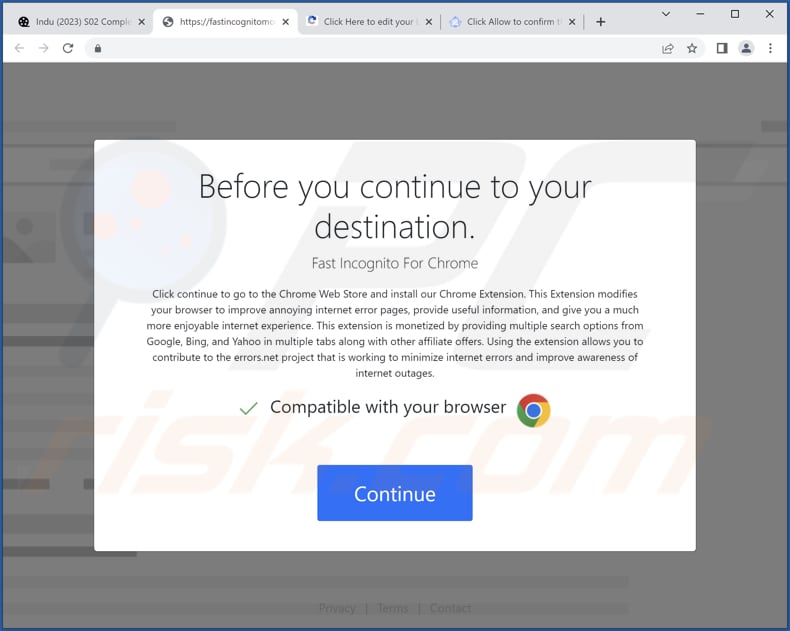
Official website:
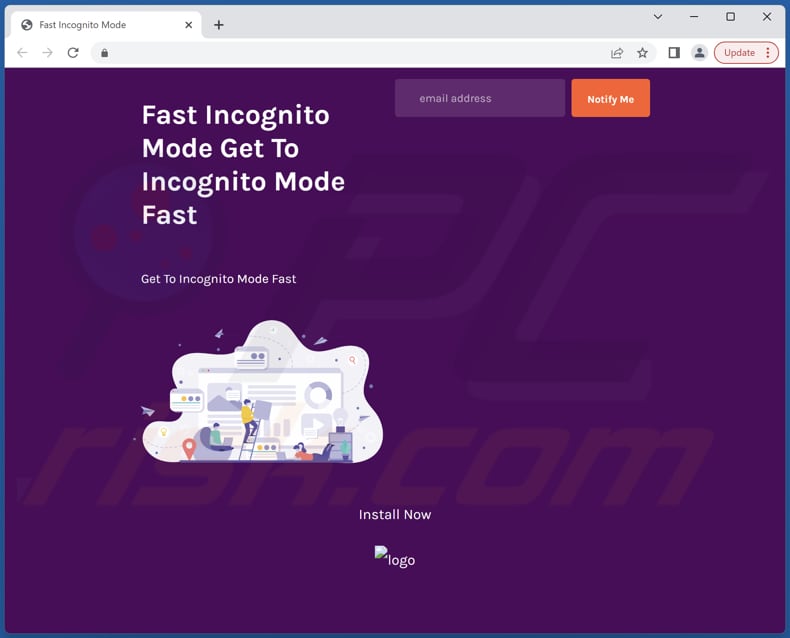
Instant automatic malware removal:
Manual threat removal might be a lengthy and complicated process that requires advanced IT skills. Combo Cleaner is a professional automatic malware removal tool that is recommended to get rid of malware. Download it by clicking the button below:
DOWNLOAD Combo CleanerBy downloading any software listed on this website you agree to our Privacy Policy and Terms of Use. To use full-featured product, you have to purchase a license for Combo Cleaner. 7 days free trial available. Combo Cleaner is owned and operated by RCS LT, the parent company of PCRisk.com.
Quick menu:
- What is Fast Incognito Mode?
- STEP 1. Uninstall adware applications using Control Panel.
- STEP 2. Remove rogue plug-ins from Google Chrome.
- STEP 3. Remove adware-type extensions from Mozilla Firefox.
- STEP 4. Remove malicious extensions from Safari.
- STEP 5. Remove rogue plug-ins from Microsoft Edge.
Adware removal:
Windows 11 users:

Right-click on the Start icon, select Apps and Features. In the opened window search for the application you want to uninstall, after locating it, click on the three vertical dots and select Uninstall.
Windows 10 users:

Right-click in the lower left corner of the screen, in the Quick Access Menu select Control Panel. In the opened window choose Programs and Features.
Windows 7 users:

Click Start (Windows Logo at the bottom left corner of your desktop), choose Control Panel. Locate Programs and click Uninstall a program.
macOS (OSX) users:

Click Finder, in the opened screen select Applications. Drag the app from the Applications folder to the Trash (located in your Dock), then right click the Trash icon and select Empty Trash.
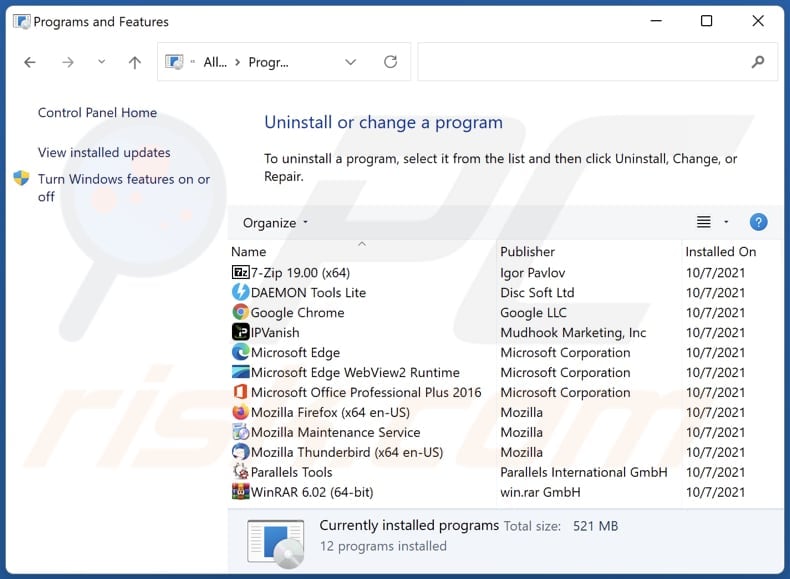
In the uninstall programs window, look for any unwanted applications, select these entries and click "Uninstall" or "Remove".
After uninstalling the unwanted application, scan your computer for any remaining unwanted components or possible malware infections. To scan your computer, use recommended malware removal software.
DOWNLOAD remover for malware infections
Combo Cleaner checks if your computer is infected with malware. To use full-featured product, you have to purchase a license for Combo Cleaner. 7 days free trial available. Combo Cleaner is owned and operated by RCS LT, the parent company of PCRisk.com.
Remove adware from Internet browsers:
Video showing how to remove Fast Incognito Mode adware using Combo Cleaner:
 Remove malicious extensions from Google Chrome:
Remove malicious extensions from Google Chrome:
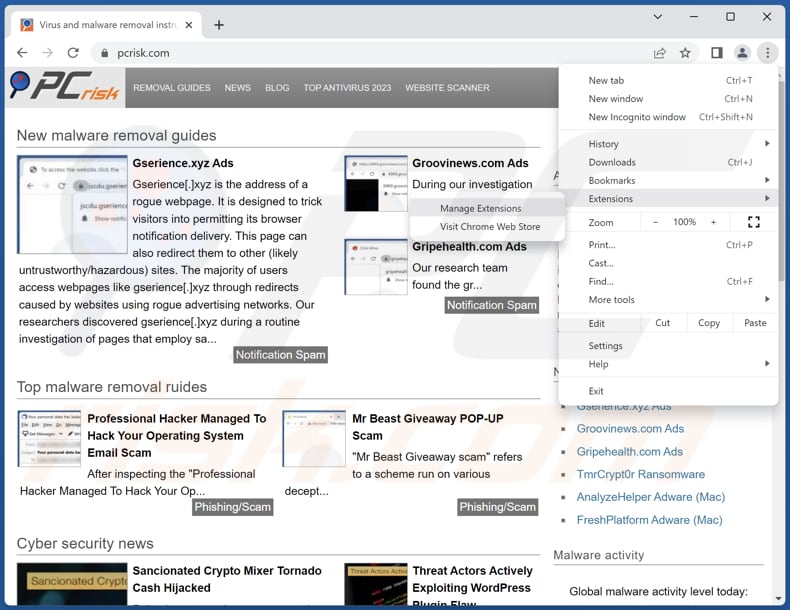
Click the Chrome menu icon ![]() (at the top right corner of Google Chrome), select "Extensions" and click "Manage Extensions". Locate "Fast Incognito Mode" or other suspicious extensions, select these entries and click "Remove".
(at the top right corner of Google Chrome), select "Extensions" and click "Manage Extensions". Locate "Fast Incognito Mode" or other suspicious extensions, select these entries and click "Remove".
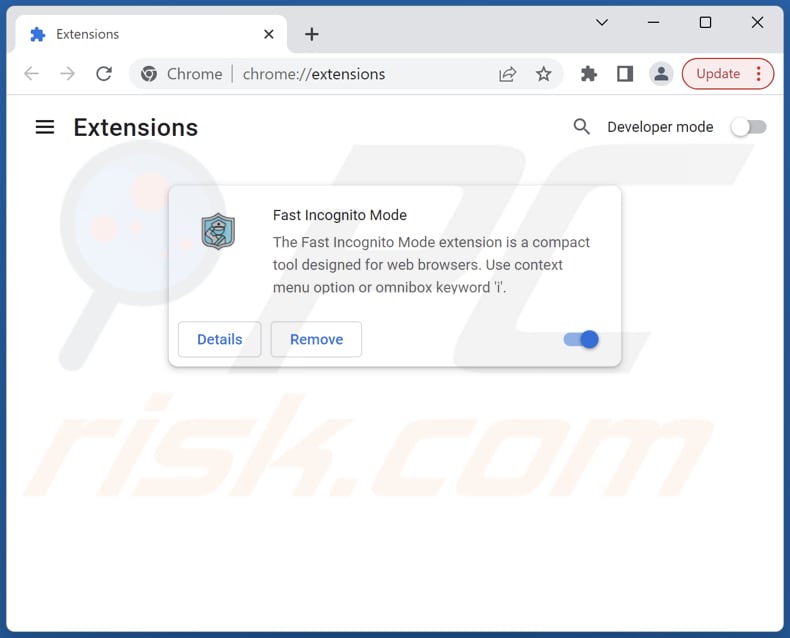
Optional method:
If you continue to have problems with removal of the ads by fast incognito mode, reset your Google Chrome browser settings. Click the Chrome menu icon ![]() (at the top right corner of Google Chrome) and select Settings. Scroll down to the bottom of the screen. Click the Advanced… link.
(at the top right corner of Google Chrome) and select Settings. Scroll down to the bottom of the screen. Click the Advanced… link.

After scrolling to the bottom of the screen, click the Reset (Restore settings to their original defaults) button.

In the opened window, confirm that you wish to reset Google Chrome settings to default by clicking the Reset button.

 Remove malicious plug-ins from Mozilla Firefox:
Remove malicious plug-ins from Mozilla Firefox:
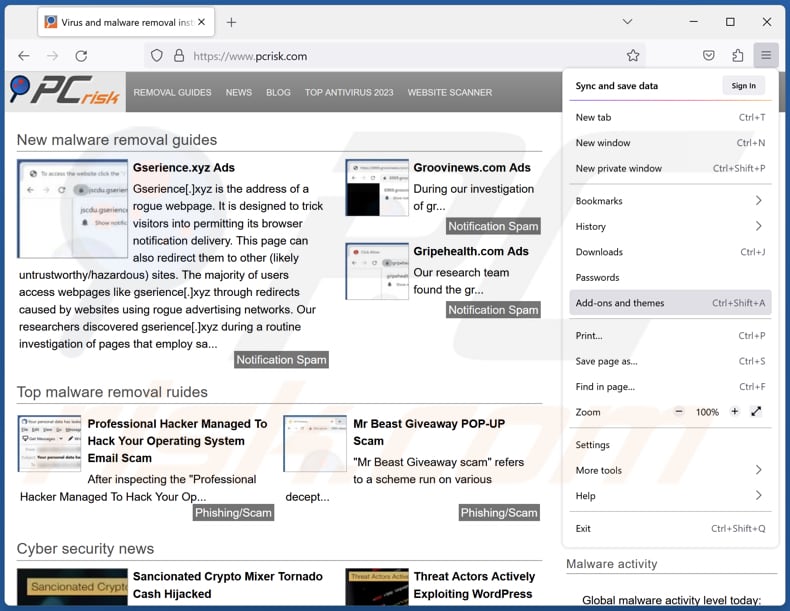
Click the Firefox menu ![]() (at the top right corner of the main window), select "Add-ons and themes". Click "Extensions", in the opened window locate all recently-installed suspicious extensions, click on the three dots and then click "Remove".
(at the top right corner of the main window), select "Add-ons and themes". Click "Extensions", in the opened window locate all recently-installed suspicious extensions, click on the three dots and then click "Remove".
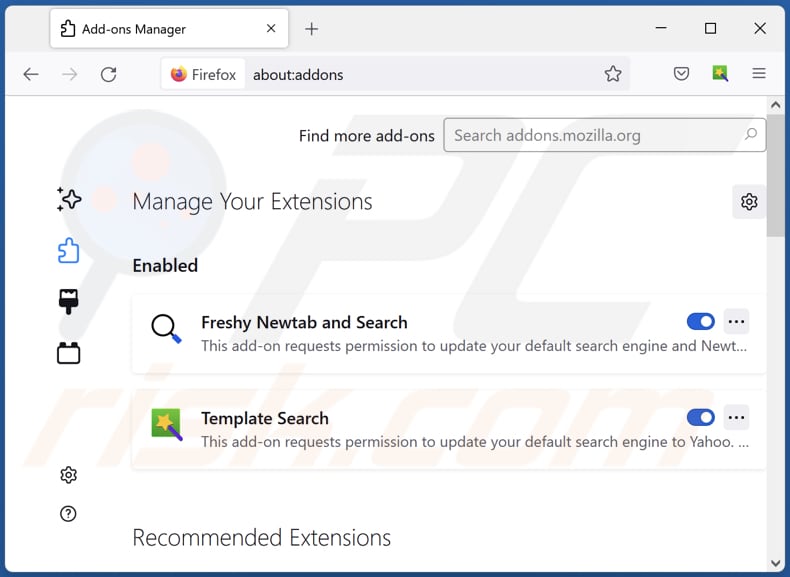
Optional method:
Computer users who have problems with ads by fast incognito mode removal can reset their Mozilla Firefox settings.
Open Mozilla Firefox, at the top right corner of the main window, click the Firefox menu, ![]() in the opened menu, click Help.
in the opened menu, click Help.

Select Troubleshooting Information.

In the opened window, click the Refresh Firefox button.

In the opened window, confirm that you wish to reset Mozilla Firefox settings to default by clicking the Refresh Firefox button.

 Remove malicious extensions from Safari:
Remove malicious extensions from Safari:

Make sure your Safari browser is active, click Safari menu, and select Preferences....

In the opened window click Extensions, locate any recently installed suspicious extension, select it and click Uninstall.
Optional method:
Make sure your Safari browser is active and click on Safari menu. From the drop down menu select Clear History and Website Data...

In the opened window select all history and click the Clear History button.

 Remove malicious extensions from Microsoft Edge:
Remove malicious extensions from Microsoft Edge:

Click the Edge menu icon ![]() (at the upper-right corner of Microsoft Edge), select "Extensions". Locate all recently-installed suspicious browser add-ons and click "Remove" below their names.
(at the upper-right corner of Microsoft Edge), select "Extensions". Locate all recently-installed suspicious browser add-ons and click "Remove" below their names.

Optional method:
If you continue to have problems with removal of the ads by fast incognito mode, reset your Microsoft Edge browser settings. Click the Edge menu icon ![]() (at the top right corner of Microsoft Edge) and select Settings.
(at the top right corner of Microsoft Edge) and select Settings.

In the opened settings menu select Reset settings.

Select Restore settings to their default values. In the opened window, confirm that you wish to reset Microsoft Edge settings to default by clicking the Reset button.

- If this did not help, follow these alternative instructions explaining how to reset the Microsoft Edge browser.
Summary:
 Commonly, adware or potentially unwanted applications infiltrate Internet browsers through free software downloads. Note that the safest source for downloading free software is via developers' websites only. To avoid installation of adware, be very attentive when downloading and installing free software. When installing previously-downloaded free programs, choose the custom or advanced installation options – this step will reveal any potentially unwanted applications listed for installation together with your chosen free program.
Commonly, adware or potentially unwanted applications infiltrate Internet browsers through free software downloads. Note that the safest source for downloading free software is via developers' websites only. To avoid installation of adware, be very attentive when downloading and installing free software. When installing previously-downloaded free programs, choose the custom or advanced installation options – this step will reveal any potentially unwanted applications listed for installation together with your chosen free program.
Post a comment:
If you have additional information on ads by fast incognito mode or it's removal please share your knowledge in the comments section below.
Frequently Asked Questions (FAQ)
What harm can adware cause?
It can lead to an influx of intrusive and disruptive advertisements, which can significantly impact the user experience. Additionally, adware may compromise user privacy by collecting and transmitting sensitive information without consent, posing a risk to personal data security. In some cases, adware can also slow down system performance and stability.
What does adware do?
Adware is designed to display unwanted advertisements, often pop-ups, banners, or in-text ads, on the user's computer or mobile device.
How do adware developers generate revenue?
The primary source of revenue for adware developers is typically generated through the promotion of various products, websites, or services. A significant portion of this revenue is derived from affiliate programs, where developers earn commissions for driving traffic or sales to affiliated partners.
Will Combo Cleaner remove Fast Incognito Mode adware?
Manual removal may not be completely effective, as certain file remnants could remain hidden in the system. However, manual removal may not be completely effective, as certain file remnants could remain hidden in the system.
Share:

Tomas Meskauskas
Expert security researcher, professional malware analyst
I am passionate about computer security and technology. I have an experience of over 10 years working in various companies related to computer technical issue solving and Internet security. I have been working as an author and editor for pcrisk.com since 2010. Follow me on Twitter and LinkedIn to stay informed about the latest online security threats.
PCrisk security portal is brought by a company RCS LT.
Joined forces of security researchers help educate computer users about the latest online security threats. More information about the company RCS LT.
Our malware removal guides are free. However, if you want to support us you can send us a donation.
DonatePCrisk security portal is brought by a company RCS LT.
Joined forces of security researchers help educate computer users about the latest online security threats. More information about the company RCS LT.
Our malware removal guides are free. However, if you want to support us you can send us a donation.
Donate
▼ Show Discussion